-
I ran everything through…it’s showing activated but the analytics button is red and no website is connected.
-
Hello, we’re sorry to hear about the issue you’re facing with the website connection and the red analytics button. To resolve this, please follow these steps:
-
Head over to WordPress Dashboard → Rank Math SEO → Dashboard → Help and click Disconnect Account as shown in the screenshot below:
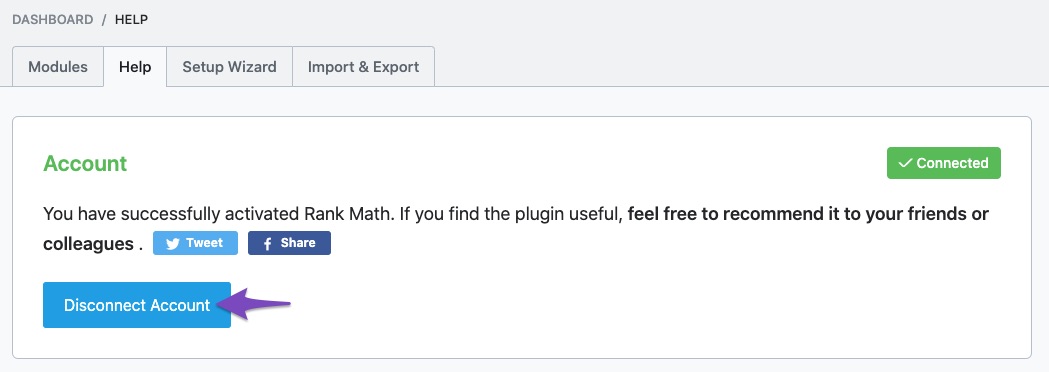
-
After disconnecting, click the Connect Now button and ensure that you choose the correct Rank Math account associated with your PRO license. Finally, click the OK, ACTIVATE NOW button.
Once your website is successfully connected with your Rank Math PRO account, you will see that status on the Help page of your WordPress dashboard and in your Rank Math Websites section.
If the issue persists after following these steps, please feel free to contact our support team, and we’d be happy to help you further.
Sources:
Resolving Rank Math Analytics Related Issues » Rank Math
How to Ensure Your Account Has an Active Subscription » Rank Math
What to Do When Rank Math Analytics Shows Zero Search Traffic » Rank Math
How to Connect Your Google Account With Rank Math SEO » Rank MathI did exactly as you told me to do. I’m back to rank math seo–general settings–analytics: and my website is not connected under “search console” under “site”. both :search console and analytics have red buttons on them.
please adviseI’m having the same problem grrrr.
Hello,
Thank you for your patience.
For Google Search Console, please verify using the URL prefix and ensure that you have verified the correct version of your website on the Google Search Console (HTTP or HTTPS, www or non-www).
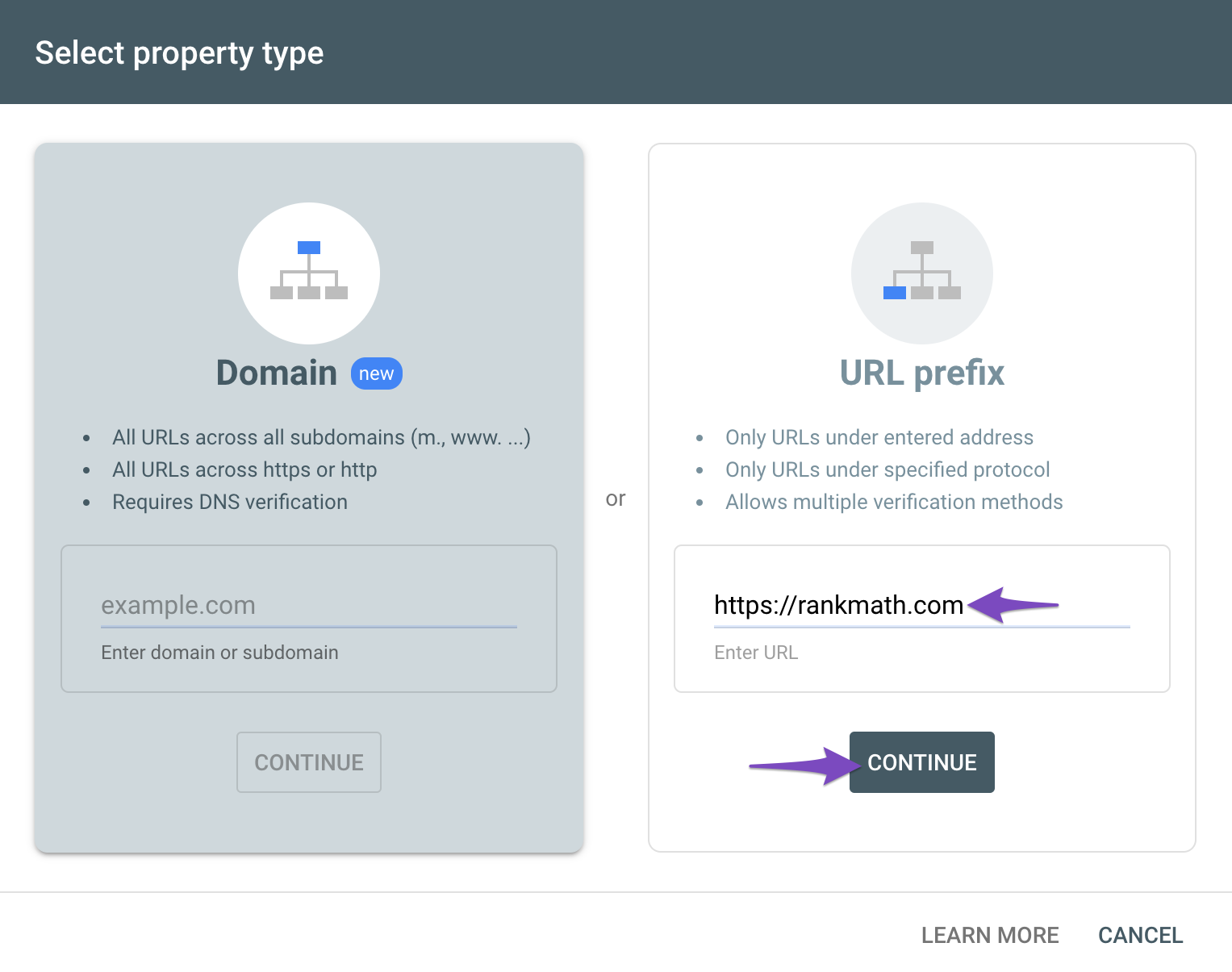
You can follow our guide here to create the URL Prefix property:
https://rankmath.com/kb/google-site-verification/#num-1-1-open-google-search-consoleThe URL-prefix property also helps keep your sitemap in sync with Google Search Console as we submit it automatically for you. In addition, the domain property won’t work correctly on some sections of the Analytics module such as the IndexStatus.
Regarding the Analytics drop-down, this can happen if you haven’t created a property for your website. Could you please confirm if you have already created a GA4 property for your website?
If not yet, please visit this page (https://analytics.google.com/analytics/web/) and sign up for a Google Analytics account and property, then reconnect your Google Account so the new Analytics account will reflect in that section.
Hope that helps.
here is the other notification:
Do I need to upgrade to Rank Math PRO to utilize the plug in inside wordpress?
ThanksI hear you–It’s very frustrating!
Hello,
Could you please confirm if you’ve been able to connect your Google account properly with the Rank Math plugin? If it is still not connected, then we might need to take a closer look at the settings. Please edit the first post on this ticket and include your WordPress & FTP logins in the designated Sensitive Data section.
Please do take a complete backup of your website before sharing the information with us.
It is completely secure and only our support staff has access to that section. If you want, you can use the below plugin to generate a temporary login URL to your website and share that with us instead:
https://wordpress.org/plugins/temporary-login-without-password/
You can use the above plugin in conjunction with the WP Security Audit Log to monitor what changes our staff might make on your website (if any):
https://wordpress.org/plugins/wp-security-audit-log/
Looking forward to helping you.
Thank you.
Hello,
I have updated the sensitive data as requested. Can you please check further?
Thank you.
Hello,
We logged in to your website using the access provided in the sensitive data section.
We can see that you have either not configured the Analytics module or have not given it sufficient permissions when connecting to it.
To make sure that everything works correctly please go through this article to set up the Analytics module: https://rankmath.com/kb/install-google-analytics/
If however, you are having challenges with this, then follow the steps below to fix it.
Please make sure you have the latest version of the Rank Math plugin installed on your site. You can check the latest version here: https://rankmath.com/changelog/free/
Once you have updated the plugin, please follow these steps to reconnect Rank Math with your Google account and grant all the necessary permissions:
First of all, check to make sure that you have a verified Google Search Console and Google Analytics properties, if not follow the attached link to create one.
If you already have verified properties and you’re still unable to connect them – then follow these steps
1) Remove Rank Math’s access from Google Please remove RankMath’s app from your Google apps permissions: https://myaccount.google.com/permissions
2) Re-connect to regenerate the auth token from Google
After that, reconnect the Google account again to regenerate the auth token from Google, by going to WordPress Dashboard > Rank Math > General Settings > Analytics and configure the Search Console and Analytics settings again:
3) Grant all necessary permissions
Kindly check all necessary checkboxes to allow Rank Math to access some of the Google Services. Please check my screenshot below for reference:
4) Follow the instructions to sign in with your Google account and allow Rank Math to access your data. https://rankmath.com/kb/connect-your-google-account/
You can also refer to this guide for more details: https://rankmath.com/kb/analytics-issues/#expired-google-oauth-token
We hope this resolves the issue for you.
If you still face any problems or have any questions, please let us know. We’re always here to help.
I will try it and will let you know on Monday!
Hello,
Alright, please update us when you are done with that.
This ticket will be kept open so you can update us when this issue has been resolved. However, if the ticket has been closed by the bot, you can open another ticket referencing this one.
Looking forward to helping you.
Thank you.
Hello=-I have followed the above instructions and still is having issues trying to connect rankmath to my website for google analytics.
I’ve been working on this for way too long.
Is there another analytics site I can download besides rankmath that would do the same thing?
Thanks-Hello,
Please make sure that you set the WordPress URL and site address to use the HTTPS variation of the website under Settings > General and also make sure that the property you created on Google Search Console has the same variation.
After that, you would need to reconnect the account to Google by going to WordPress Dashboard > Rank Math SEO > General Settings > Analytics.
Let us know if that helps solve your issues.
Thank you.
Thanks-It is now connected.
-
The ticket ‘Website connection’ is closed to new replies.