-
I have attempted to connect my website “Malewellbeinghub.com” to Rank Math but am unable to get past the Analytics page. I have attempted a few times; even the manual procedure by first removing access; then re-starting through Status & tools, and then through General Settings. I have waited the alotted 30 minutes – still no result.
Not sure what else I can do.
Regards,
Paul Spresian.
Male Wellbeing Hub.
-
Hello,
I’m sorry to hear that you’re experiencing issues with connecting your website “Malewellbeinghub.com” to Rank Math Analytics. It seems like you’ve already tried the manual procedure and waited for the allotted time, but the issue persists.
To further troubleshoot this, I recommend following these steps:
-
Navigate to Rank Math SEO → General Settings → Analytics and click the Test Connections option to validate the existing connections with your Google account.
-
If the issue persists, please reconnect your Google account by clicking the Reconnect link in the Analytics settings.
-
If the problem still persists after reconnecting your Google account, you can try deleting the data in the Analytics Database section and then updating the data manually.
If you’ve already tried these steps, and the issue still persists, please reply to this ticket, and a human agent from the Rank Math Support team will take over and assist you further.
Thank you for bringing this to our attention, and we appreciate your patience as we work to resolve this issue for you.
Sources:
What to Do When Rank Math Analytics Shows Zero Search Traffic » Rank Math
Resolving Rank Math Analytics Related Issues » Rank Math
Google URL Inspection API Integration in Rank Math
How to Verify Your Website on Google » Rank MathHi Guys,
I have tried the above procedure, but there is no tab that reads “Test Connections”. I have attempted to connect and reconnect my website no less than a dozen times without success. Can you please help?
Regards,
Paul.Hello,
Thank you for contacting Rank Math and bringing your concern to our attention. I’m sorry for any inconvenience this issue may have caused you.
For troubleshooting, you can skip the Google connection process in the Setup Wizard.
Firstly, head to your Google account and remove Rank Math permissions: https://myaccount.google.com/permissions
After that please navigate to your WordPress dashboard > Rank Math > General settings > Analytics > and from there click on the “reconnect” link. Don’t forget to provide all required permissions to Rank Math.
Here’s a link on how to connect your Google Account with Rank Math properly: https://rankmath.com/kb/connect-your-google-account/
Also, please verify using the URL prefix and ensure that you have verified the correct version of your website on the Google Search Console (HTTP or HTTPS, www or non-www).
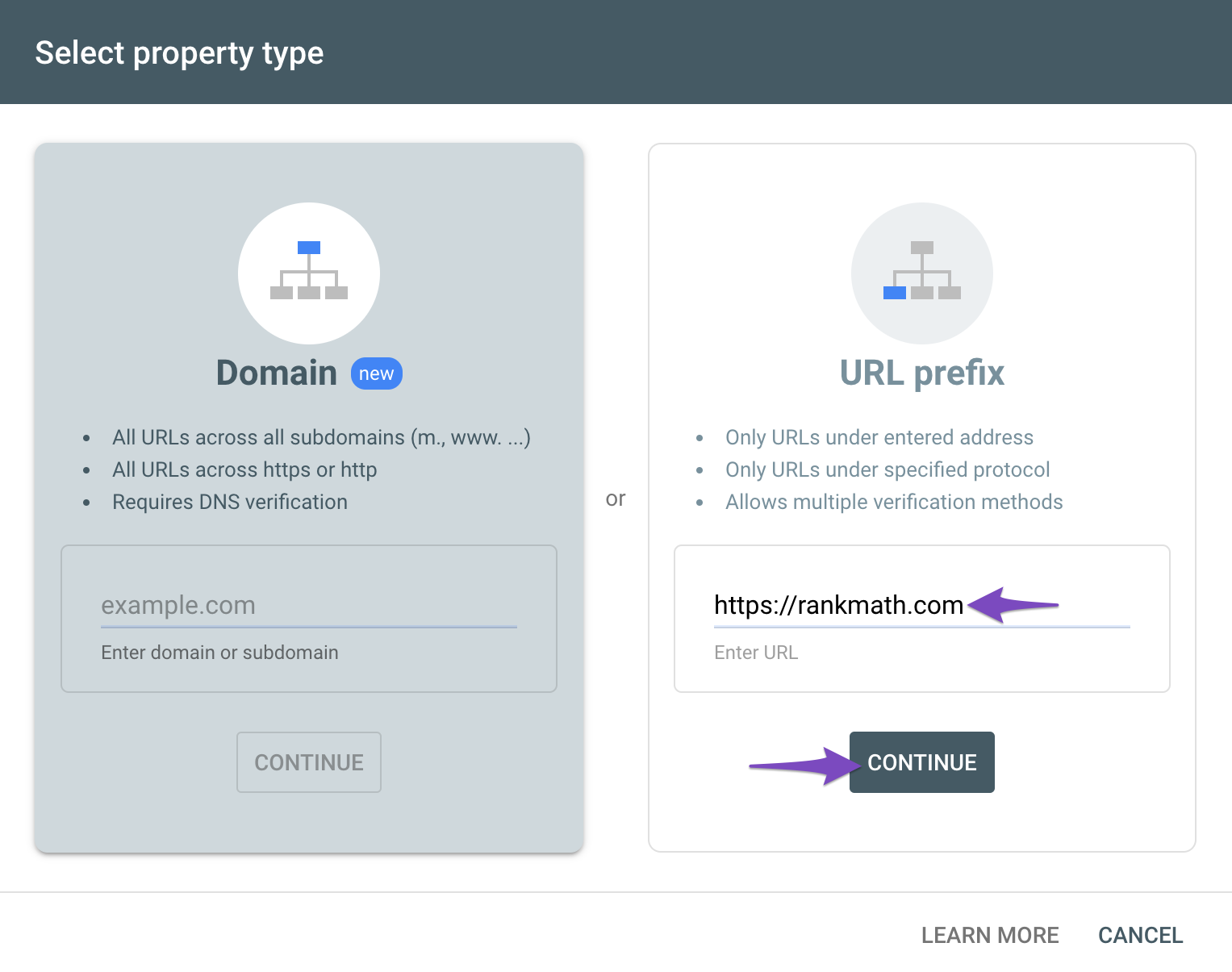
You can follow our guide here to create the URL Prefix property:
https://rankmath.com/kb/google-site-verification/#num-1-1-open-google-search-consoleThe URL-prefix property also helps keep your sitemap in sync with Google Search Console as we submit it automatically for you. In addition, the domain property won’t work correctly on some sections of the Analytics module such as the IndexStatus.
Let us know how this goes.
Thank you.
Adetayo,
I’ve followed the procedure again; I’ve watched the video on how to connect Rank Math to Google services and to your Website. It still won’t work.
Regards,
Paul.Hello,
Please ensure that you’re using the latest version of Rank Math plugin on your site:
https://rankmath.com/changelog/free/Then, please follow these steps:
1. Please delete RankMath’s app from here:
https://myaccount.google.com/permissions
2. Re-create tables by clicking WP Dashboard > Rank Math > Status & Tools > Database Tools and click the
Re-create database Tablebutton.
3. Reconnect the account inside Rank Math by clicking here and ensure that you approve all the permission notices that show up:
WP Dashboard >> Rank Math >> General Settings >> Analytics tab, and click theReconnectlink
Allow all the permissions on the next screen.
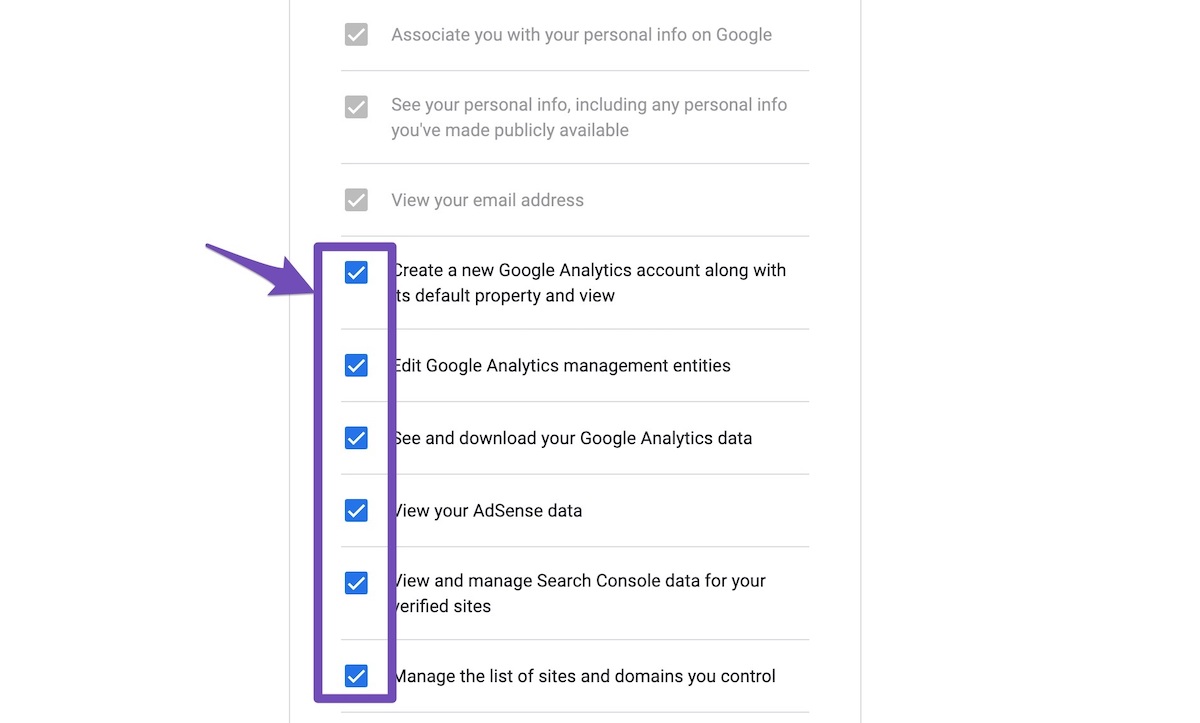
4. Let the process complete, which might take around 30 minutes.
If the issue persists, we might need to take a closer look at the settings. Please edit the first post on this ticket and include your WordPress & FTP logins in the designated Sensitive Data section.
Please do take a complete backup of your website before sharing the information with us.
It is completely secure and only our support staff has access to that section. If you want, you can use the below plugin to generate a temporary login URL to your website and share that with us instead:
https://wordpress.org/plugins/temporary-login-without-password/
You can use the above plugin in conjunction with the WP Security Audit Log to monitor what changes our staff might make on your website (if any):
https://wordpress.org/plugins/wp-security-audit-log/
We really look forward to helping you.
Hello,
Since we did not hear back from you for 15 days, we are assuming that you found the solution. We are closing this support ticket.
If you still need assistance or any other help, please feel free to open a new support ticket, and we will be more than happy to assist.
Thank you.
-
The ticket ‘Search Console “No results found”’ is closed to new replies.