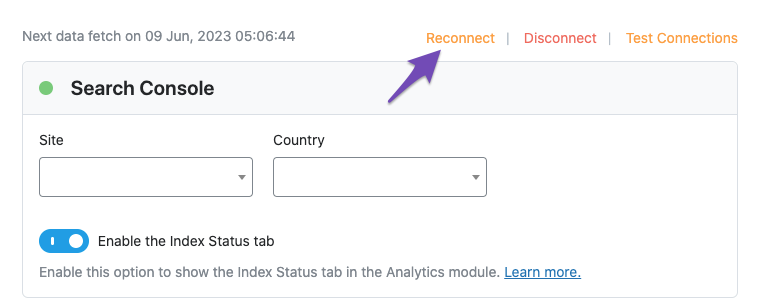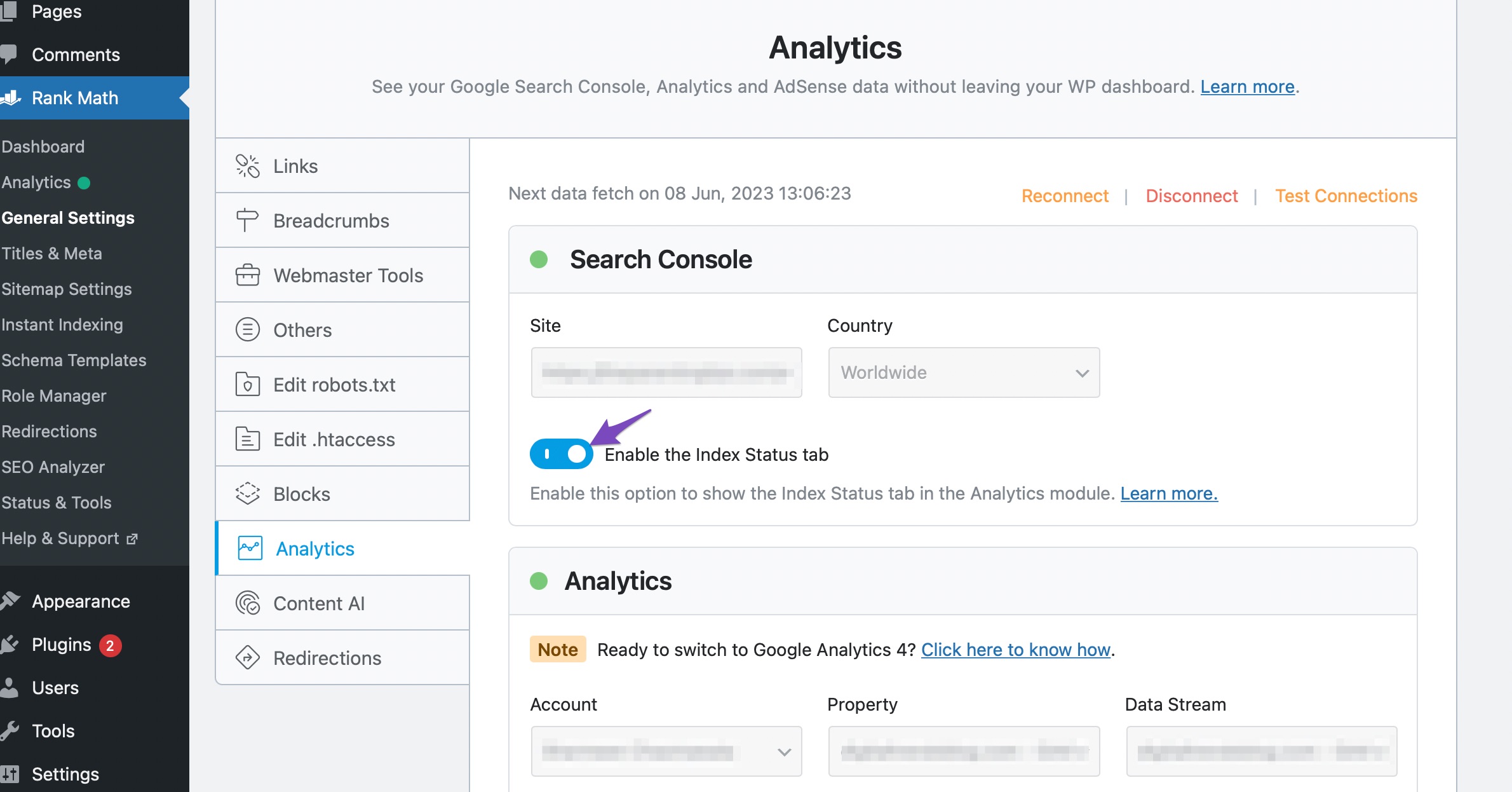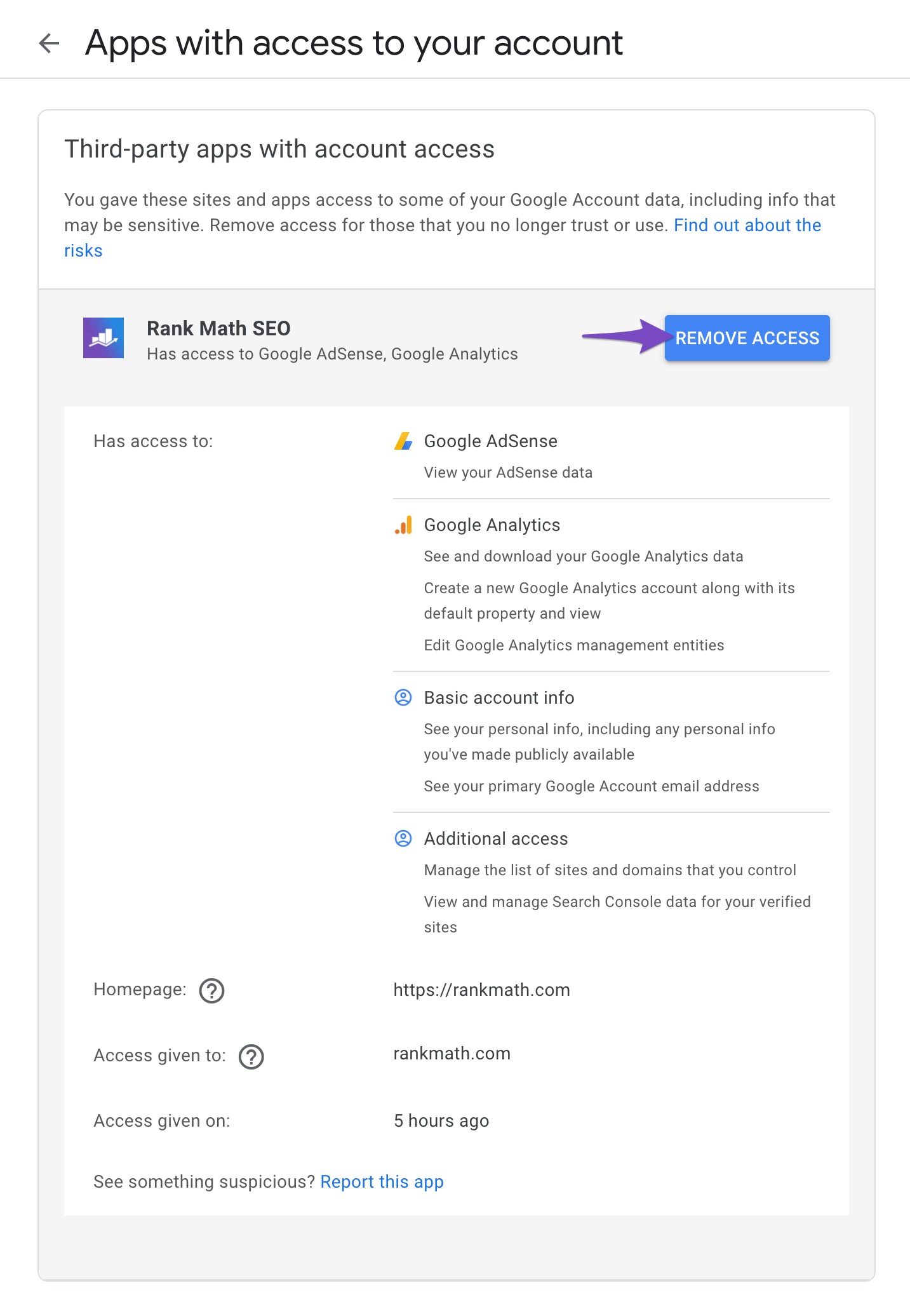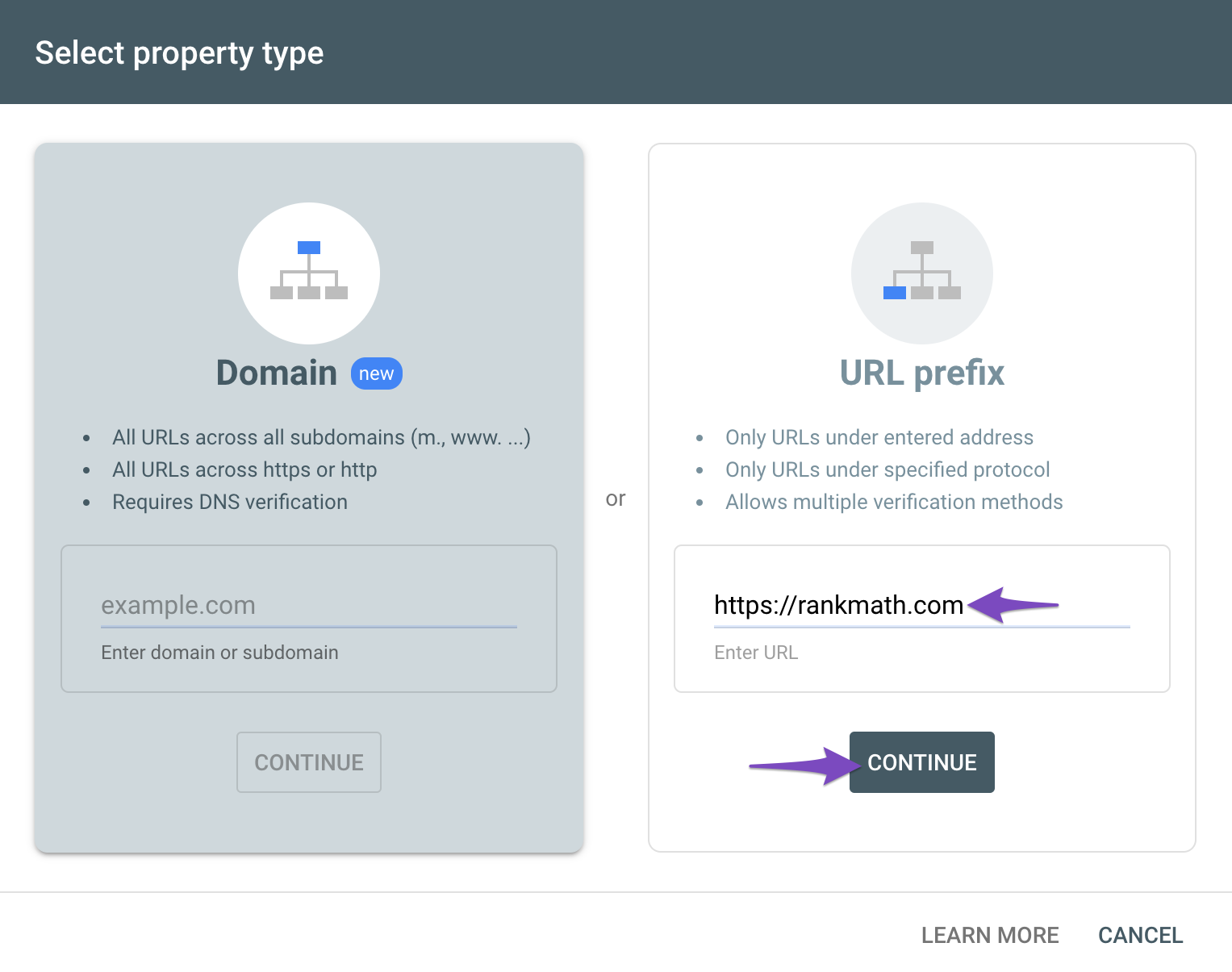-
Hello,
I have the free version of Rank Math installed and activated on my website. I am trying to get my sitemap uploaded to Google search console. I would like to set it up for Rank Math to do it automatically, so have therefore connected my Google account with Rank Math and given the relevant permissions. Also, I have verified ownership of my website.
However, I have left it several days and there is still no sign of the sitemap being loaded to my Google search console. I activated and configured the plugin on 25th October and the last data fetch was 27th October.
I have tried disconnecting Rank Math from Google search console and reconnecting again, although this does not seem to have worked. I have 3 issues:
1) Next to ‘Search Console’ the dot is now Red instead of Green (which it was before reconnecting)
2) I cannot ‘Enable the Index Status tab’ toggle (which I had enabled before reconnecting)
3) Under the ‘Analytics’ heading and under the ‘Account’ dropdown it says ‘No results found’ (this has been the case since installing the Plugin.I have linked to a screenshot for your reference here: https://imgur.com/a/NQRuvKC
Could you please advise how I resolve these matters please? Your help would be very much appreciated.
Kind regards,
Gayle
The ticket ‘Search Console and Analytics’ is closed to new replies.