-
My website has hundreds of views every day, but there is no rankmath data (see the picture for details).
How should I deal with it? Thank you
-
Hello,
I apologize for the inconvenience you are facing with the Rank Math data not showing up despite having hundreds of views on your website daily. Thank you for sharing the screenshot for reference.
To address this issue, you can follow these steps:
-
Reconnect Your Google Account:
- Navigate to Rank Math SEO → General Settings → Analytics.
- Click the Reconnect link to disconnect and reconnect your Google Account with Rank Math. You can refer to this guide for detailed instructions.
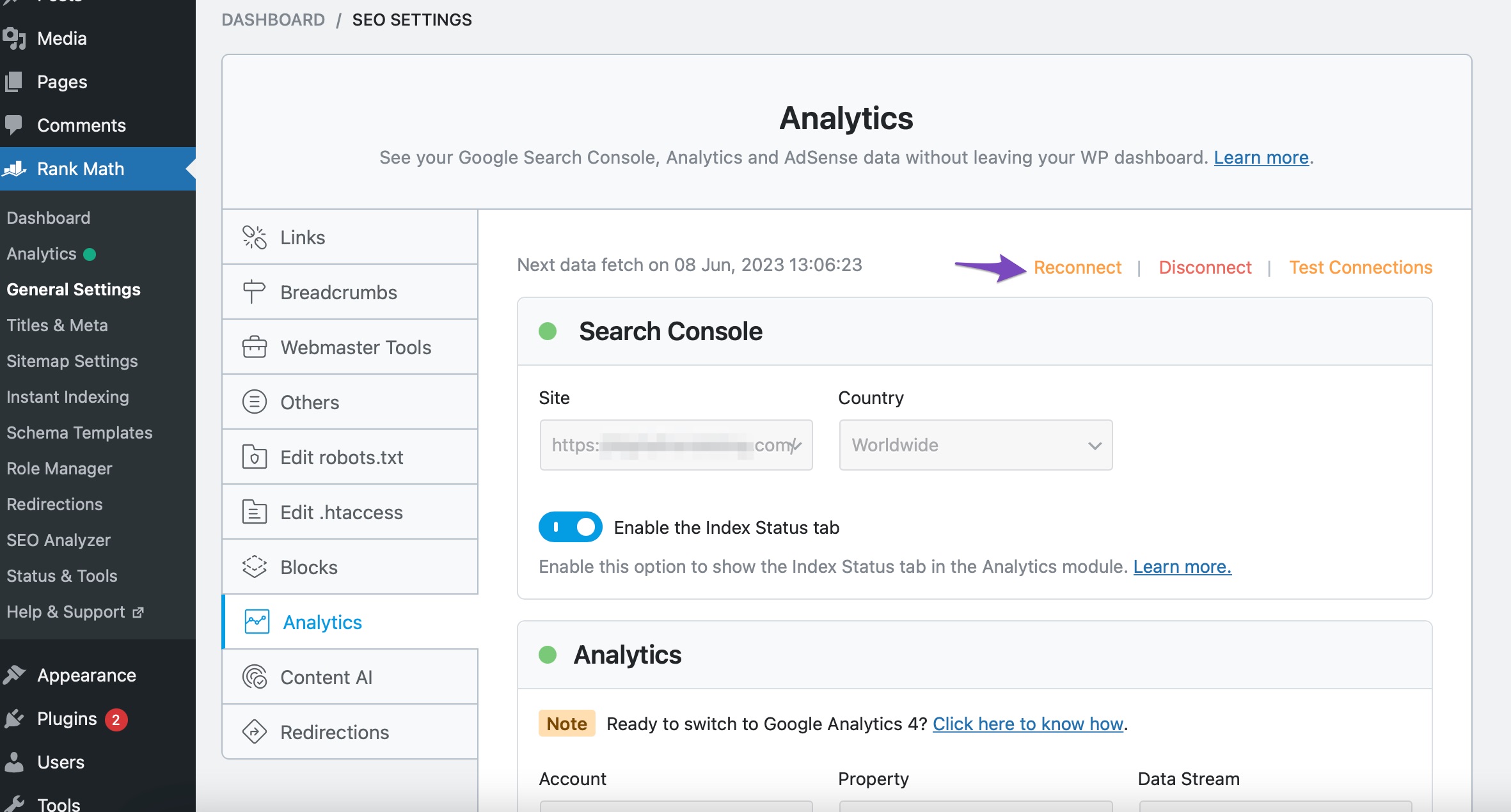
-
Test Connections:
- After reconnecting your Google Account, click on the Test Connections option at the top right of the Analytics settings to ensure the connection is working correctly.
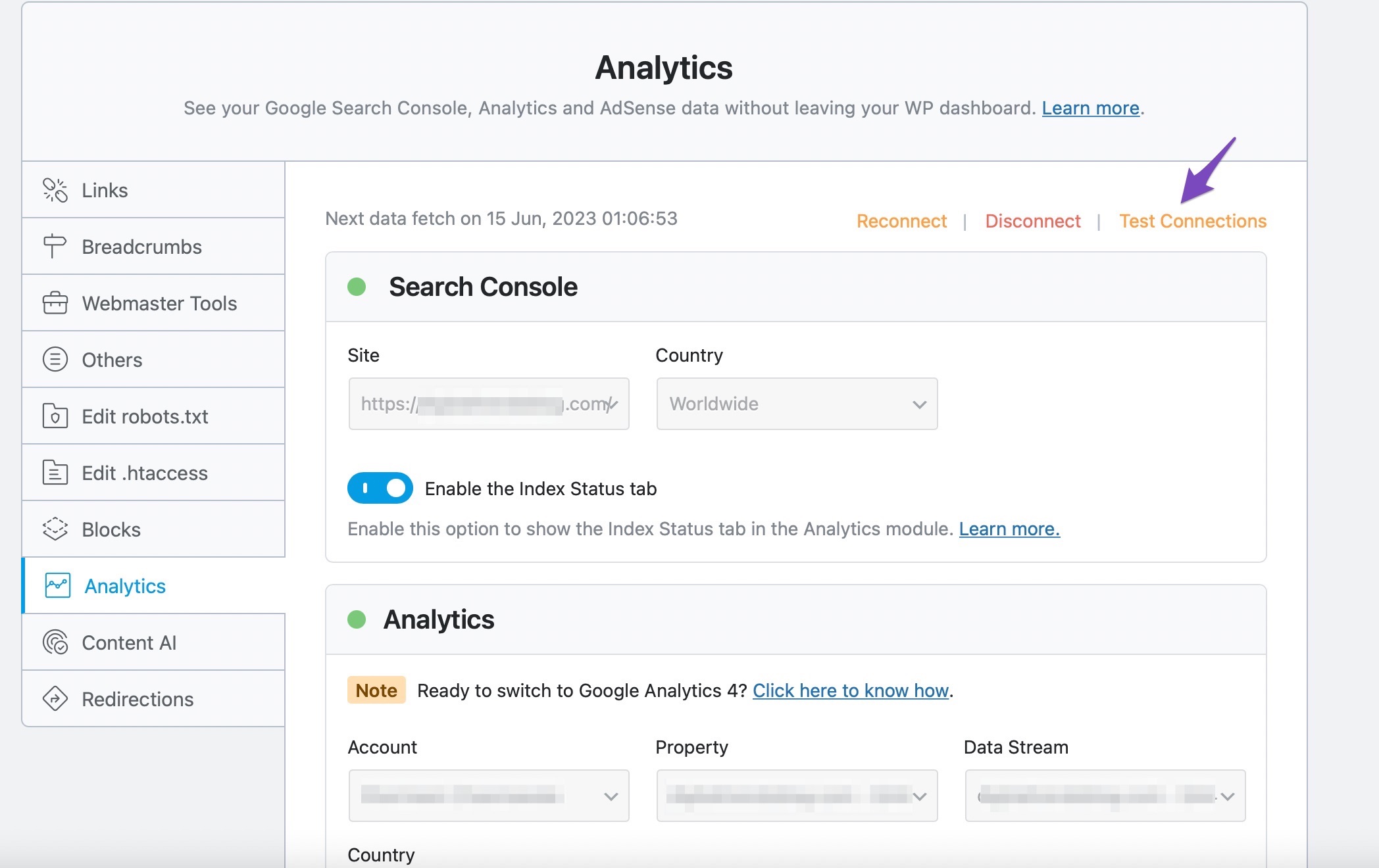
-
Update Data Manually:
- If there are delays in fetching Analytics data, choose the Update data Manually option to speed up the process.
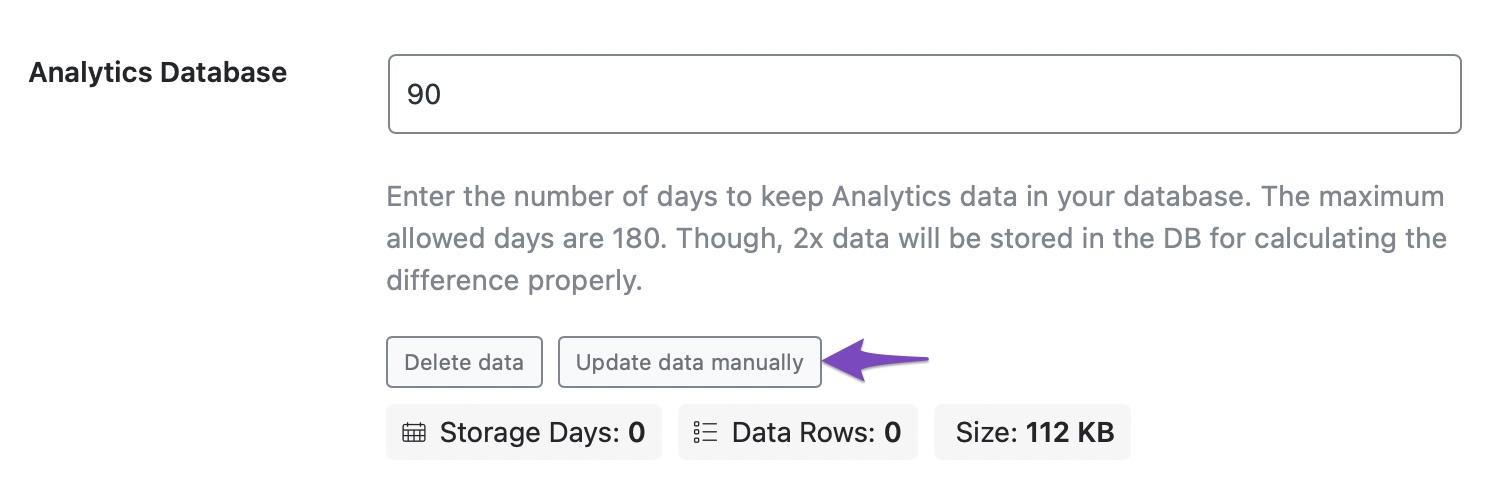
-
Rebuild Index for Analytics:
- Head over to Database Tools and click on Rebuild Index for Analytics to ensure data accuracy.
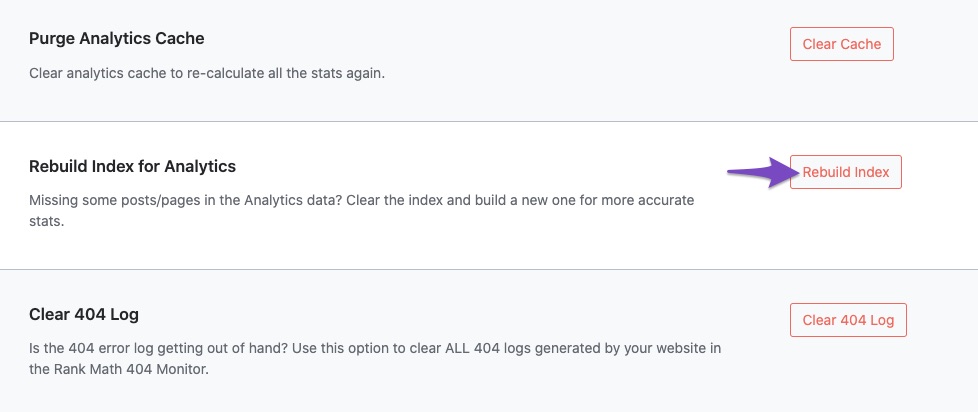
-
Check Data Presence:
- Finally, open the Analytics dashboard by going to Rank Math SEO → Analytics and verify if the data is now visible.
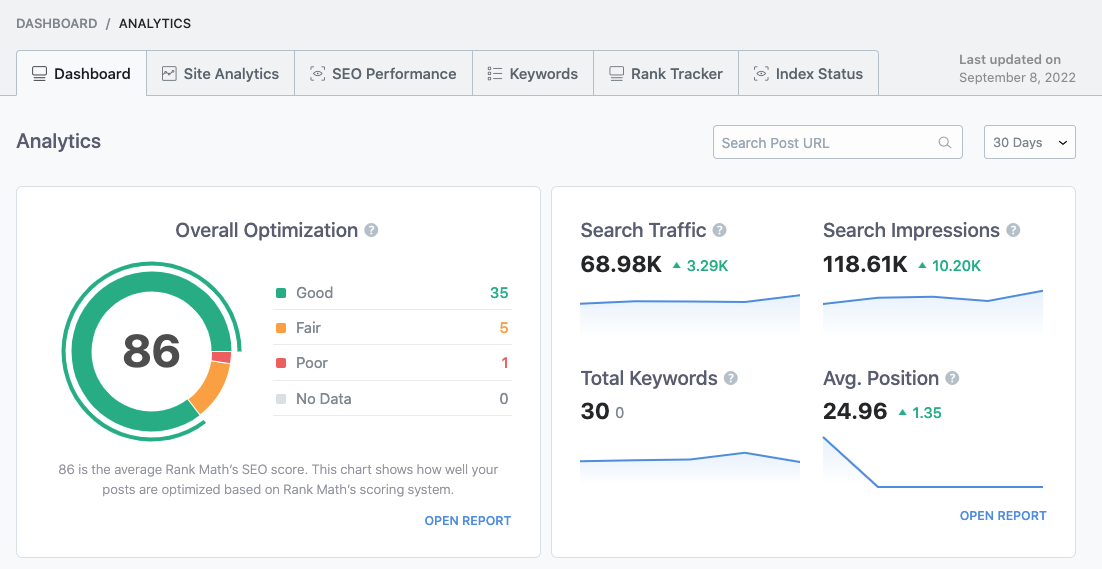
These steps should help resolve the issue of missing Rank Math data on your website. If you encounter any further difficulties, feel free to reach out for more assistance.
Hope this information helps!
Sources:
How Does Search Engine Rank Tracking Work? » Rank Math
Making the Most of the Analytics in Rank Math
What to Do When Rank Math Analytics Shows Zero Search Traffic » Rank MathSorry, I followed the steps, but there is still no information.
Hello,
In this case, please follow these steps to regenerate the token on your site:
1. Please ensure that you’re using the latest version of Rank Math plugins on your site:
https://rankmath.com/changelog/freeThen delete RankMath’s app from here:
https://myaccount.google.com/permissions
2. Reconnect the account inside Rank Math by clicking here and ensure that you approve all the permission notices that show up:
WP Dashboard >> Rank Math >> General Settings >> Analytics tab, and click theReconnectlink
Allow all the permissions on the next screen.
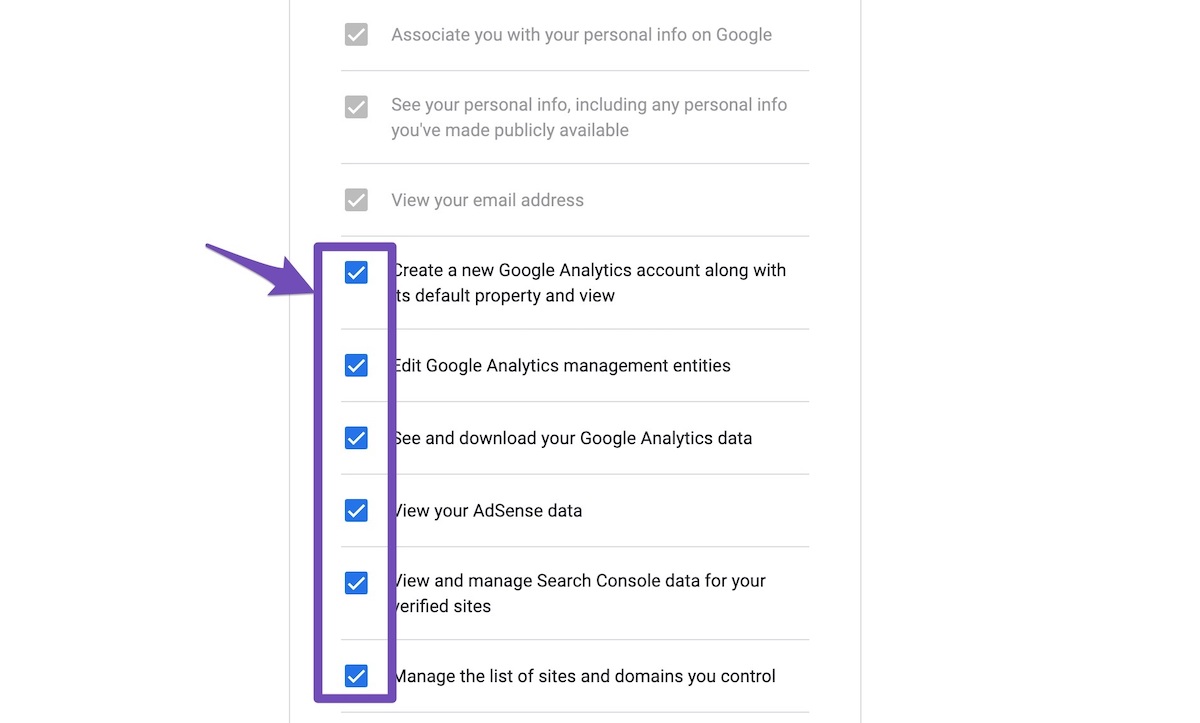
3. Let the process complete, which might take around 30 minutes to fetch the data.
If the issue persists, please follow the steps below to create a troubleshooting log so that we can check the issue further:
Step #1.
First, add the following filter to your website:add_filter( 'rank_math/analytics/log_response', '__return_true' );Here is a guide you can follow to add the filter:
https://rankmath.com/kb/wordpress-hooks-actions-filters/Step #2.
After adding the filter, please run the pending Scheduled Action from your WordPress Dashboard > Tools > Scheduled Actions > Pending:If in your case, you do not see the Scheduled Actions menu, then you can try visiting the following URL:
https://yourdomain.com/wp-admin/tools.php?page=action-scheduler&status=pendingEnsure that you replace
yourdomain.comwith your own domain in the above link.Step #3.
When some actions have completed running, please check the Analytics log under /wp-content/uploads/rank-math and share that with us.You can use a tool like Dropbox/Pastebin for debug log files and share the generated links here.
Looking forward to helping you.
still can’t work
I added the filter, and run the pending Scheduled Action
https://imgur.com/a/2mvlgPGHello,
To help you investigate this issue further, we might need to take a closer look at your website and settings. Please follow these steps:
- Edit the first post on this ticket and include your WordPress and FTP logins in the Sensitive Data section. This is a secure section that only our support staff can access.
- Make sure you take a complete backup of your website before sharing the information with us.
- If you prefer, you can use this plugin to generate a temporary login URL to your website and share that with us instead: https://wordpress.org/plugins/temporary-login-without-password/
- You can also use this plugin to monitor what changes our staff might make on your website (if any): https://wordpress.org/plugins/wp-security-audit-log/
We appreciate your cooperation and patience.
Thank you for choosing Rank Math.
Hello,
I have updated the sensitive data as requested. Can you please check further?
Thank you.
edited.
at the bottom
thank you.Hello,
We attempted accessing your site but were unsuccessful. Please share a correct username or email with us, so we can investigate this issue further.
We look forward to hearing back from you.
Thanks.
Hello,
I have updated the sensitive data as requested. Can you please check further?
Thank you.
Edited
Hello,
It looks like you’ve forgotten to share your WordPress login page URL. Please add the login URL in the sensitive data section so that we can check the issue further for you.
Looking forward to helping you.
Thank you.
Hello,
I have updated the sensitive data as requested. Can you please check further?
Thank you.
Hello,
Please share a screenshot of the Performance section of your GSC account for a timeframe of the last 30 days so we can check this further. You can use a tool like https://imgur.com/ to share the screenshots.
Looking forward to helping you.
-
You must be logged in to reply to this ticket.