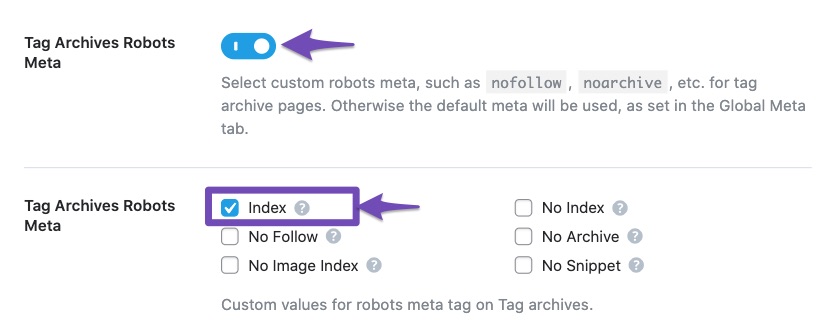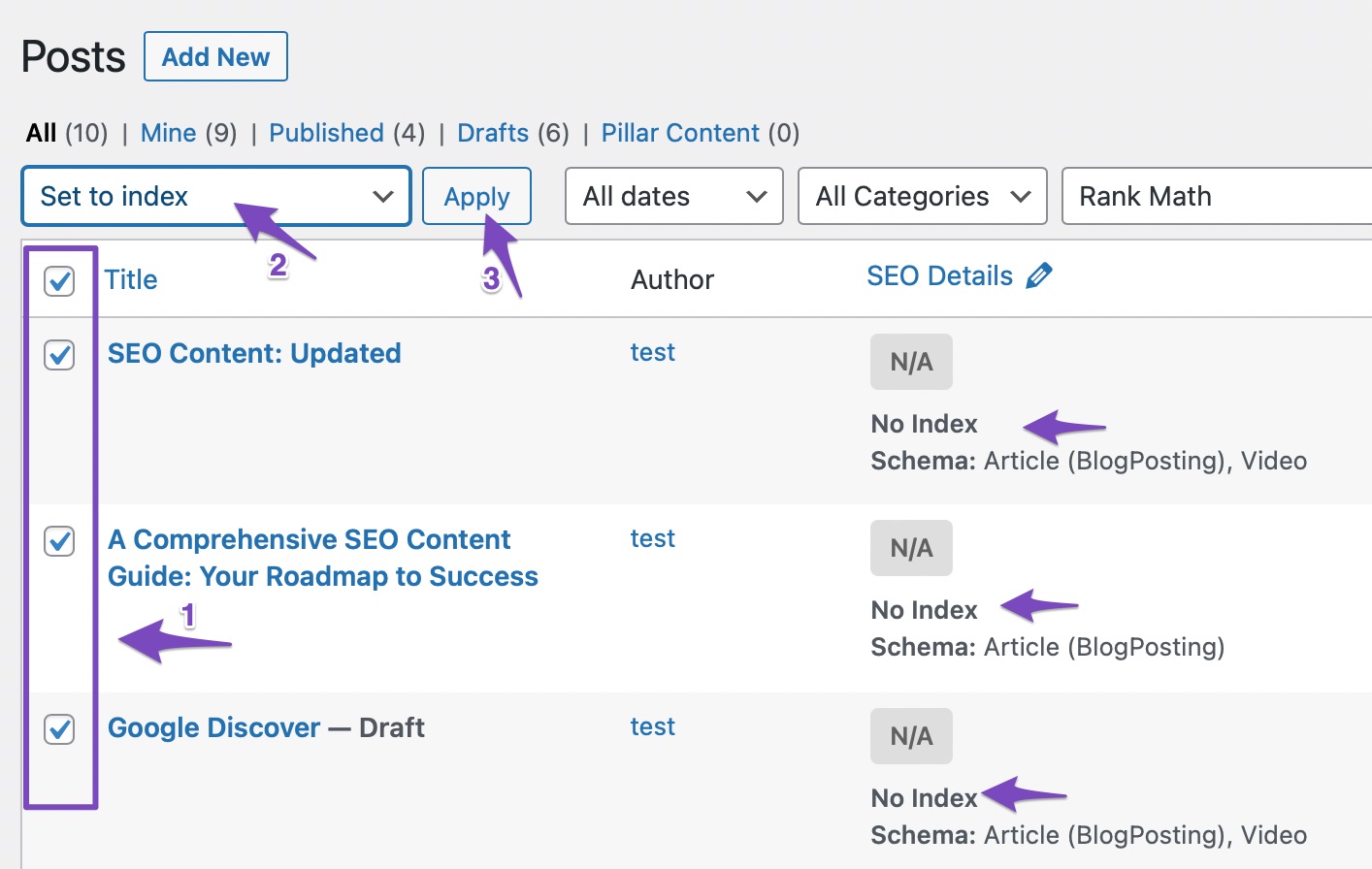Hello,
I apologize for the indexing issues you are facing on your website. To resolve the problem of pages showing a “noindex” tag in bulk using Rank Math, you can follow these steps:
1. Check Rank Math’s Titles & Meta Settings
Ensure that the “noindex” tag wasn’t set as a default value in your Titles & Meta settings. You can navigate to WordPress Dashboard → Rank Math SEO → Titles & Meta. Check each tab to confirm the settings align with your preferences.
If needed, change the Robots Meta tag to “Index” for the affected pages by selecting the respective option as shown in the screenshot below:
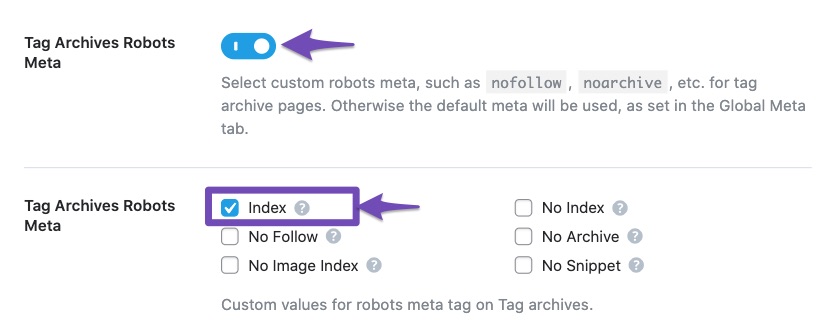
Don’t forget to click the Save Changes button at the bottom of the page for the modifications to take effect.
2. Bulk Actions Using Rank Math
If you have multiple posts/pages showing the “noindex” tag, you can use Rank Math’s bulk actions feature to set them to “Index.” Here’s how you can do it:
- Head over to the WordPress Posts menu.
- Use the Rank Math filter to choose the relevant posts (e.g., Articles Noindexed).
- Select all posts or specific ones using checkboxes.
- From the bulk actions drop-down, choose Set to Index and click Apply.
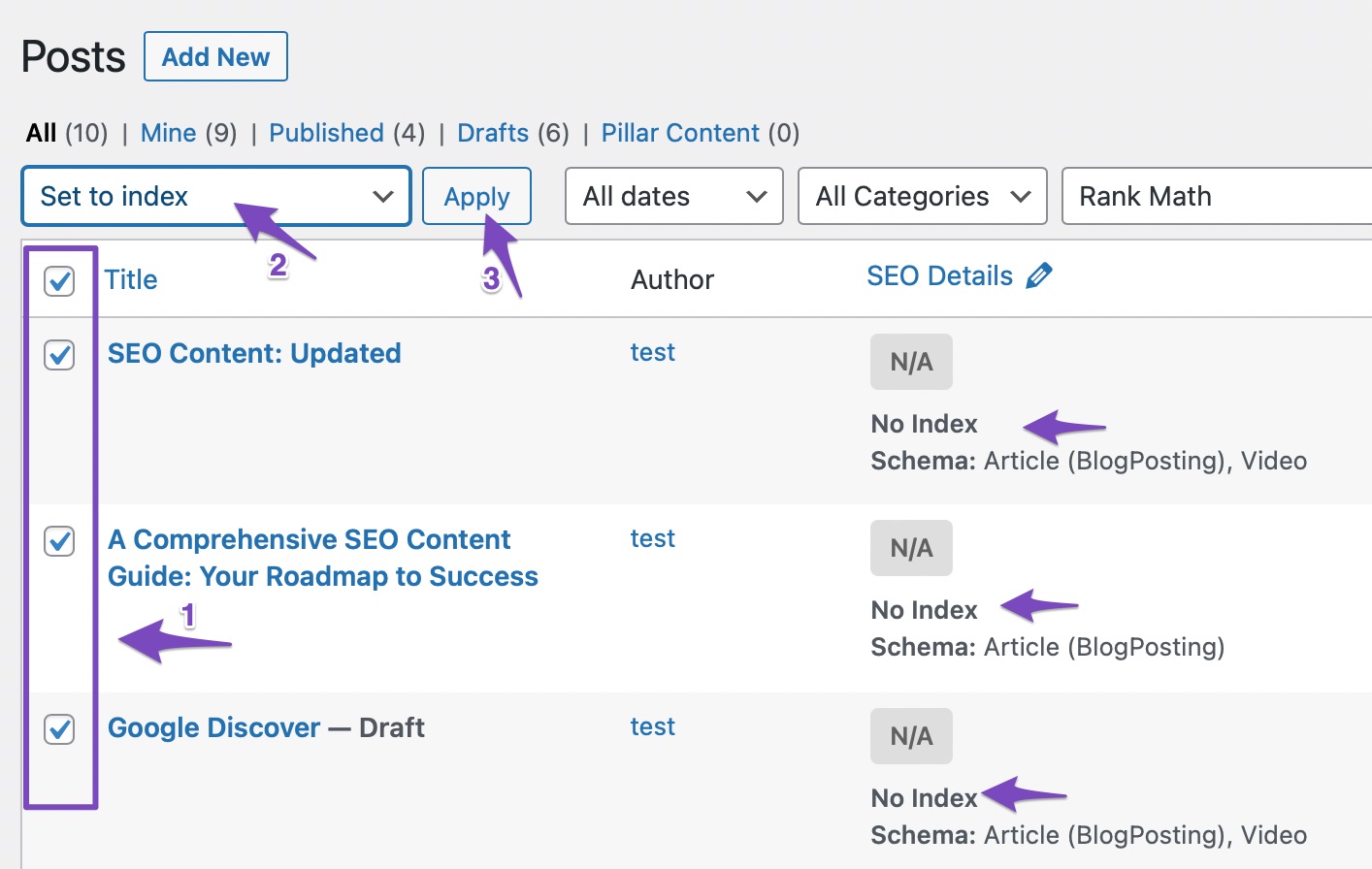
By following these steps, you can efficiently resolve the indexing issues on your website in bulk using Rank Math.
If you encounter any difficulties or need further assistance, please reply here, and a human agent from our support team will assist you promptly.
Thank you for bringing this concern to our attention.
Sources:
How to Fix Submitted URL Marked ‘NoIndex’ Error » Rank Math
How to Fix Submitted URL Marked ‘NoIndex’ Error » Rank Math
Fix Excluded by NoIndex Tag – Google Search Console Status » Rank Math
How to Fix Submitted URL Marked ‘NoIndex’ Error » Rank Math
How to Noindex URLs With Rank Math » Rank Math
Hello,
Thank you for contacting Rank Math support.
The product page you shared is already set to Index. However, the event page is set to Noindex. Please confirm if they are registered post type or generated dynamically in the front end. If they are registered as a post type and can be edited in the backend, you can set them to Index from WP Dashboard > Rank Math SEO > Titles & Meta.
If the pages are generated dynamically, please use the following filter to set them to Index:
add_filter('rank_math/frontend/robots', function ($robots) {
$url = home_url($_SERVER['REQUEST_URI']);
if (strpos($url, 'eventer')) {
$robots['index'] = "index";
$robots['follow'] = 'follow';
};
return $robots;
});
Here is how to add a filter to your site: https://rankmath.com/kb/wordpress-hooks-actions-filters/
Hope that helps and please do not hesitate to let us know if you need our assistance with anything else.
Thank you for your quick response.
I already implement the Code using code snippet plugin. But still It’s Show No index Tag
” content=”noindex, follow”/” (https://letsgotennis.com/eventer/men-wednesday-winter-league-year-2025-playoff-match-2/)
How much time it required to solve?
Hello,
It seems that you already marked this ticket as “Resolved”. Do you still need our assistance regarding this issue?
Looking forward to helping you.
Thank you.
No My Problem is not resolved I still suffering same Problem. From My Rank-math Advance I Send Request for Indexing that Page. But My Pages Source Code Show me it’s contain Noindex Tag.
I Already Use That Code Provided By “Jaideep Asrani” But It’s not resolve my issues. Now I Feel Frustrated
Hello,
We checked the link you shared and can see that the page is truly set to ‘noindex‘
We can also see that the page is likely to be set up under a Custom Post Type, so to resolve this, please navigate to WordPress Dashboard > Rank Math SEO > Titles & Meta then select the custom post type for this page.
Scroll down and enable the custom post type Robot Meta then check that the Robot Meta is set to ‘index‘ as shown in the image below:

Save the changes and then clear your browser cache. Then again to see if the page is still set to noindex.
Looking forward to helping you.
Hello,
Since we did not hear back from you for 15 days, we are assuming that you found the solution. We are closing this support ticket.
If you still need assistance or any other help, please feel free to open a new support ticket, and we will be more than happy to assist.
Thank you.