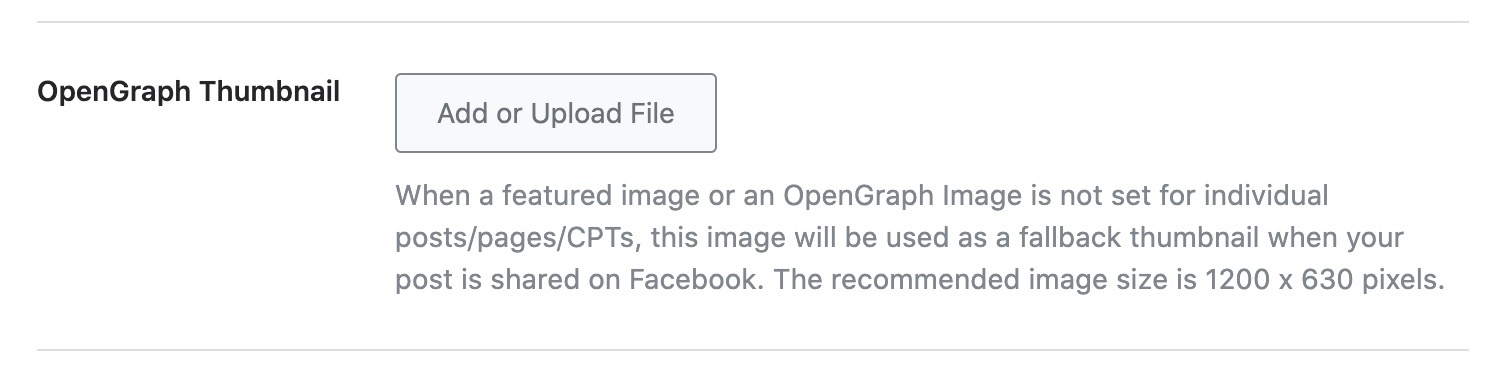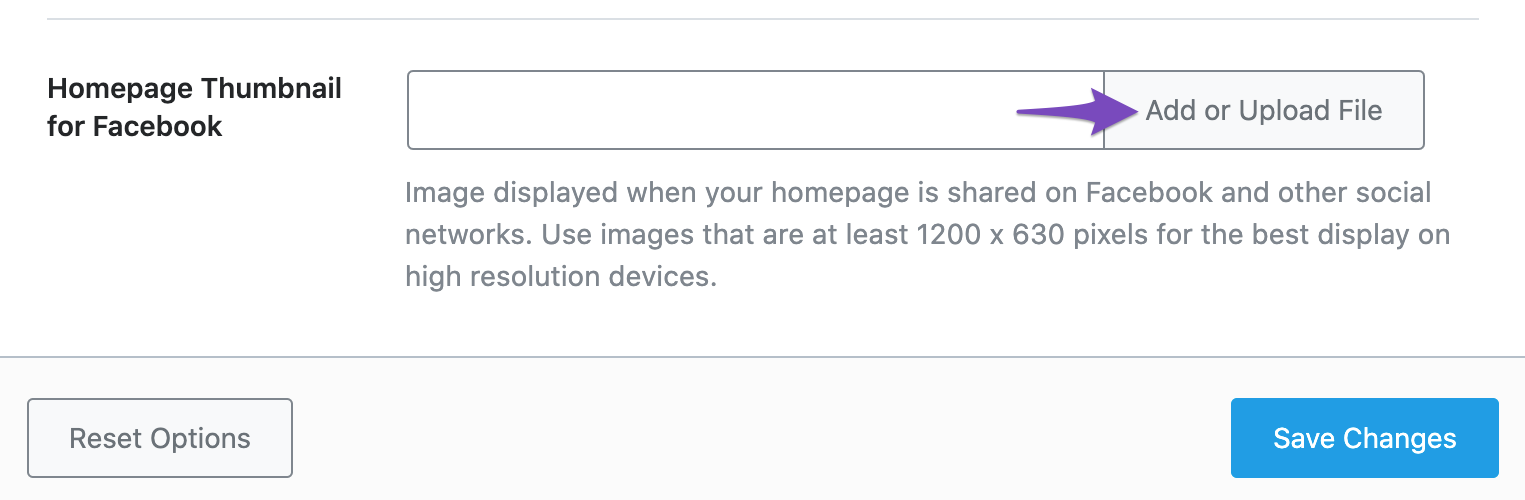-
Hi,
I hope this message finds you well. I am writing to seek guidance on the process of incorporating Linkedin Open Graph images and meta details utilizing the functionalities provided by Rank Math.
As our team is actively working on optimizing our website’s content for better visibility and user engagement across various platforms, we aim to implement Open Graph protocol and meta details effectively using Rank Math.
Could you kindly provide detailed instructions or guidelines on how to add Open Graph images and optimize meta details utilizing the features available within Rank Math? Additionally, any specific best practices or recommendations in this regard would be highly appreciated.
Your expertise and guidance on this matter would immensely benefit our efforts in enhancing our website’s performance and visibility.
Thank you very much for your time and assistance. I eagerly await your valuable insights and instructions.
Warm regards,
Sandhya
SEO Executive
The ticket ‘How to add linkedin open graphs details’ is closed to new replies.