-
Hello,
I am not able to connect to Google Services via the setup Wizzard.
My site comes up as “sc-domain:filmmakeralley.com” rather than http://filmmmakeralley.com and nothing shows in the “Account”, “Property”, and “Data Stream” dropdowns under “Analytics”.
-
Hello,
We apologize for the inconvenience you’re experiencing with connecting to Google Services via the setup wizard. It seems like there might be an issue with the connection to your Google account.
To resolve this, please follow these steps:
- Navigate to Rank Math SEO → General Settings → Analytics.
- Click on the Test Connections option at the top right of the Analytics settings.
- Once you click the option, Rank Math will start to validate the existing connections. A green signal indicates a valid connection, while a red signal indicates a glitch in the corresponding connection.
If you see a red signal or encounter any issues during this process, simply reconnect with your Google account by clicking on the Reconnect Google account button.
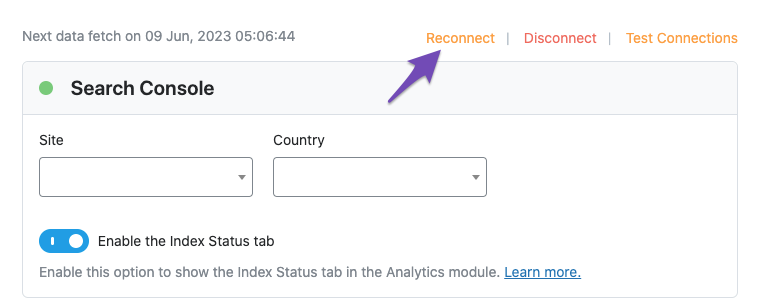
If the issue persists even after reconnecting your Google account, or if you see a red signal again when you validate your connection, we recommend opening a support ticket here and sharing the error log with us.
We appreciate your understanding and patience as we work to resolve this issue for you.
Sources:
How to Verify Your Website on Google » Rank Math
How to Connect Your Google Account With Rank Math SEO » Rank Math
Resolving Rank Math Analytics Related Issues » Rank Math
How to Setup Rank Math SEO Plugin ProperlyHello,
Thank you for contacting Rank Math and sorry for the trouble this issue must have caused you. We understand how frustrating it can be when something fails to work.
From your description of the issue, it appears you connected your Google Search Console account with Rank Math via a domain property (sc-domain:yourdomain.com) rather than a URL prefix. We do not support domain property. Also make sure you verify the correct version of your website on the Google Search Console (HTTP or HTTPS, www or non-www).
To fix this issue, you need to make sure that you have connected a URL-prefix property to Rank Math. You can do this by following these steps:
- Go to your Google Search Console dashboard and click on Add Property.
- Choose URL-prefix and enter the full URL of your website. Make sure it matches the one in your WordPress settings.
- Verify your ownership of the property using any of the methods provided by Google. Rank Math can help you verify the property, follow this guide: https://rankmath.com/kb/google-site-verification/
- Navigate to Rank Math > General Settings > Analytics and Click on Disconnect and then Connect again to reconnect your Google account
- Select the URL-prefix property that you just added and click on Save Changes.
- More instructions are here: https://rankmath.com/kb/google-site-verification/
We hope this helps you fix the issue. If you have any questions or need further assistance, please let us know. We’re always happy to help.
Hello,
Thanks for the support. I followed the steps and it appears my site is now connected through a URL prefix. I still don’t see any information in the analytics tab for “Account”, “Property”, and “Data Stream.” Does this take time to populate? Or do I need to do something else.
Thanks,
Alejandro
Hello,
Thank you for your patience.
This can happen if you haven’t created a property for your website. Could you please confirm if you have already created a GA4 property for your website?
If not yet, please visit this page (https://analytics.google.com/analytics/web/) and sign up for a Google Analytics account and property, then reconnect your Google Account so the new Analytics account will reflect.
Looking forward to helping you.
Okay, I think I created the G4 account. How do I check this?
Hello,
Please reconnect your Google Account with Rank Math by navigating to Rank Math SEO → General Settings → Analytics and clicking the Reconnect link.
Then follow the subsequent sequence and prompts.
Let us know how this goes. Please let us know if you have further questions or concerns.
Thank you.
Hello,
Since we did not hear back from you for 15 days, we are assuming that you found the solution. We are closing this support ticket.
If you still need assistance or any other help, please feel free to open a new support ticket, and we will be more than happy to assist.
Thank you.
The ticket ‘Google Services’ is closed to new replies.