-
Hello,
I can’t see the google details on my dashboard,
best rgards
-
Hello,
I’m sorry to hear that you are experiencing issues with the Google details not showing on your dashboard. To resolve this, you can try the following steps:
-
Reconnect Your Google Account:
- Navigate to Rank Math SEO → General Settings → Analytics.
- Click the Reconnect link to disconnect and reconnect your Google Account with Rank Math. You can refer to this guide for detailed instructions.
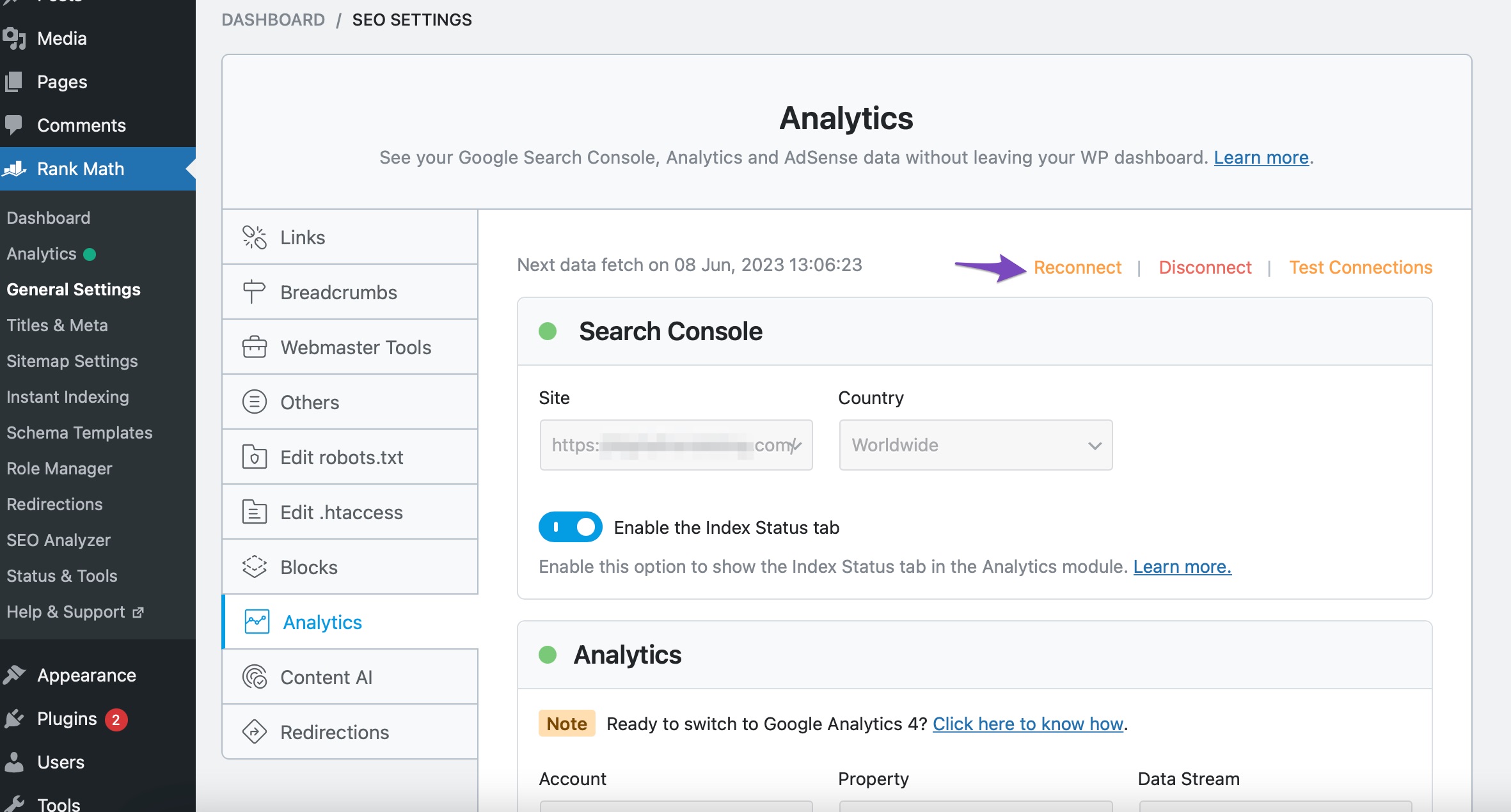
-
Refresh Authorization Tokens:
- Delete Rank Math App permissions from your Google Account here.
- Recreate missing database tables by going to WordPress Dashboard → Rank Math SEO → Status & Tools → Database Tools and clicking on the Re-create Tables button.
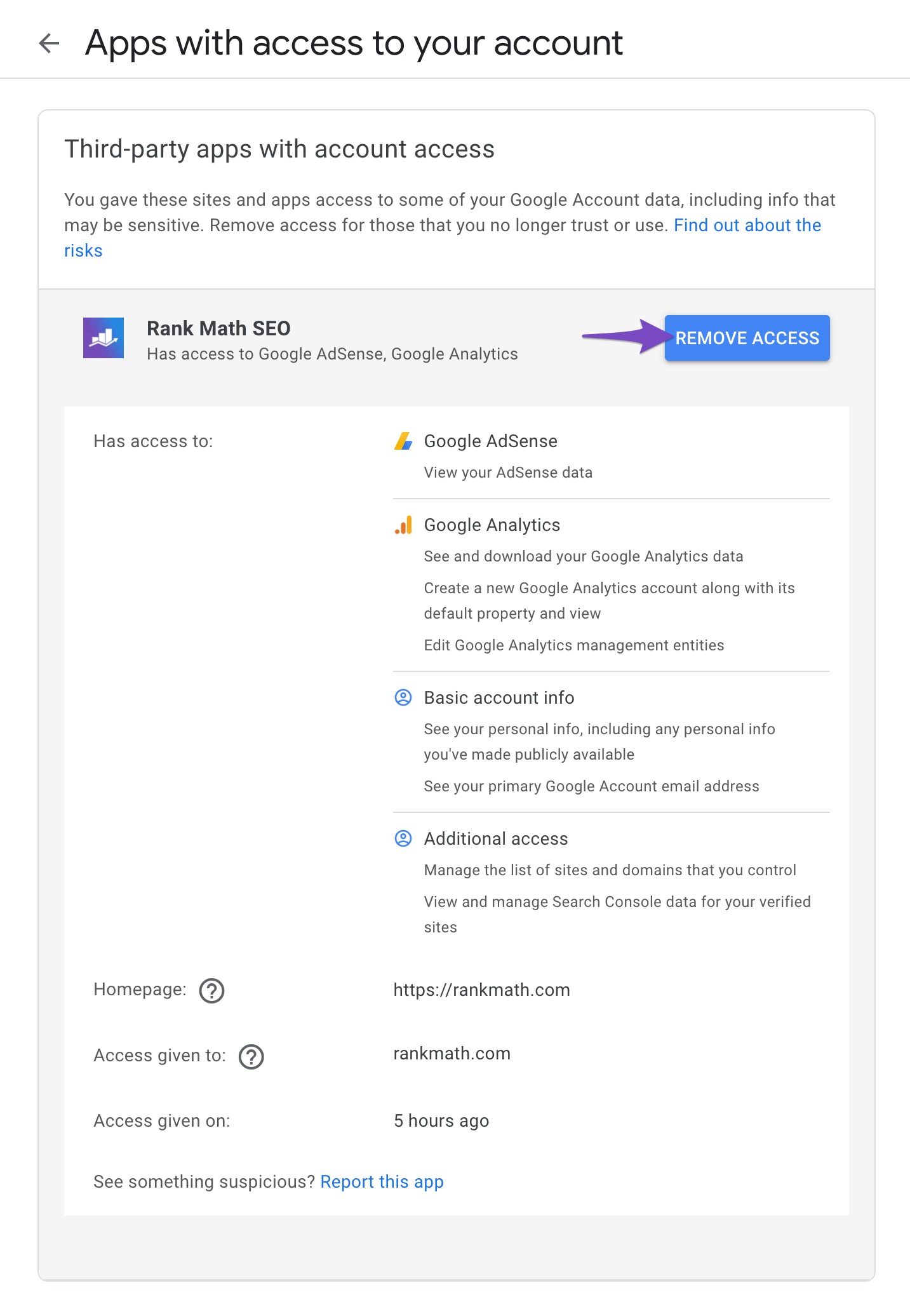
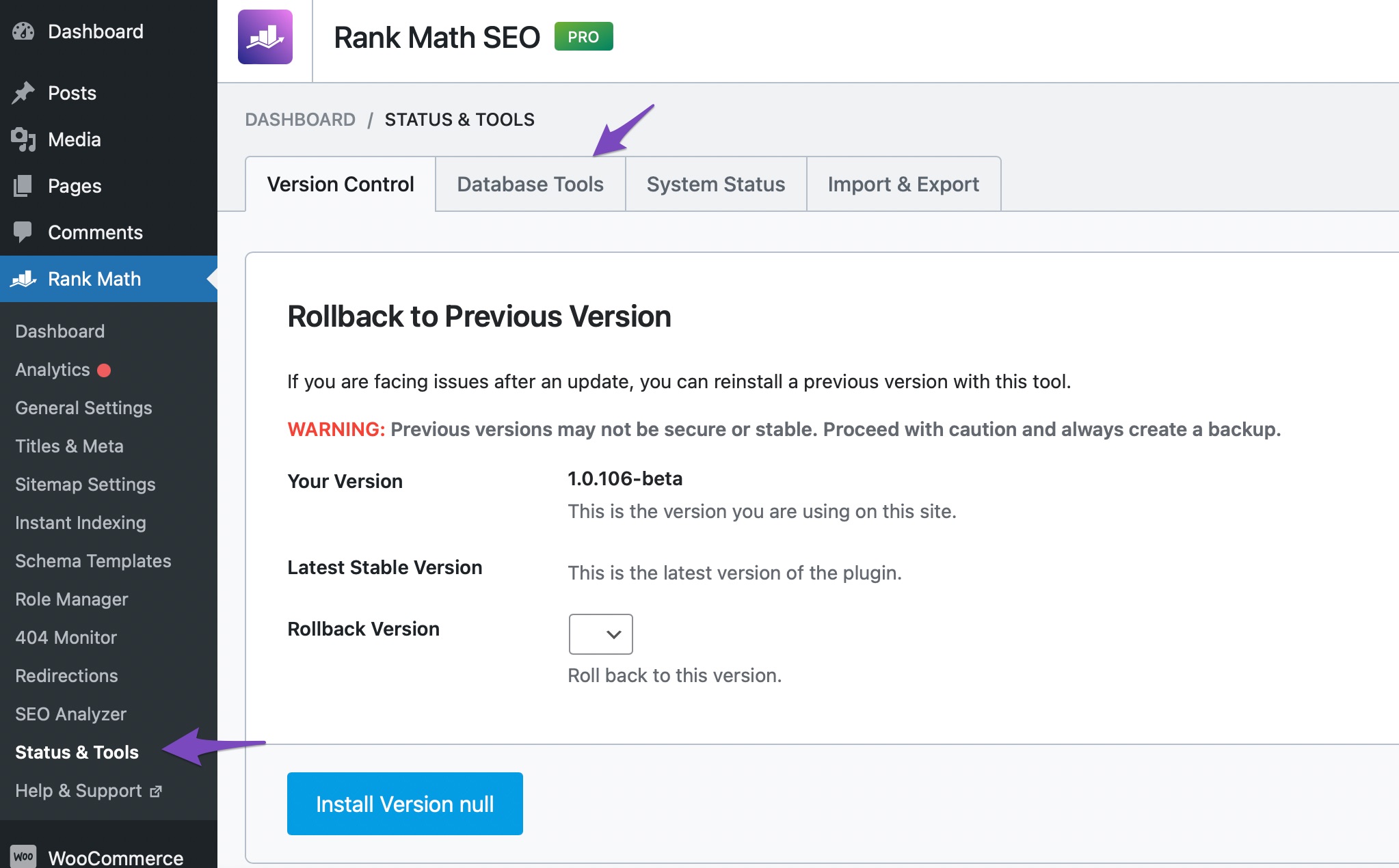
If these steps do not resolve the issue, please reach out to the Rank Math support team by opening a support ticket here. They will provide more specific guidance based on your website’s configuration.
Best regards.
Sources:
What to Do When Rank Math Analytics Shows Zero Search Traffic » Rank Math
Resolving Rank Math Analytics Related Issues » Rank MathThis is an automated reply from Rank Math Support Bot. Your ticket has been assigned to a human agent and we will get back to you shortly.
Hello,
Thank you for contacting us and sorry for any inconvenience that might have been caused due to that.
For initial troubleshooting, you can try to follow this guideline and see if that works for you: https://rankmath.com/kb/delete-old-analytics-data/
If the issue persists, please follow the steps below to create a troubleshooting log so that we can check the issue further for you.
1. At first add the following filter to your website:
add_filter( 'rank_math/analytics/log_response', '__return_true' );Here is a guide you can follow to add the filter:
https://rankmath.com/kb/wordpress-hooks-actions-filters/2. After adding the filter, please run the pending Scheduled Action from your WordPress Dashboard > Tools > Scheduled Actions > Pending or you can try visiting the following URL:
https://yourdomain.com/wp-admin/tools.php?page=action-scheduler&status=pendingThis is how it should look like:
When some actions have completed running, please check the Analytics log under
wp-content/uploads/rank-mathand share that with us. You can upload the log file using this tool.Let us know how it goes. Looking forward to helping you.
Thank you.
-
You must be logged in to reply to this ticket.