-
I paid for content Ai and can’t see my credits.
I have the Rank Math plugin with WordPress.
-
Hello,
Thank you for reaching out to us regarding the issue with your Content AI credits not showing up after payment. We apologize for any inconvenience this may have caused.
To resolve this, please follow these steps:
-
Log in to your Rank Math account by visiting Rank Math My Account and ensure you are logged in with the correct account that you used to purchase the Content AI credits.
-
Check if you can see the correct remaining credits in your account. Here is a screenshot for reference:
-
If the credit count is correct on your Rank Math account but not reflecting in your WordPress dashboard, disconnect and reconnect your Rank Math account. You can do this by going to your WordPress admin area > Rank Math > Dashboard > Help. Here are screenshots to guide you:
Disconnect Account:
Reconnect Account:
-
After reconnecting your Rank Math account, refresh the credits in the Content AI section of your WordPress dashboard by following these steps:
WordPress Dashboard > Rank Math > General Settings > Content AI > Refresh Credits
By following these steps, your Content AI credits should be updated and visible in your WordPress dashboard.
If you encounter any further issues or need additional assistance, please feel free to let us know. We are here to help you with any other concerns you may have.
Thank you for your patience and understanding.
Sources:
How to Restore Missing Content AI Credits » Rank MathThis is an automated reply from Rank Math Support Bot. Your ticket has been assigned to a human agent and we will get back to you shortly.
Hello,
Thank you for your query and we are so sorry about the trouble this must have caused.
We have manually disconnected the website from our end. Now, please try to reconnect your website with your Rank Math account by navigating to
WordPress Dashboard → Rank Math SEO → Dashboard → Helpand then click onConnect Now.
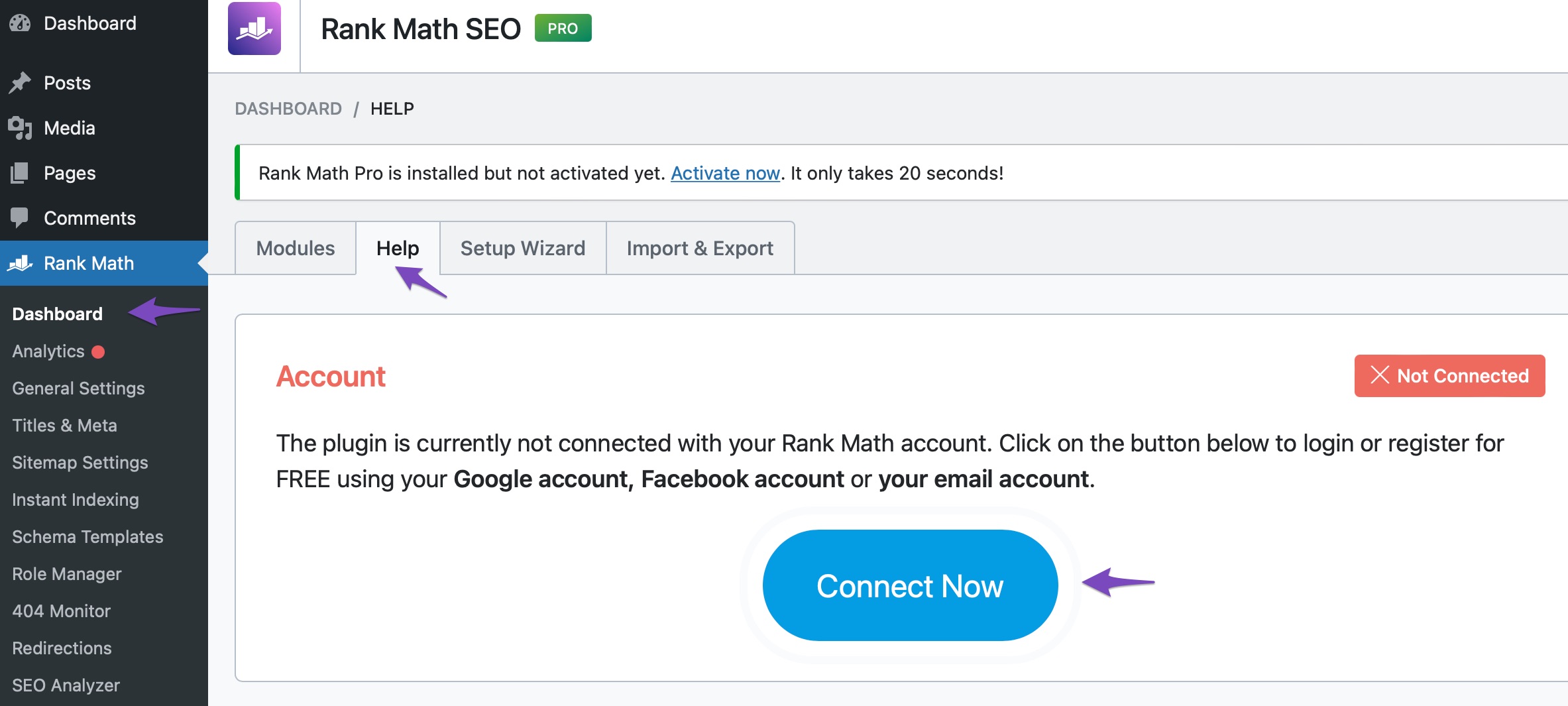
Once you click on Connect Now, please ensure that you’ve selected the correct account and then click on OK, Activate Now, as shown below. In case you’ve multiple Rank Math licenses associated with your Rank Math account, then you can click the License drop-down to choose your preferred license to activate on this website.
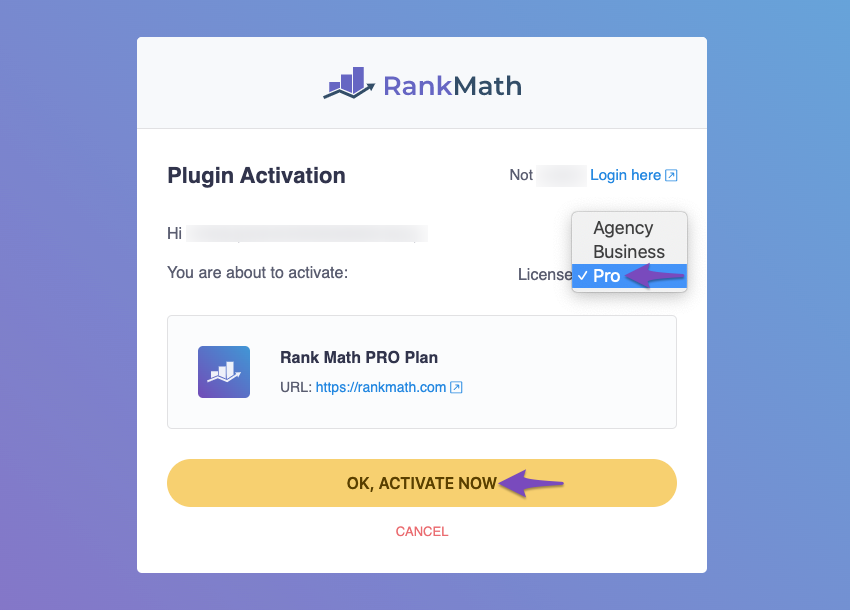
Also, please make sure that you are running the latest version of Rank Math plugin.
Let us know if this fixes the issue.
Please do not hesitate to let us know if this doesn’t help or you have any followup queries.
-
You must be logged in to reply to this ticket.