-
https://imgur.com/a/lGJpLox- Please review cannot get the Install Analytics Account to appear under General Settings–> Analytics–> Account Drop Menu. Please refer to screenshot. I have tried all option uninstalling, test connections, reconnecting, clearing google third party allow apps.
-
Hello,
I apologize for the inconvenience you are facing with connecting to Google Services. Thank you for providing the screenshot. To resolve the issue where the Install Analytics Account does not appear under General Settings → Analytics → Account Drop Menu, please follow these steps:
-
Reconnect Google Account:
- Head over to Rank Math SEO → General Settings → Analytics.
- Click on the Reconnect button at the top to reconnect your Google account as shown in the screenshot below:
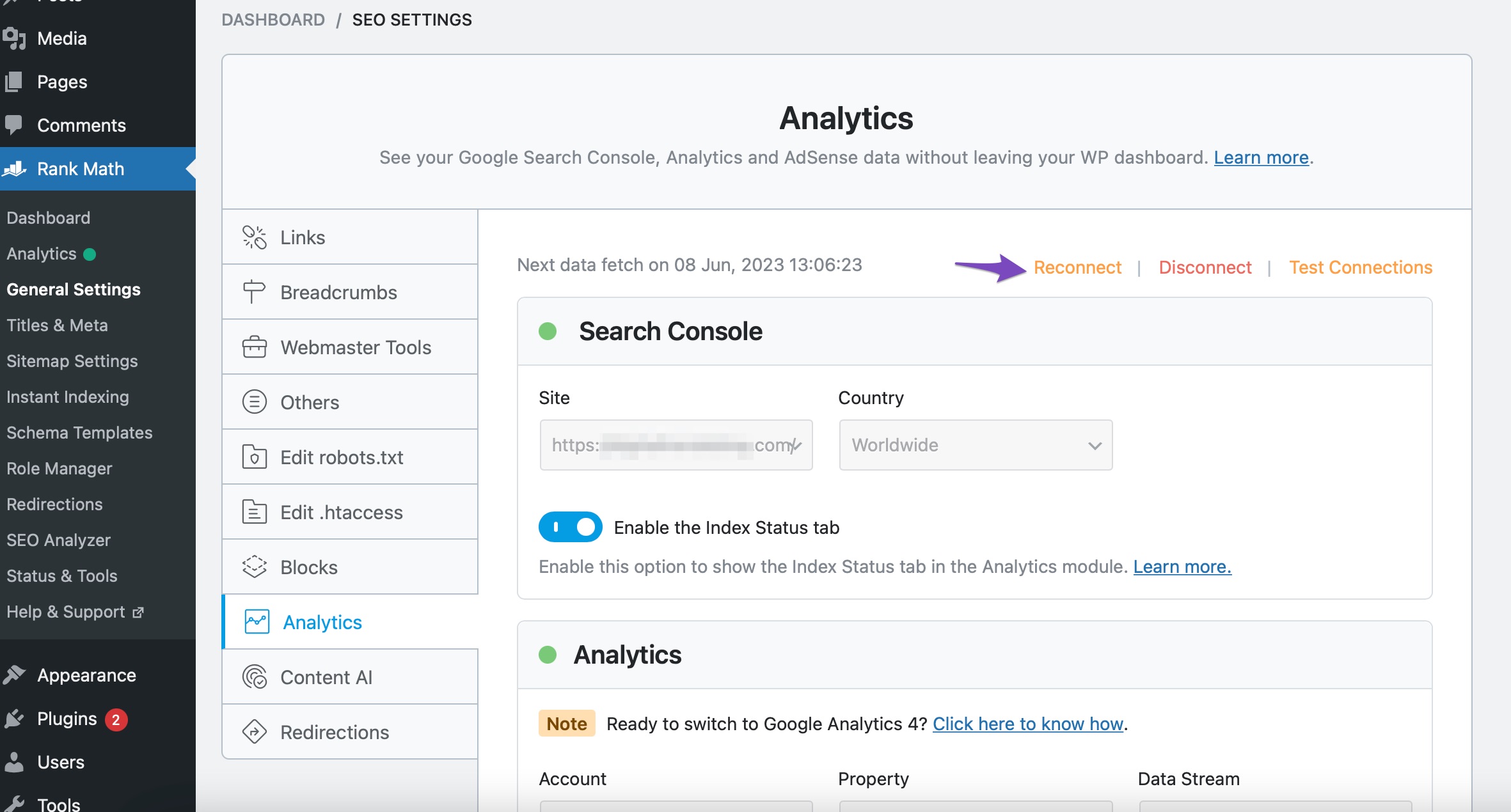
-
Test Connections:
- Click on the Test Connections option at the top right of the Analytics settings to validate the connection. This option is available only in the Advanced Mode of Rank Math.

-
Update Data Manually:
- If the data fetch doesn’t happen, choose Update data Manually as shown in the screenshot below:
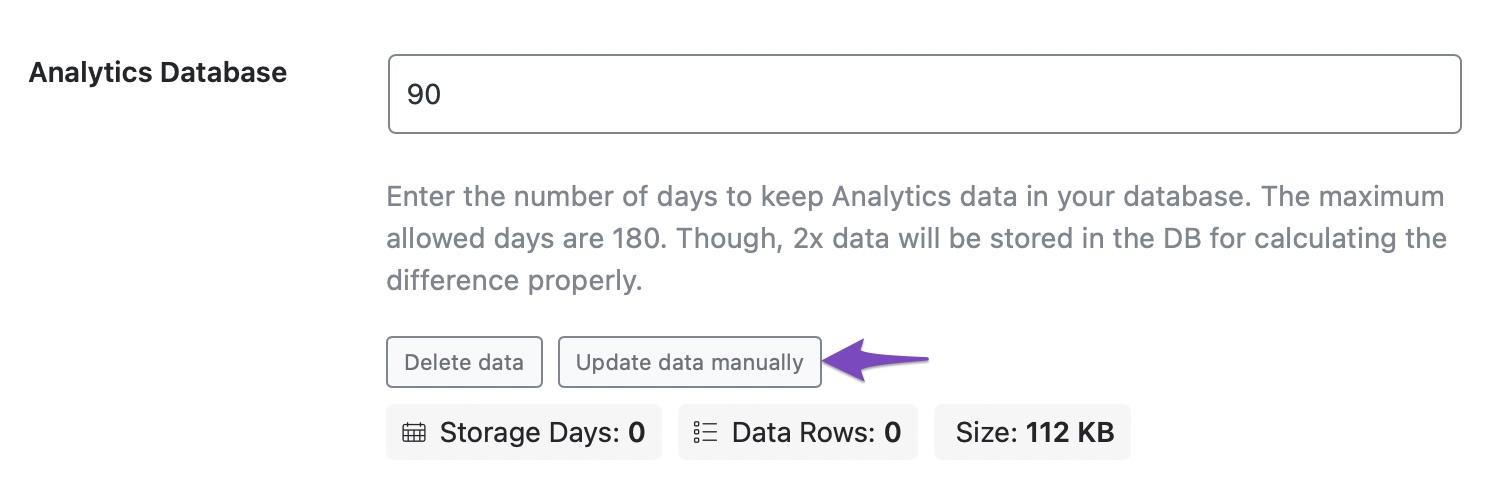
-
Rebuild Index for Analytics:
- Head over to Database Tools and click on Rebuild Index for Analytics.
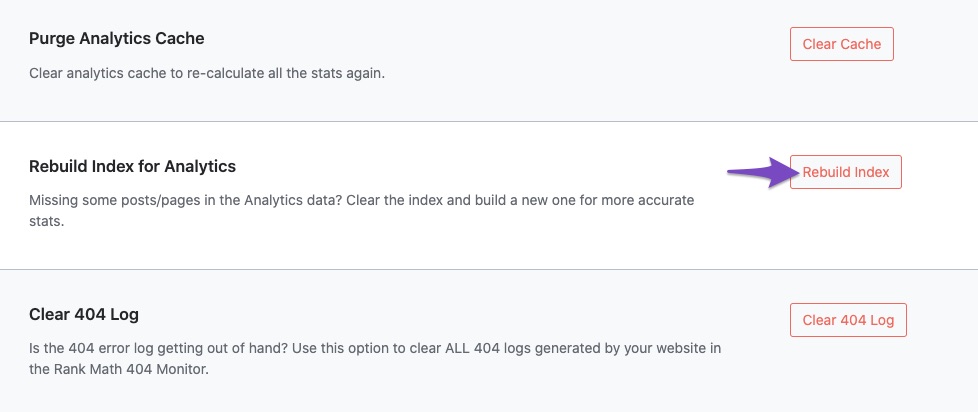
-
Check Data Presence:
- Finally, open the Analytics dashboard by navigating to Rank Math SEO → Analytics and verify if the data is present.
These steps should help you resolve the issue with connecting to Google Services and getting the Install Analytics Account to appear under General Settings → Analytics → Account Drop Menu. If the issue persists, please let us know, or you can open a support ticket here for further assistance. Thank you for your patience and cooperation.
Closing spiel.
Sources:
How to Install Google Analytics With Rank Math SEO » Rank Math
Resolving Rank Math Analytics Related Issues » Rank Math
How to Verify Your Website on Google » Rank Math
What to Do When Rank Math Analytics Shows Zero Search Traffic » Rank MathI have tried all of this it is still not working. Please assist
Hello,
Thank you for contacting us and sorry for any inconvenience that might have been caused due to that.
To make sure that everything works correctly please go through this article to set up the Analytics module: https://rankmath.com/kb/install-google-analytics/
If however, you are having challenges with this, then follow the steps below to fix it.
Please make sure you have the latest version of the Rank Math plugin installed on your site. You can check the latest version here: https://rankmath.com/changelog/free/
Once you have updated the plugin, please follow these steps to reconnect Rank Math with your Google account and grant all the necessary permissions:
First of all, check to make sure that you have a verified Google Search Console and Google Analytics properties, if not follow the attached link to create one.
If you already have verified properties and you’re still unable to connect them – then follow these steps
1) Remove Rank Math’s access from Google Please remove RankMath’s app from your Google apps permissions: https://myaccount.google.com/permissions
2) Re-connect to regenerate the auth token from Google
After that, reconnect the Google account again to regenerate the auth token from Google, by going to WordPress Dashboard > Rank Math > General Settings > Analytics and configure the Search Console and Analytics settings again:
3) Grant all necessary permissions
Kindly check all necessary checkboxes to allow Rank Math to access some of the Google Services. Please check my screenshot below for reference:
4) Follow the instructions to sign in with your Google account and allow Rank Math to access your data. https://rankmath.com/kb/connect-your-google-account/
You can also refer to this guide for more details: https://rankmath.com/kb/analytics-issues/#expired-google-oauth-token
We hope this resolves the issue for you.
If you still face any problems or have any questions, please let us know. We’re always here to help.
Thank you.
Issues have been resolved. Thank you.
Hello,
We are glad to hear that this issue has been resolved. Thank you for letting us know. This ticket will be closed now, but you can always open a new one if you have any other questions or concerns. We are here to help you with anything related to Rank Math.
We appreciate your patience and cooperation throughout this process.
Thank you for choosing Rank Math.
-
The ticket ‘Connecting to Google Services’ is closed to new replies.