-
I have gone through the wizard on Word press, and my site is still not connected. I had Bhanu Ahluwalia help, but their images do not match my scree. Thank you.
-
Hello,
Thank you for reaching out to us. We apologize for the inconvenience you are facing in connecting your site.
To ensure your website is connected correctly, please follow these steps:
- Make sure you are logged in to the correct Rank Math account that you used during the setup.
- Head over to your WordPress Dashboard, then go to Rank Math SEO > Dashboard > Help.
- Click on “Disconnect Account” to disconnect your current account.
- After disconnecting, click on “Connect Now” to reconnect your website with the correct Rank Math account.
If you encounter any issues during this process, please reply to this ticket, and one of our support agents will assist you promptly.
Thank you for your understanding, and we appreciate your patience.
Sources:
How to Ensure Your Account Has an Active Subscription » Rank Math
How to Connect/Disconnect Your Website From Content AI
Website Not Shown In Rank Math Account Area » Rank MathThis is an automated reply from Rank Math Support Bot. Your ticket has been assigned to a human agent and we will get back to you shortly.
There is no help tab on the dash board
Hello,
Thank you for contacting us and sorry for any inconvenience that might have been caused due to that.
To resolve this, you can skip the Google connection process in the Setup Wizard.
You would need to have a verified Google Analytics and Google Search Console property, if you do not have, please follow the attached link to create one.
To make sure that everything works correctly please go through this article to connect your Google Account with Rank Math properly: https://rankmath.com/kb/connect-your-google-account/
Also, please verify using the URL prefix and ensure that you have verified the correct version of your website on the Google Search Console (HTTP or HTTPS, www or non-www).
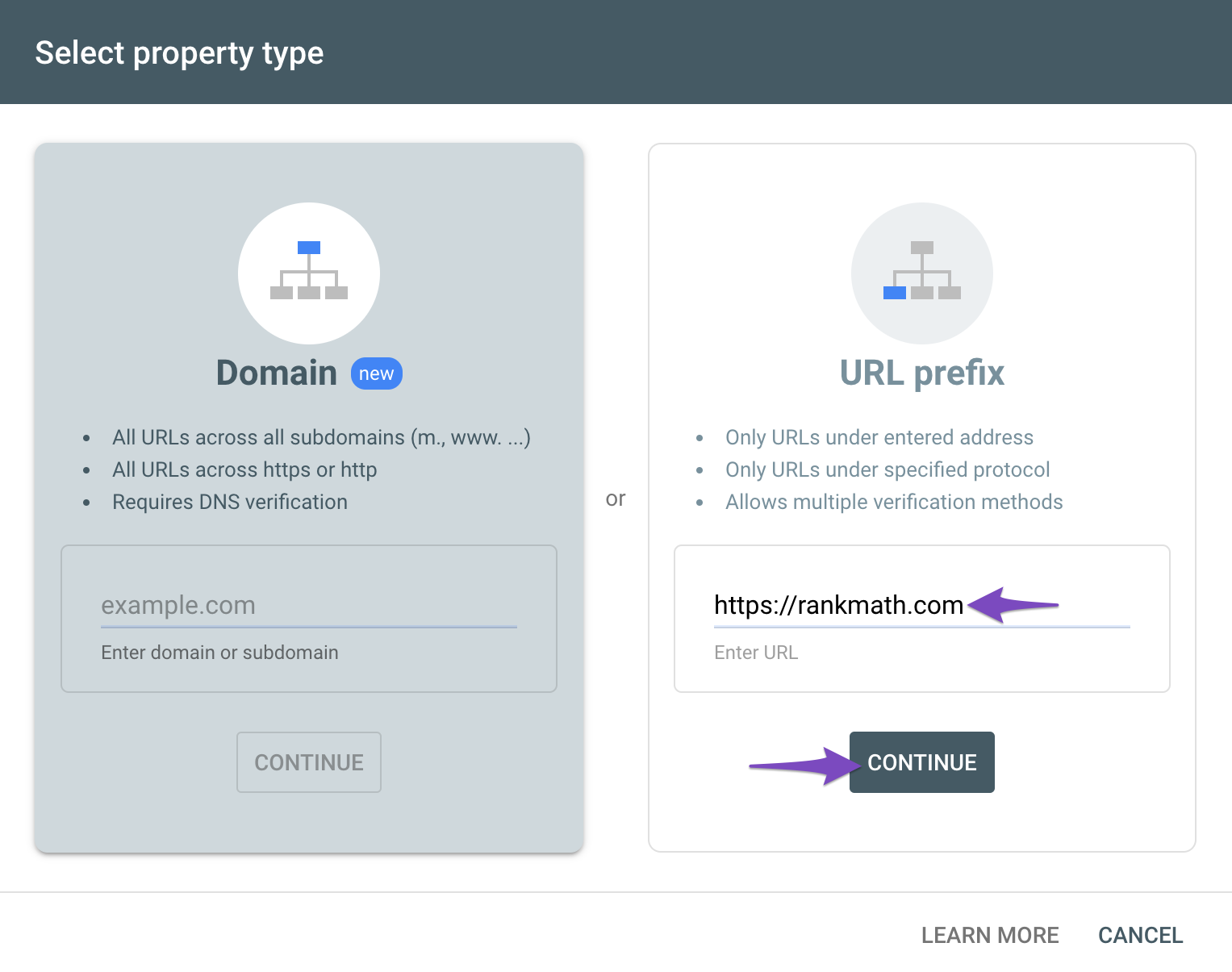
You can follow our guide here to create the URL Prefix property:
https://rankmath.com/kb/google-site-verification/#num-1-1-open-google-search-consoleThe URL-prefix property also helps keep your sitemap in sync with Google Search Console as we submit it automatically for you. In addition, the domain property won’t work correctly on some sections of the Analytics module such as the IndexStatus.
Let us know how this goes.
Thank you.
I followed your instructions; however, under analytics, the account is selected Sunshine Yoga Shack, and the property is http://www.sunshineyogashac.com.
It will not let me change it.
Hello,
You’ll have to reconnect your Google account to set up the Analytics again and choose the preferred property.
Try reconnecting your Google account. Remove RankMath’s app from your Google apps permissions: https://myaccount.google.com/permissions
Then, head over to your WordPress Dashboard > Rank Math > General Settings > Analytics and reconnect the Google service and this time, ensure that all permissions are checked:
However, it seems that you are not able to connect your Rank Math account to your website yet.
Given that you don’t see the “Help” tab, you must be using a multi-site website. The correct way to use our plugin on a multisite setup is to install it on the network but only activate it on specific subsites.
Please deactivate it on the network and then activate it on the subsites.
After that, you should be able to proceed with fixing your Analytics as well.
Looking forward to helping you.
You must be logged in to reply to this ticket.