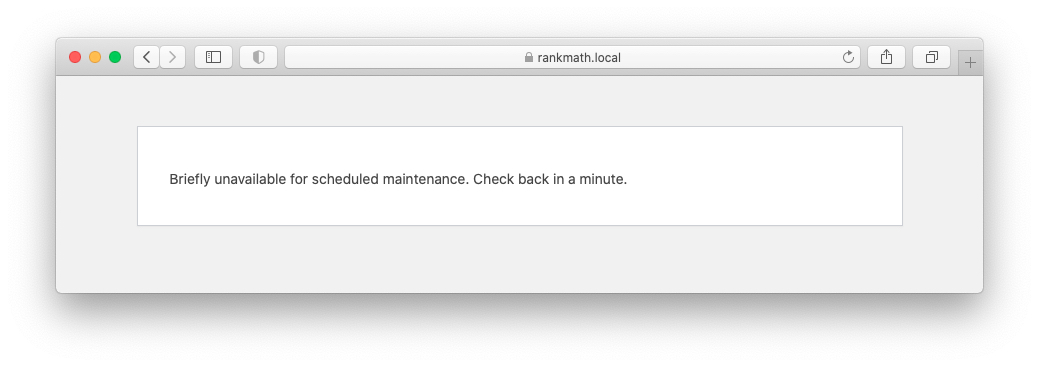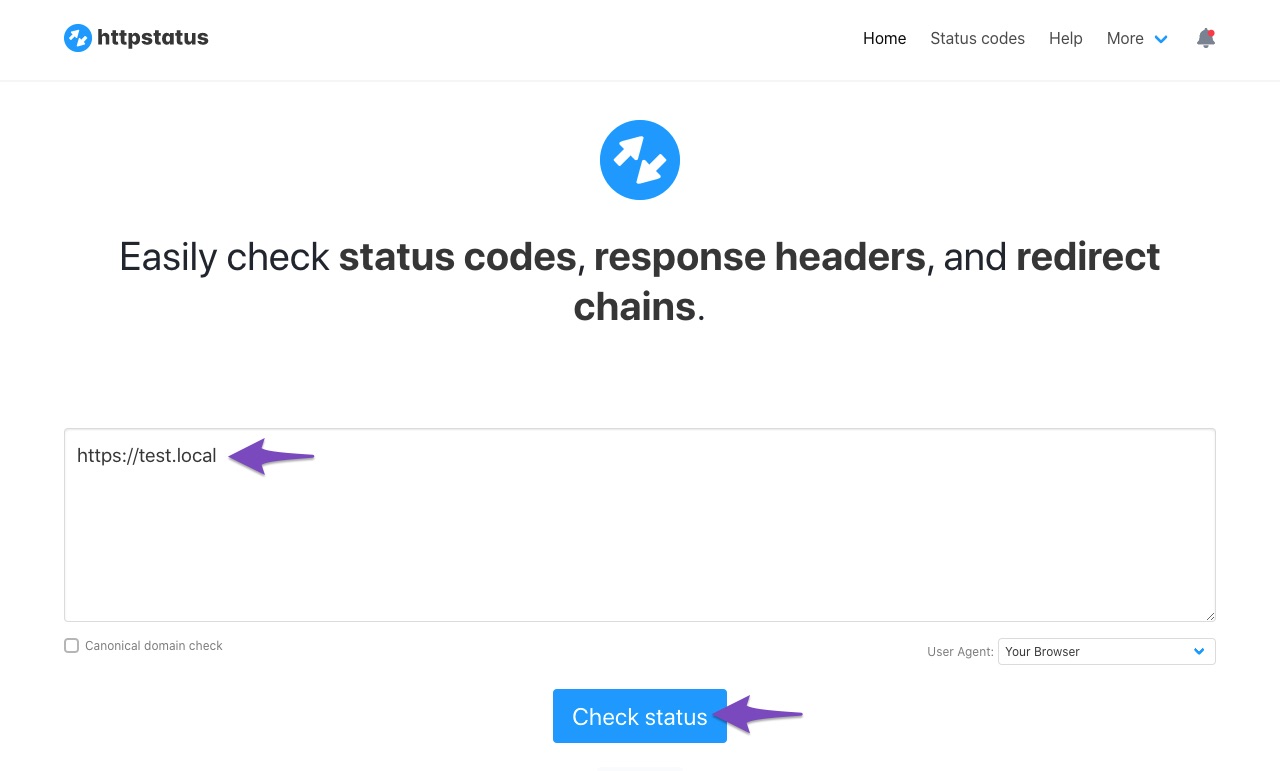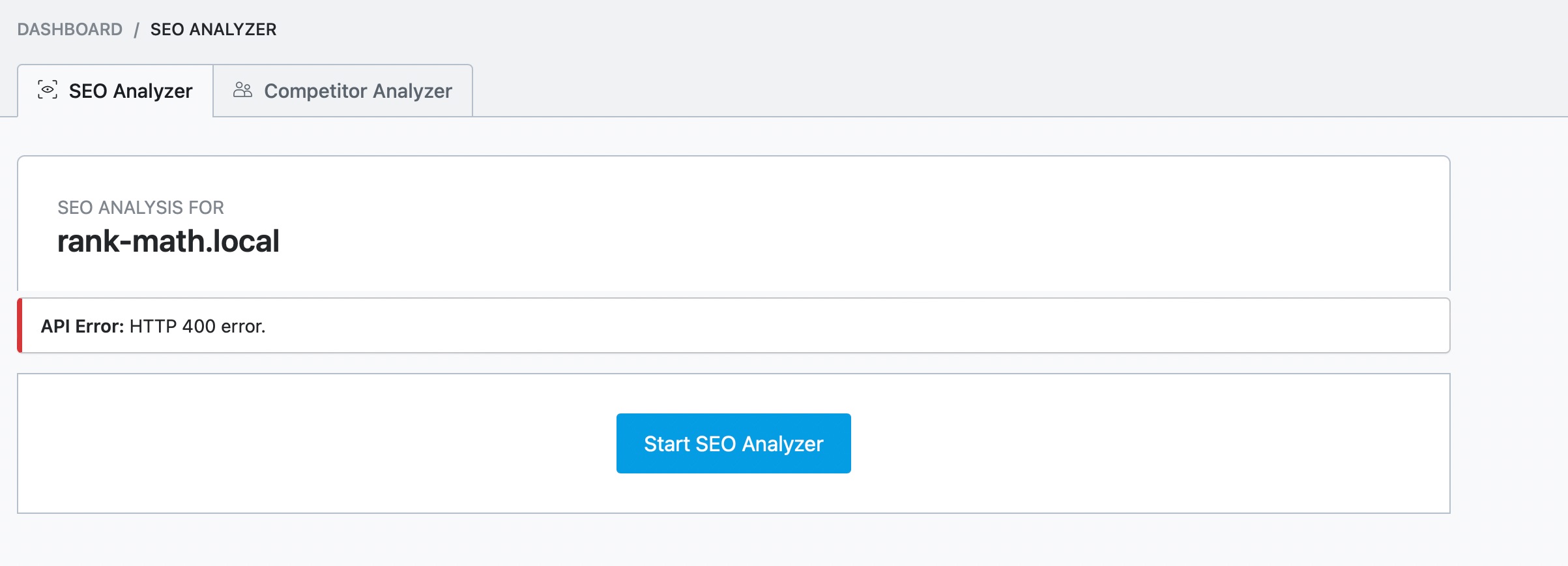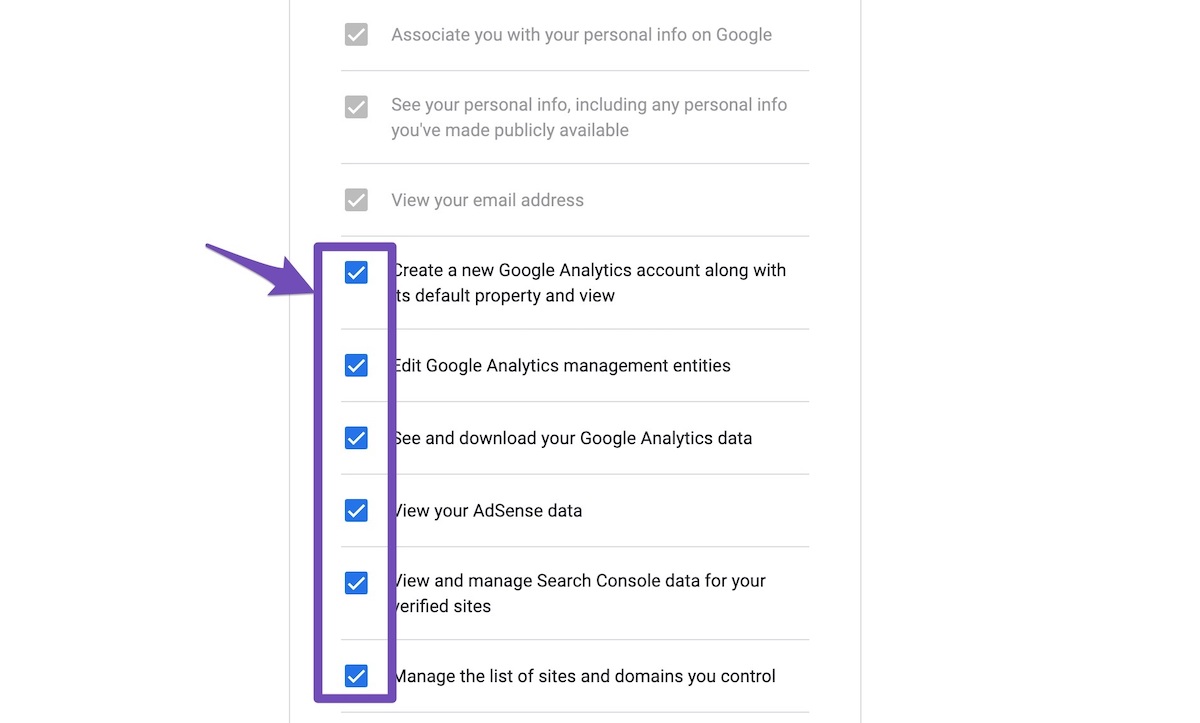Hello,
I’m sorry to hear that you’re facing the API Error: HTTP 400 while performing the SEO analysis. This error typically indicates that the server is unable to process your API request due to a client-side issue. Here are some common reasons and steps you can take to troubleshoot and potentially fix the issue:
-
Website Under Maintenance: Ensure that your website is not in maintenance mode. If it is, switch it back to normal mode.
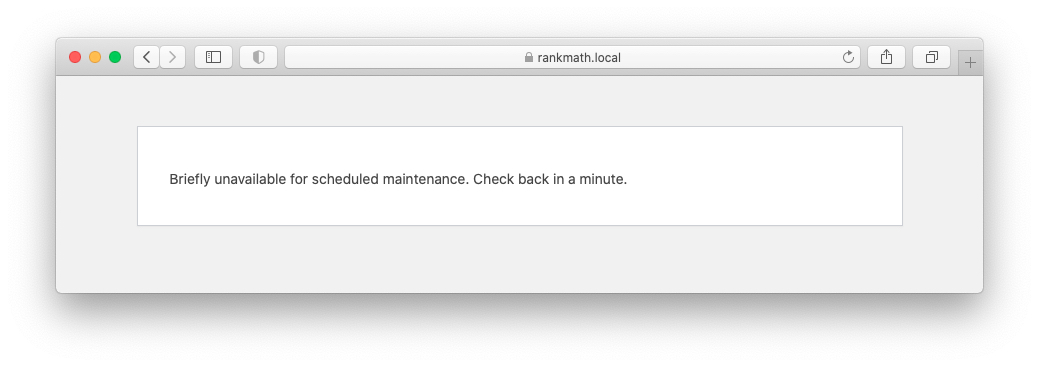
-
Check Website Status: Verify that your website is returning a 200 status code. You can check the status of your website using this tool: Check Website Status. Enter your URL and click Check Status.
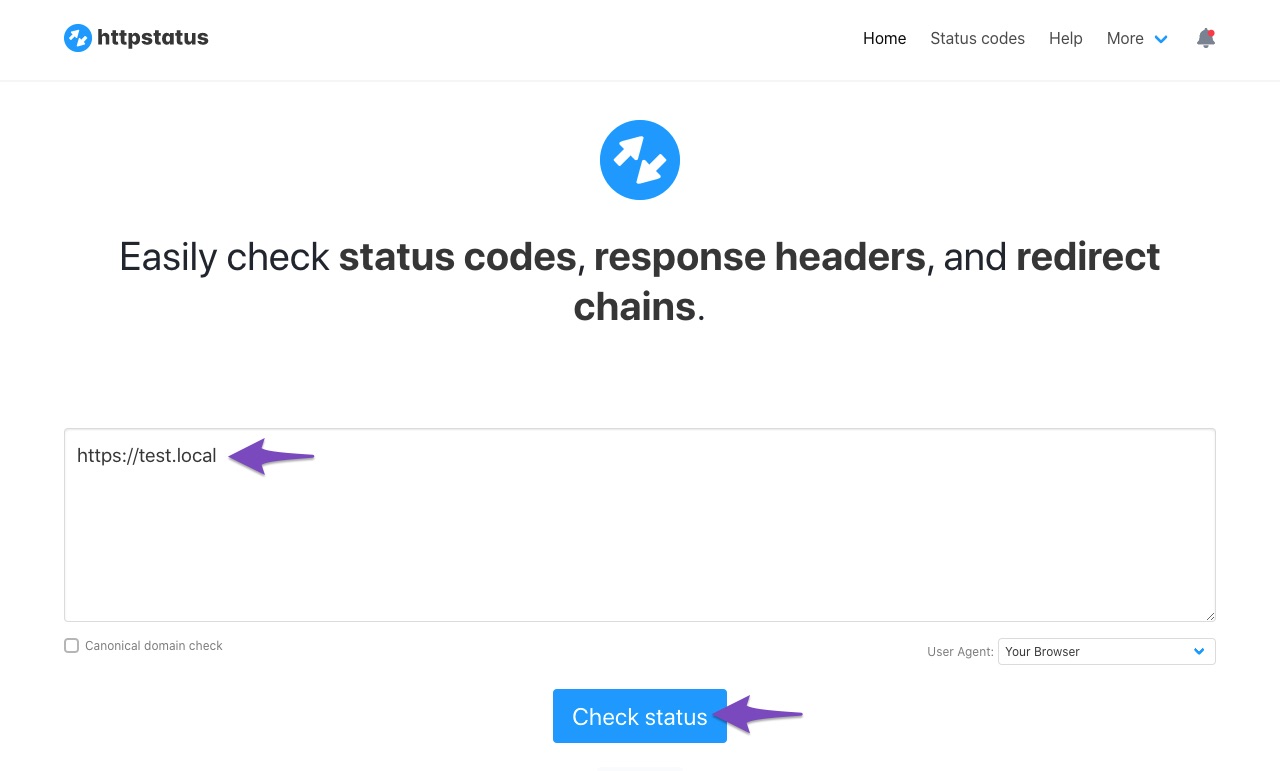
-
API Timeout: If your website takes more than 30 seconds to load, it may result in a timeout error. Ensure your site loads quickly.
-
API Requests Blocked by Firewall: Your server’s firewall might be blocking our API requests. You may need to whitelist the following IP addresses:
46.30.212.200
46.30.212.201
46.30.212.202
46.30.212.203
You can do this in your firewall settings or ask your web hosting provider for assistance.
-
Locally Hosted Website: The SEO Analyzer module will only work on a live site that returns a 200 OK status when crawled from an external site. If your site is hosted locally, the SEO Analyzer will not function properly.
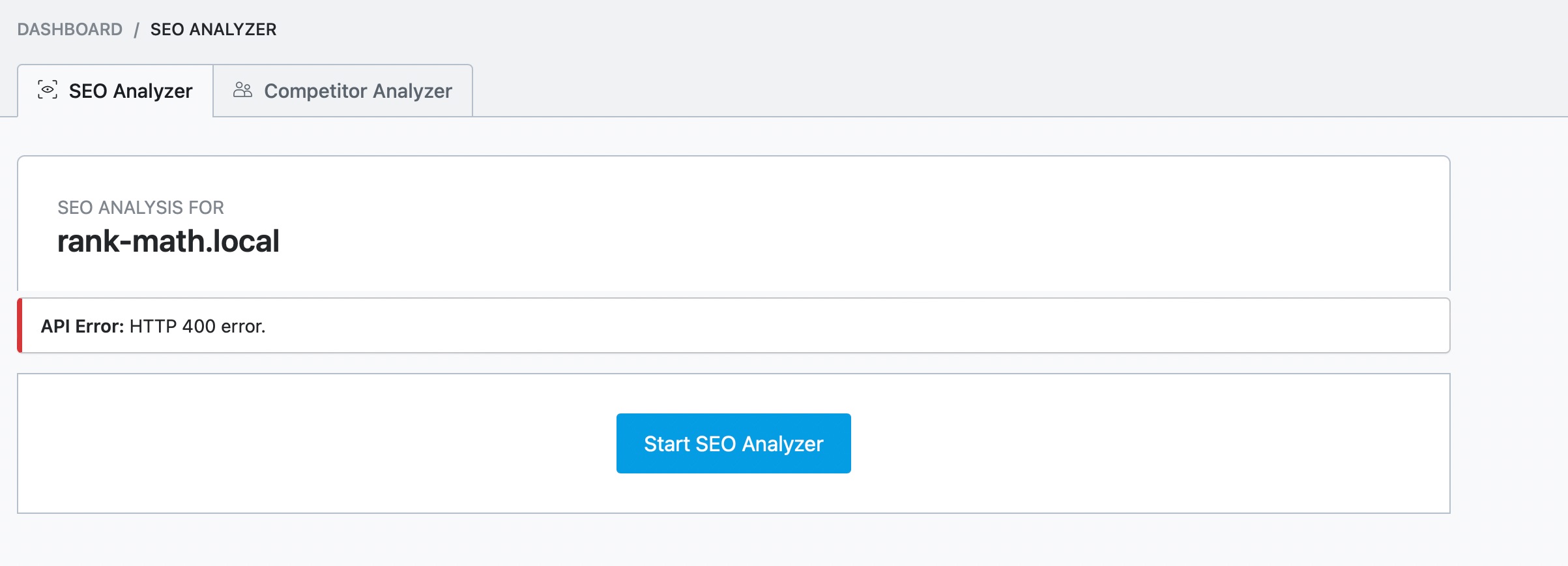
If you’ve already checked these points and are still experiencing issues, please reply to this ticket with your website URL so we can assist you further. A human agent from our support team will take over and provide more specific guidance.
Thank you for raising this concern, and we hope to resolve it for you soon!
Sources:
Why Am I Getting "API Error: HTTP 400" Error » Rank Math
Why Am I Getting "API Error: HTTP 400" Error » Rank Math
Why Am I Getting "API Error: HTTP 400" Error » Rank Math
and also i dont see in option my google analytics account even thought its tracking data from website and its created.
Hello,
In this case, please share your IP address so we can investigate further. You can also ask your host for the IP address of your server so we can check if the blockage is coming from our end.
Regarding the Analytics, please follow these steps to regenerate the token on your site:
1. Please delete RankMath’s app from here:
https://myaccount.google.com/permissions

2. Reconnect the account inside Rank Math by clicking here and ensure that you approve all the permission notices that show up:
WP Dashboard >> Rank Math >> General Settings >> Analytics tab, and click the Reconnect link

Allow all the necessary permissions on the next screen
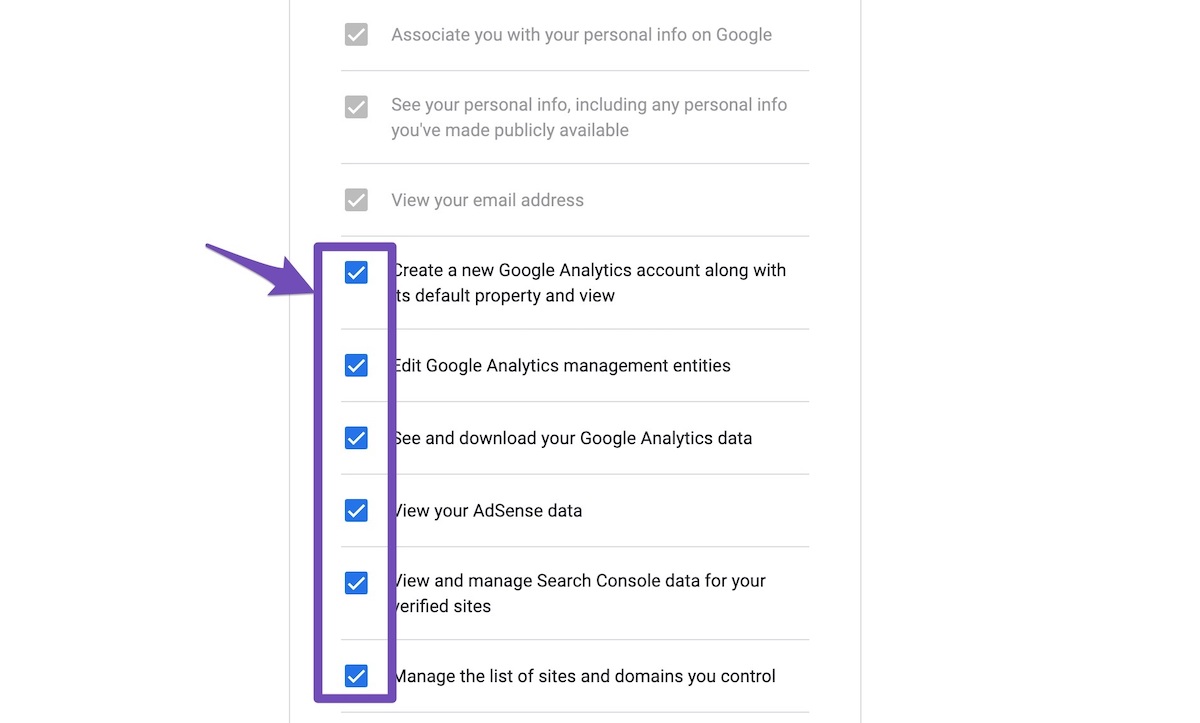
3. Let the process complete, which might take around 30 minutes to fetch the data.
Let us know how this goes.
Hello,
Since we did not hear back from you for 15 days, we are assuming that you found the solution. We are closing this support ticket.
If you still need assistance or any other help, please feel free to open a new support ticket, and we will be more than happy to assist.
Thank you.