-
Unable to upload website on google console “Sitemap could not be read”
-
Hello,
We apologize for the issue you are facing with uploading your website to Google Search Console and the "Sitemap could not be read" error. This error can occur for several reasons, and we recommend following these troubleshooting steps:
1. Validate Your Sitemap
Ensure that your sitemap is correctly configured. You can validate your sitemap using the Validate XML Sitemap tool. If your sitemap is correctly configured, the tool will return a success message.
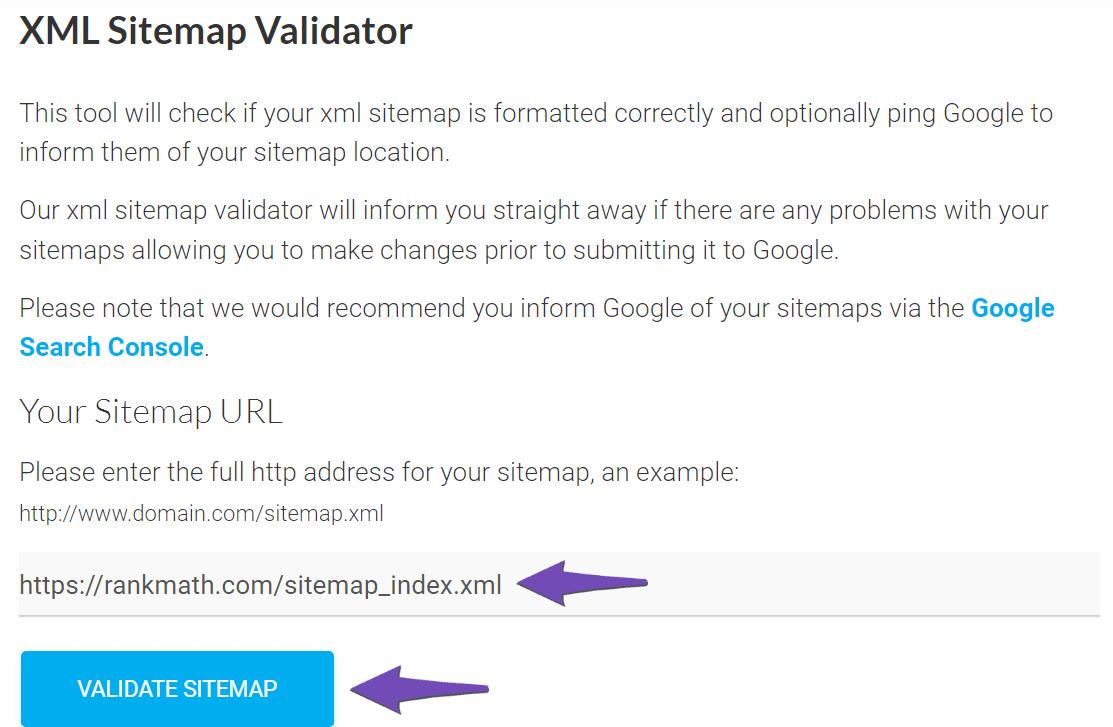
2. Ensure the Sitemap is Located in the Root Folder
If you manually created the sitemap, make sure it is located in the root folder of your WordPress installation. The URL should look like this:
https://yourdomainname.com/sitemap_index.xml3. Check Your Posts’ Index Settings
If all your posts are set to noindex, your sitemap will be empty. To set your posts to index, go to Rank Math SEO → Titles & Meta and enable the Index checkbox.
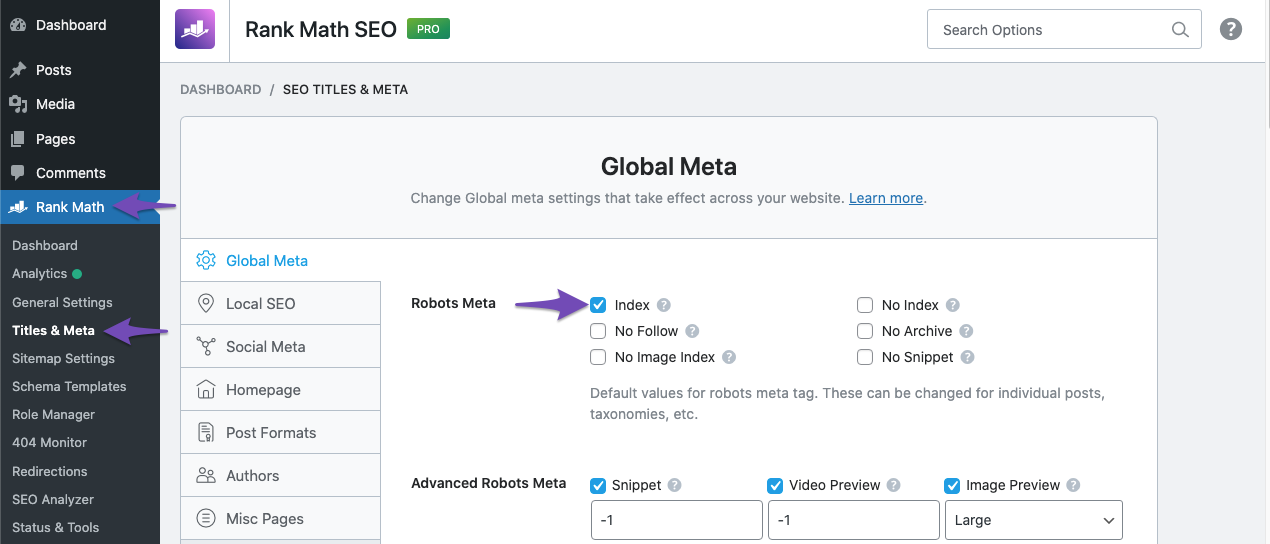
4. Flush the Cache
If your sitemap appears outdated, you may need to flush the sitemap cache. Navigate to Rank Math SEO → Sitemap Settings, increase the value of Links Per Sitemap by one, and save your settings. Then, go to Settings → Permalinks and click Save Changes.
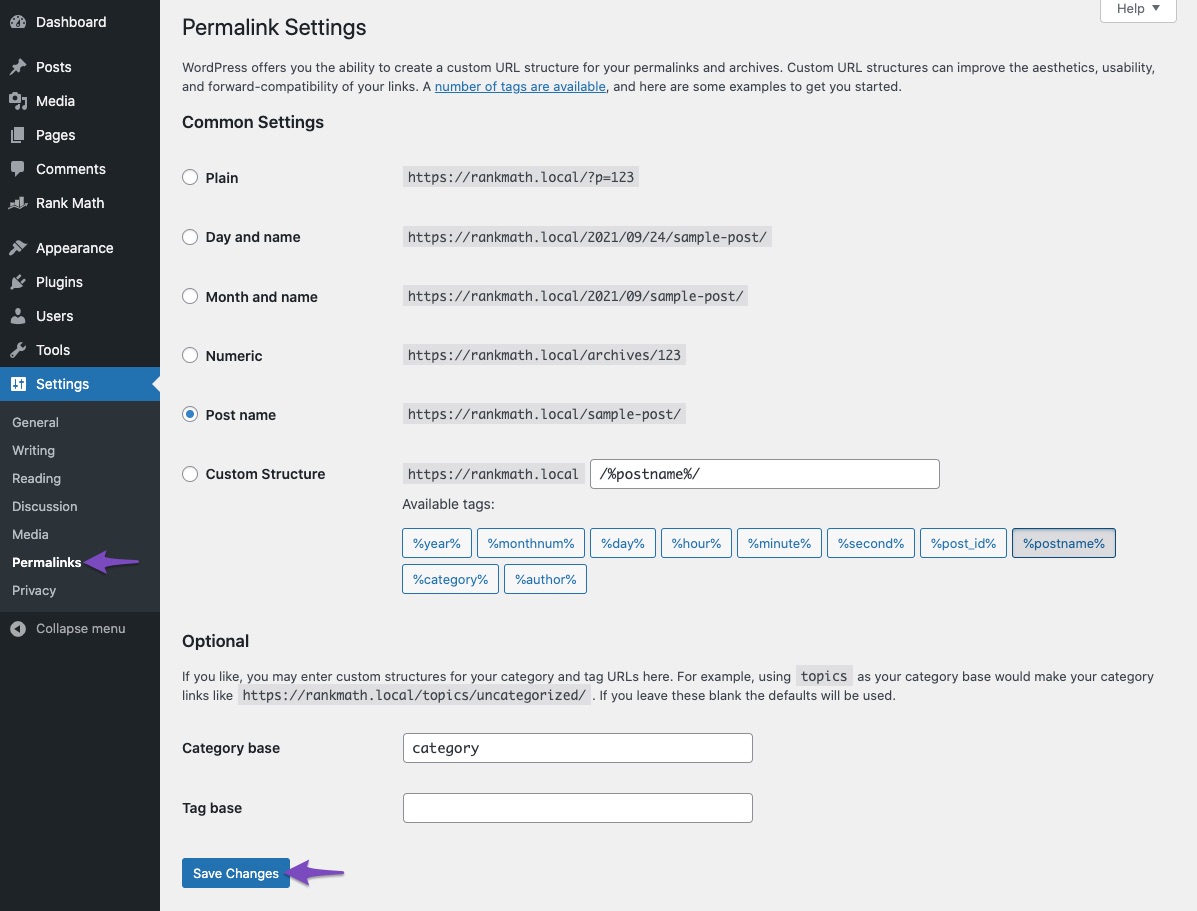
5. Exclude the Sitemap From Caching
Ensure that your sitemap is not being cached. You can refer to this knowledgebase article to ensure that your sitemaps are excluded from caching.
6. Add the Correct Sitemap URL to Google Search Console
Make sure you are adding the correct sitemap URL in Google Search Console. It should typically be
sitemap_index.xml.If you continue to experience issues after trying these steps, please reply to this ticket with your website URL so that a human agent can assist you further.
Thank you for raising this concern!
Sources:
Troubleshooting the “Couldn’t Fetch” Error in Google Search Console » Rank MathHello,
Thanks for contacting Rank Math support. We apologise for any inconvenience this might have caused you.
We checked the sitemap and it is opening correctly.
Please follow the steps below to see if it works for you.
#1. Flush the Sitemap cache by following this video screencast:
https://i.rankmath.com/pipRDp#2. Exclude the Sitemap files of the Rank Math plugin in your caching plugin. The cache could be via a plugin or from the server. For plugins or Cloudflare, please follow this article:
https://rankmath.com/kb/exclude-sitemaps-from-caching/#3. If the above steps doesn’t seem to work, kindly apply the following filter code to your site.
add_filter( 'rank_math/sitemap/enable_caching', '__return_false');Here’s how you can add filter/hook to your WordPress site:
https://rankmath.com/kb/wordpress-hooks-actions-filters/Once done, please clear your website cache, remove all the submitted sitemaps, and resubmit only the main sitemap in the Search Console and see if that works for you. You don’t need to submit the page sitemap in the search console.
Let us know how it goes. We look forward to hearing from you.
Thank you.
Not Working
Hello,
In Google Search Console, head over to Indexing → Sitemaps. In the Add a new sitemap setting, paste the below sitemap URL and click SUBMIT.
?sitemap=1Let us know how it goes. Looking forward to helping you.
Thank you.
Hello,
Since we did not hear back from you for 15 days, we are assuming that you found the solution. We are closing this support ticket.
If you still need assistance or any other help, please feel free to open a new support ticket, and we will be more than happy to assist.
Thank you.
The ticket ‘Unable to upload website on google console.’ is closed to new replies.