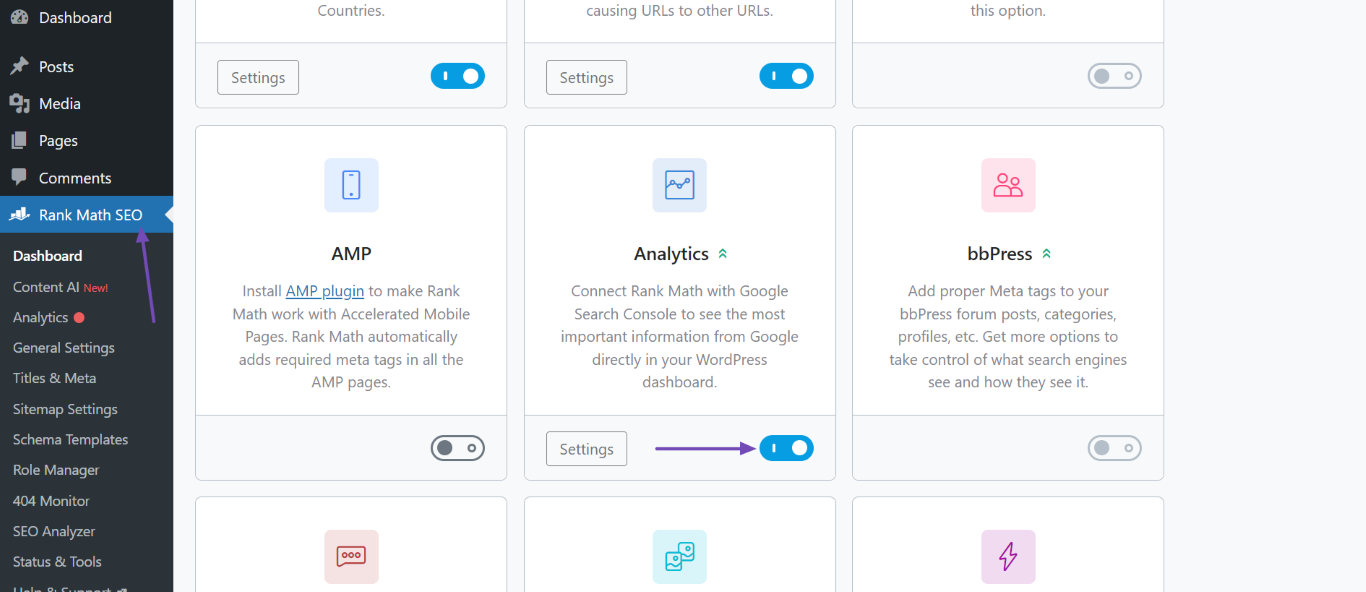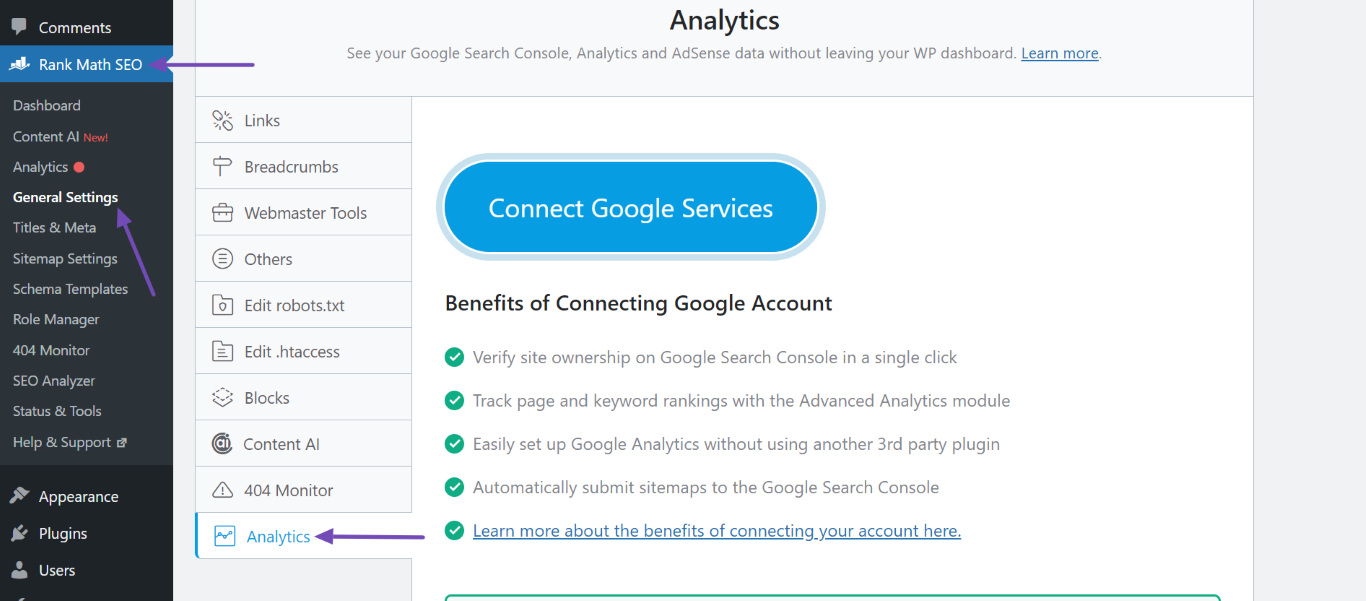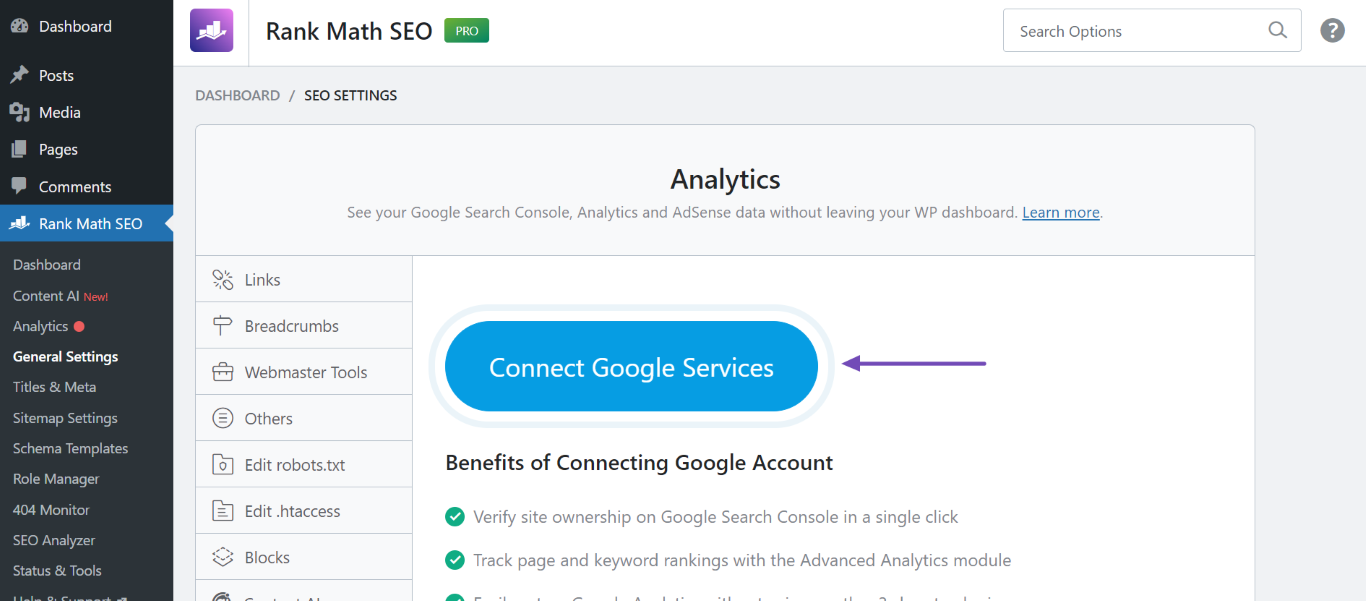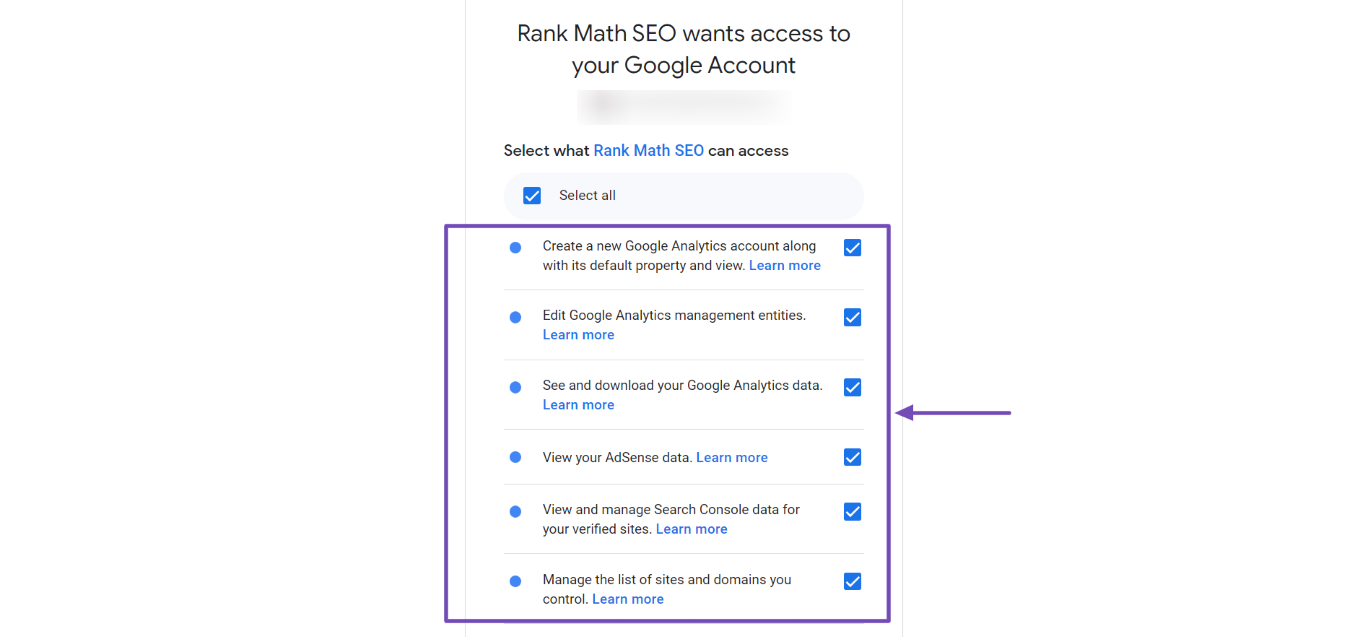Hello,
We apologize for the issue you are facing with signing up for the Analytics Plugin. It seems like you are having trouble connecting your Google Analytics account within the Rank Math setup.
Here are a few steps you can follow to troubleshoot this issue:
-
Ensure the Analytics Module is Enabled: First, make sure that the Analytics module in Rank Math is enabled. You can do this by navigating to WordPress Dashboard → Rank Math SEO → Dashboard and checking if the Analytics module is active.
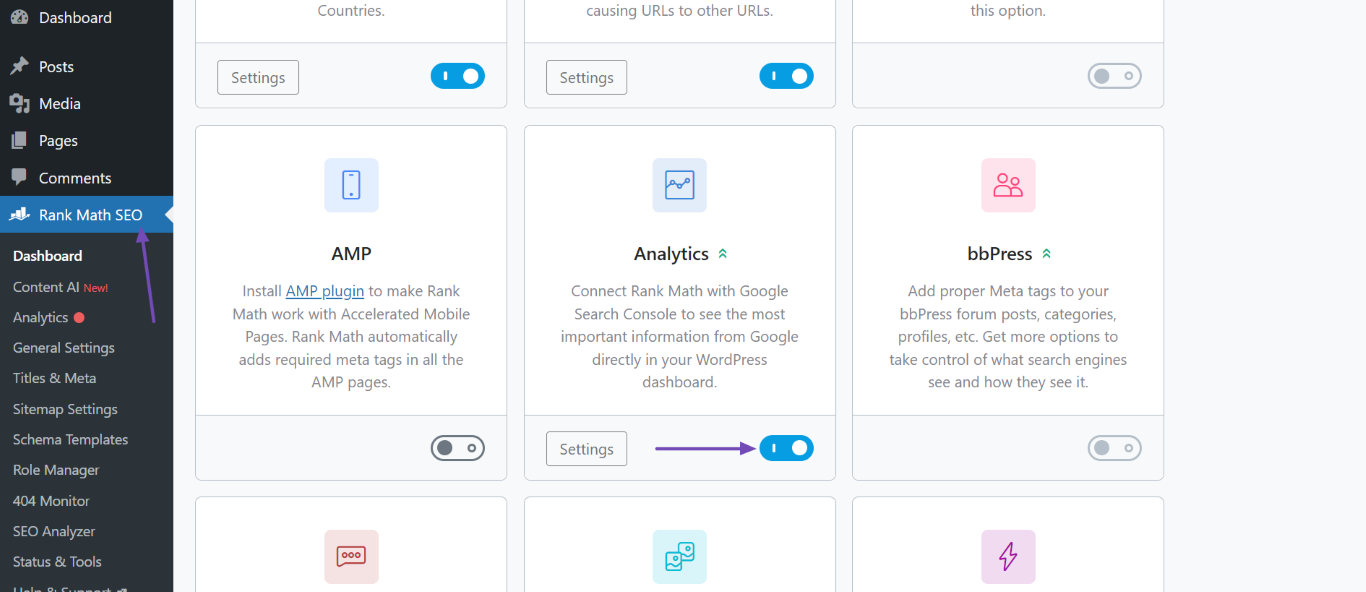
-
Open Analytics Settings: Go to Rank Math SEO → General Settings → Analytics. Here, you should see an option to connect your Google account if it’s not already connected.
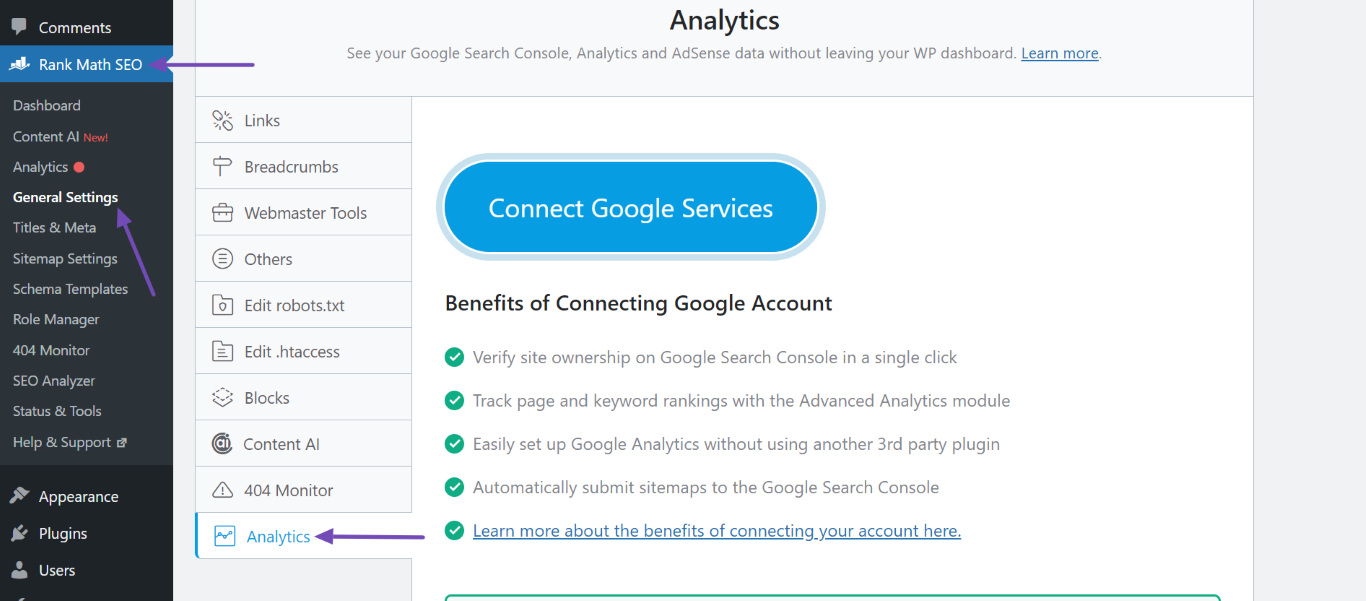
-
Connect Google Account: Click on the Connect Google Services button. If you haven’t already logged into your Google account, you will be prompted to do so. Make sure to select the correct account that has access to your Google Analytics data.
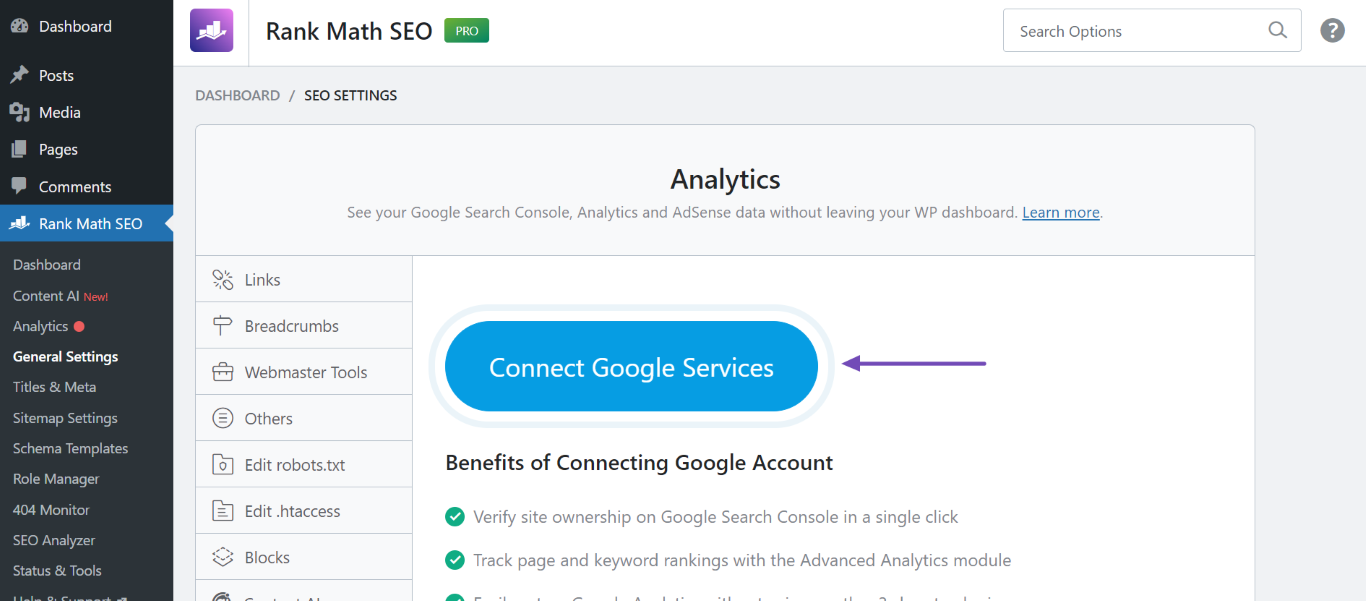
-
Check Permissions: Ensure that you grant all necessary permissions when prompted. If you deny any permissions, it might restrict Rank Math from accessing your Analytics data.
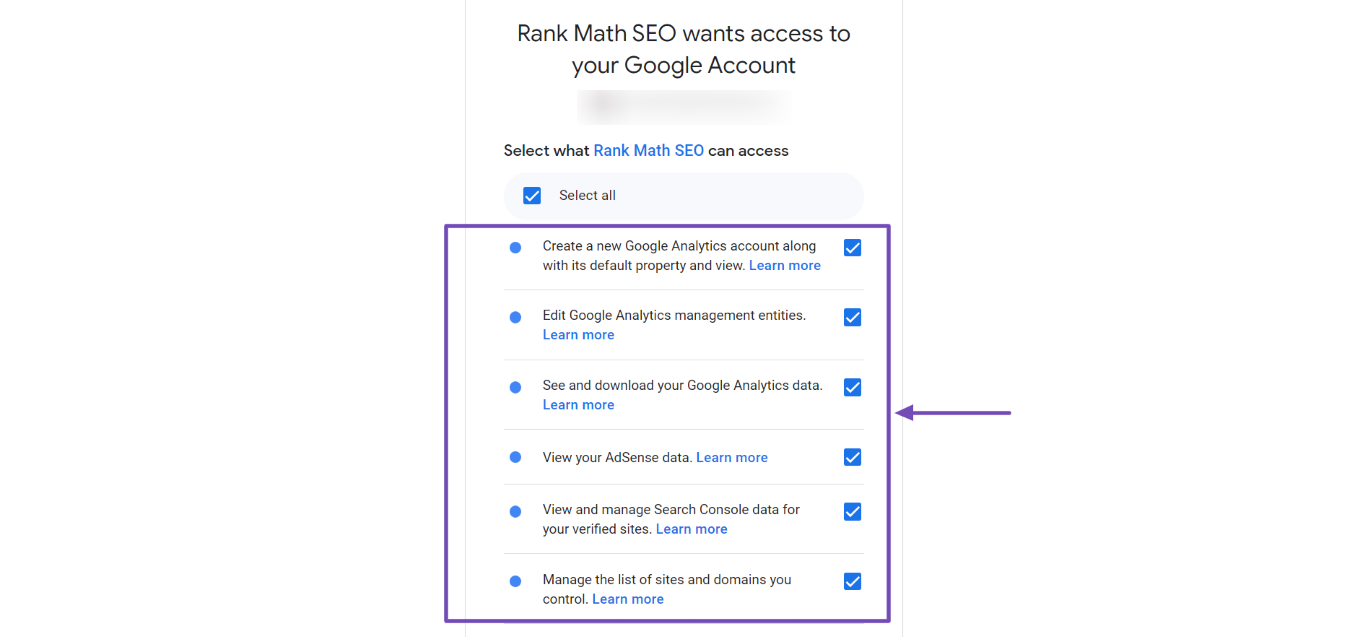
-
Browser Issues: If the options are still not appearing, try switching to a different browser (like Google Chrome) or clearing your browser cache and cookies.
If you have followed these steps and are still experiencing issues, please reply to this ticket with your site URL so that a human agent from our support team can assist you further.
Thank you for raising this concern, and we hope to resolve it for you soon!
Sources:
How to Setup Rank Math SEO Plugin Properly
How to Verify Your Website on Google » Rank Math
Thank you for your response.
I have followed the steps above, deleted cache and cookies and tried a different browser, but it does not work.
My website url is https://happygoldenretriever.com/
Hopefully you can help, thanks in advance!
Kind regards,
Sonja
Hello,
If you haven’t created a GA4 for your site, please visit this page (https://analytics.google.com/analytics/web/) and sign up for a Google Analytics account and property
Once done, reconnect your Google Account so that the new Analytics account is reflected in that section.
Looking forward to helping you.
Hello,
I have updated the sensitive data as requested. Can you please check further?
Thank you.
Hi Reinelle, thank you for your response.
I have created an GA4 account and reconnected my Google account as you mentioned, but i still do not see my account at Analytics or Adsense. Can you help again? I have added a screenshot. Thanks in advance!
Hello,
Please ensure that you are connected to the correct Google account that contains the GA property.
If the GA property is associated with a different email address, you can follow the steps in this guide to transfer the property to the correct email: https://support.google.com/google-ads/answer/44500?hl=en
After completing that, please follow this guide to remove the Rank Math App from your Google account: https://rankmath.com/kb/analytics-issues/#expired-google-oauth-token
Once done, reconnect your Google account via WP Dashboard > Rank Math > General Settings > Analytics, making sure to grant all the required permissions. Then check again if the issue is resolved.
Let us know how it goes. Looking forward to helping you.
Thank you.
Hello,
Since we did not hear back from you for 15 days, we are assuming that you found the solution. We are closing this support ticket.
If you still need assistance or any other help, please feel free to open a new support ticket, and we will be more than happy to assist.
Thank you.