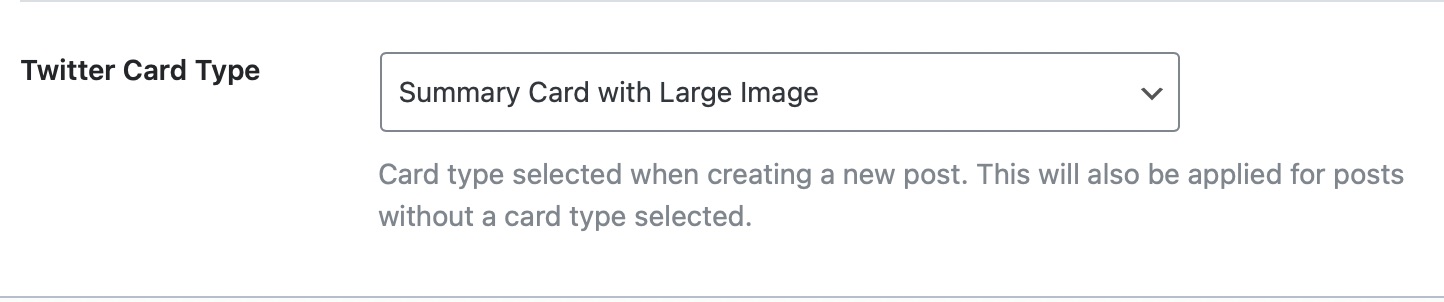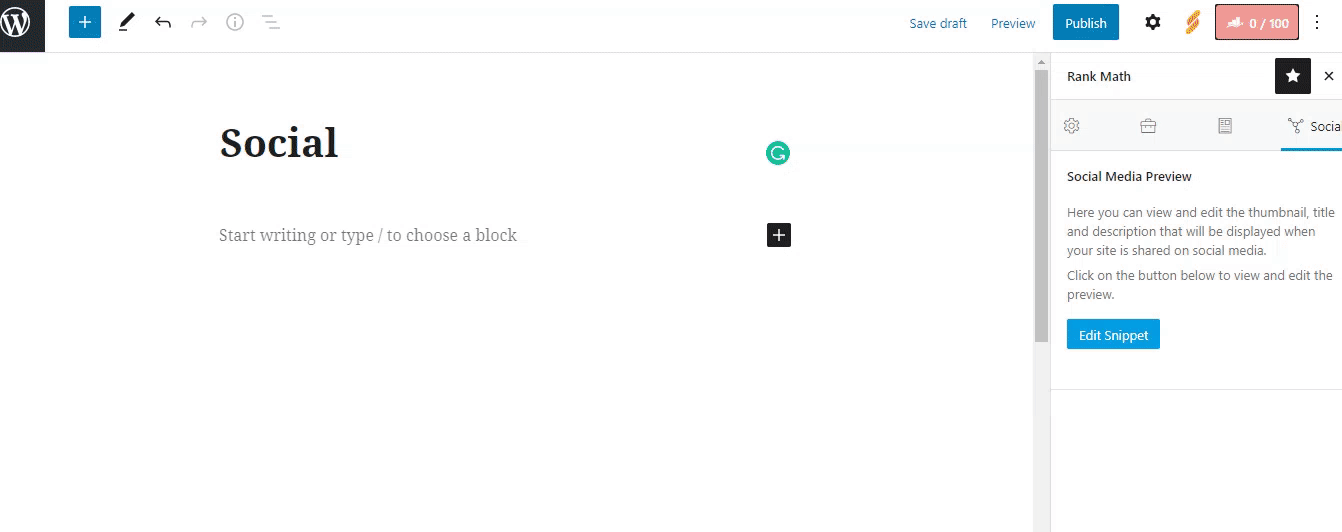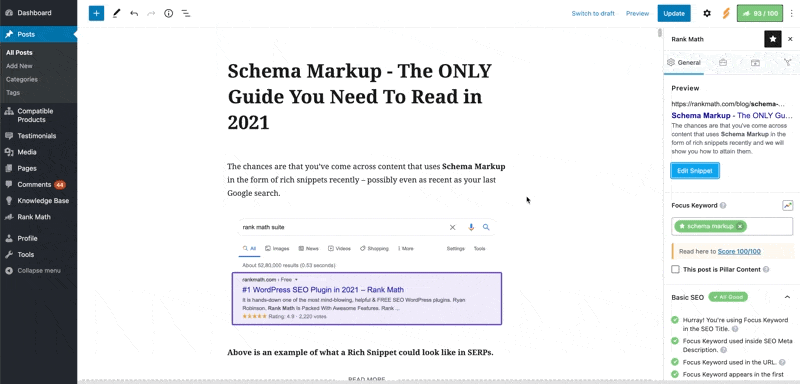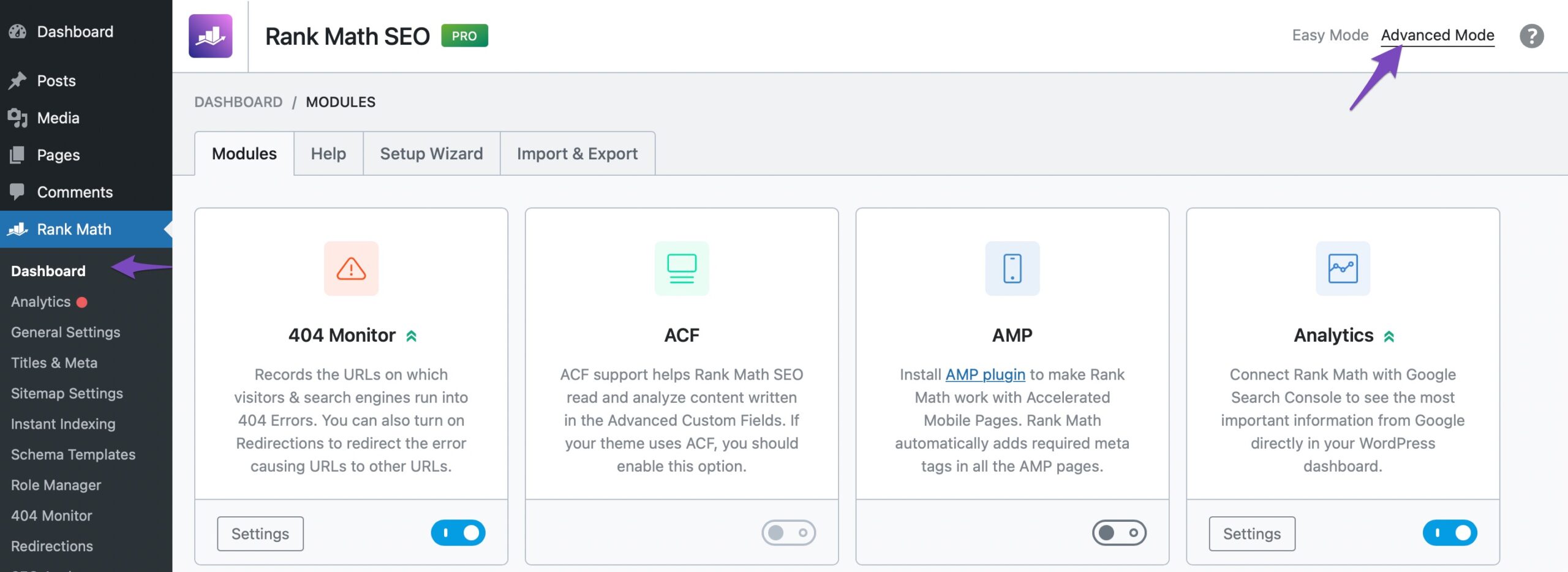Hello,
We apologize for the issue you are facing with your Open Graph image not displaying on Twitter/X. Thank you for providing the screenshots; they can be very helpful in diagnosing the problem.
To address your concern, here are a few things to check:
-
Twitter Card Type: Ensure that you have set the correct Twitter card type in Rank Math. You can do this by navigating to WordPress Dashboard → Rank Math → Titles & Meta → Global → Twitter Card Type. You can choose between a Summary Card with Large Image or a Summary Card.
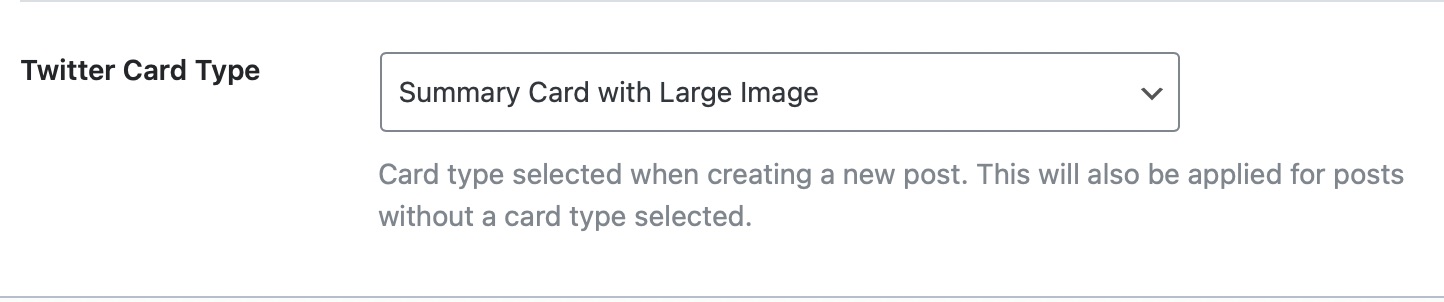
-
Image Dimensions & Format: Make sure that the image you are using meets the recommended dimensions of 1200px X 630px and is in a supported format (JPEG, PNG, GIF, WebP, or AVIF). If the image dimensions are incorrect, Twitter may not display it properly.
-
Individual Post Settings: Check if you have set a specific Open Graph image for the individual post/page where you are experiencing the issue. You can do this through the Rank Math Meta Box or the Social tab in the WordPress Block Editor sidebar.
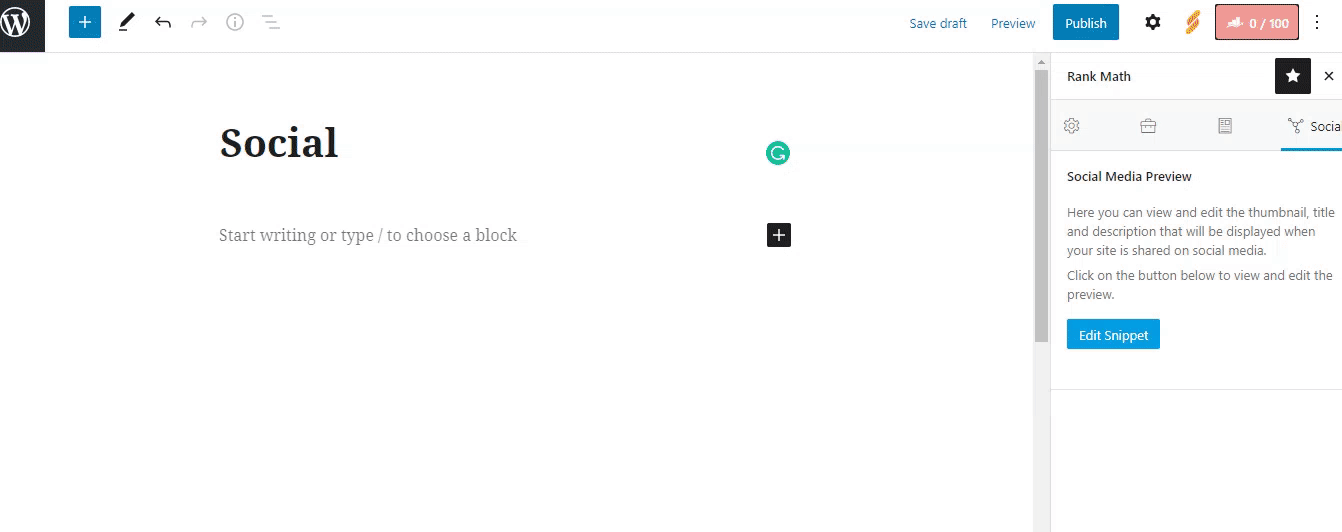
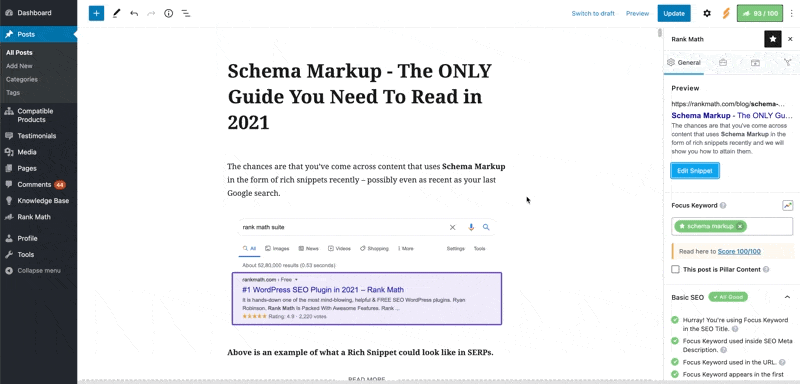
If you’ve checked all these settings and the issue persists, we recommend replying to this ticket with any additional details or questions, and a human agent from the Rank Math Support team will assist you further.
Thank you for your patience, and we hope to resolve this for you soon!
Sources:
Rank Math ‘Titles and Meta’ Options and Settings
Open Graph/Social Preview Image Is Not Displayed » Rank Math
Open Graph/Social Preview Image Is Not Displayed » Rank Math
I don’t seem to have a “twitter card type” option:
https://imgur.com/a/ESJCBMK
Hello,
Thank you so much for getting in touch.
The reason you’re not seeing the “Twitter Card Type” option is that you’re using Easy mode. Some settings, including this one, are only available in Advanced mode.
To switch to Advanced mode, please follow these steps:
Go to Rank Math SEO > Dashboard.
Click on Advanced mode in the top-right corner, as shown in this image:
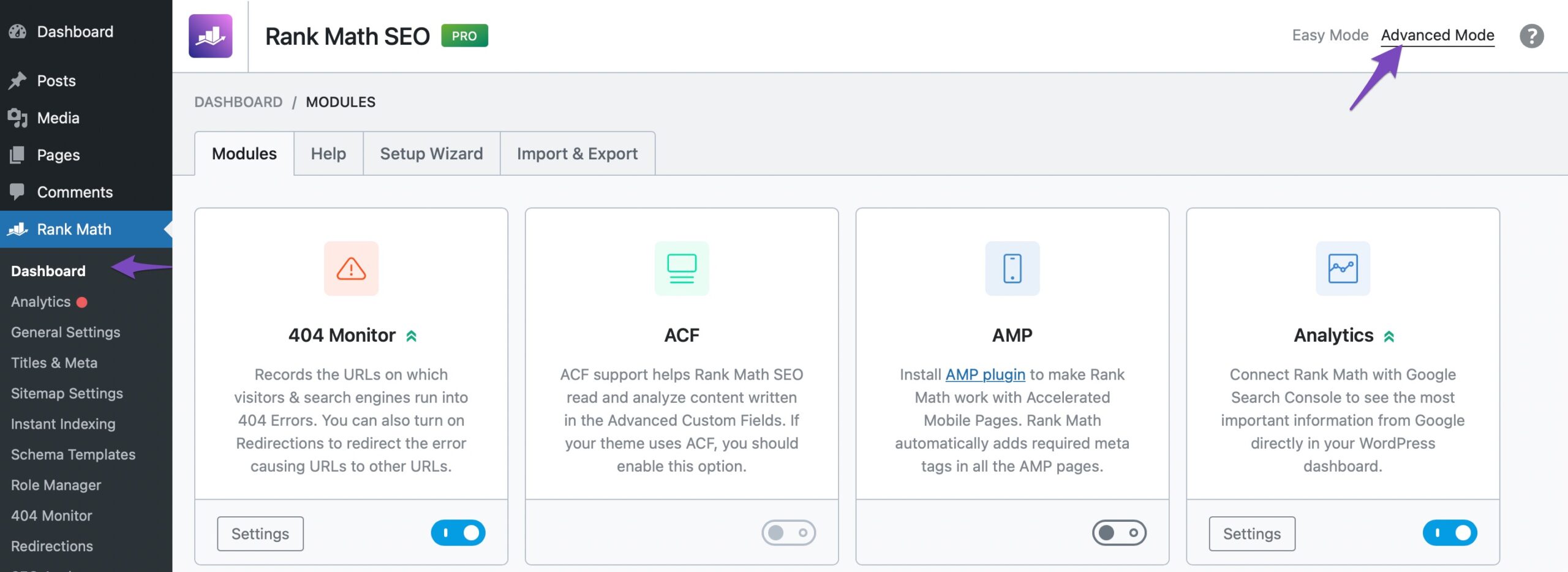
Once you switch to Advanced mode, check if the option is now visible.
As for the issue with sharing your website on Twitter/X, please clear your website caches for Twitter to see the updated social image.
Let us know if you need further assistance.
Hello,
Since we did not hear back from you for 15 days, we are assuming that you found the solution. We are closing this support ticket.
If you still need assistance or any other help, please feel free to open a new support ticket, and we will be more than happy to assist.
Thank you.