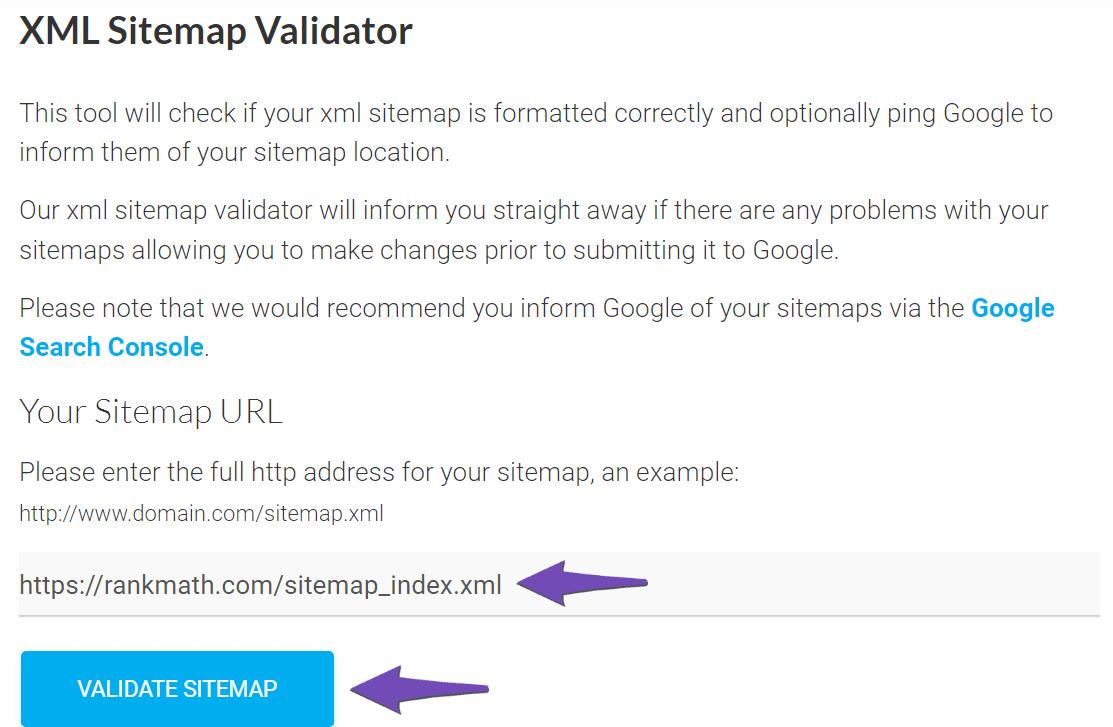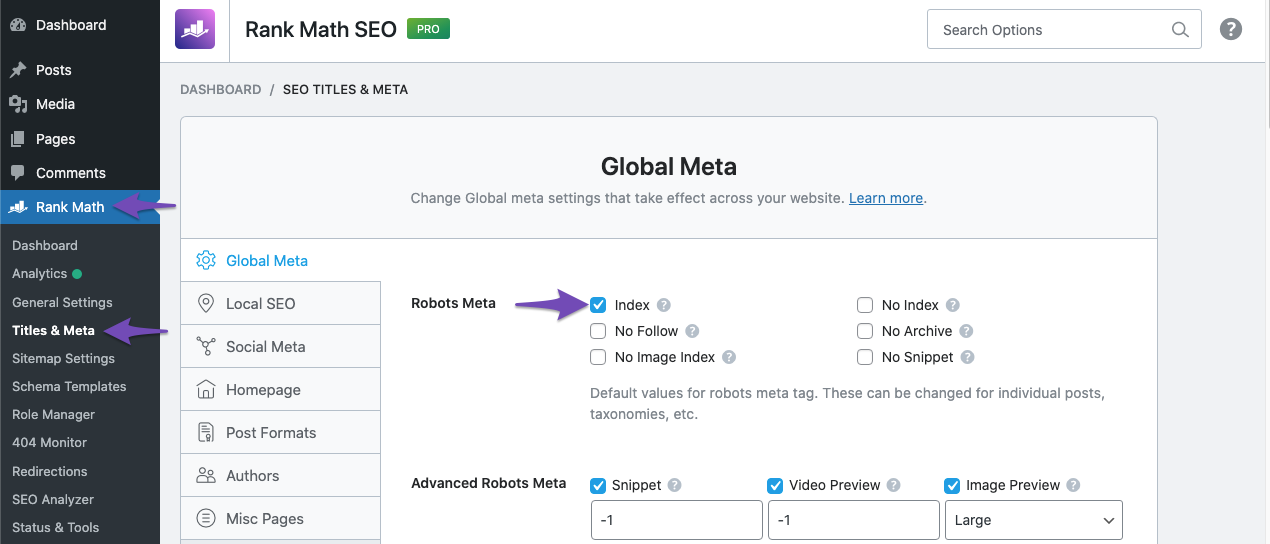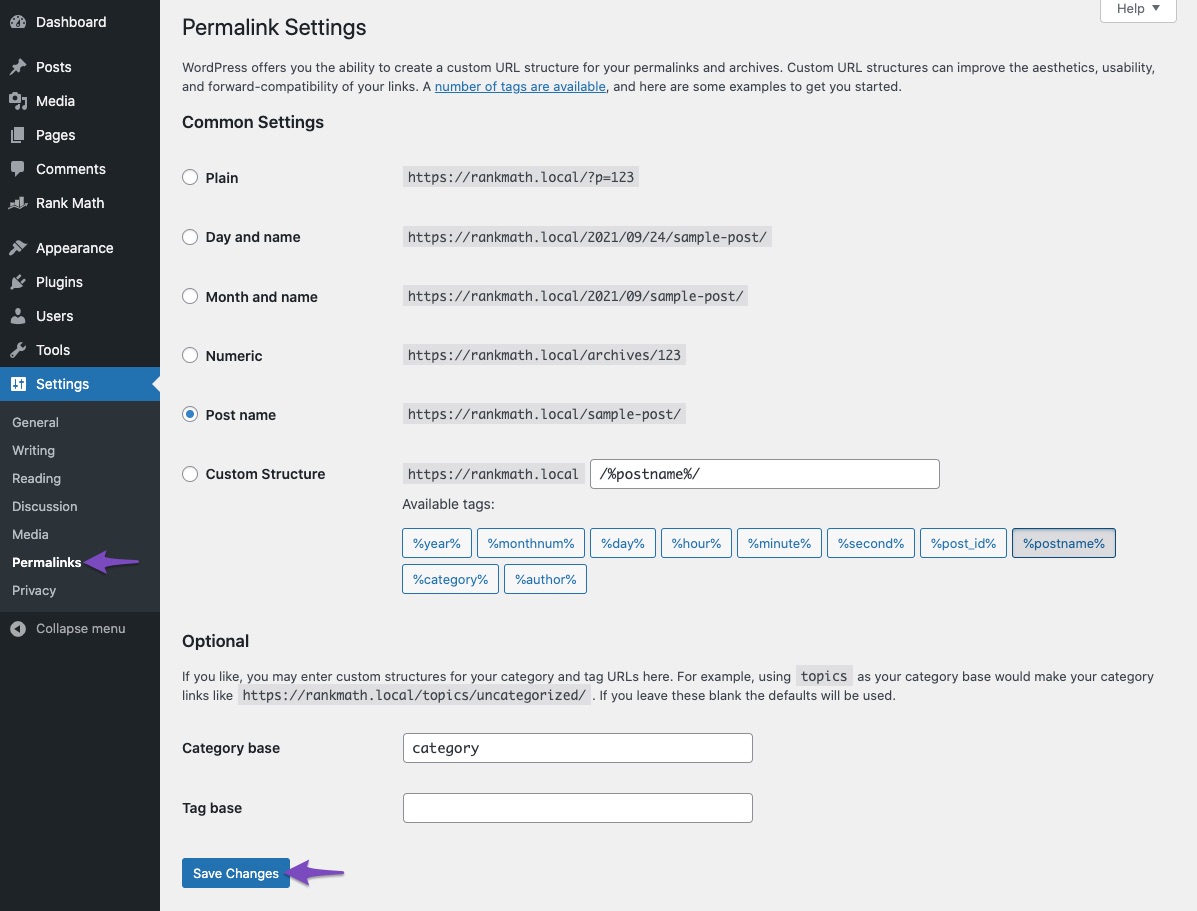Hello,
We apologize for the issue you are facing with your sitemap and the "Couldn’t fetch" error in Google Search Console. It can be frustrating when things don’t work as expected, especially when it affects how your website is represented in search results.
Here are some steps you can take to troubleshoot and resolve the issue:
1. Validate Your Sitemap
Make sure your sitemap is correctly configured. You can use the Validate XML Sitemap tool to check for any issues. Enter your sitemap URL and click VALIDATE SITEMAP. If there are no issues, you should see a success message.
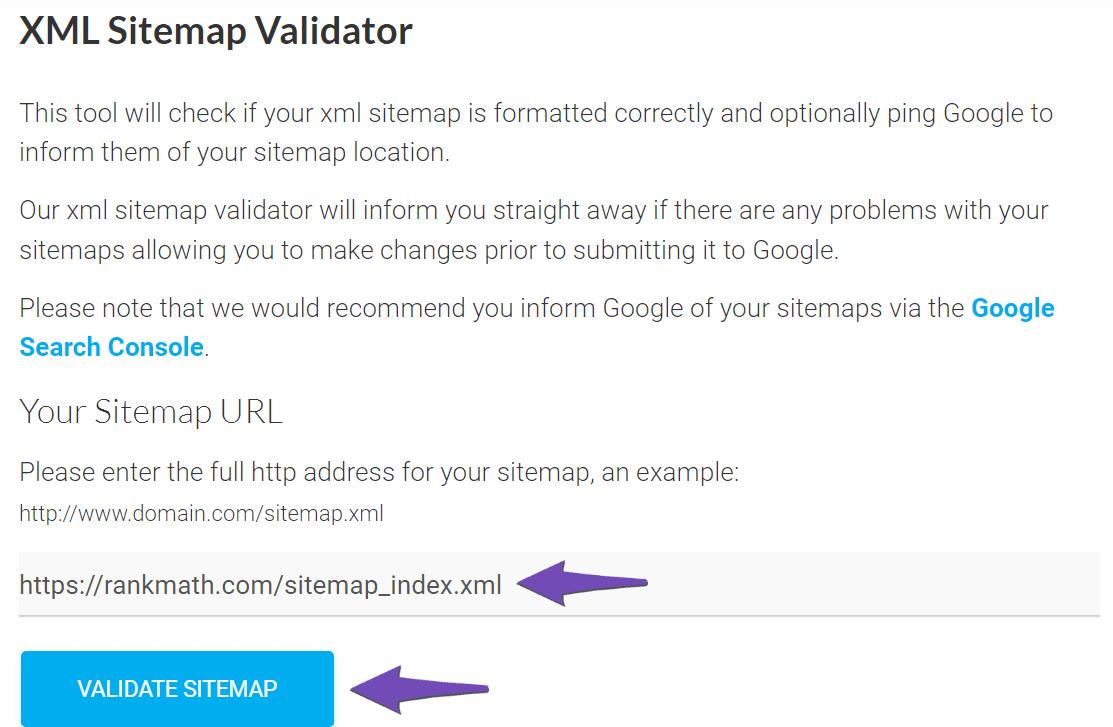
2. Ensure the Sitemap is Located in the Root Folder
Your sitemap should be located in the root folder of your WordPress installation. The URL should look like this:
https://yourdomainname.com/sitemap_index.xml
3. Check Indexing Settings
Ensure that your posts are set to index. Go to Rank Math SEO → Titles & Meta and make sure the Index checkbox is enabled in the Robots Meta settings.
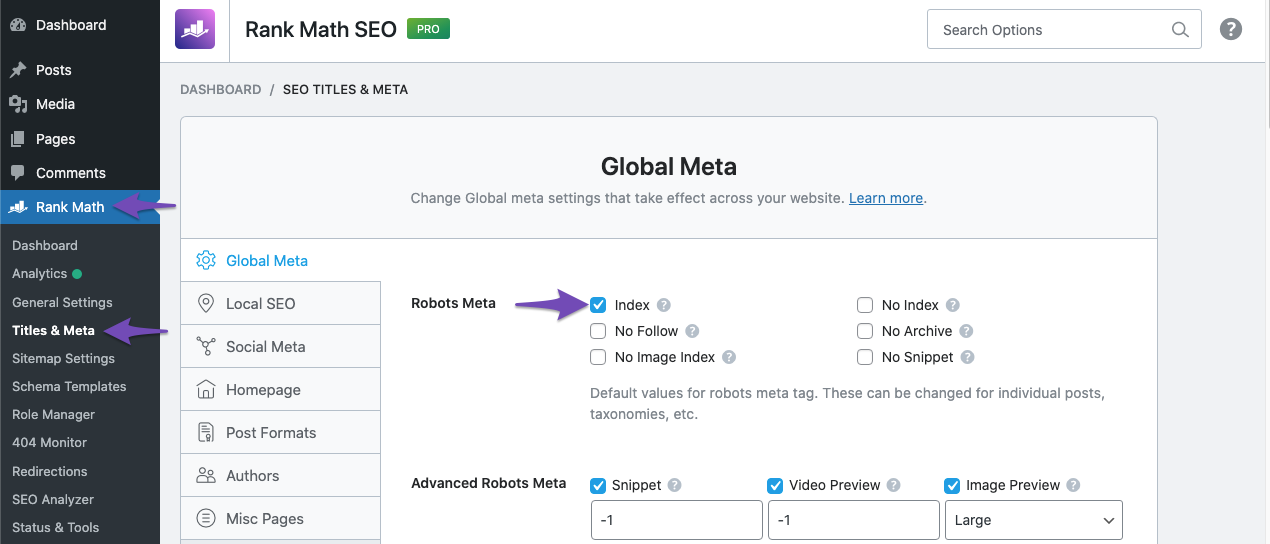
4. Flush the Cache
If your sitemap seems outdated, you may need to flush the cache. Go to Rank Math SEO → Sitemap Settings, increase the value of Links Per Sitemap by one, and click Save Changes. Then, navigate to Settings → Permalinks and click Save Changes again.
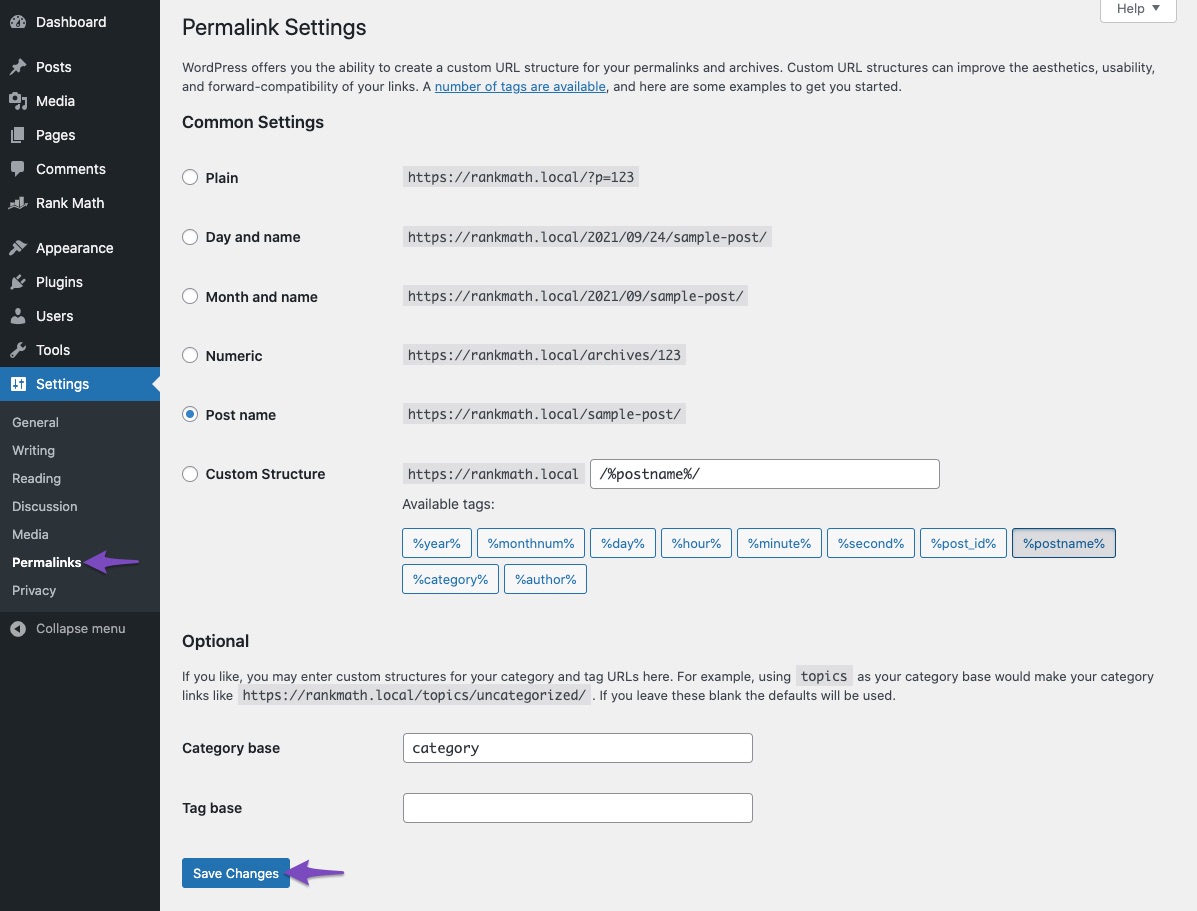
5. Add the Correct Sitemap to Google Search Console
Make sure you are adding the correct version of your sitemap in Google Search Console. Navigate to Indexing → Sitemaps, paste your sitemap URL, and click SUBMIT. Ensure there are no spaces in the URL.
If you continue to experience issues, it may be worth waiting a bit longer for Google to fetch your sitemap, as sometimes it can take time for Google to process changes.
If these steps do not resolve your issue, please reply to this ticket, and a human agent from our support team will assist you further. Thank you for raising this concern, and we’re here to help you through it!
Hello,
Can you please share your sitemap URL with us so that we can check this again further for you?
Meanwhile, please try to follow the steps below and see if that works for you:
1. Flush the Sitemap cache by following this video screencast:
https://i.rankmath.com/pipRDp
2. Exclude the Sitemap files of the Rank Math plugin in your caching plugin. The cache could be via a plugin or from the server. For plugins or Cloudflare, please follow this article:
https://rankmath.com/kb/exclude-sitemaps-from-caching/
Once done, clear your website cache, remove all the submitted sitemap, and resubmit only the /sitemap_index.xml in the Search Console.
If the issue persists, please try to follow this guideline for further troubleshooting: https://rankmath.com/kb/couldnt-fetch-error-google-search-console/
However, please note that if you want to remove any page from Google, the best way is to set the page to Noindex. Here’s how you can set any post/page to Noindex by using the Rank Math plugin: https://rankmath.com/kb/how-to-noindex-urls/
Let us know how it goes. Looking forward to helping you.
Thank you.
Hello,
I have updated the sensitive data as requested. Can you please check further?
Thank you.
Hello,
We might need to take a closer look at the settings. Please edit the first post on this ticket and include your WordPress & FTP logins in the designated Sensitive Data section.
Please do take a complete backup of your website before sharing the information with us.

It is completely secure and only our support staff has access to that section. If you want, you can use the below plugin to generate a temporary login URL to your website and share that with us instead:
https://wordpress.org/plugins/temporary-login-without-password/
You can use the above plugin in conjunction with the WP Security Audit Log to monitor what changes our staff might make on your website (if any):
https://wordpress.org/plugins/wp-security-audit-log/
We really look forward to helping you.
Hello,
Since we did not hear back from you for 15 days, we are assuming that you found the solution. We are closing this support ticket.
If you still need assistance or any other help, please feel free to open a new support ticket, and we will be more than happy to assist.
Thank you.