-
Hi Team,
I am facing this issue – sitemap_index.xml couldn’t fetch error even after multiple submissions in google search console.
What to do? Facing this with multiple domains. And it’s not feasible to check everyday whether fetched or not? Can you please check? Now I’ve resubmitted so mayn’t be able to see, but again it will show couldn’t fetch. Using RM plugin only.
Please help. Just because of this pages are not indexed and ranking is going down. Thanks.
-
Hello,
We apologize for the issue you are facing with the "couldn’t fetch" error for your sitemap in Google Search Console. This can be frustrating, especially when it affects your site’s indexing and ranking.
Here are some steps you can take to troubleshoot and potentially resolve this issue:
1. Validate Your Sitemap
Make sure your sitemap is correctly configured. You can use the Validate XML Sitemap tool to check for any issues. If your sitemap is valid, it should return a success message.
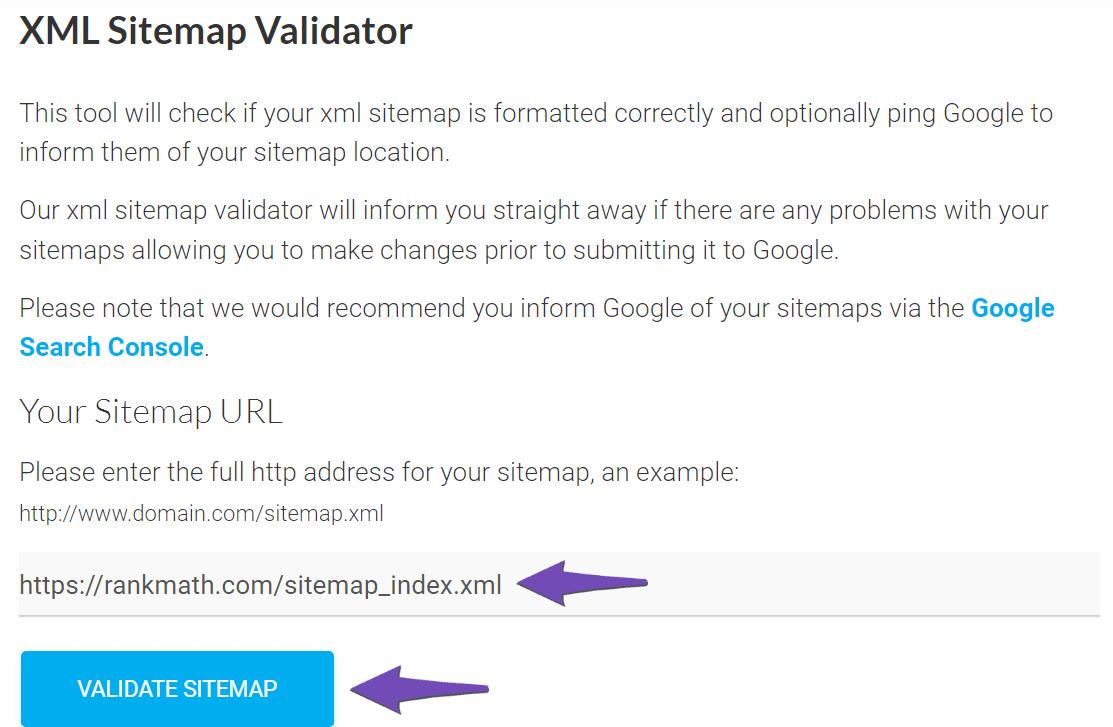
2. Ensure the Sitemap is Located in the Root Folder
Check that your sitemap is located in the root folder of your WordPress installation. The URL should look like this:
https://yourdomainname.com/sitemap_index.xml3. Check if Your Posts Are Set to Index
Ensure that your posts are set to index. Go to Rank Math SEO → Titles & Meta and make sure the Index checkbox is enabled in the Robots Meta settings.
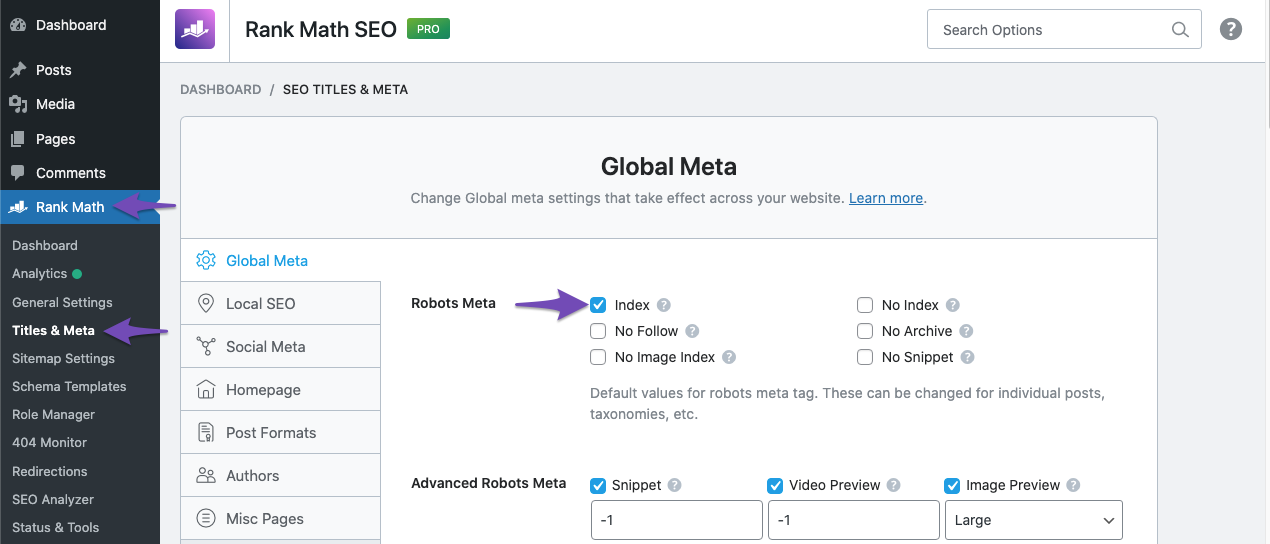
4. Add the Sitemap to Google Search Console
After ensuring everything is set up correctly, navigate to Indexing → Sitemaps in Google Search Console. Paste the correct sitemap URL and click SUBMIT. Make sure there are no spaces in the URL.
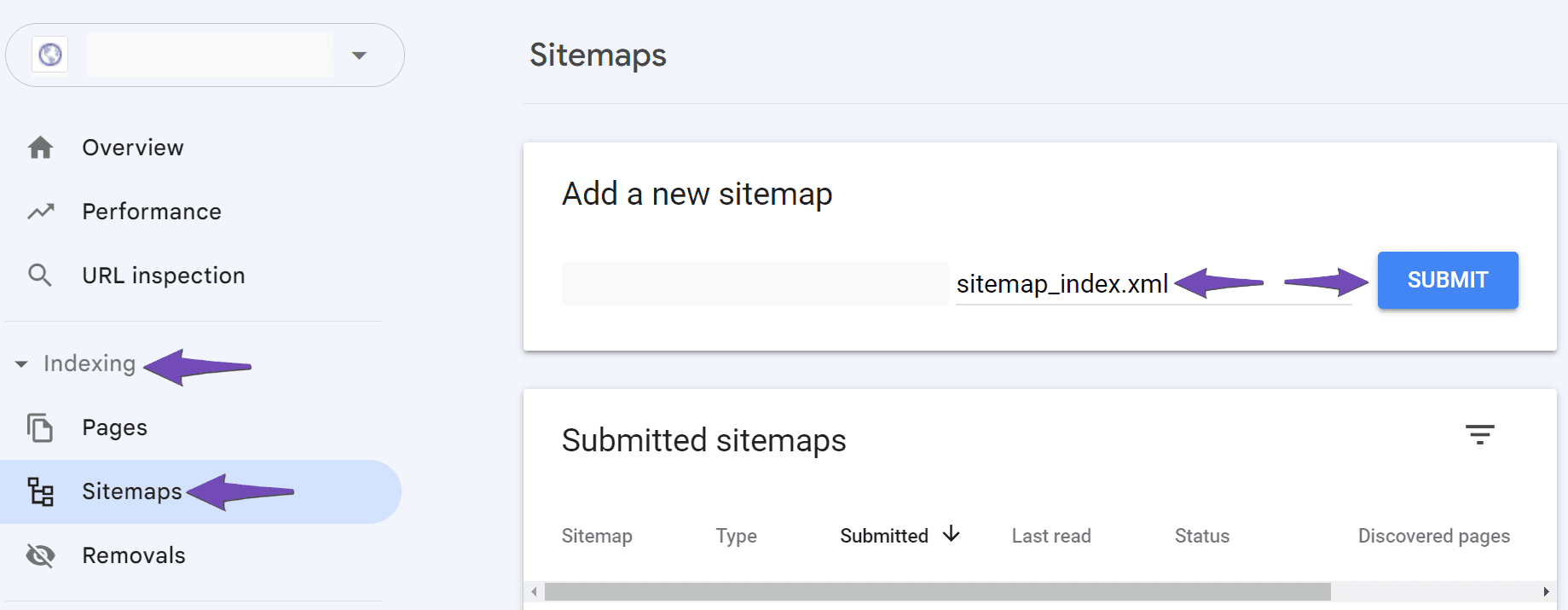
5. Wait for Google to Fetch the Sitemap
If you have done all of the above and still see the "couldn’t fetch" error, it may be that Google has not yet fetched your sitemap. Sometimes, it takes time for Google to crawl and index new sitemaps.
If the problem persists, please reply to this ticket with your site URLs so that we can assist you further. Additionally, if you would like a more comprehensive setup or troubleshooting, consider our professional setup service, which requires a PRO subscription.
Thank you for raising this concern, and we hope these steps help resolve the issue!
Hello,
Thank you for contacting Rank Math support. We apologize for any inconvenience caused.
Please try to follow the steps below and see if that works for you.
1. Flush the Sitemap cache by following this video screencast: https://i.rankmath.com/pipRDp
2. Exclude the Sitemap files of the Rank Math plugin in your caching plugin. The cache could be via a plugin or from the server. For plugins or Cloudflare, please follow this article:
https://rankmath.com/kb/exclude-sitemaps-from-caching/3. If the above steps don’t seem to work, kindly apply the following filter to your site.
add_filter( 'rank_math/sitemap/enable_caching', '__return_false');Here’s how you can add a filter/hook to your WordPress site:
https://rankmath.com/kb/wordpress-hooks-actions-filters/Once done, clear your website cache, remove all the submitted sitemaps, and resubmit only the index sitemap in the Search Console.
Let us know how it goes. Looking forward to helping you.
Thank you.
Thanks for your response and the detailed steps.
Just to confirm—am I supposed to follow steps 1 and 2 first, and only proceed to step 3 if the issue persists? I want to make sure I’m approaching this in the right order.
Also, I’m curious about the technical aspect: how exactly does caching cause this issue? Even if the sitemap is cached somewhere, shouldn’t it still be accessible on the internet? I’m not using any caching plugin apart from Cloudflare, so I’d appreciate any guidance specific to that setup.
Note: I am not using Cloudflare for the site I already shared. So, would Step 1 alone be sufficient?
Hello,
Yes, that’s correct — please start with Steps 1 and 2 first. If the issue doesn’t persist after completing them, you can safely skip Step 3.
Caching can cause this issue when the sitemap’s cached version becomes stale or inaccessible to Googlebot, preventing it from fetching the latest data. If you’re not using any caching plugin or Cloudflare for that site, Step 1 alone should be sufficient.
Please let us know how it goes.
Hi Team,
Followed all the 3 steps but same issue – couldn’t fetch.
Hello,
Sorry about that.
We checked your sitemap and it seems to be working just fine.
Please remove all your sitemaps from the GSC and try submitting this instead:
https://website.com/?sitemap=1
If the issue persists, please share a full screenshot of the latest sitemap report from your GSC account. You can share your screenshots using this tool: https://imgur.com/upload
Looking forward to helping you.
Hi Team,
The following URL is not opening: https://website.com/?sitemap=1. So far, one of the sites has only a single post. I checked it in Google Search Console and found that the URL is not indexed by Google, which is expected since the sitemap hasn’t been fetched. I’ve shared the relevant details—you can find them under Sensitive Data.
Should I create a filter or function for wp-sitemap-posts-post-1.xml, or is it not required? Since we’re using RM’s default sitemap, I assume it’s unnecessary. Or is this appearing temporarily because RM’s sitemap isn’t working?
Could you please clarify? Please help to resolve this issue.
Also, I want to keep this under my custom plugin where I have one php file. Can I place this line directly there or how to write –
add_filter( 'rank_math/sitemap/enable_caching', '__return_false');. I don’t want to write under functions.php file.Thanks.
Hello,
That was a placeholder. We meant something like https://yourdomain.com/?sitemap=1 (edited as requested).
You don’t need to create any separate sitemap or function for the wp-sitemap-posts-post-1.xml file — Rank Math already handles your sitemap automatically. The URL ?sitemap=1 is just a fallback used for testing and doesn’t need to be created manually.
We hope this helps. Please let us know if you have further questions or concerns.
Could anyone of you please answer all of the questions I’ve asked? As a free user, I have to wait more than 12 hours for each reply. Therefore, I kindly request that all engineers thoroughly review the problem statement and the questions before responding. After each reply, I’ll have to wait another 12 hours.
Could you also please review my previous notes? Thank you.
Hello,
Sorry for the delay.
We responded to your question about the
?sitemap=1URL. See our response here.We checked your sitemaps and we can confirm it is working so there’s nothing to be done from your end.
If your sitemap is heavily cached, you can use the filter code you mentioned here.
Please also note that not all sitemaps are processed by Google. Not necessarily because there is something wrong with the sitemap. Even a perfect sitemap may not be processed by Google.
Most of the time, it’s still sitting in the queue waiting for processing. Remember, Google is processing millions of sitemaps daily, and sometimes it takes time to get to yours. But for whatever reason, Google never gets around to some sitemaps. It just doesn’t think it is worth it.
And Search Console sometimes shows ‘Pending’ as ‘couldn’t fetch’ incorrectly. You can check the replies of Google experts for the Couldn’t Fetch (especially for the TLDs except for .com) issues on the following threads:
https://support.google.com/webmasters/thread/29055233/missing-xml-sitemap-data-in-google-search-console-for-tld-domain?hl=en
https://support.google.com/webmasters/thread/31835653/sitemap-couldn-t-fetch-sitemap-couldn-t-be-read-by-google-search-console?hl=enLooking forward to helping you.
Hello,
I have updated the sensitive data as requested. Can you please check further the last line?
Thank you.
Hello,
As mentioned here, the sitemap is working and there’s no technical issue.
Please submit the affected URL/s to your Google Search Console’s URL Inspection tool and share a full screenshot of the report.
Looking forward to helping you with this one.
Hello,
I have updated the sensitive data as requested. Can you please check further?
Thank you.
Hello,
We checked both sitemap URLs, and as mentioned earlier, they load perfectly fine when accessed directly in the browser. The sitemap structure is valid, and there’s nothing on your site or Rank Math’s output that would prevent Google from fetching it.
From the screenshot you shared, Google Search Console has not actually attempted to crawl the sitemap yet as there’s no “last read” date. In many cases, Google reports “Couldn’t fetch” as a false-positive even when the sitemap works normally. This aligns with the explanation we previously provided as well as the guidance from Google’s own Product Experts.
At this point, the best way to move forward is to check with Google directly, since the sitemap itself is functioning correctly.
Regarding your posts not being indexed, please inspect some of your URLs inside Search Console. Under URL Inspection → Coverage, Google will show the exact reason why those pages are not appearing in search results. Here’s their official guide on how to read these reports: https://support.google.com/webmasters/answer/7440203?hl=en
If you can share a specific example URL showing an issue in the Coverage report, we’d be happy to take a closer look and guide you further.
Looking forward to helping you.
Hello,
Thanks for the details and the screenshots.
1. We’ve edited the earlier reply to replace the example with
https://yourdomain.com/?sitemap=1as requested. We won’t mention your URLs publicly.2. Your sitemaps load correctly in the browser and return valid XML, so the issue is on Google’s side, not Rank Math’s output. GSC can show intermittent “Couldn’t fetch” even when the sitemap is fine, sometimes flipping from “Discovered” to 0 without an actual crawl failure. In these cases:
* Avoid repeatedly resubmitting; keep only
sitemap_index.xmlsubmitted.
* Make sure the verified property matches your canonical host (e.g.,httpsandwwwvs non-www). We can see that although your webpages do not have trailing slashes (/), their canonical URLs have trailing slashes.3. Here are checks to rule out access issues.
* Sitemaps return HTTP 200, content-type: application/xml, and are not blocked by
robots.txt.
* No firewall/CDN challenge for Googlebot (Cloudflare, hosting WAF, bot-fight modes).
* No rate limits or 403/429 for Googlebot.4. On pages not being indexed (“Crawled – currently not indexed”)
This status isn’t caused by the sitemap itself. It typically means Google crawled but chose not to index (often content quality/duplication/low internal signals/timing). To improve:* Strengthen internal linking to the affected pages.
* Ensure unique, comprehensive content (titles, meta, on-page copy, media).
* Add fresh links from recently updated/indexed pages.
* Use URL Inspection → Request indexing for a few priority URLs (not all at once).
* Keep the sitemap stable and let Google recrawl naturally.We hope this helps. Please let us know if you have further questions or concerns.
Hello,
Since we did not hear back from you for 15 days, we are assuming that you found the solution. We are closing this support ticket.
If you still need assistance or any other help, please feel free to open a new support ticket, and we will be more than happy to assist.
Thank you.
The ticket ‘sitemap_index.xml couldn’t fetch error even after multiple submissions’ is closed to new replies.