-
Hi, we got problem with the XML sitemap on 2 of our sites, same problem, here is one sitemap-address: https://www.jämförabillån.se/sitemap_index.xml … tryed to solv it but we cant figure out how to fix it – please can you help us? // Regards HN
-
Hello,
We apologize for the issue you are facing with the XML sitemap. Here are some steps you can take to troubleshoot and potentially resolve the problem:
1. Validate Your Sitemap
Use the Validate XML Sitemap tool to check if your sitemap is correctly configured. Enter your sitemap URL and click VALIDATE SITEMAP. If it’s properly configured, you should see a success message.
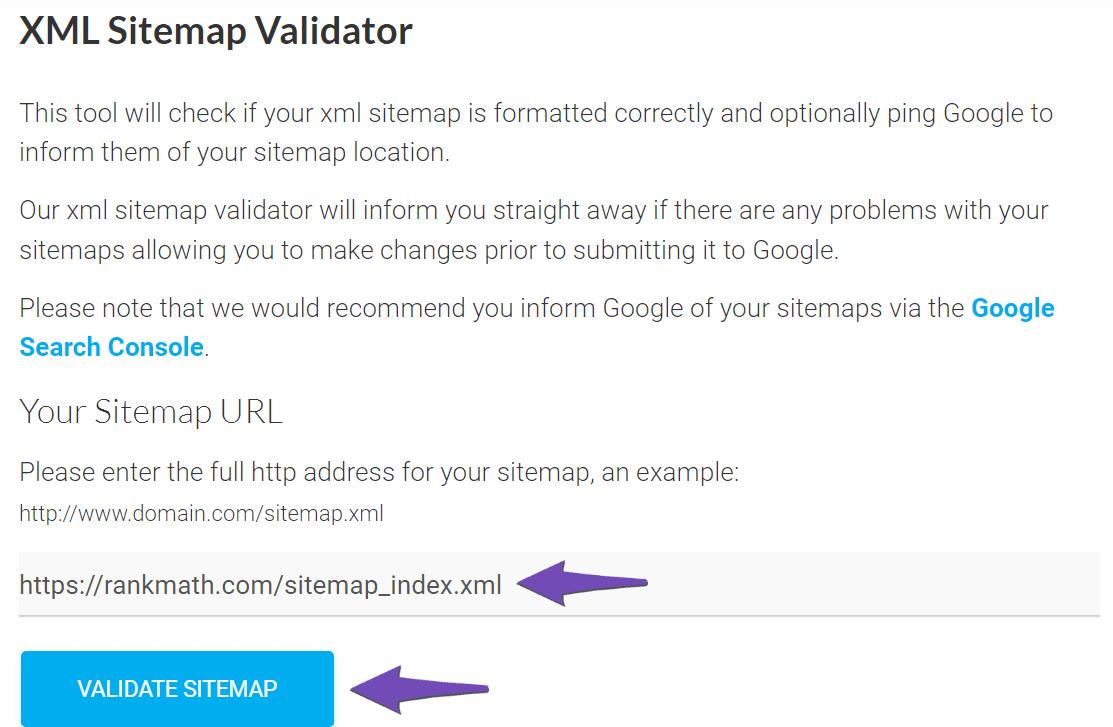
2. Ensure the Sitemap is Located in the Root Folder
Make sure your sitemap is located in the root folder of your WordPress installation. The URL should look like this:
https://yourdomainname.com/sitemap_index.xml3. Check Index Settings for Posts
Ensure that your posts are set to index. Go to Rank Math SEO → Titles & Meta and make sure the Index checkbox is enabled in the Robots Meta settings.
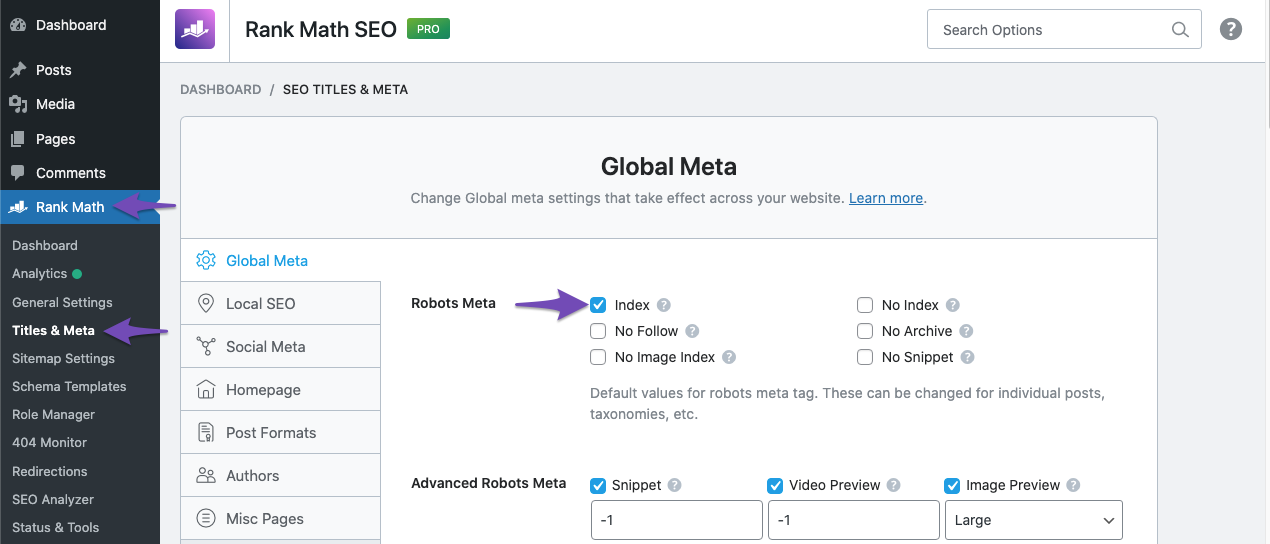
4. Flush Permalinks
If you encounter a 404 error, try flushing permalinks by going to the Permalinks page in your WordPress dashboard and clicking Save Changes without making any changes.
5. Check for Plugin Conflicts
Sometimes, other plugins can conflict with Rank Math. You can use the Health Check plugin to identify any conflicts.
If these steps do not resolve the issue, please reply to this ticket with any error messages you are seeing or additional details about your setup, and a human agent from our support team will assist you further.
Thank you for raising this concern!
Sources:
Troubleshooting the “Couldn’t Fetch” Error in Google Search Console » Rank Math
Rank Math Sitemap Issues and Their Fixes » Rank MathHello,
Thank you for your query and we are so sorry about the trouble this must have caused.
This sitemap error indicates that there must be some white space before the XML Sitemap’s source code. You can also look at the source code of Sitemap and see if there is any extra line or space before the XML. This is caused by a blank line or space in your
wp-config.phporfunctions.phpfile.If you’re not able to find any white space then you can try to follow this guideline to fix the issue: https://wejn.org/stuff/wejnswpwhitespacefix.php.html
Once done, please try to clear the Sitemap cache by following this video screencast and see if that works for you: https://i.rankmath.com/pipRDp
However, if you are unable to do this or if the fix does not work, please include your FTP details in the sensitive data section so we can fix this for you.
We look forward to helping you.
Thank you.
Hello,
I have updated the sensitive data as requested. Can you please check further?
Thank you.
Hello,
When we check the source page of the sitemap, we see the sitemap:
This is likely caused by caching. You can refer to this guide: https://rankmath.com/kb/fix-sitemap-issues/#blank-page
Please follow the steps below:
1. Flush the Sitemap cache by following this video screencast:
https://i.rankmath.com/pipRDp2. Exclude the Sitemap files of the Rank Math plugin in your caching plugin. The cache could be via a plugin or from the server. For plugins or Cloudflare, please follow this article: https://rankmath.com/kb/exclude-sitemaps-from-caching/
If the issue persists then try disabling the transient cache for the sitemap. This will make sure that your XML sitemap always reflects the latest changes on your site. Kindly add this code snippet to your site:
/** * Filter if XML sitemap transient cache is enabled. * * @param boolean $unsigned Enable cache or not, defaults to true */ add_filter( 'rank_math/sitemap/enable_caching', '__return_false');If you’re not sure how to add this code, you can follow this guide: https://rankmath.com/kb/wordpress-hooks-actions-filters/.
After you add the code, please clear any cache on your site or server and check your XML sitemap again. If you’re still facing issues with the sitemap, please let us know – we are happy to investigate further.
Well, I tryed it all, even remove cache plugin but nothing works.
Still the same message: https://www.jämförabillån.se/sitemap_index.xml
I got no idea at all what to do now … please helpRegards // HN
Hello,
In that case, please edit the first post on this ticket and include your WordPress logins in the designated Sensitive Data section.
Looking forward to helping you.
Thank you.
Hello,
I have updated the sensitive data as requested. Can you please check further?
Thank you.
Hello,
This issue was occurring because some Unicode characters in your database entries were preventing the sitemap from loading correctly.
However, we changed the
blognamevalue fromJämföra BillåntoJämföra billånfrom your database and now the sitemap is working properly without any issues:Hope that helps and please don’t hesitate to let us know if you have any other questions.
Thank you.Hello,
I have updated the sensitive data as requested. Can you please check further?
Thank you.
Hello,
We’re glad the fix worked! You can update the blog name directly in your database via phpMyAdmin:
1. Open phpMyAdmin from your hosting panel.
2. Select your website’s database.
3. Locate thewp_optionstable.
4. Find theblognameoption name and edit its value, replacing encoded characters (e.g., ä) with actual letters (e.g., ä).You can now remove the code snippet if you’d like, as it was only for troubleshooting. However, if your sitemap is heavily cached or has trouble updating, you may keep the code snippet active.
Don’t hesitate to get in touch with us if you have any other questions.
Great, worked fine 🙂
Had to learn how to find and login to phpMyAdmin, could be good to know in the future.
Thank you very much!
Regards,
// HNHello,
Glad that helped.
Please feel free to reach out to us again in case you need any other assistance.
We are here to help.
Thank you.
You must be logged in to reply to this ticket.