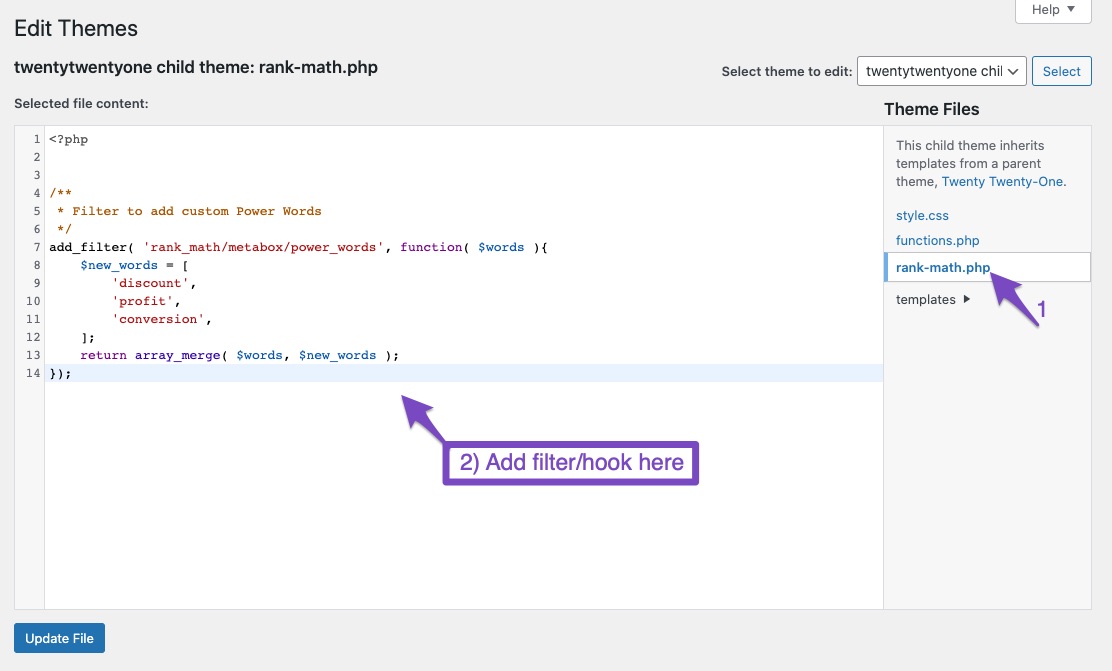-
Hello Bhanu and Support Team.
I’m using your SEO Rank Math plugin in a blog-type website, but I’ve been facing some issues for the last 7 months. I did R&D for some issue solutions but didn’t get any solution for that.
Can you please help me with this?
My Issue List:
1. Issue. Search Console in the site map submitted successfully, and all sitemap xml links listed properly. But 3 to 5 days after showing some sitemap XML list, this error “could not fetch” appears. I think this issue is coming when Google crawl bots play.
2. Issue. Publish post didn’t submit for indexing automatically. And it didn’t update on the search console in the sitemap XML list.
3. Issue. My post and page URL listed in sitemap.xml, but if I submit these url from the URL inspection tool and then submit indexing shows a sitemap processing error, and the sitemap doesn’t refer to this URL.
Please give me a solution for this and reply to this issue point-by-point solution.
Thanks & Regards
You must be logged in to reply to this ticket.