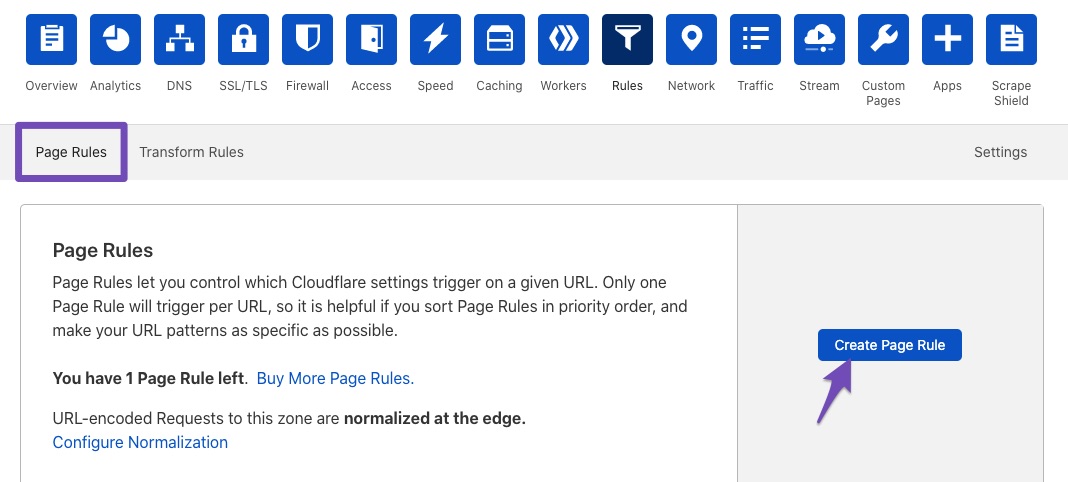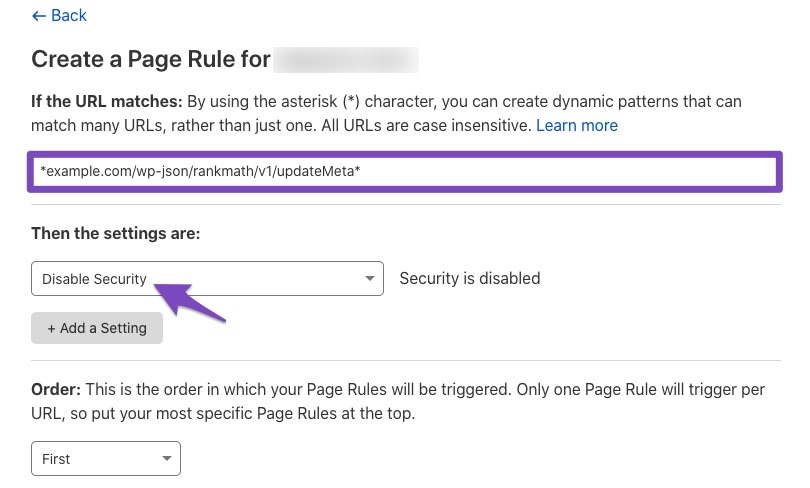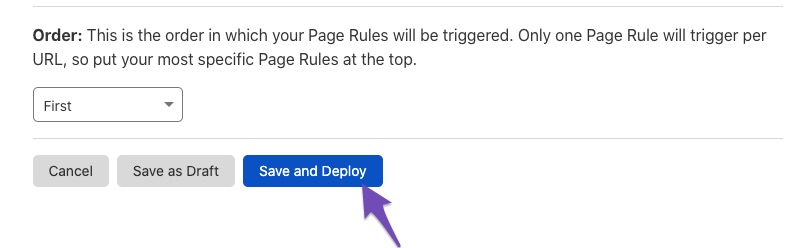Hello,
Thank you for contacting Rank Math support, and sorry for the inconvenience this may have caused.
If you are not seeing data in your analytics, you need to fetch fresh data from Google. This is a simple process that you can do by following the steps below:
1. Head over to WP Dashboard > Rank Math > Tools & Status > Database Tools and click the Rebuild Index button. This is the first process before you will update the data manually.
Ensure that you have enabled advanced mode to see the Database Tools tab.

2. After that, head over to WordPress Dashboard > Rank Math > General Settings > Analytics tab, click the Delete Data button and then click the Update Data Manually

3. This will start the new data fetch from Google. You can reload the page to see the notice related to the import process.
4. Once the process is complete. Please re-check the Analytics page and all the data should be showing up correctly.
Following the above steps should fix the issue.
You can refer to this guide for reference: https://rankmath.com/kb/zero-search-traffic-error/
However, if it does not, please check if there is a pending Scheduled Action by heading over to WordPress dashboard > Tools > Scheduled Actions > Pending or you can try visiting the following URL:
https://yourdomain.com/wp-admin/tools.php?page=action-scheduler&status=pending
Then Run the rank_math/analytics/data_fetch scheduled action and wait for the data fetch to complete.
This is how it should look like:

Once done, please allow Rank Math a while to fetch data from Google and you should be able to see the updated data.
You might see other actions that are scheduled to RUN as well, it is quite normal and you don’t have to worry.
Let us know how that goes.
Thank you.