-
Pinterest says there is a conflict between your plugins. What should I do?
https://prnt.sc/EJl1qIkqoebz
-
Hello,
We apologize for the issue you are facing with the conflict between plugins as indicated by Pinterest. To resolve this, we recommend performing a conflict check on your website. Here are the steps you can follow:
-
Install the Health Check Plugin:
- Log into your WordPress Administrator account and navigate to the dashboard.
- Go to Plugins > Add New.
- Search for ‘Health Check’ and click Install Now on the Health Check & Troubleshooting plugin.
- Activate the plugin.
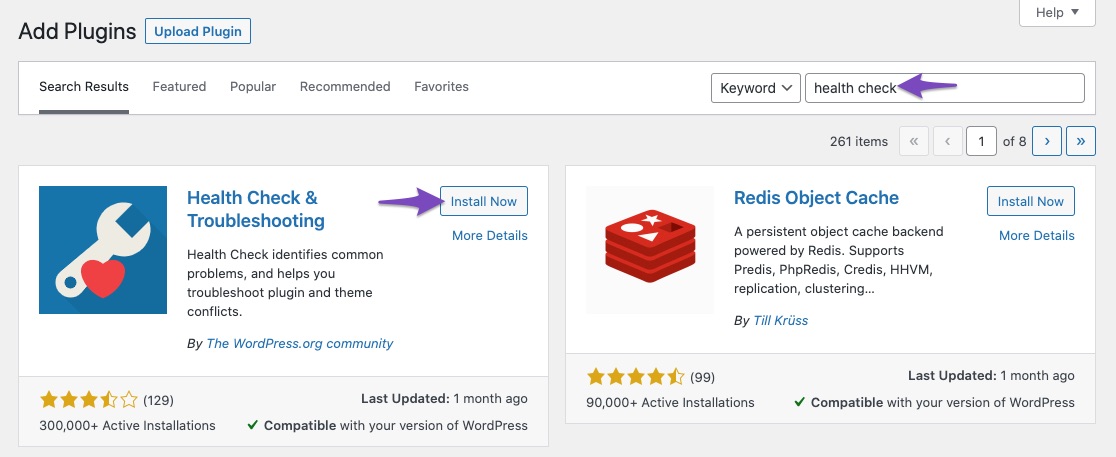
-
Enable Troubleshooting Mode:
- Navigate to Tools > Site Health in your WordPress menu.
- Click on the Troubleshooting tab and press Enable Troubleshooting Mode. This will disable all plugins and themes for you without affecting your visitors.
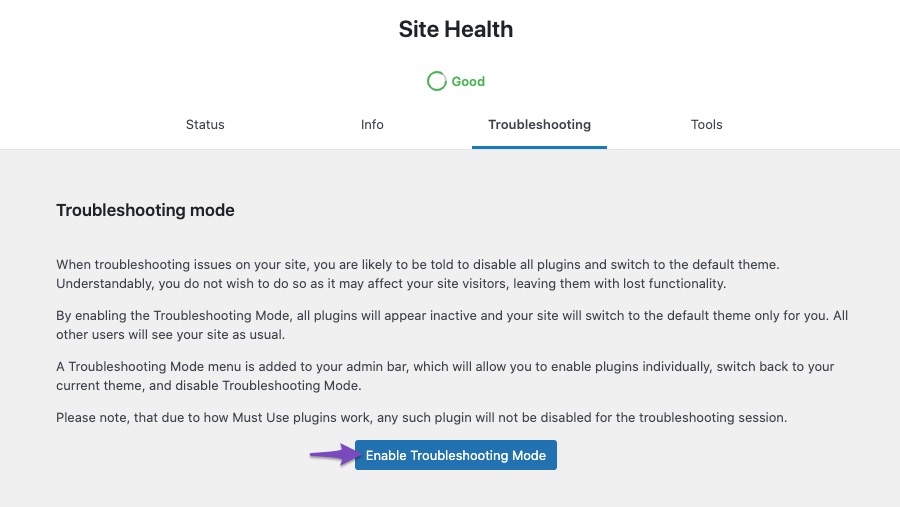
-
Check for Conflicts:
- Enable Rank Math and keep it active.
- Enable your theme and each plugin one by one to see if the issue reoccurs. The last plugin or theme you activate that causes the issue is likely the source of the conflict.
If you identify a conflicting plugin, you may want to contact the plugin developer for a resolution. Alternatively, let us know which plugin is causing the issue, and we will do our best to assist you further.
If the problem persists even with only Rank Math and the default WordPress theme active, please reply to this ticket with more details, and a human agent will assist you further.
Thank you for raising this concern!
Hello,
Thank you for contacting us. We apologize for any inconvenience this issue may have caused.
That message is expected as our plugin already adds the metadata for the Rich Pins for Pinterest, so if you have another plugin that adds metadata for the Rich Pins, it’s possible that a conflict between the two will cause issues on the website.
The issue is that Rank Math already adds Opengraph meta tags to your site and if you use a plugin like Pinterest by Woocommerce it attempts to add opengraph meta tags. Hence, you’ll have duplicate meta tags issues.
However, if you have configured the Opengraph metatags in Rank Math, you can deactivate the options “Add Rich Pins for Products” and “Add Rich Pins for Posts” on the Settings tab on Marketing > Pinterest.
This way, the conflicting meta fields won’t be added to your site.
Hope that helps.
Thank you.
How do I disable this feature in your app? Will it have any impact?
Hello,
In this case, you can try to add the following filter on your website to remove all the og tags from your pages:
add_action( 'rank_math/head', function() { // Remove all Open Graph actions remove_all_actions( 'rank_math/opengraph/facebook' ); remove_all_actions( 'rank_math/opengraph/twitter' ); remove_all_actions( 'rank_math/opengraph/standard' ); }, 1 );Here’s how you can add filter/hook to your WordPress site: https://rankmath.com/kb/wordpress-hooks-actions-filters/
Let us know how it goes. Looking forward to helping you.
Thank you.
Hello,
Since we did not hear back from you for 15 days, we are assuming that you found the solution. We are closing this support ticket.
If you still need assistance or any other help, please feel free to open a new support ticket, and we will be more than happy to assist.
Thank you.
-
The ticket ‘Pinterest says there is a conflict between your plugins. What should I do?’ is closed to new replies.