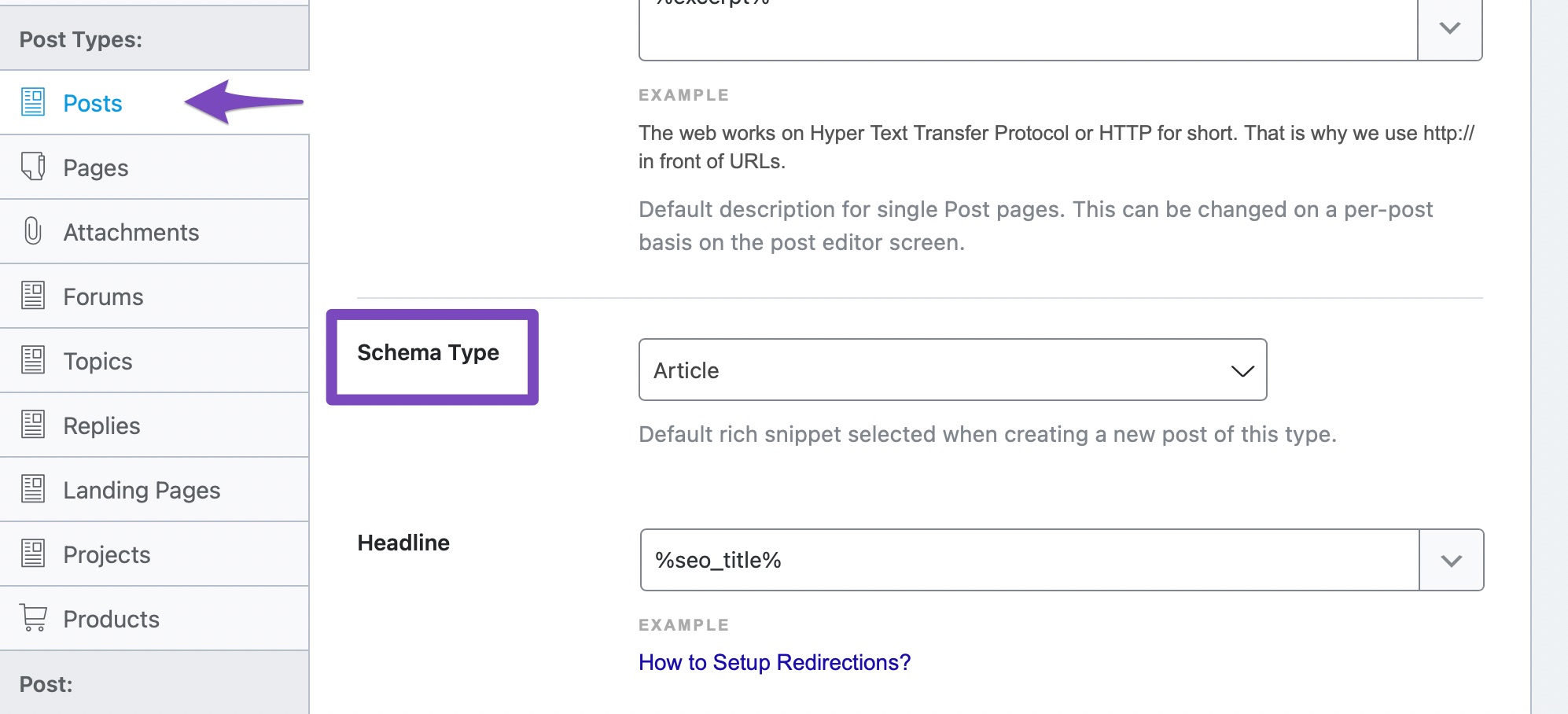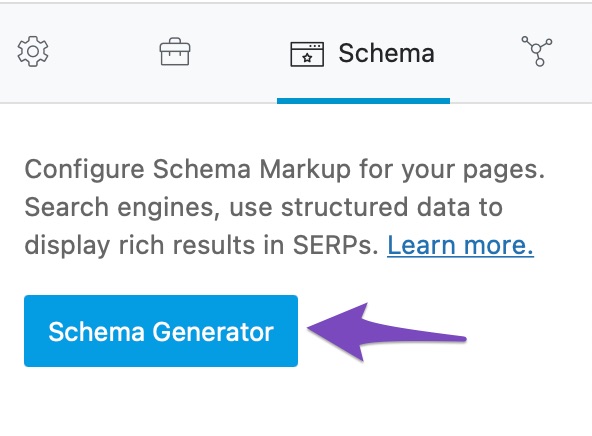-
I am not seeing a post or article schema on my posts when I look at the source code. This is a Divi site.
I can open the schema generator in the RankMath settings for the post and blog post seems to be correctly selected. I do notice that there are no options shown for author etc. but I am guessing that might be because these default to the post author — and I want it to do that.
I also checked the configuration for posts in general and it doesn’t look like I have changed anything there.
Is there something else I need to do to activate the schema for this posts (or posts in general)?
Thank you so much
Viewing 3 replies - 1 through 3 (of 3 total)
Viewing 3 replies - 1 through 3 (of 3 total)
You must be logged in to reply to this ticket.