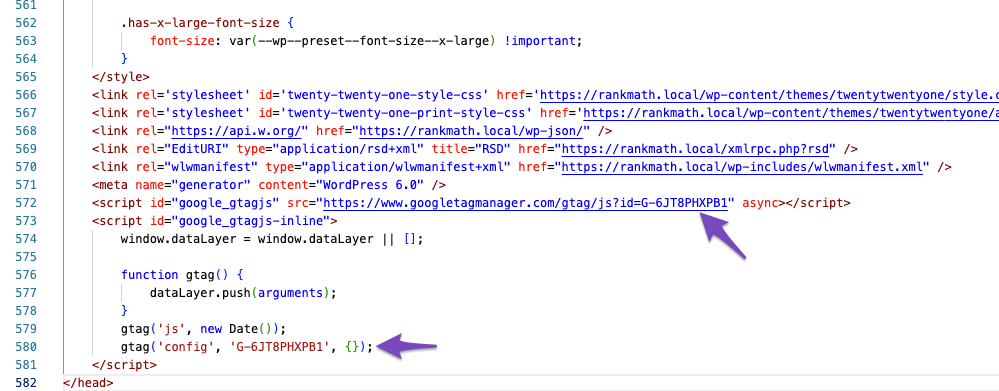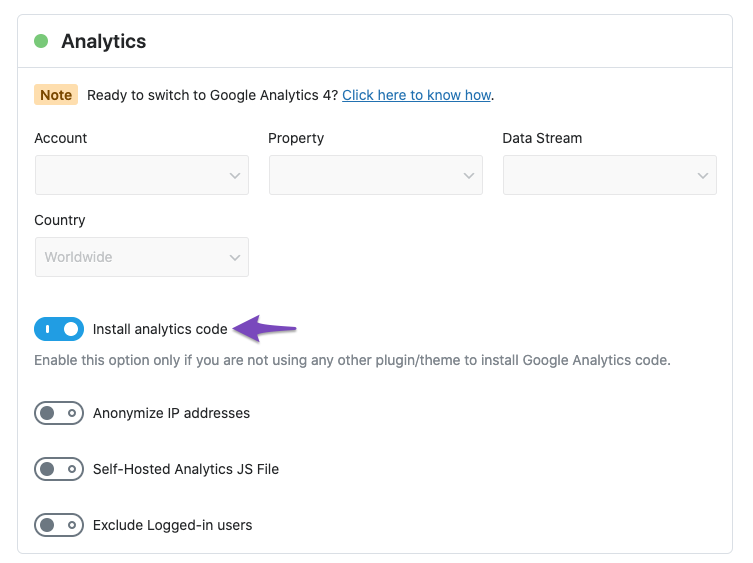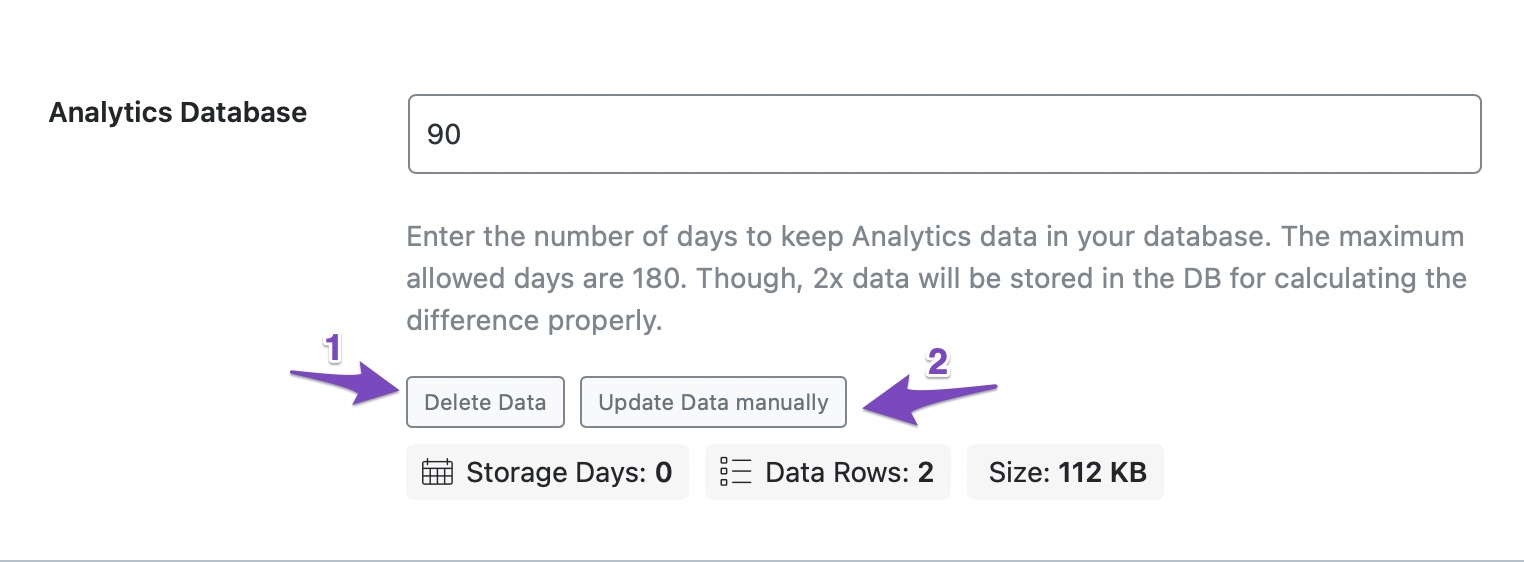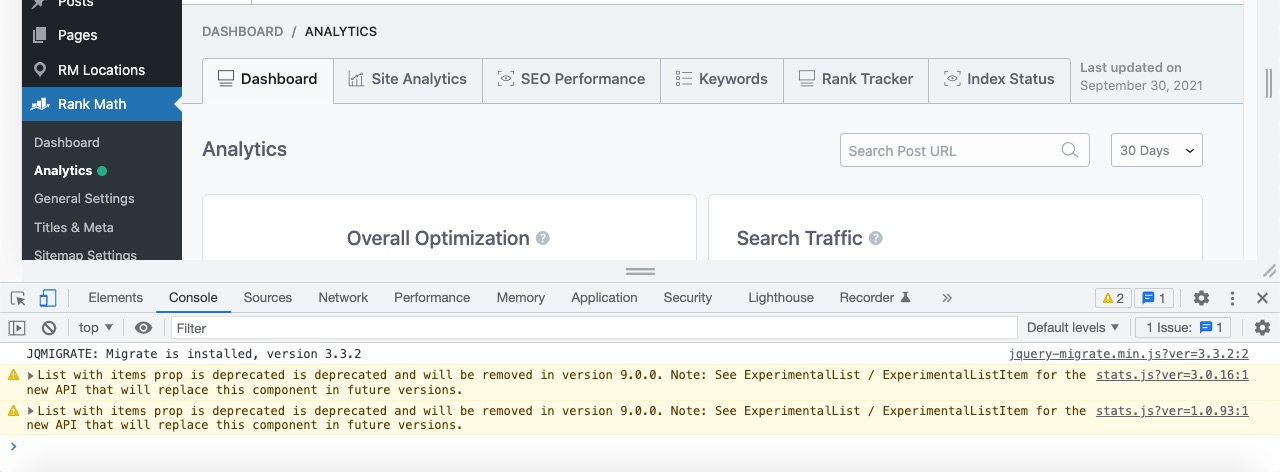Hello,
We apologize for the issue you are facing with your analytics data not displaying. Here are a few steps you can take to troubleshoot this problem:
-
Check Google Analytics Tracking Code: Ensure that the Google Analytics tracking code is correctly added to your site. You can verify this by looking for the measurement ID (G-XXXXXX) in the source code of your website. You can also search for google_gtagjs to find the measurement ID easily.
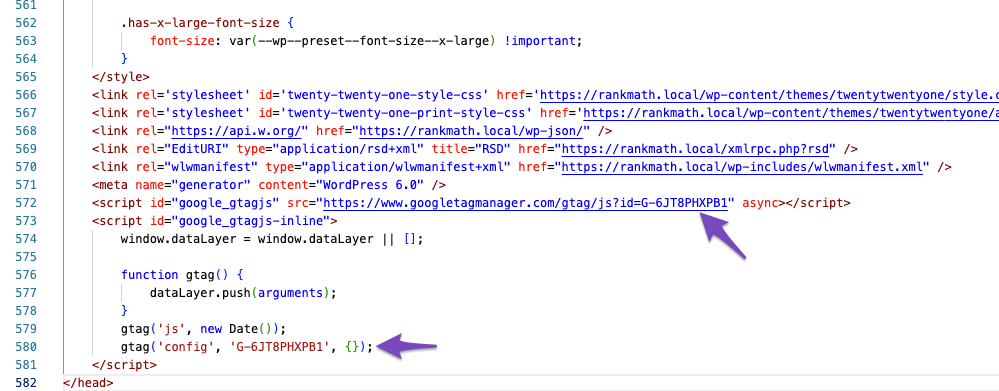
-
Enable Install Analytics Code: If you are not using any external plugin or theme to add the tracking code, make sure to enable the Install Analytics code option in Rank Math’s Analytics settings.
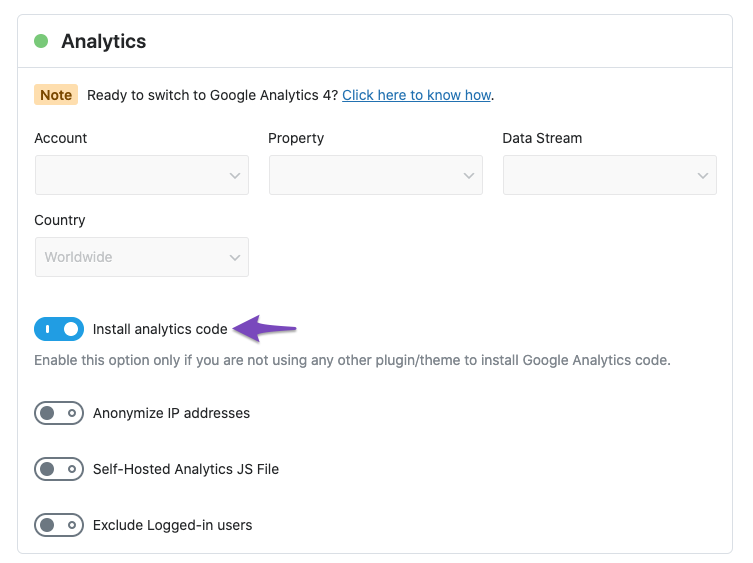
-
Clear Cache: After making changes, clear your site’s cache and check again for the tracking code on the front end.
-
Use Google Tag Assistant: We recommend using Google Tag Assistant to verify if the correct Analytics code has been added to your site.
-
Import New Data Manually: If everything seems correct but you still don’t see data, you can try importing new data manually. Navigate to the Analytics section under Rank Math SEO → General Settings, delete existing data, and then click on Update Data manually.
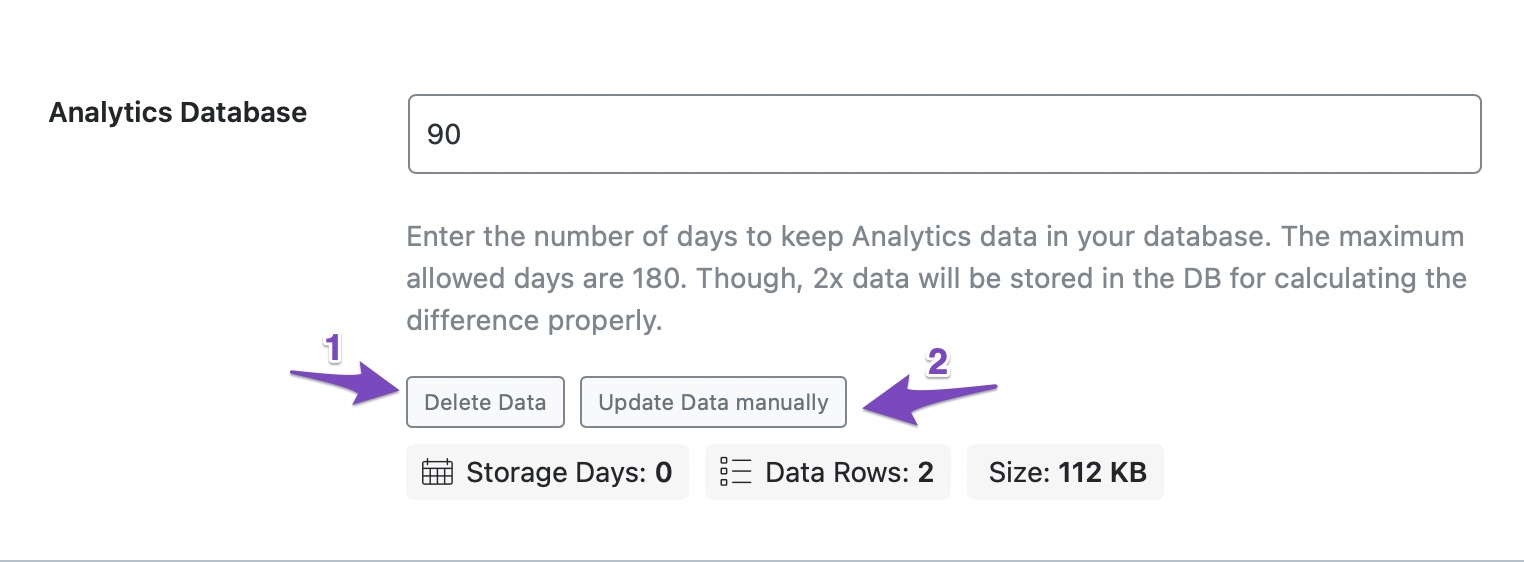
-
Check for Errors: After updating, head over to the Analytics page from Rank Math SEO → Analytics and check for any errors in the Search Console or any plugin conflicts by inspecting the page.
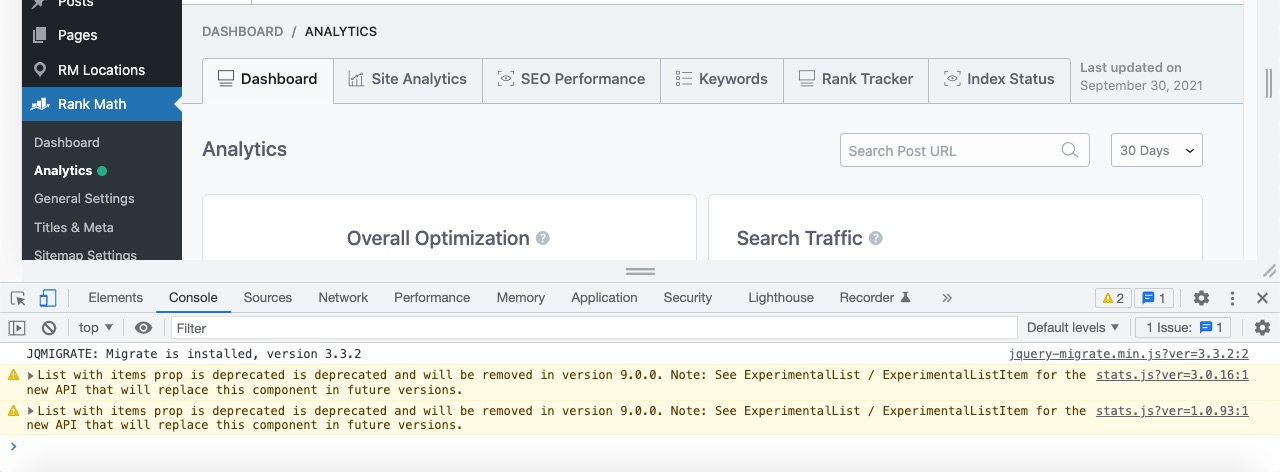
If you continue to experience issues after following these steps, please reply to this ticket, and a human agent from our support team will assist you further. Thank you for raising this concern!
This is an automated reply from Rank Math Support Bot. If you need further assistance, please reply to this topic and a human support agent will reply to you shortly.
Hello,
Since we did not hear back from you for 15 days, we are assuming that you found the solution. We are closing this support ticket.
If you still need assistance or any other help, please feel free to open a new support ticket, and we will be more than happy to assist.
Thank you.