-
I just converted to RankMath, and I no longer see (Google) analytics. I need assistance to set this up.
-
Hello,
We apologize for the issue you are facing with Google Analytics after converting to Rank Math. To set up Google Analytics with Rank Math, please follow these steps:
- Navigate to Rank Math Settings: Go to your WordPress dashboard and click on Rank Math SEO → General Settings.
- Connect Google Services: In the Analytics tab, look for the Connect Google Services button. Click on it to start the connection process.
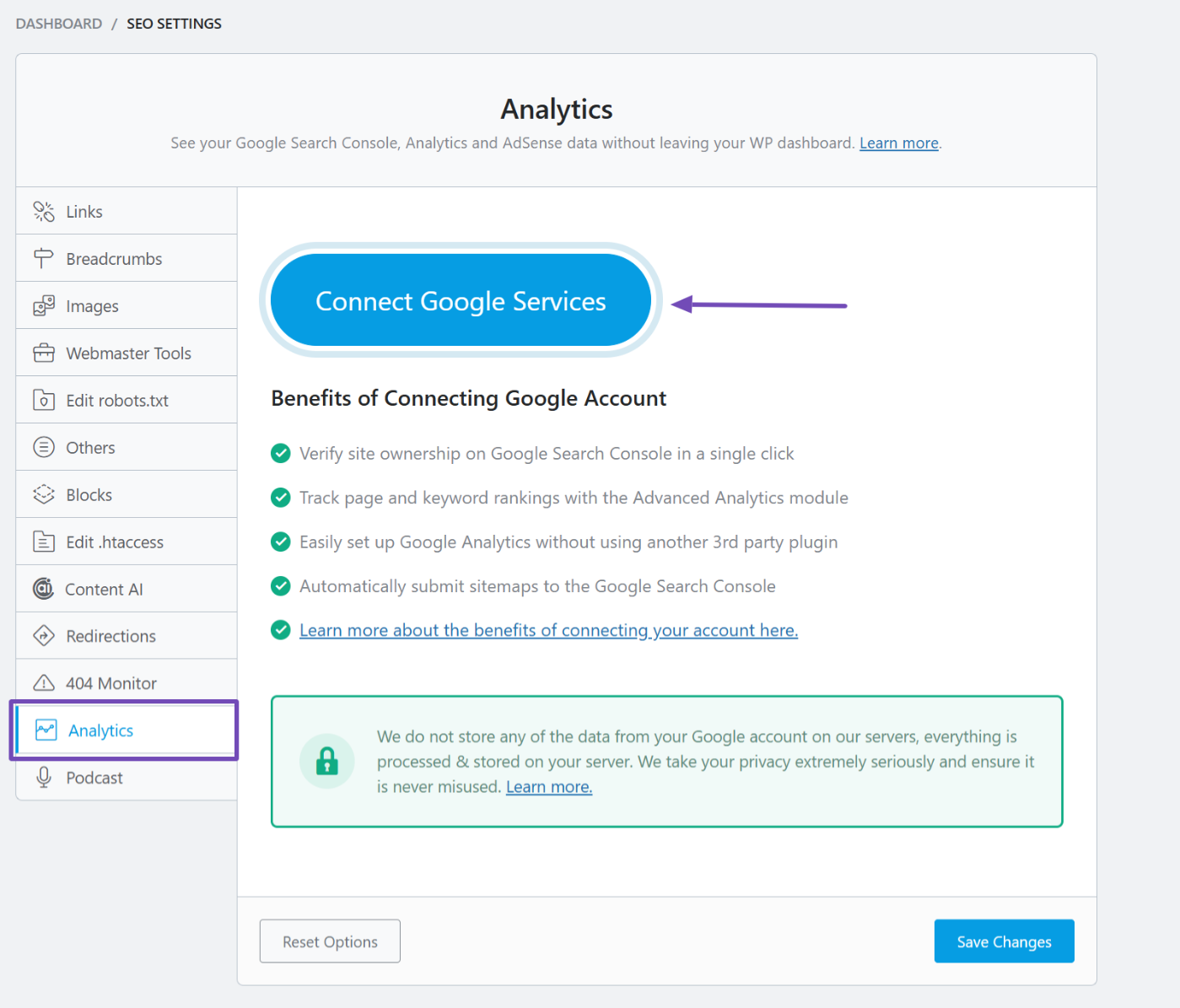
- Select Your Google Account: Choose the Google account you want to connect or add a new one.
- Grant Permissions: Follow the prompts to grant the necessary permissions for Rank Math to access your Google Analytics data.
- Enable Install Analytics Code: Make sure to enable the Install Analytics Code option in the settings to ensure that the tracking code is added to your website.
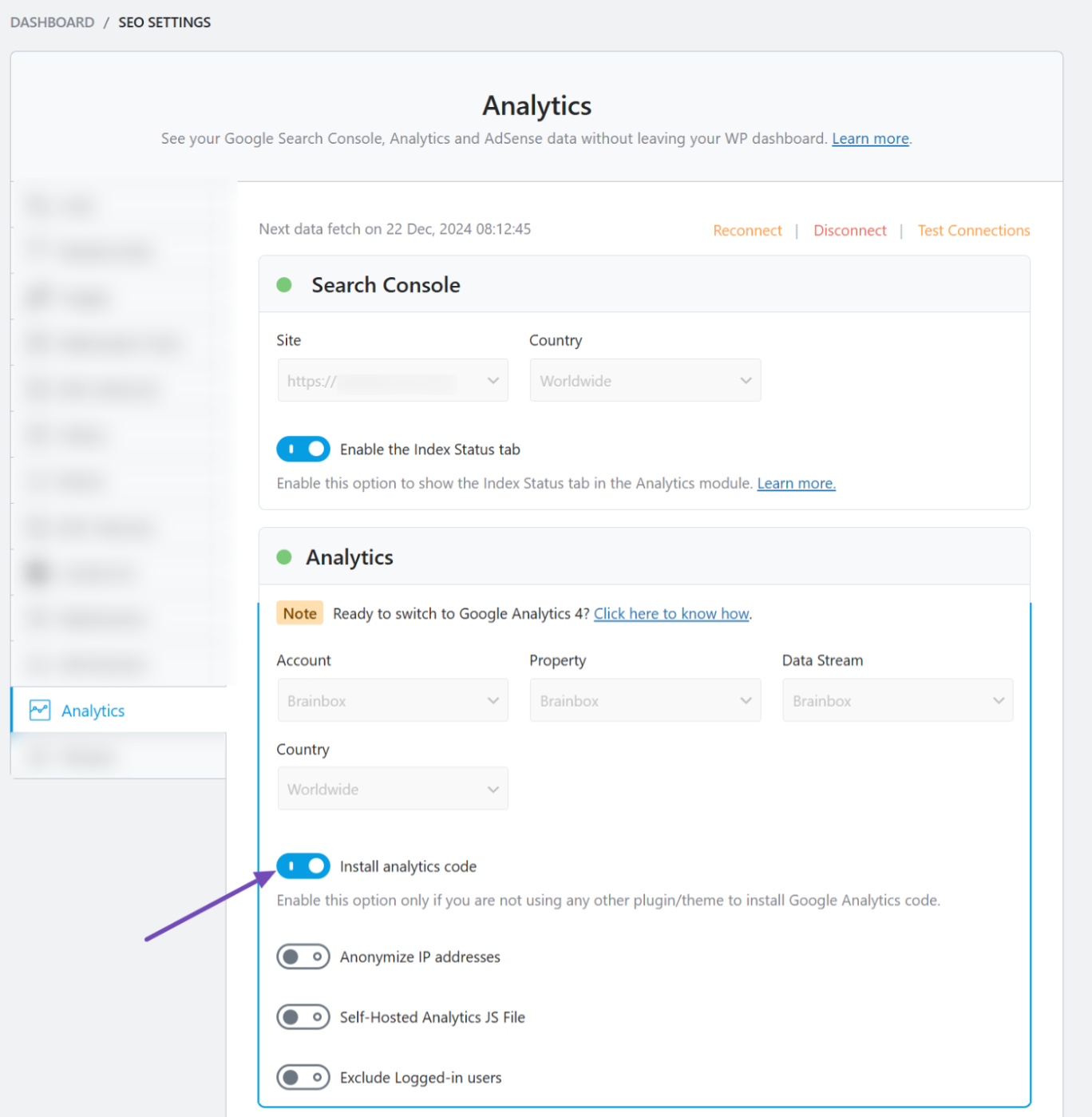
- Save Changes: Don’t forget to scroll down and click the Save Changes button to apply your settings.
If you would like more detailed guidance, you can refer to our setup guide here.
For users who want to ensure their plugin setup is fully correct and adheres to the latest SEO standards, we also offer a professional setup service. You can sign up for this service at Rank Math Services, which requires a PRO subscription.
If you continue to experience issues, please reply to this ticket with your site URL, and a human agent from our support team will assist you further. Thank you for raising this concern!
Sources:
How to Setup Rank Math SEO Plugin Properly
How to Check if Google Analytics is Installed on Your Site » Rank Math
Rank Math General Settings
How to Install Google Analytics With Rank Math SEO » Rank MathHello,
We apologize for the inconvenience that might have been caused by that.
For initial troubleshooting, please follow the steps mentioned in this guide and see if that works for you: https://rankmath.com/kb/delete-old-analytics-data/
If the issue persists, we might need to take a closer look at the settings. Please edit the first post on this ticket and include your WordPress & FTP logins in the designated Sensitive Data section.
Please do take a complete backup of your website before sharing the information with us.
It is completely secure and only our support staff has access to that section. If you want, you can use the below plugin to generate a temporary login URL to your website and share that with us instead:
https://wordpress.org/plugins/temporary-login-without-password/
You can use the above plugin in conjunction with the WP Security Audit Log to monitor what changes our staff might make on your website (if any):
https://wordpress.org/plugins/wp-security-audit-log/
Let us know how it goes. Looking forward to helping you.
Thank you.
Hello,
Since we did not hear back from you for 15 days, we are assuming that you found the solution. We are closing this support ticket.
If you still need assistance or any other help, please feel free to open a new support ticket, and we will be more than happy to assist.
Thank you.
The ticket ‘No Analytics’ is closed to new replies.