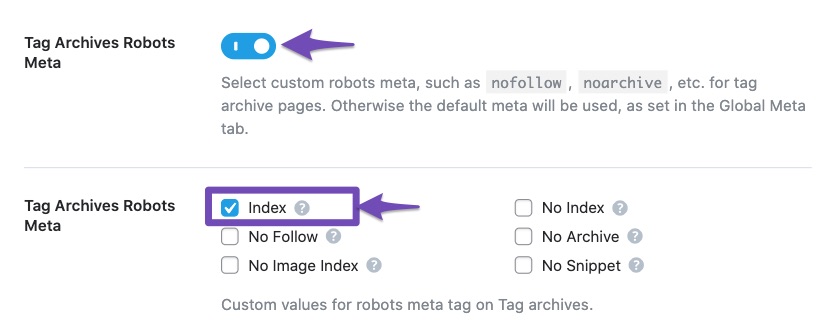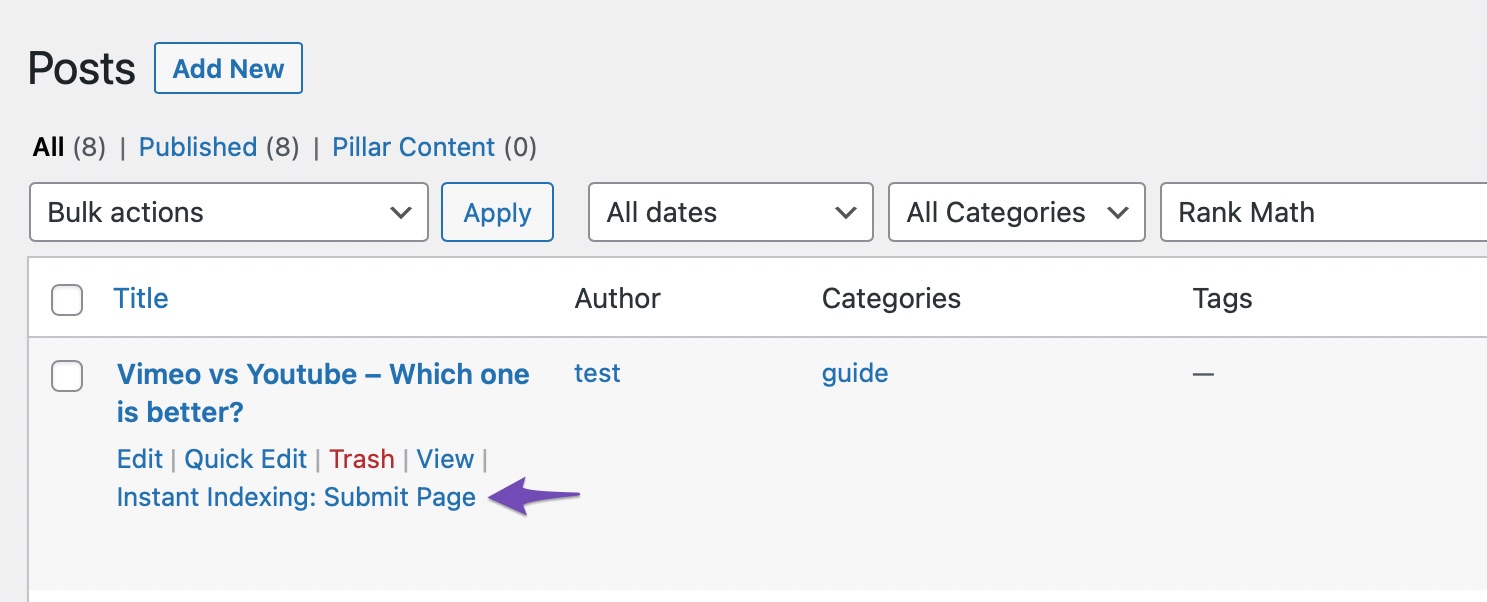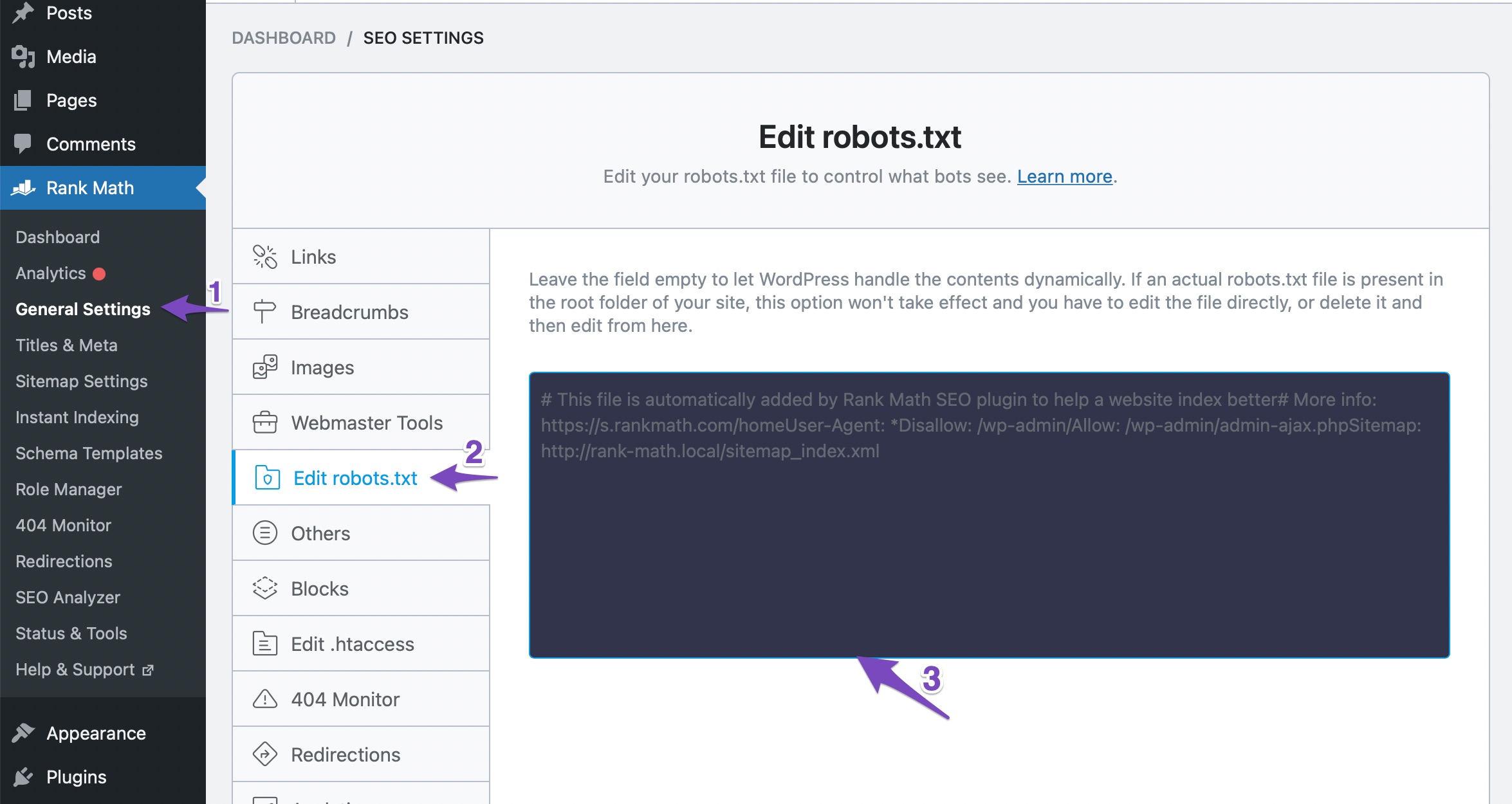-
Hi Rank Math Support,
I recently switched from Yoast SEO to Rank Math on my WordPress website (https://naijawide.ng), but I’ve been experiencing issues with post indexing since the migration.
Previously, with Yoast, my posts would index on Google—sometimes only when I searched the exact URL—but at least they appeared in the index. However, since moving to Rank Math, none of my new posts are getting indexed, even after days of publishing.
I’ve ensured that:
• The “noindex” tag is not set on the posts.
• My sitemap is submitted correctly in Google Search Console.
• I’ve activated and configured the Instant Indexing module (though I’m not seeing results yet).
• My robots.txt file doesn’t block Googlebot.
• The “Discourage search engines” setting in WordPress is unchecked.Here’s an example of a post that’s not indexing:
https://naijawide.ng/music/download-mp3/music-lil-kesh-overflow/I would appreciate your assistance in diagnosing and resolving this issue so that my content starts indexing properly again.
Thanks in advance for your support!
Best regards,
Naijawide.ng
The ticket ‘Issues with Post Indexing After Switching from Yoast to Rank Math’ is closed to new replies.