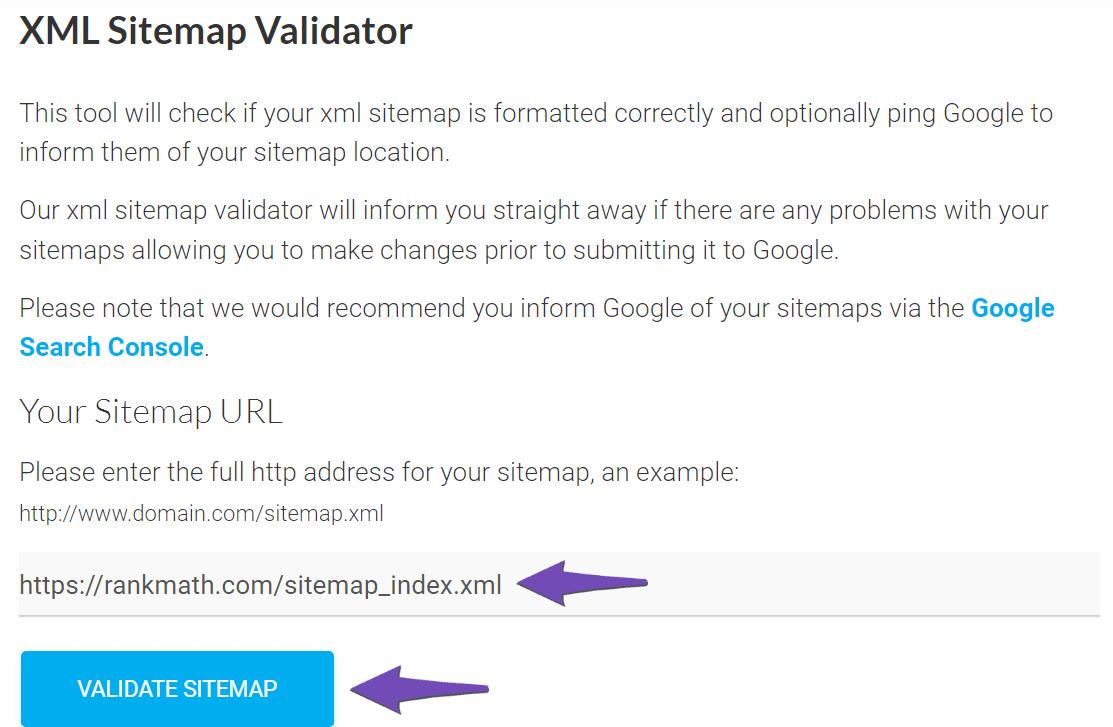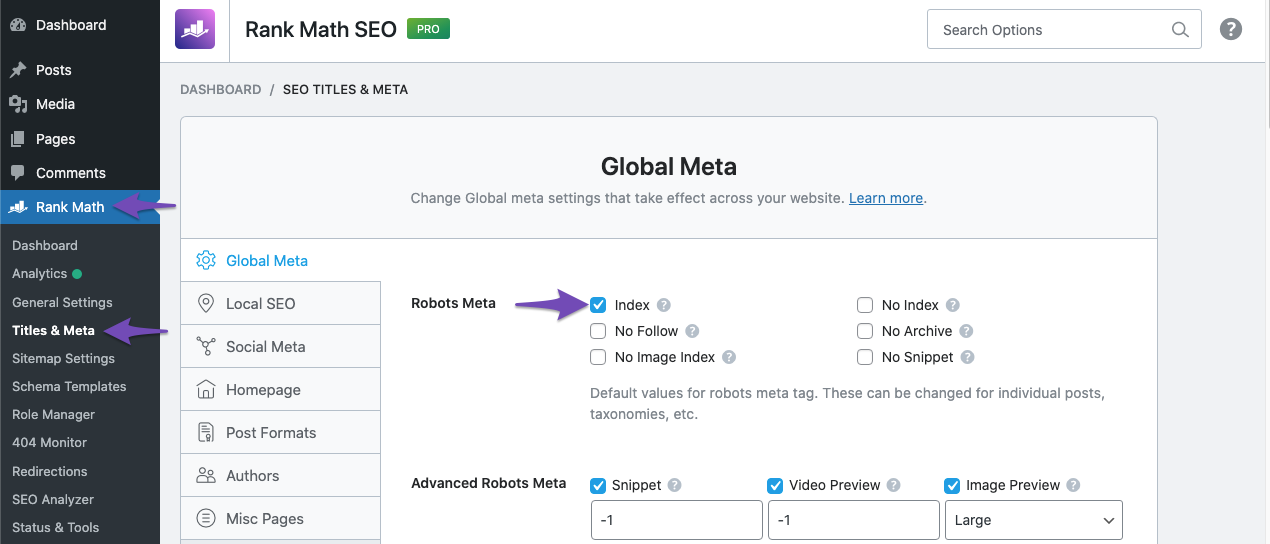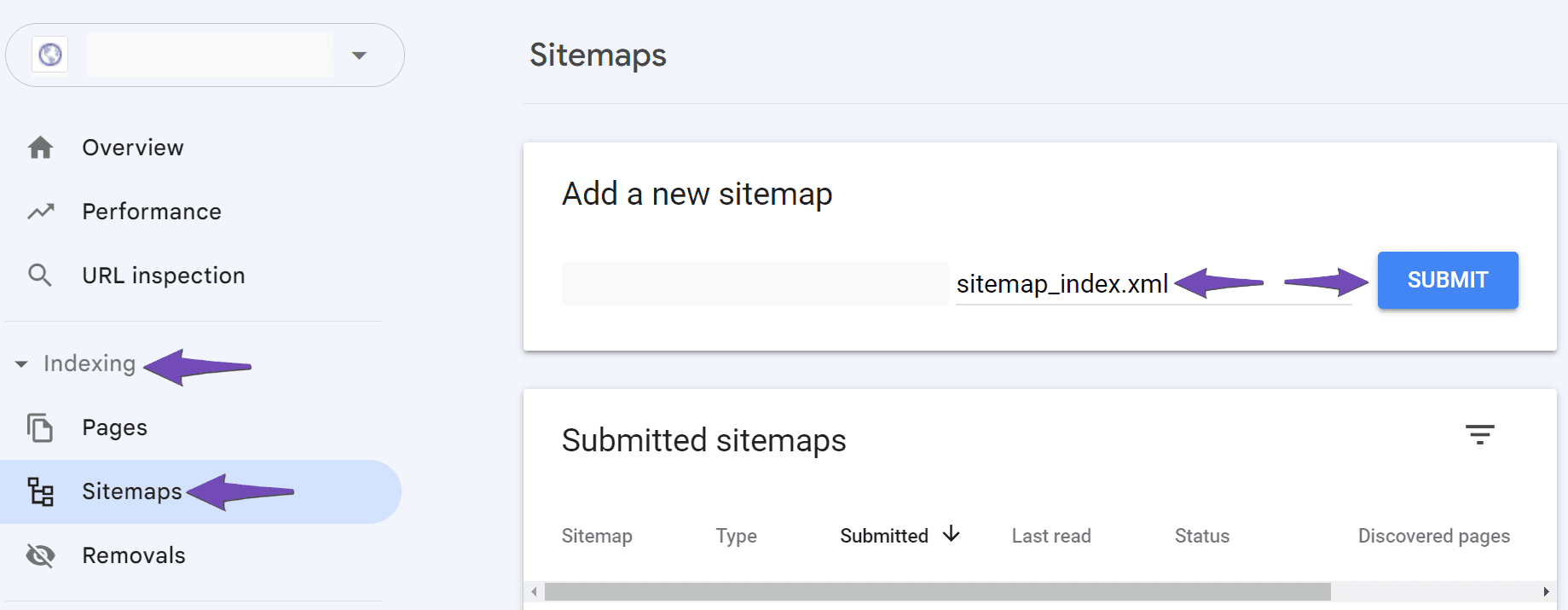Hello,
We apologize for the issues you are facing with your sitemap in Google Search Console. Thank you for providing detailed information about the problems. Here are some steps you can take to troubleshoot and potentially resolve these issues:
1. Validate Your Sitemap
Make sure your sitemap is correctly configured. You can validate it using the Validate XML Sitemap tool. If there are no issues detected, you should see a success message.
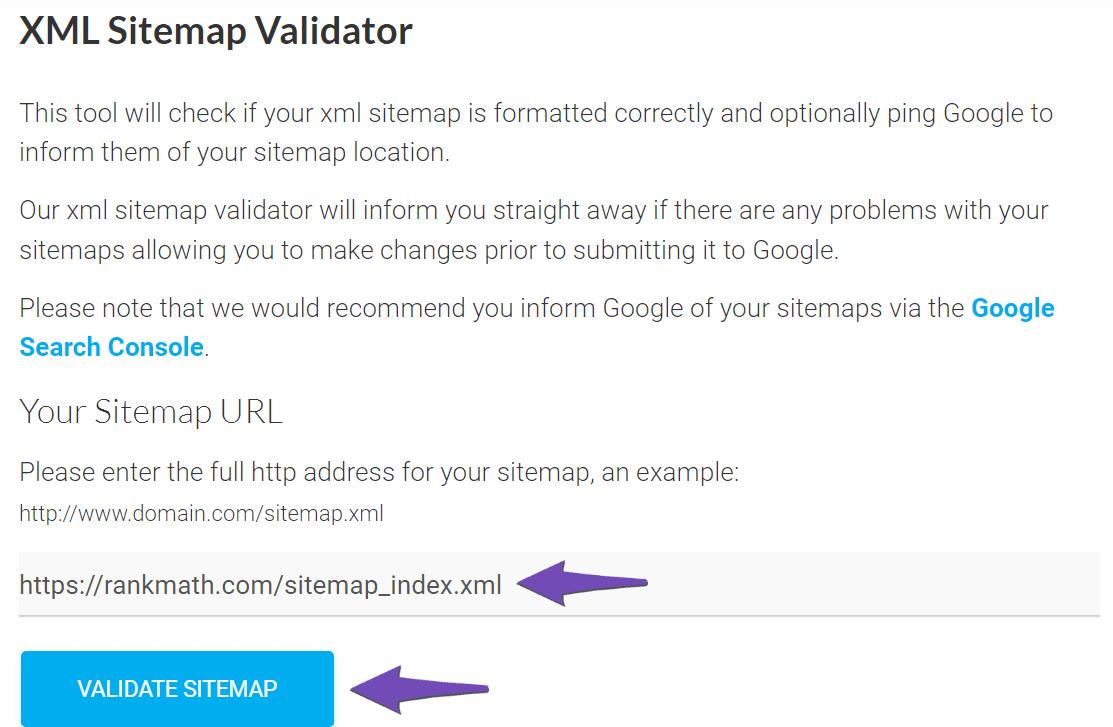
2. Ensure the Sitemap is Located in the Root Folder
Your sitemap should be located at https://yourdomainname.com/sitemap_index.xml. Make sure there is only one forward slash between your domain name and the sitemap path.
3. Check Indexing Settings
Ensure that your posts are set to index. Go to Rank Math SEO → Titles & Meta and check that the Index checkbox is enabled in the Robots Meta settings.
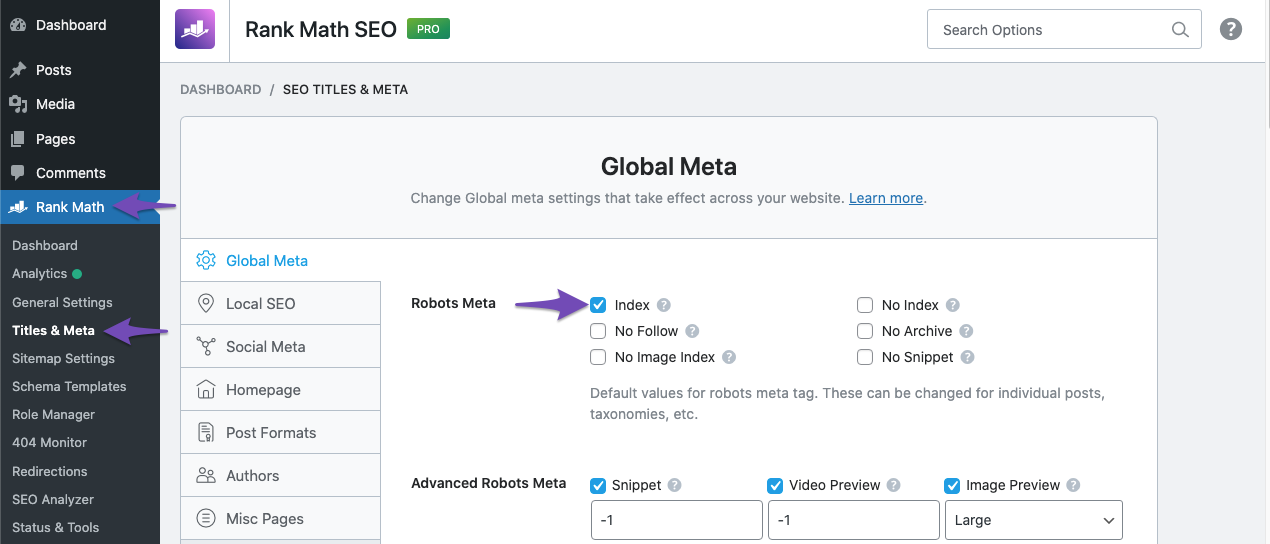
4. Add the Correct Site URL to Google Search Console
Make sure you have added the correct URL property to Google Search Console and verified it. You can refer to this article on adding a URL property to the Search Console.
5. Add the Sitemap to Google Search Console
Navigate to Indexing → Sitemaps in Google Search Console, paste your sitemap URL, and click SUBMIT. Ensure there are no spaces in the URL.
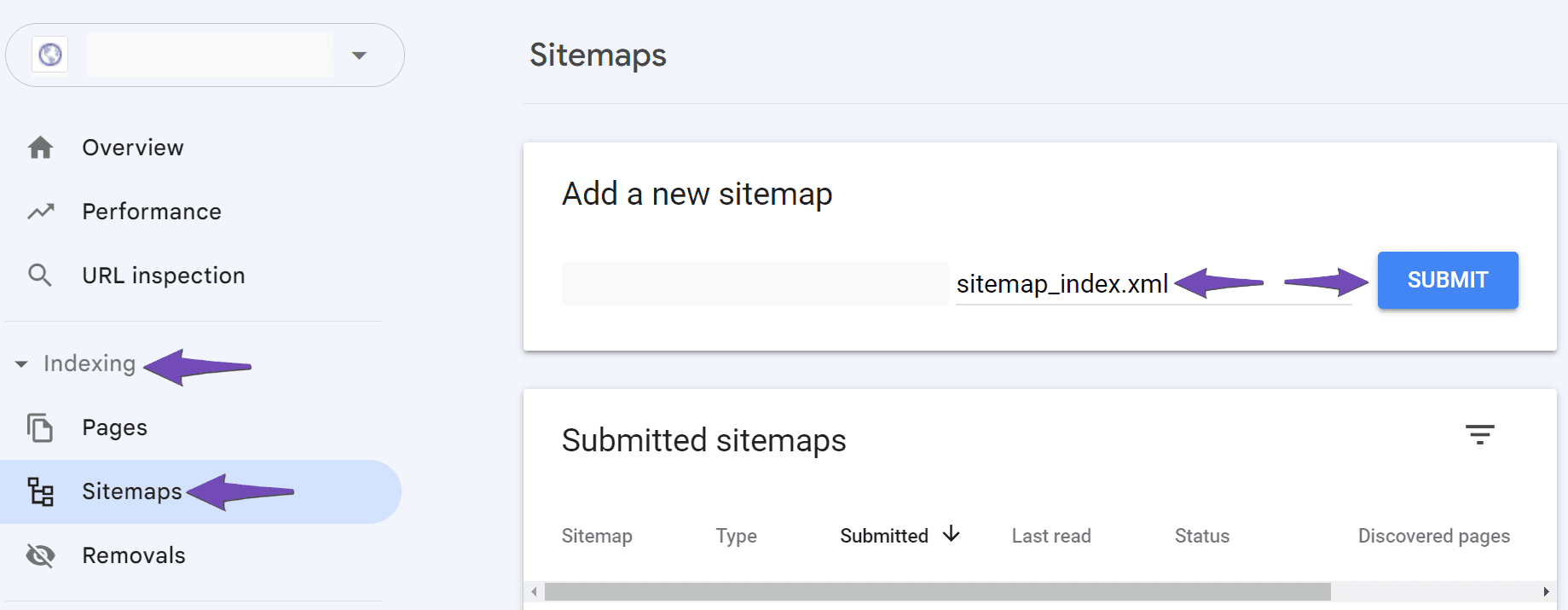
6. Check for Technical Issues
If you continue to see errors like "No referring sitemaps detected" or "A temporary error occurred during processing," it may indicate technical issues on your site. Check for any plugin conflicts or server issues that might be affecting your sitemap.
7. Wait for Google to Crawl Your Site
Sometimes, it may take time for Google to crawl and index your pages, especially if your site is new. You can manually request indexing, but it may still take some time for Google to process these requests.
If you continue to experience issues after following these steps, please reply to this ticket with your website URL so we can assist you further. A human agent from our support team will take over and provide more specific guidance.
Thank you for your patience, and we look forward to helping you resolve this issue!
Sources:
Troubleshooting the “Couldn’t Fetch” Error in Google Search Console » Rank Math
Rank Math Sitemap Issues and Their Fixes » Rank Math
This is an automated reply from Rank Math Support Bot. If you need further assistance, please reply to this topic and a human support agent will reply to you shortly.