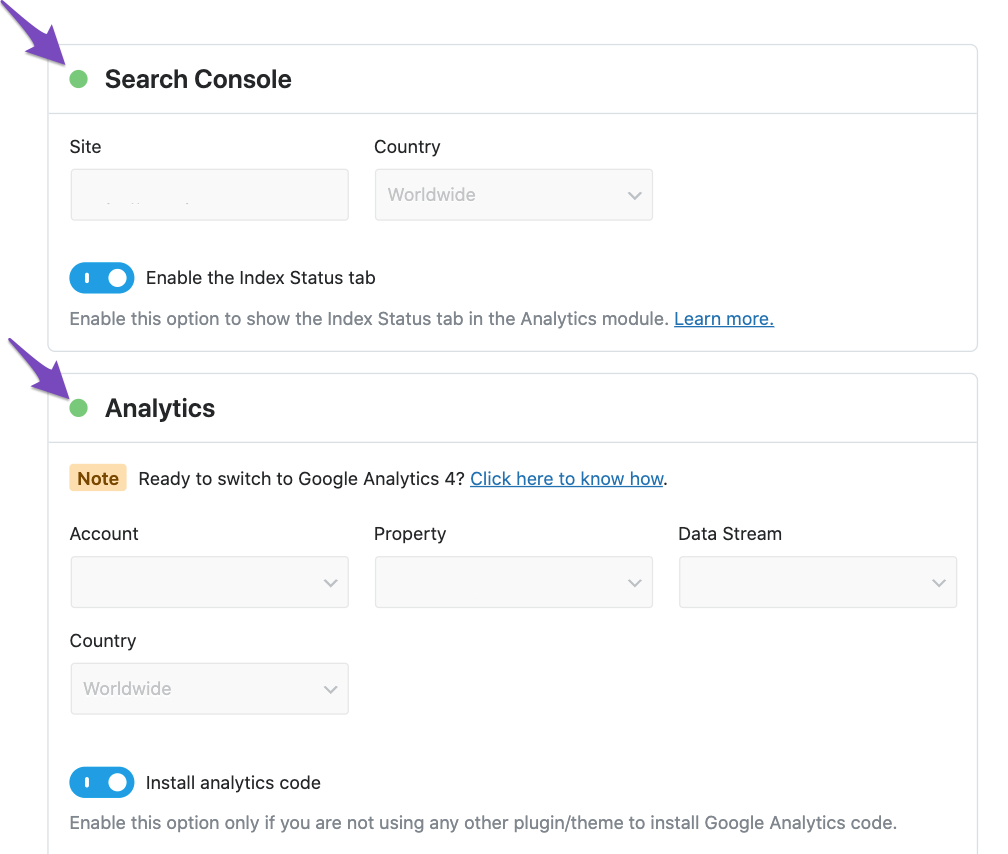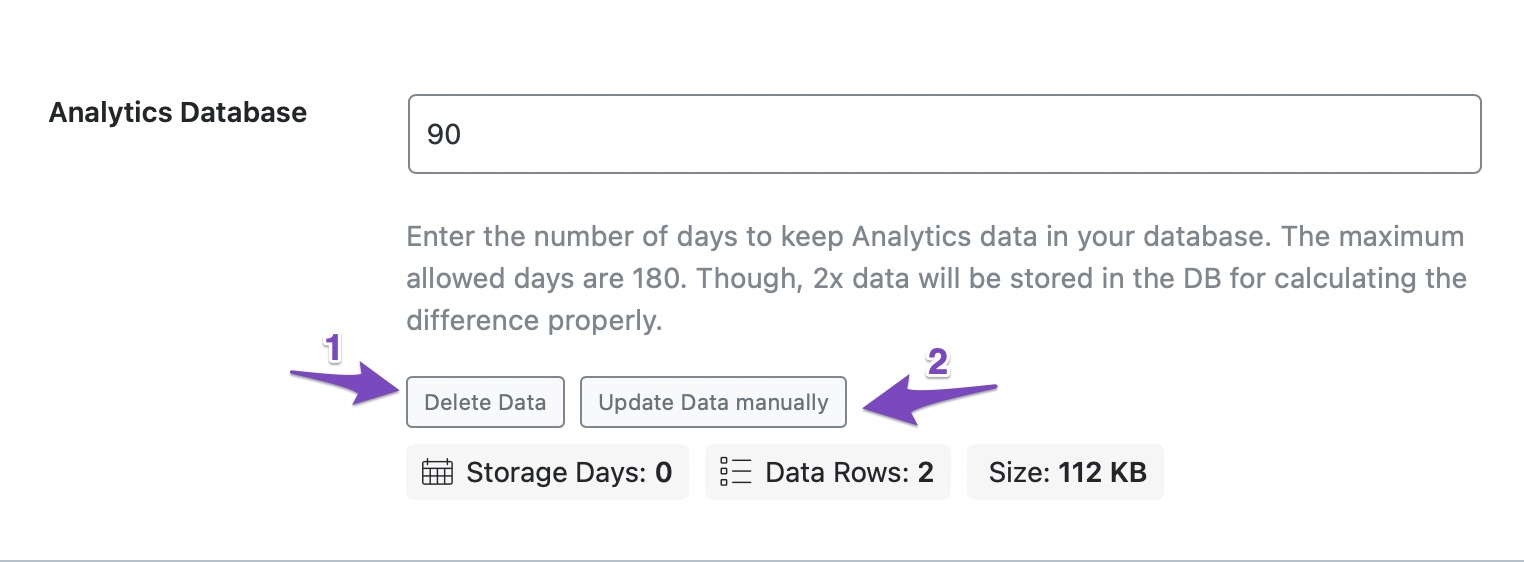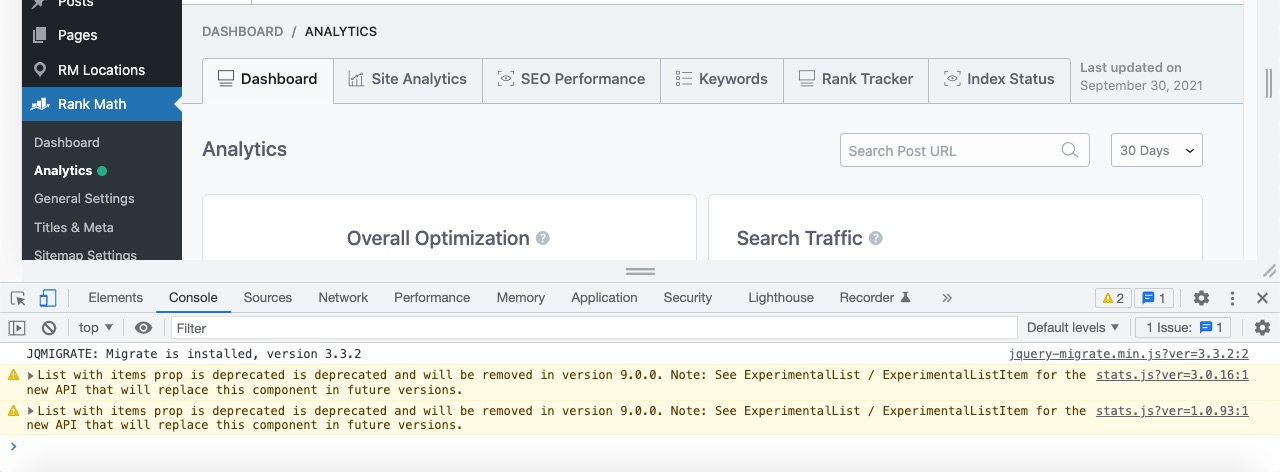Hello,
We apologize for the issue you are facing with the missing analytics data in your Rank Math dashboard. There could be several reasons why the metrics for "Search Impressions," "Total Keywords," "Search Clicks," and "Avg. CTR" are showing as zero. Here are some steps you can take to troubleshoot and resolve this issue:
-
Check Google Search Console and Analytics Connection: Ensure that both the Search Console and Analytics modules are connected correctly in Rank Math. You can verify this by navigating to Rank Math SEO → General Settings and checking the connections.
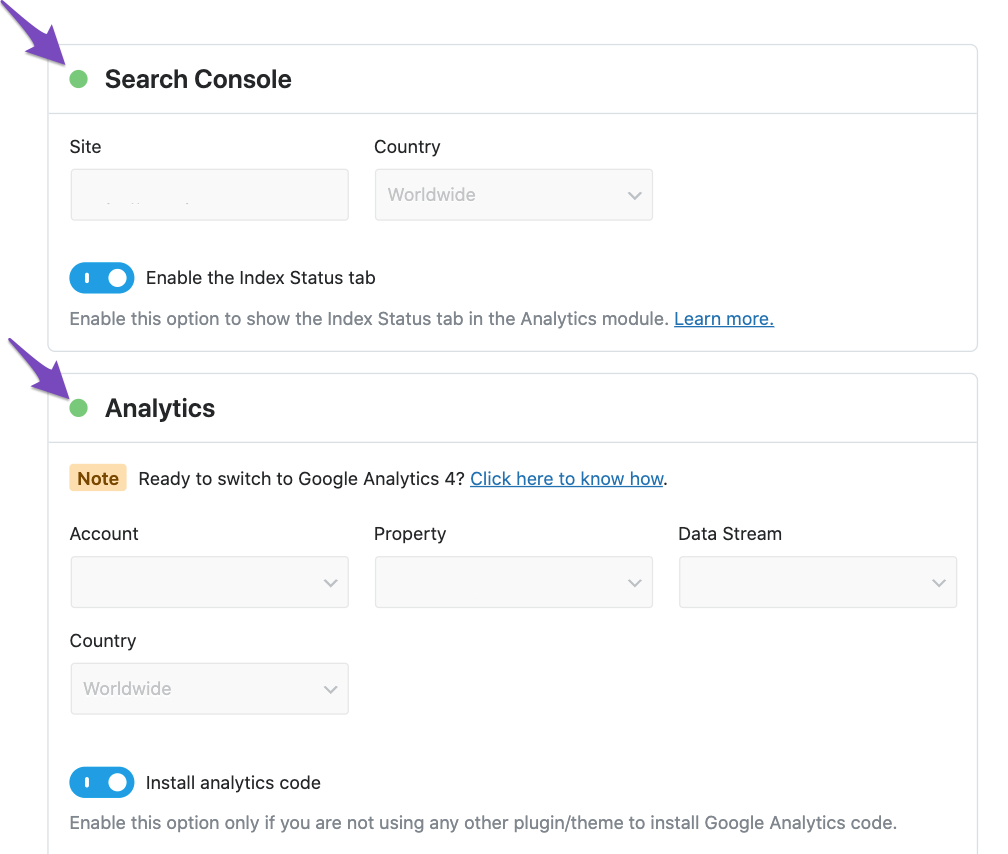
-
Verify Organic Data: Make sure there is organic data available in your Google Search Console or Google Analytics profile. If there is no data, it will reflect as zero in Rank Math.
-
Import New Data Manually: If everything seems fine, you can try importing new data manually. Go to the Analytics section under Rank Math SEO → General Settings, scroll down to the Analytics Database section, click on Delete Data, and then click on Update Data manually. This should fetch your data within a few minutes.
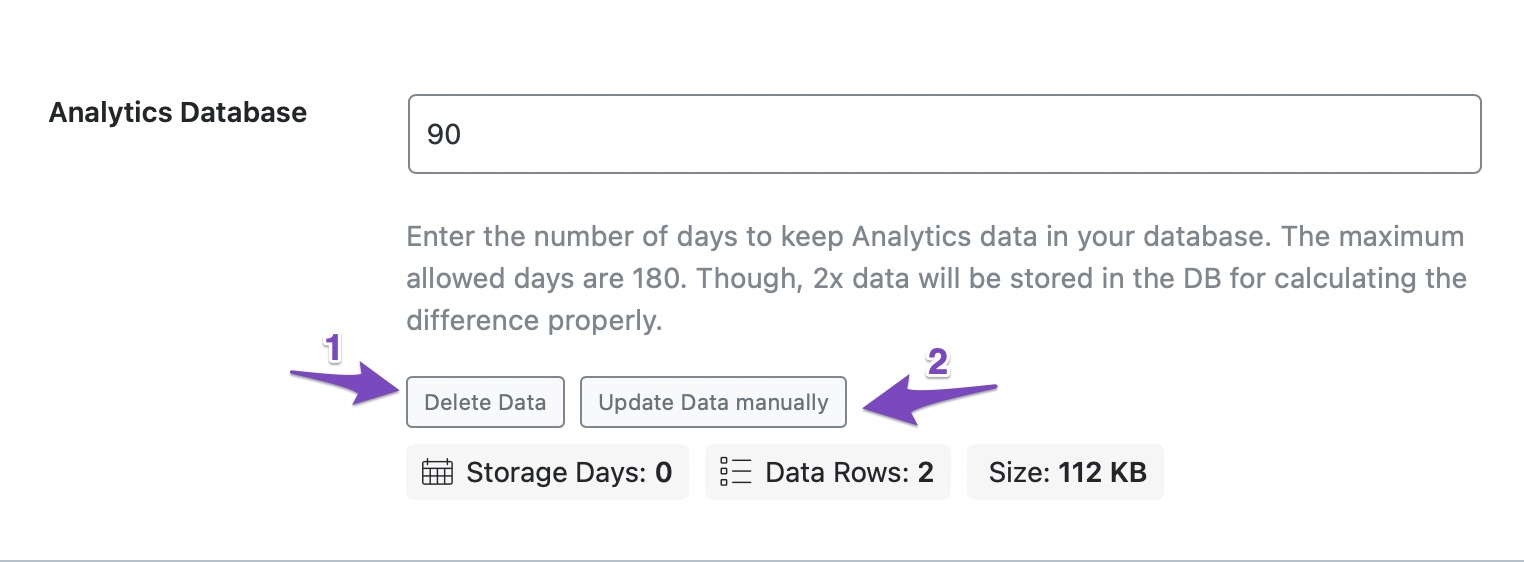
-
Check for Errors: After updating the data, head over to the Analytics page from Rank Math SEO → Analytics. Here, you can check for any errors related to the Search Console or any plugin conflicts. You can inspect the page by right-clicking and selecting "Inspect Element" to see if there are any errors in the developer console.
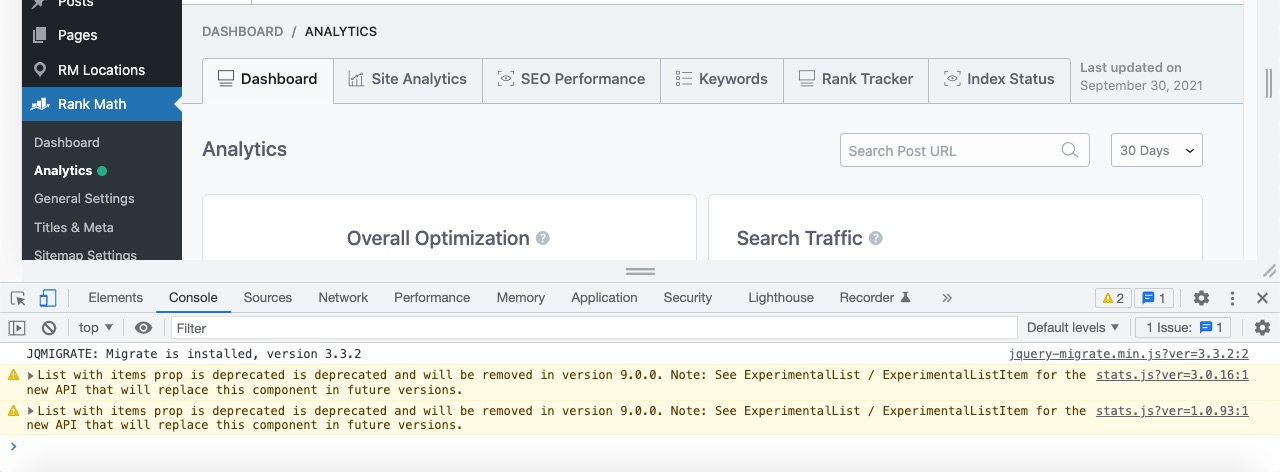
If you follow these steps and still encounter issues, please reply to this ticket, and a human agent from the Rank Math Support team will assist you further.
Thank you for raising this concern, and we hope this helps resolve your issue!
Sources:
Resolving Rank Math Analytics Related Issues » Rank Math
Hello,
Thank you for contacting us and sorry for any inconvenience that might have been caused due to that.
For initial troubleshooting, you can try to follow this guideline and see if that works for you: https://rankmath.com/kb/delete-old-analytics-data/
If the issue persists, please follow the steps below to create a troubleshooting log so that we can check the issue further for you.
1. At first add the following filter to your website:
add_filter( 'rank_math/analytics/log_response', '__return_true' );
Here is a guide you can follow to add the filter:
https://rankmath.com/kb/wordpress-hooks-actions-filters/
2. After adding the filter, please run the pending Scheduled Action from your WordPress Dashboard > Tools > Scheduled Actions > Pending or you can try visiting the following URL:
https://yourdomain.com/wp-admin/tools.php?page=action-scheduler&status=pending
This is how it should look like:

When some actions have completed running, please check the Analytics log under wp-content/uploads/rank-math and share that with us. You can upload the log file using this tool.
Let us know how it goes. Looking forward to helping you.
Thank you.
{“generator”:”Code Snippets v3.6.5.1″,”date_created”:”2024-11-07 18:43″,”snippets”:[{“id”:5,”name”:”rank_math\/analitycs\/data_fetch”,”code”:”add_filter( ‘rank_math\/analytics\/log_response’, ‘__return_true’ );”,”modified”:”2024-11-07 18:39:46″,”revision”:”2″}]}
Hello,
In this case, we might need to take a closer look at the settings. Please edit the first post on this ticket and include your WordPress & FTP logins in the designated Sensitive Data section.
Please do take a complete backup of your website before sharing the information with us.
It is completely secure and only our support staff has access to that section. If you want, you can use the below plugin to generate a temporary login URL to your website and share that with us instead:
https://wordpress.org/plugins/temporary-login-without-password/
You can use the above plugin in conjunction with the WP Security Audit Log to monitor what changes our staff might make on your website (if any):
https://wordpress.org/plugins/wp-security-audit-log/
We really look forward to helping you.
Hello,
Since we did not hear back from you for 15 days, we are assuming that you found the solution. We are closing this support ticket.
If you still need assistance or any other help, please feel free to open a new support ticket, and we will be more than happy to assist.
Thank you.