-
I have looked in your help articles but couldn’t find the exact answer on how to create an image sitemap with Rank Math (free). I do photography so most of my website is filled with photos and they do not index on Google. Please help. Thanks!!!
-
Hello,
We apologize for the issue you are facing with indexing your images on Google. To create an image sitemap using Rank Math, follow these steps:
-
Enable the Sitemap Module: First, ensure that you have enabled the Sitemap module in Rank Math. You can do this by navigating to WordPress Dashboard → Rank Math SEO and checking the settings.
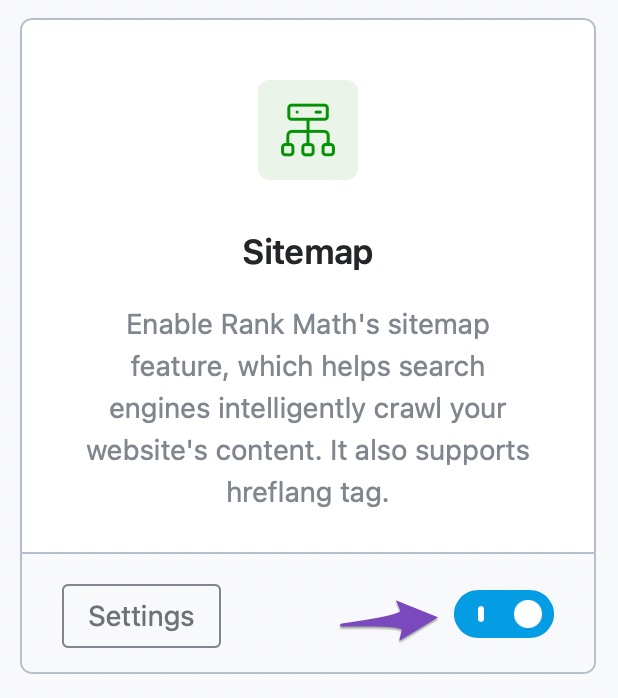
-
Configure Sitemap Settings: Go to Rank Math SEO → Sitemap Settings. Here, you will find options to configure your sitemaps, including the option to include images in your sitemap.
-
Enable Images in Sitemaps: In the Sitemap Settings, look for the option labeled Images in Sitemaps and enable it. This will ensure that images from your posts are included in the sitemap.
-
Submit Your Sitemap: After configuring your settings, you can find your sitemap at
yourwebsite.com/sitemap_index.xml. Submit this sitemap URL to Google Search Console to help Google index your images more effectively.
By following these steps, you should be able to create an image sitemap that helps improve the indexing of your photography on Google. If you have any further questions or need assistance, please reply to this ticket, and a human agent from our support team will assist you further.
Thank you for raising this concern!
Sources:
[Official] Complete Rank Math Tutorial 2024 – SEO Tutorial For Beginners (Step-by-Step)! – Rank Math SEO
How to Create HTML Sitemap Using Rank Math » Rank MathHi and thanks for your answer. I have already done this, but I need an image sitemap as it’s a photography site. Please can you guide me how to make an Images Sitemap not a general one?
Hello,
Please note that Rank Math automatically includes the images added to your pages by using the
<image:image>tag so there is no need to add any other sitemap for images. Here’s a screenshot for your reference:You can also check the source code of your post/page sitemap to make sure the images are added or not.
Moreover, Google will still be able to discover and index images that are directly from the content.
This means that whenever you have an image in a post, page, or product, Rank Math will tell the search engines about it and they will crawl your images.
This is usually enough to get your images indexed and ranked by the search engines.
However, if you still prefer to create a separate .xml sitemap for your images, you can do that by following this guide for creating custom sitemaps: https://rankmath.com/kb/custom-sitemaps/
Looking forward to helping you.
Hi I need to attach a screenshot to demonstrate I don’t have all the images in the sitemap. How can I attach that?
I just put the link of the pages sitemap – please check and see how few images there are in each page. When you check the real site, it contains a lot of images. Please help me find a fix. It’s very important for me.
Not sure you saw my last message, it’s important. Please can a human take over? Thanks a lot!
Hello,
We checked your pages and we can see the images are actually added as a CSS background image to the
<div>tag instead of actual images inside the default<img>tag.Because of this, Rank Math is unable to detect the presence of images on the page (since they are actually not there, just as background images).
For Rank Math to recognize the images, they should be added using the
<img>tag. Google and other search engines also do not parse background images. Please refer to the following guidelines by Google: https://developers.google.com/search/docs/advanced/guidelines/google-images#help-us-discover-all-your-imagesHope that helps and please don’t hesitate to let us know if you have any other questions.
Thank you.Hello,
Since we did not hear back from you for 15 days, we are assuming that you found the solution. We are closing this support ticket.
If you still need assistance or any other help, please feel free to open a new support ticket, and we will be more than happy to assist.
Thank you.
-
The ticket ‘Images sitemap – steps to create one with Rank Math’ is closed to new replies.