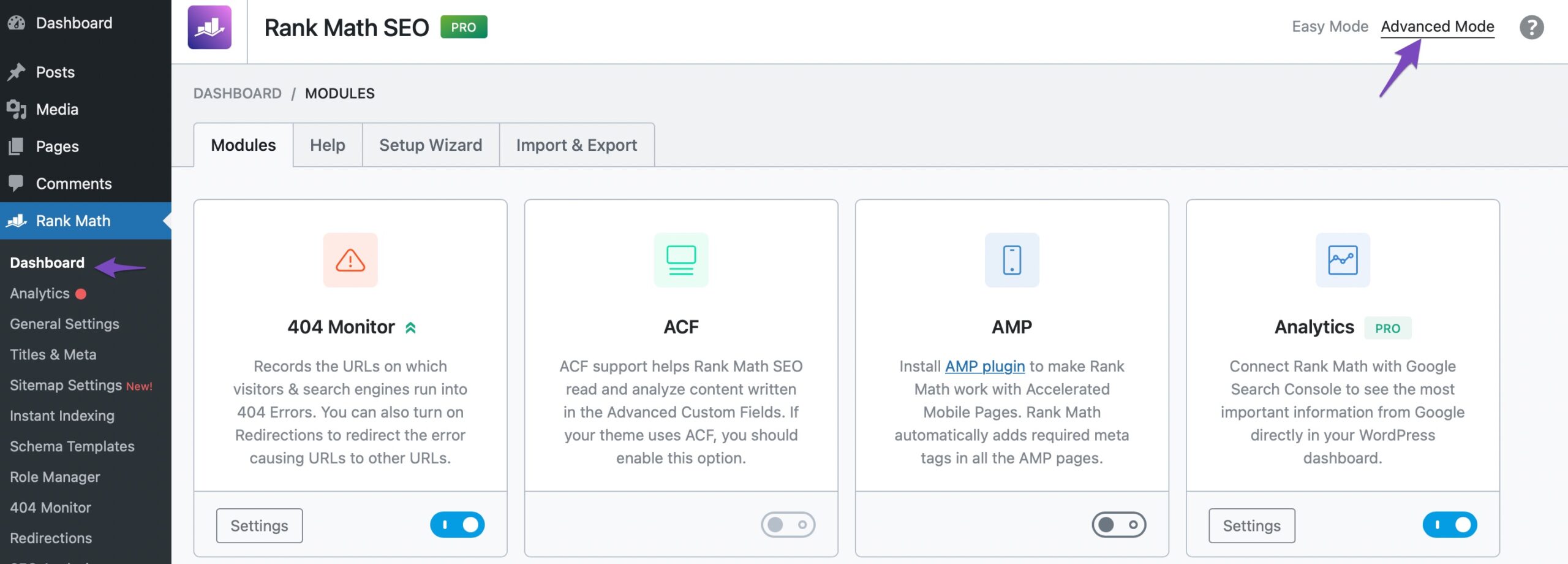-
Hello,
I met an issue of “Duplicate without user-selected canonical” with Google Search Console.
This result appears on one of my “No Search Result” pages. However, in my WordPress site, there isn’t a dedicated search page for “No Result Found.” So how can I add a canonical tag to this page? Alternatively, if I plan to use GenerateBlocks to create a new block element, how can I add a canonical tag to that block element?
I know that I can add canonical tags to Posts or Pages simply by using the Rank Math SEO options on the page, but I noticed that on the element pages, there is no Rank Math SEO option available.
Please take a look at my screenshot: https://postimg.cc/gallery/ppGQQCt
The ticket ‘How to add Canonical Tag to an block element?’ is closed to new replies.