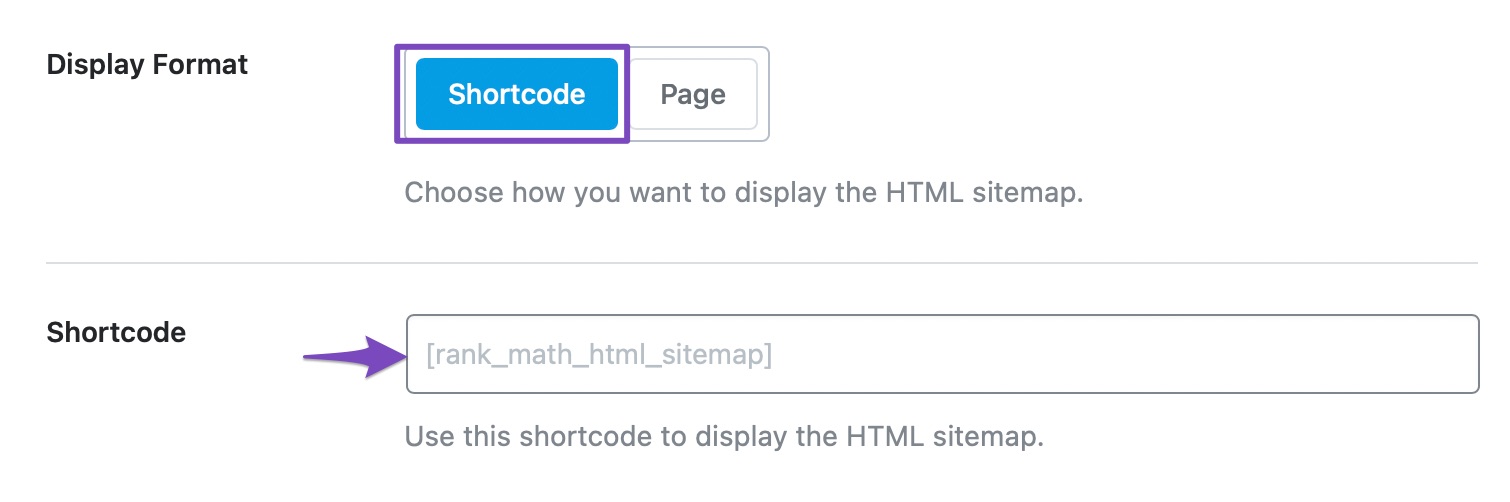Hello, I apologize for the inconvenience. To set the HTML sitemap in several columns using Rank Math, you can follow these steps:
- Display Format: You can choose the Shortcode option to display the HTML sitemap in multiple columns. Here is an example of how to select the shortcode option:
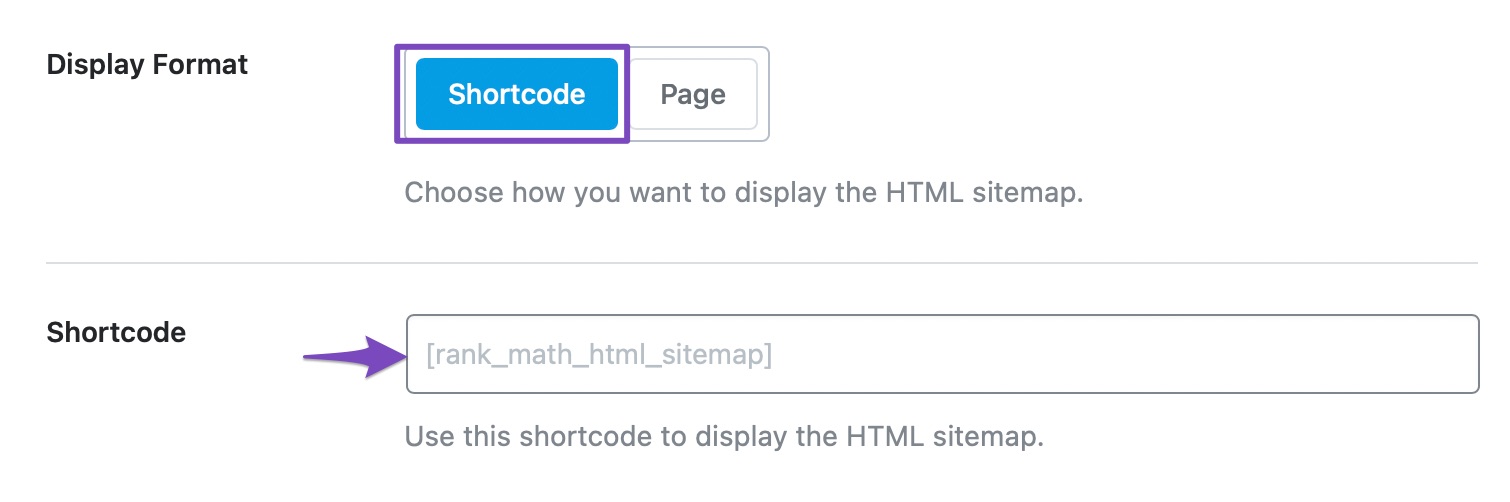
-
Configure Shortcode: Once you’ve selected the Shortcode option, copy and paste the shortcode where you want to display the HTML sitemap. This will allow you to customize the display of the sitemap in multiple columns.
-
Update/Publish: After adding the HTML sitemap shortcode, update or publish your post/page. The HTML sitemap will now be displayed in multiple columns as per your shortcode settings.
If you need further assistance or have any other questions, feel free to ask. Thank you for reaching out!
Sources:
How to Create HTML Sitemap Using Rank Math » Rank Math
Hello,
Thank you for contacting us and bringing your concern to our attention.
Unfortunately, this couldn’t be achieved by our pre-defined settings on our HTML sitemap.
To make more customizations like adding texts/margins, separating the headline, and changing the columns would need further customization using CSS, JS, and PHP hooks and filters, which already fall out of our scope of support.
However, here’s a sample CSS code to get you started which will set the list into 2 columns:
.rank-math-html-sitemap__list {
display: grid;
grid-template-columns: 1fr 1fr;
grid-gap: 20px;
}
And here’s a tutorial on how to use custom CSS on your site:
https://www.wpbeginner.com/plugins/how-to-easily-add-custom-css-to-your-wordpress-site/
Hope that helps and please don’t hesitate to let us know if you have any other questions.
Thank you.
Hello,
Since we did not hear back from you for 15 days, we are assuming that you found the solution. We are closing this support ticket.
If you still need assistance or any other help, please feel free to open a new support ticket, and we will be more than happy to assist.
Thank you.