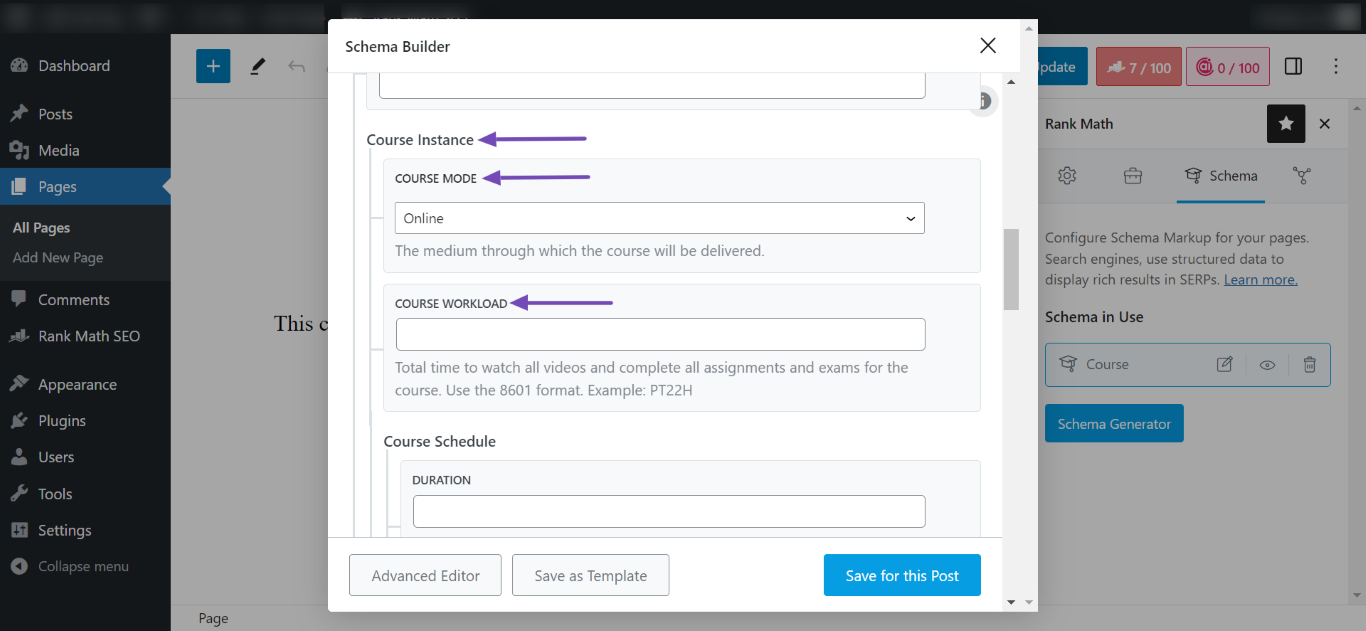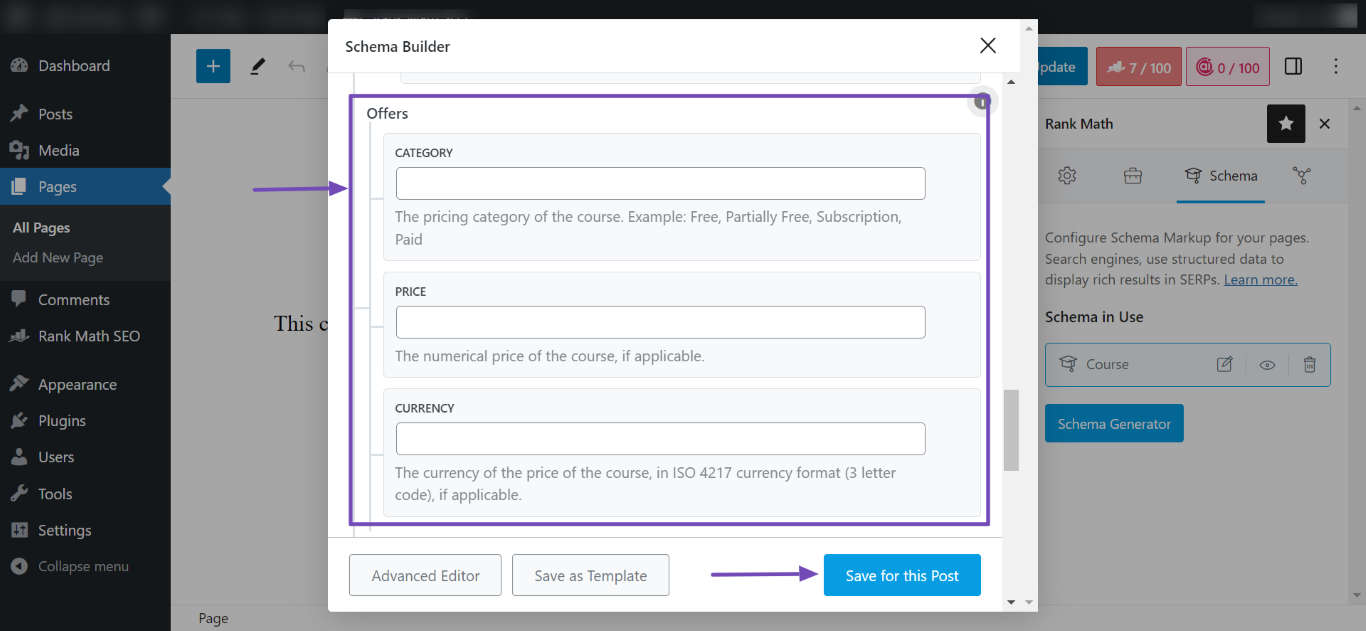-
This might sound strange
I created an account with my business email d****@i*****************************
the user id is melissa-12345 — not sure why the user is that other than I used my wife credit card but that is a question for another day.
I bought the business lisc so I can install rank math pro on clients sites.
the site has the following errors in Google Search console
Hope you can help. I installed rankmath pro on a clients website.
Google search console is giving the following error
error
Why items are invalid
Invalid items can’t be used to generate rich results on Google
Issue
Validation
Trend
Items
Either “courseWorkload” or “courseSchedule” should be specified (in “hasCourseInstance”)
Not Started
1
Missing field “category” (in “offers”)
Not Started
1
Missing field “provider”
Not Started
1
when I click further I got the following
error_outlineCannot continue validation process
Affected pages were found. Fix the issue and run validation again
error_outline
https://firearmmentor.com/concealed-to-carry-classes/
Item: Secure Your Safety: Concealed to Carry Classes In IllinoisWhat am I doing wrong and how can I fix the error?
David
The ticket ‘HELP locked out of my account and problem with Schema generator’ is closed to new replies.