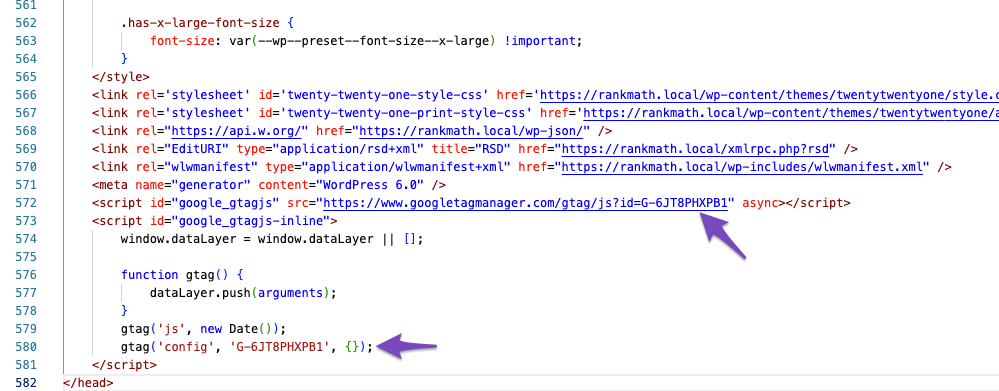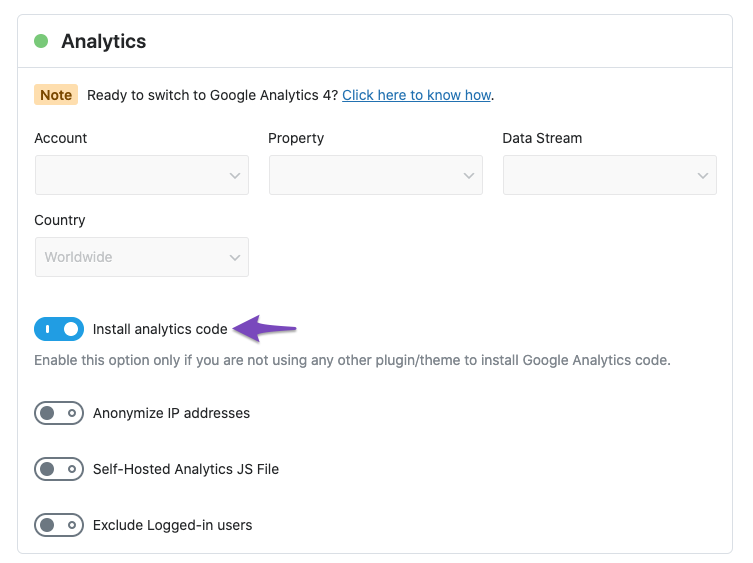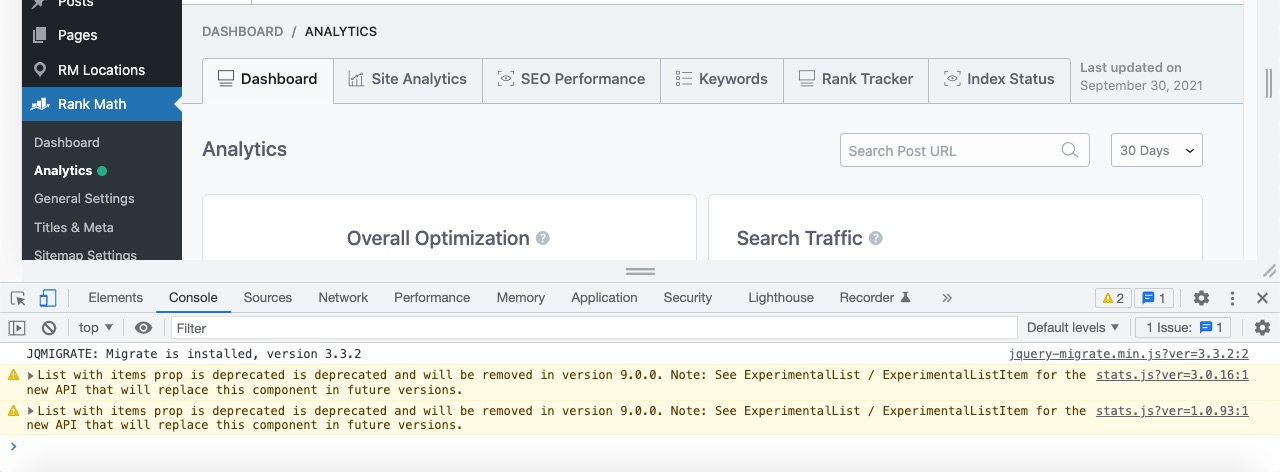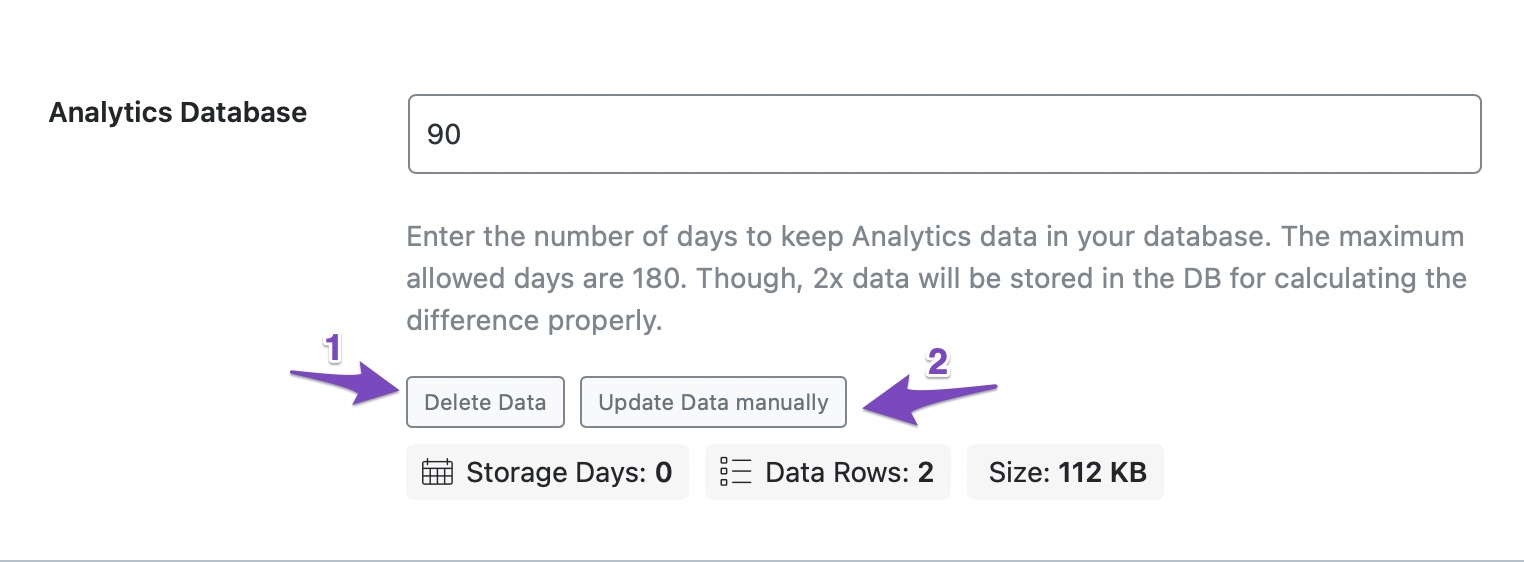Hello, we apologize for the issue you are facing with Google Analytics. It sounds like you have taken the right steps to connect your Google Search Console and Analytics through Rank Math, but there may be a few things to check to ensure everything is set up correctly.
-
Verify Tracking Code: First, ensure that the Google Analytics tracking code has been correctly added to your website. You can check this by looking for the measurement ID (G-XXXXXX) in the source code of your website. You can search for google_gtagjs in the source code to find it easily.
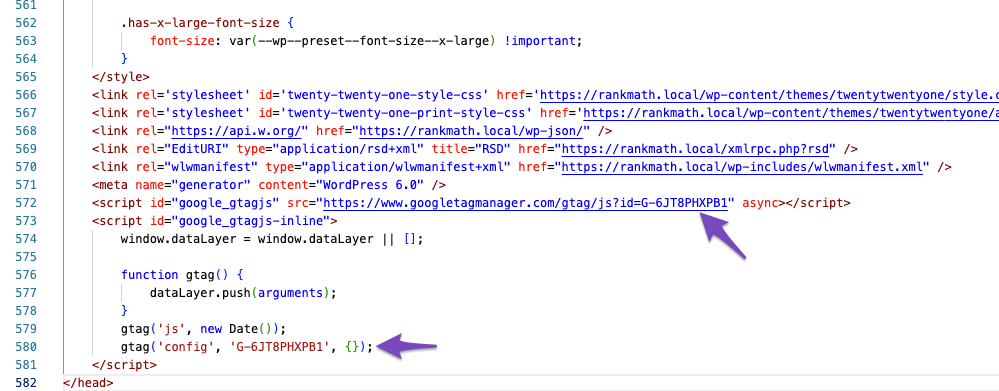
-
Install Analytics Code: Since you mentioned that you clicked "install analytics code," please double-check that this option is enabled in Rank Math’s Analytics settings. If you are not using any other plugin or theme to add the tracking code, this should ensure that the tracking code is installed correctly.
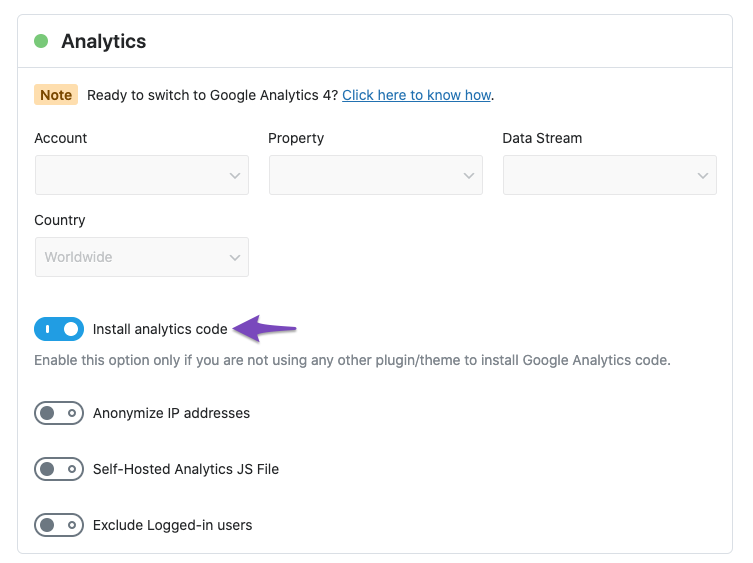
-
Clear Cache: After ensuring the tracking code is installed, clear your site’s cache. Sometimes, caching plugins can prevent the latest changes from being reflected on the front end.
-
Use Google Tag Assistant: We recommend using the Google Tag Assistant tool to verify if the correct Analytics code has been added to your website’s frontend. This tool can help identify any issues with the implementation.
-
Check for Errors: If everything seems correct but you’re still not seeing data, check for any errors in the developer console of your browser. Right-click on your page and select "Inspect Element" to see if there are any errors related to Google Analytics.
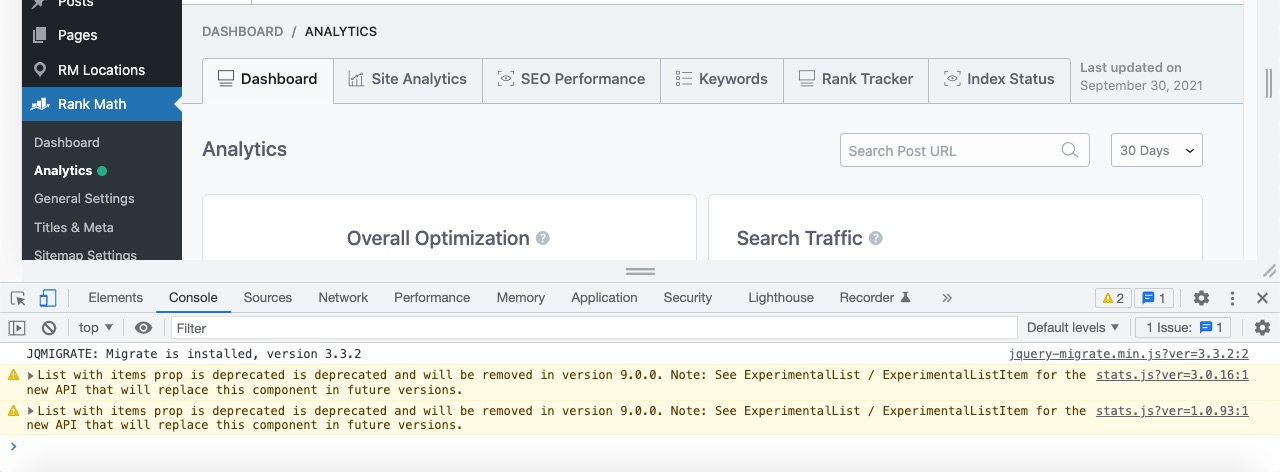
-
Import New Data Manually: If you do not see any errors and the cron jobs are running correctly, you can try importing new data manually from the Analytics section under Rank Math SEO → General Settings. Make sure that both Search Console and Analytics modules are connected properly before doing this.
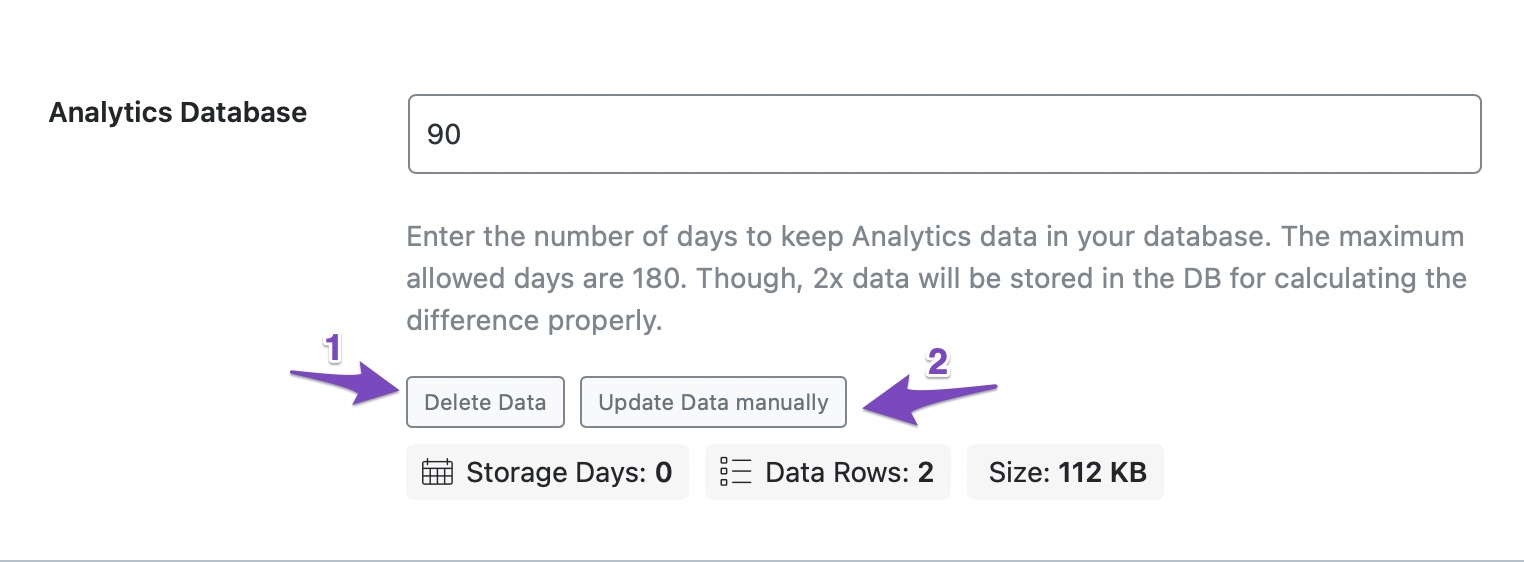
If after checking all these steps you still encounter issues, please reply to this ticket, and a human agent from our support team will assist you further. Thank you for raising this concern!
Sources:
Resolving Rank Math Analytics Related Issues » Rank Math
Yes, I have taken all of these steps.
Hello,
Please make sure the analytics code is properly added to your website. You can also use https://tagassistant.google.com/ tool to confirm this.
If you want, you can share your website URL with us so that we can check as well.
Looking forward to helping you.
Thank you.
Hello, thank you for getting back to me. Yes, the issue is that it is not properly added to my website, and my question is what step am I missing to properly add it. Thanks.
Hello,
Since you enabled the Install Analytics code option, it should be automatically added to your website.
If you’re not able to see the Analytics code, please try to clear your website cache including any server-level cache, and check again.
If the issue persists, then we might need to take a closer look at the settings. Please edit the first post on this ticket and include your WordPress & FTP logins in the designated Sensitive Data section.
Please do take a complete backup of your website before sharing the information with us.

It is completely secure and only our support staff has access to that section. If you want, you can use the below plugin to generate a temporary login URL to your website and share that with us instead:
https://wordpress.org/plugins/temporary-login-without-password/
You can use the above plugin in conjunction with the WP Security Audit Log to monitor what changes our staff might make on your website (if any):
https://wordpress.org/plugins/wp-security-audit-log/
Let us know how it goes. Looking forward to helping you.
Thank you.
Hello,
Since we did not hear back from you for 15 days, we are assuming that you found the solution. We are closing this support ticket.
If you still need assistance or any other help, please feel free to open a new support ticket, and we will be more than happy to assist.
Thank you.