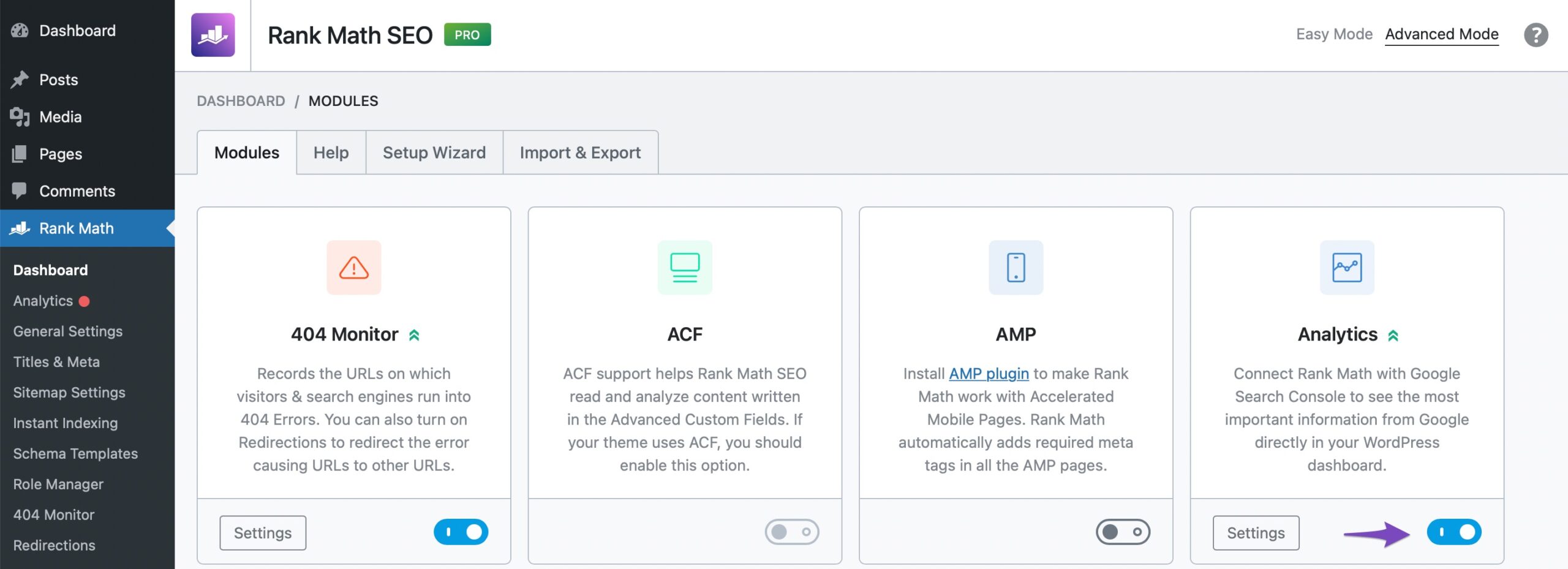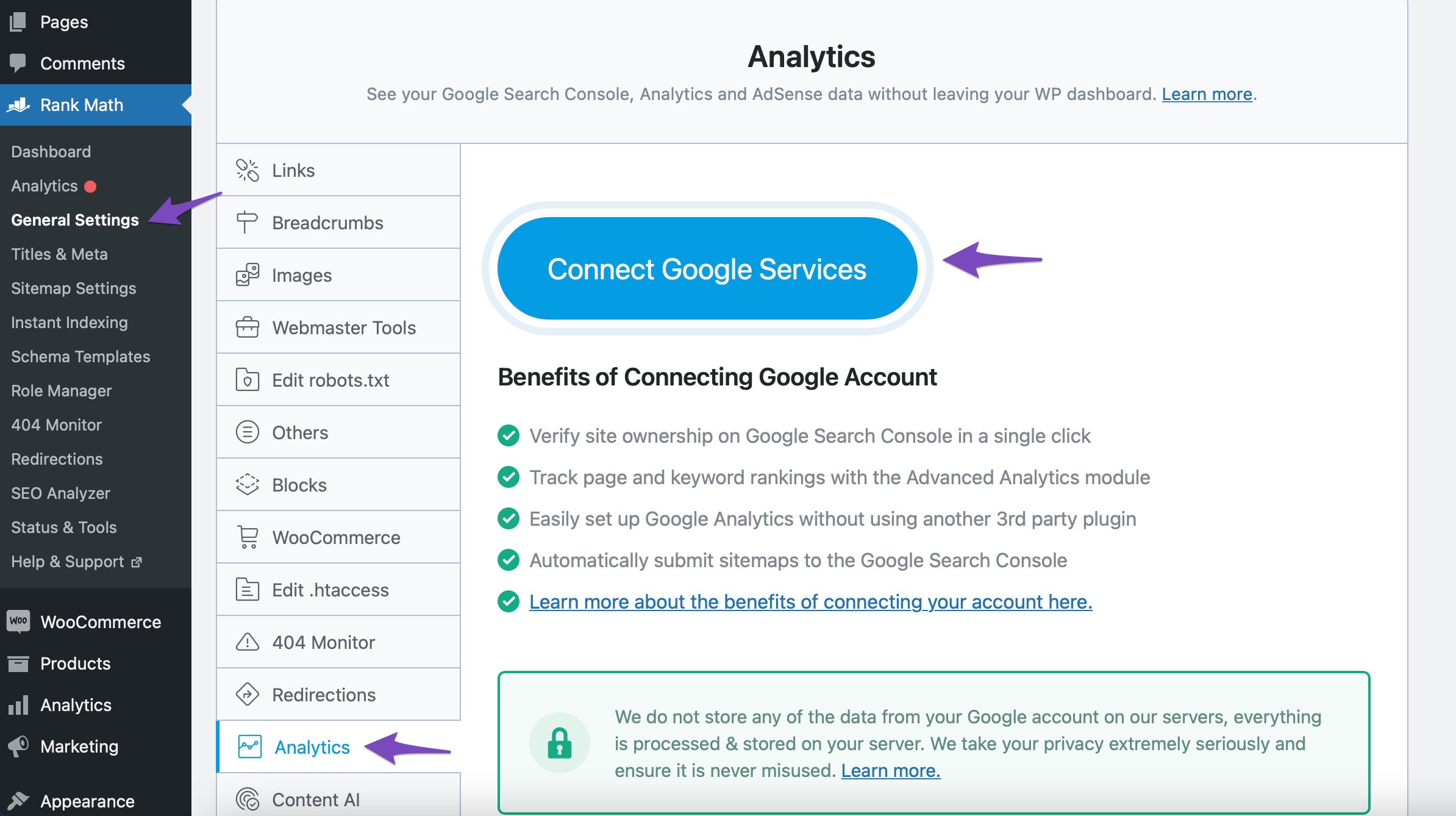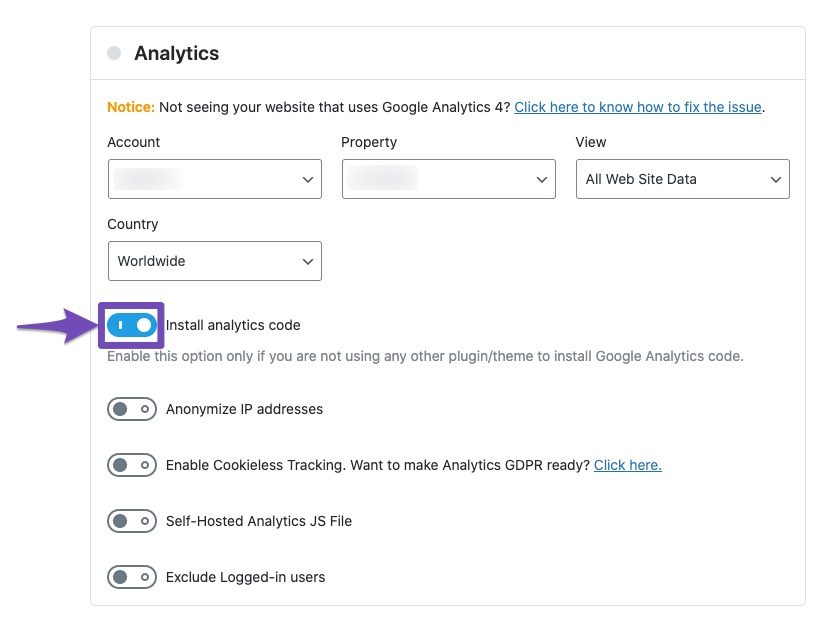Hello,
We apologize for the issue you are facing with connecting Google Analytics to your website. It sounds like you have followed the necessary steps to provide permissions, but the tracking code may not be installed correctly.
Here are a few steps to troubleshoot the issue:
-
Enable the Analytics Module: Ensure that the Analytics module is enabled in Rank Math. You can do this by navigating to Rank Math SEO → Dashboard and checking if the Analytics module is active.
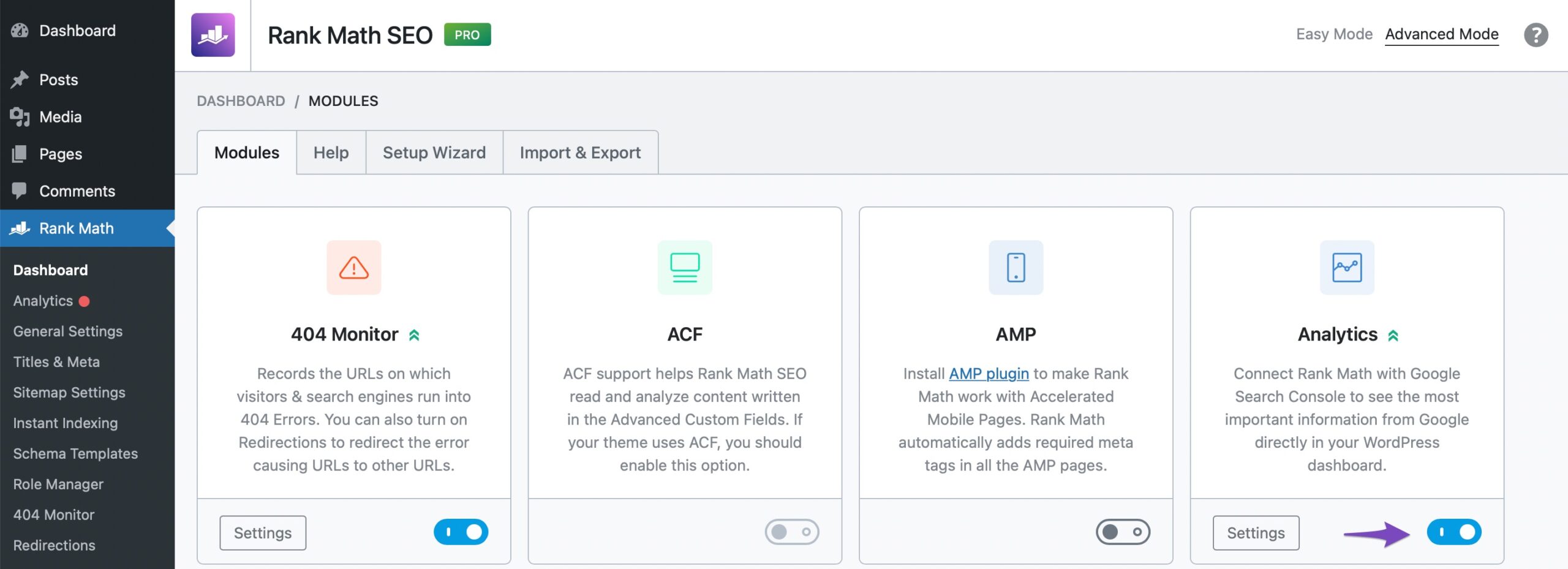
-
Connect Your Google Account: Go to Rank Math SEO → General Settings → Analytics and make sure you have connected your Google account properly by clicking on Connect Google Services. Follow the prompts to grant all necessary permissions.
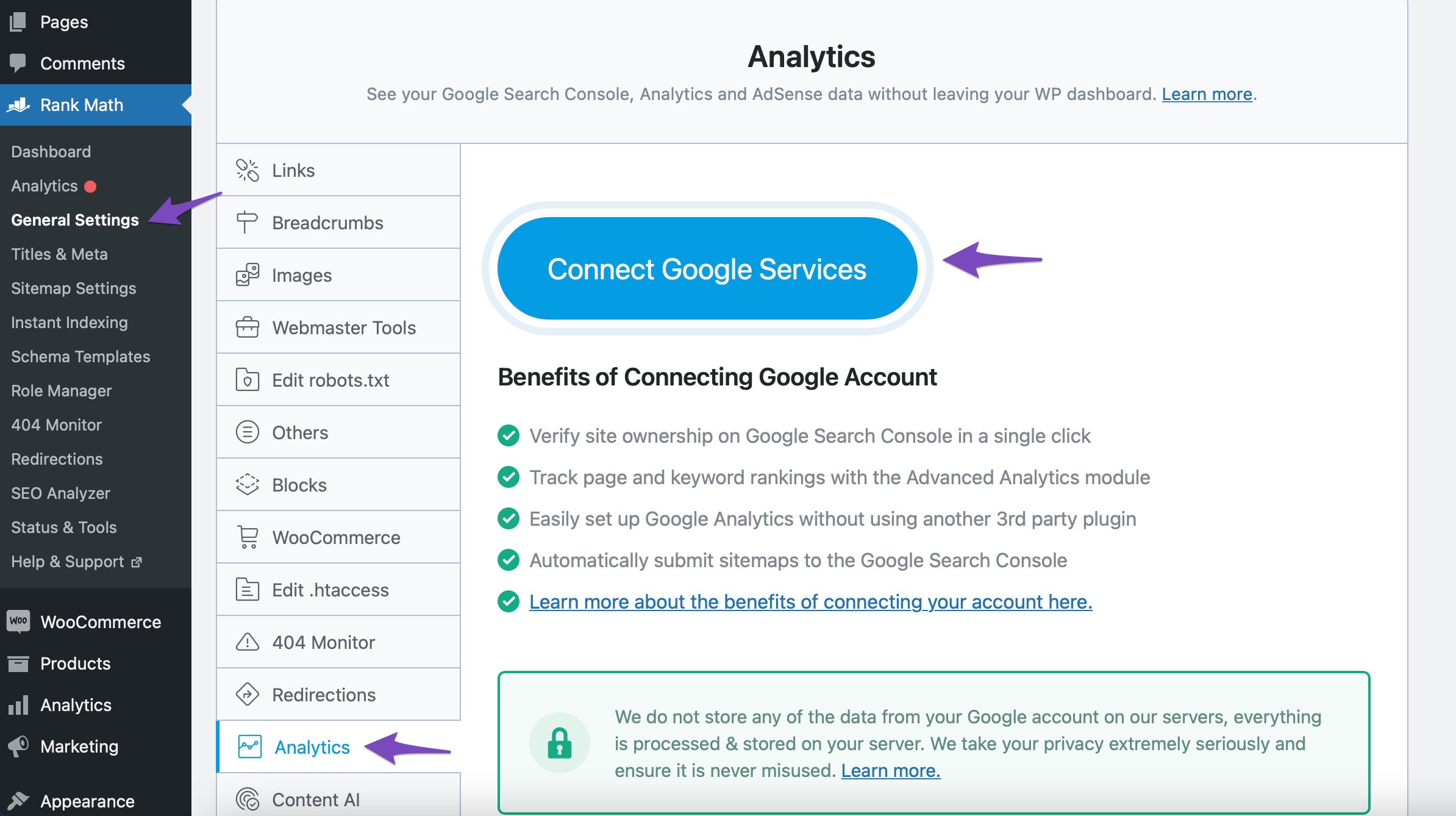
-
Install Analytics Code: After connecting your account, ensure that you have enabled the Install Analytics Code option in the settings. This option should be checked only if you are not using another plugin or theme to add the Google Analytics code.
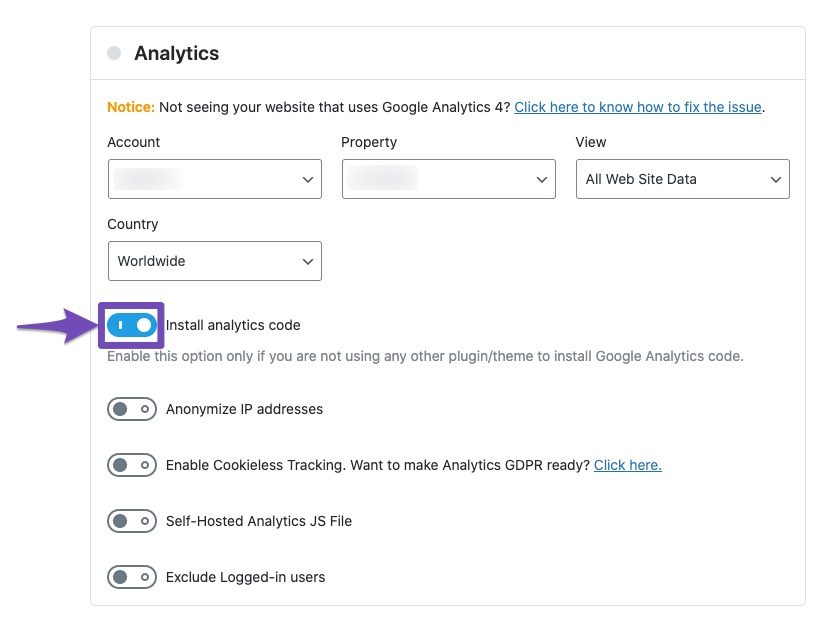
-
Save Changes: Don’t forget to click on the Save Changes button after making any adjustments in the settings.

-
Check Google Analytics: After completing these steps, check your Google Analytics account again to see if it is now active and tagged.
If you have followed all these steps and are still experiencing issues, please reply to this ticket, and a human agent from the Rank Math Support team will assist you further. Thank you for raising this concern, and we’re here to help!
Hello,
I am trying to connect my google analytics and install the code on my website.
I went through the process to provide Google permission through the Rank Math analytics area, but the Google Analytics account is still saying it is not active and NOT TAGGED. But it shows active on Rank Math. I want to be able to also view the analytics directly through Google Analytics dashboard.
See the image here: https://imgur.com/a/IRLu1jB
Please let me know how I can fix this.
Hello,
Thank you for contacting us. We apologize for any inconvenience this issue may have caused.
We checked the concerned site using Google Tag Assistant and found it connected:

Can you please confirm if the property is newly created? Because for a newly created property, it will take some time to collect and display the initial data in Google Analytics. Rank Math will import that data from Google Analytics and makes it available on your Analytics dashboard on the next scheduled data import.
However, if you’re able to see the data on your Google Analytics then you can try to import the data manually by heading over to WordPress dashboard > Tools > Scheduled Actions > Pending or you can try visiting the following URL:
https://yourdomain.com/wp-admin/tools.php?page=action-scheduler&status=pending
From there, run the rank_math/analytics/data_fetch scheduled action and wait for the data fetch to complete.
This is how it should look like:

Once done, please allow Rank Math a while to fetch data from Google Analytics and you should be able to see the updated data on Rank Math Analytics dashboard.
Let us know how it goes. Looking forward to helping you.
Thank you.
Hello,
Since we did not hear back from you for 15 days, we are assuming that you found the solution. We are closing this support ticket.
If you still need assistance or any other help, please feel free to open a new support ticket, and we will be more than happy to assist.
Thank you.