-
How can I correct the following error?
Error 403
Permission denied. Failed to verify the URL ownership
-
Hello, I’m sorry to hear that you’re facing a 403 Permission Denied error. This error typically indicates that your web server does not have permission to access the files or directories in your WordPress installation. Here are some steps you can take to resolve this issue:
1. Check File Permissions
Ensure that the file permissions for your WordPress installation are set correctly:
- For Directories: Set permissions to 755 or 750.
- For Files: Set permissions to 644 or 640.
- For wp-config.php: Set permissions to 400 or 440.
You can change these permissions using an FTP client or your hosting control panel. Here’s how to do it via FTP:
Step 1: Connect to Your Site via FTP
Use an FTP client like FileZilla to connect to your WordPress site.
Step 2: Change Directory Permissions
- Navigate to the public_html directory (or where WordPress is installed).
- Right-click on the folder and select “File Permissions.”
- Set the numeric value to 755 (or 750) and check the “Recurse into subdirectories” box, then click “OK.”
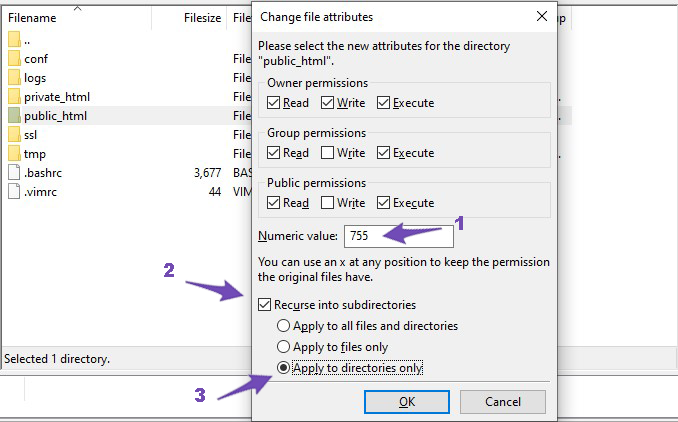
Step 3: Change File Permissions
- Repeat the process for files, setting the numeric value to 644 (or 640) and checking the “Apply to files only” option.
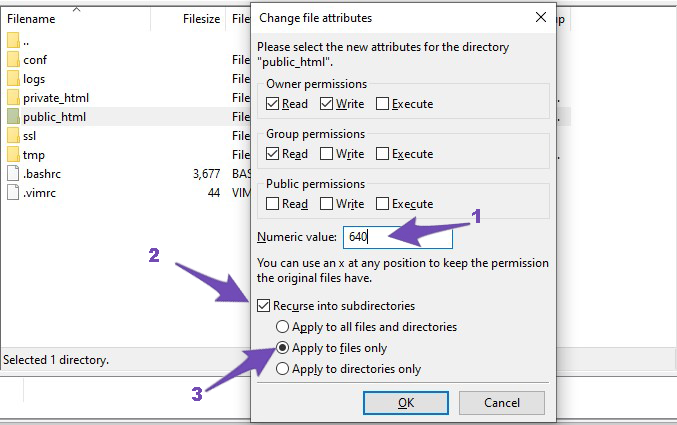
Step 4: Change wp-config.php Permissions
- For the wp-config.php file, set the numeric value to 400 or 440.
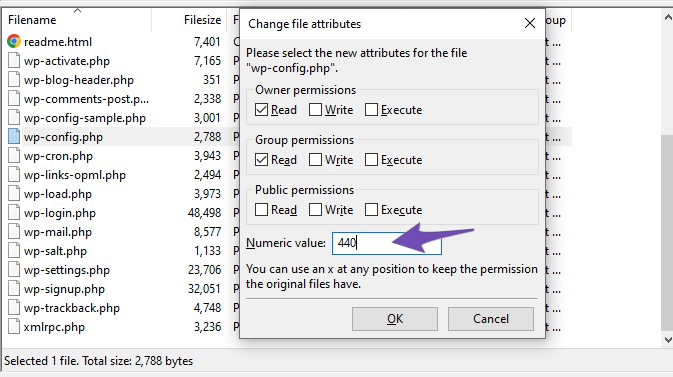
2. Verify URL Ownership
If you are trying to verify ownership of a URL in Google Search Console, ensure that you have added the correct verification method (like HTML tag, file upload, etc.) and that there are no restrictions preventing Google from accessing your site.
3. Use Rank Math’s Analytics
You can also check the Index Status report in Rank Math’s Analytics to identify any pages with issues. Navigate to Rank Math SEO → Analytics and click on the Index Status tab for more insights.
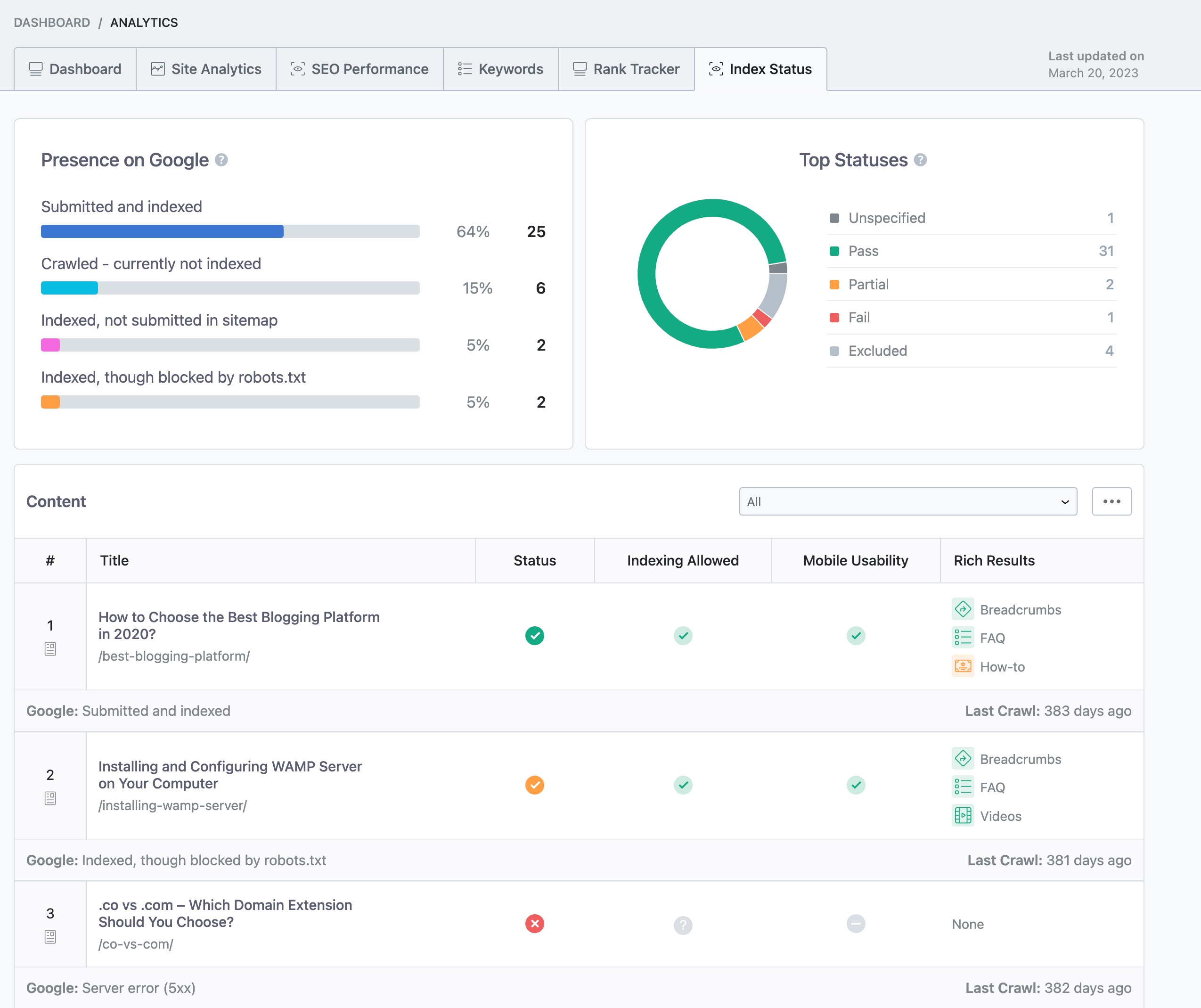
If you continue to experience issues after trying these steps, please reply to this ticket with your site URL so we can assist you further.
Sources:
How To Fix Blocked Due to Access Forbidden (403) Error in Google Search Console » Rank MathI tried using the suggestion 3. Use Rank Math’s Analytics, but the option “Index Status” doesn’t appear in my WordPress.
I still couldn’t fix the Error 403Hello,
Thank you for contacting Rank Math and sorry for any inconvenience this issue may have caused you.
The Index Status will be available only if you’ve configured Rank Math to fetch the index status of pages/posts/CPTs under Rank Math SEO → General Settings → Analytics → Enable the Index Status tab.
To fix the issue, please make sure the service account is listed as the Owner of the site in the Search Console.
Please follow the steps illustrated here to solve the issue: https://rankmath.com/blog/google-indexing-api/#403-permission-denied
This is one of the most common issues when setting up the Instant Indexing plugin.
If that doesn’t work for you, please remove the plugin, then install and configure it again by following the steps religiously.
We hope these steps help you solve the problem and please do not hesitate to let us know if you need our assistance with anything else.
Thank you.
Hello,
Since we did not hear back from you for 15 days, we are assuming that you found the solution. We are closing this support ticket.
If you still need assistance or any other help, please feel free to open a new support ticket, and we will be more than happy to assist.
Thank you.
The ticket ‘Error 403 Permission denied. Failed to ver’ is closed to new replies.