-
My site’s sitemaps have suddenly gone empty. Everything was working fine for several months, but after a recent RankMath update, Google Search Console can no longer fetch them. I’ve already tried flushing permalinks, but that hasn’t resolved the issue. Could someone please look into this as a matter of urgency? Thank you
-
Hello,
We apologize for the issue you are facing with your empty sitemaps. It can be frustrating when everything was working fine before. Here are some steps you can take to troubleshoot the issue:
1. Validate Your Sitemap
First, confirm that your sitemap is correctly configured. You can use the Validate XML Sitemap tool. Enter your sitemap URL and click VALIDATE SITEMAP. If there are no issues detected, it should return a success message.
2. Ensure the Sitemap is Located in the Root Folder
Make sure your sitemap is located in the root folder of your WordPress installation. The correct URL format should be:
https://rankmath.com/kb/exclude-sitemaps-from-caching/3. Check Post Indexing Settings
If all your posts are set to noindex, your sitemap will appear empty. To check this, go to Rank Math SEO → Titles & Meta and ensure that the Index checkbox is enabled for your posts. After making any changes, remember to click Save Changes.
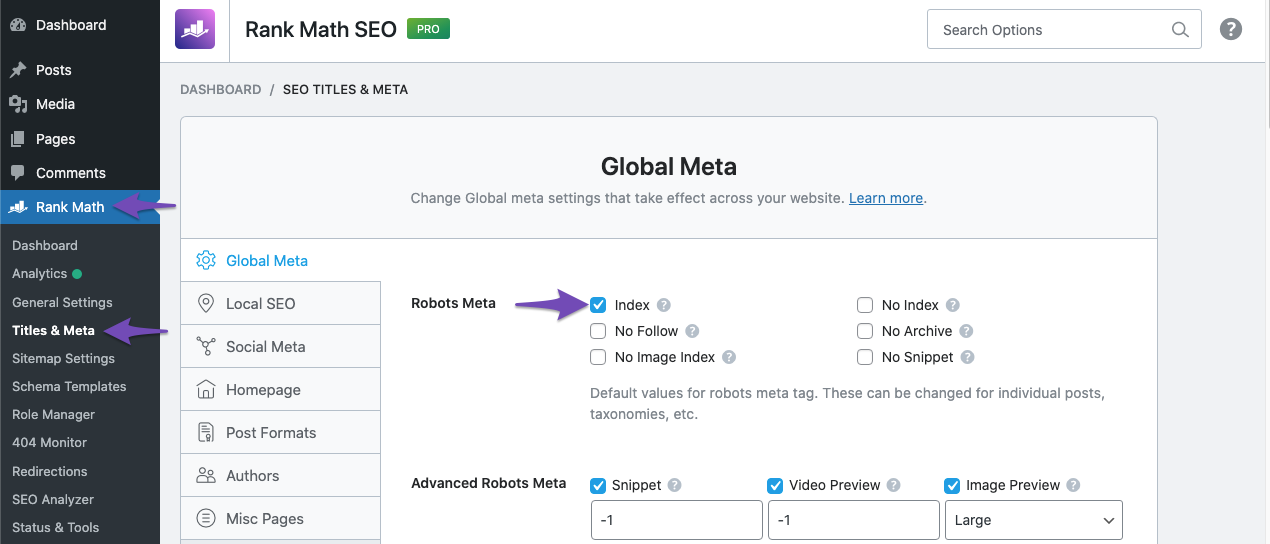
4. Flush the Sitemap Cache Again
You may also want to flush the sitemap cache again by going to Rank Math SEO → Sitemap Settings, adjusting the Links Per Sitemap field (e.g., change it to 201), and then clicking Save Changes. After that, navigate to Settings → Permalinks and click Save Changes again.
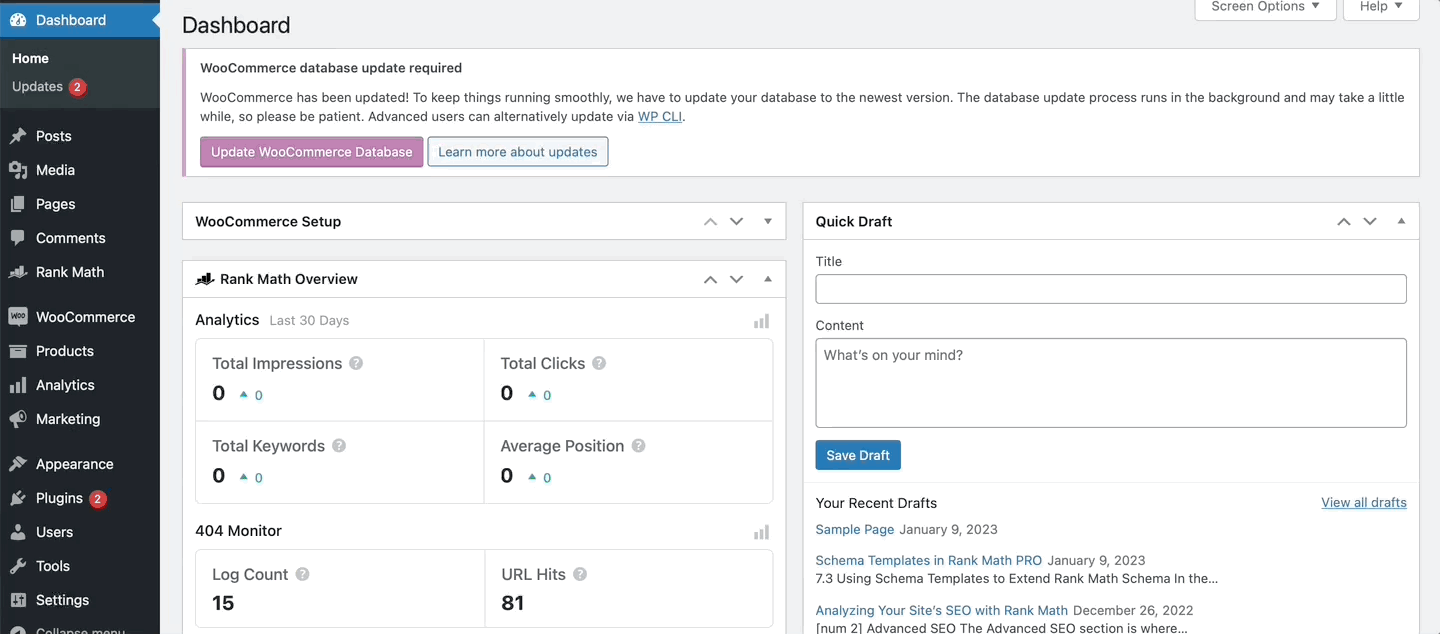
5. Exclude Sitemaps from Caching
Ensure that your sitemaps are excluded from caching. You can refer to this article on how to exclude sitemaps from caching.
If you have tried all these steps and are still experiencing issues, please reply to this ticket with your site URL so that a human agent from our support team can assist you further.
Thank you for raising this concern, and we hope these steps help resolve the issue!
Sources:
Troubleshooting the “Couldn’t Fetch” Error in Google Search Console » Rank Math
How To Exclude Rank Math Sitemaps from Caching » Rank Math
Rank Math Sitemap Issues and Their Fixes » Rank MathI get the following message for some of the sitemaps when using the Validate XML Sitemap tool: Incorrect http header content-type: “text/html; charset=UTF-8” (expected: “application/xml”)
What are the best next steps for correcting this?
I have gone through the above steps and nothing seems to have worked
Hello,
Please share your sitemap URL so we can check as well.
For additional troubleshooting, head over to your website files /wp-content/uploads/rankmath/, and delete any XML files from that path.
If the issue persists, try updating the plugin to the beta version, as we have included a fix for sitemap caching issues.
Here’s a guide you can follow:
https://rankmath.com/kb/version-control/#beta-updatesLet us know how this goes.
Hello,
Thank you for your response.
I deleted the XML files from that path as advised but this still doesn’t appear to have helped.
I am no expert or web developer so am reluctant to try the beta version in case this causes issues that I can’t fix. Will you have the fix in a safe update to RankMath soon?
Here is the sitemap URL: https://prescriptionpad.co.uk/sitemap_index.xml
It only seems to contain the product category sitemap.
Pages, products, posts etc. have all disappeared!Thanks for your help
Hello,
We might need to take a closer look at your website to investigate this further. Please edit the first post on this ticket and include your WordPress & FTP logins in the designated Sensitive Data section.
Please do take a complete backup of your website before sharing the information with us.
It is completely secure and only our support staff has access to that section. If you want, you can use the plugin below to generate a temporary login URL to your website and share that with us instead:
https://wordpress.org/plugins/temporary-login-without-password/
You can use the above plugin in conjunction with the WP Security Audit Log to monitor what changes our staff might make on your website (if any):
https://wordpress.org/plugins/wp-security-audit-log/
We really look forward to helping you.
Hello,
Since we did not hear back from you for 15 days, we are assuming that you found the solution. We are closing this support ticket.
If you still need assistance or any other help, please feel free to open a new support ticket, and we will be more than happy to assist.
Thank you.
The ticket ‘Empty Sitemaps’ is closed to new replies.