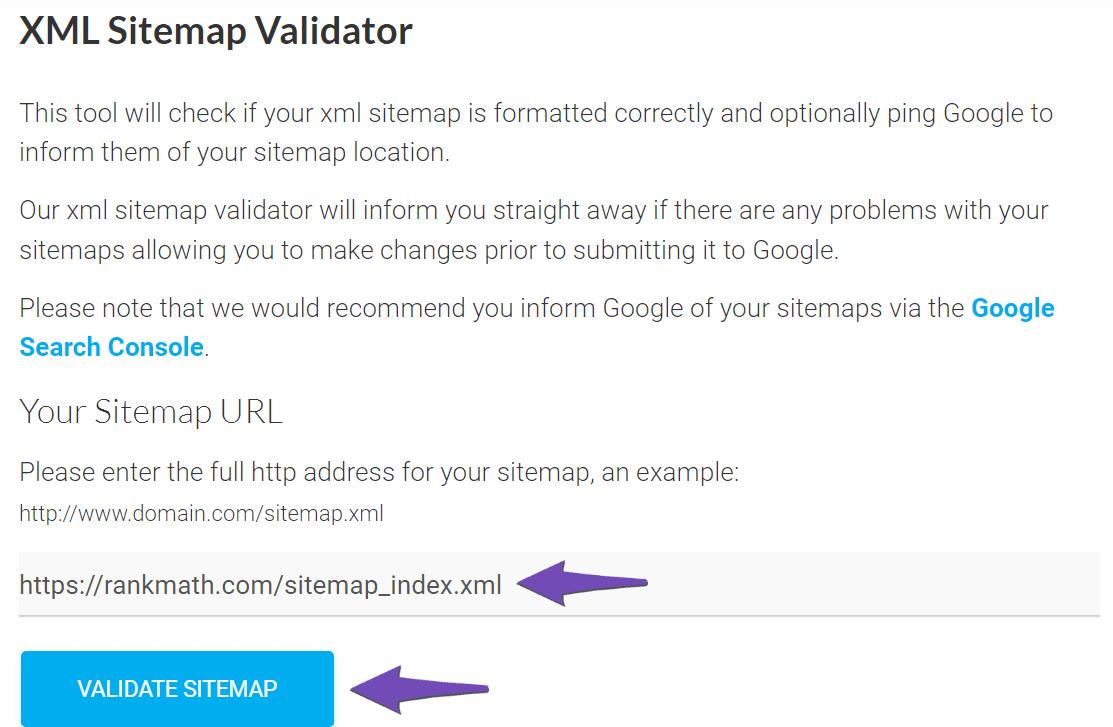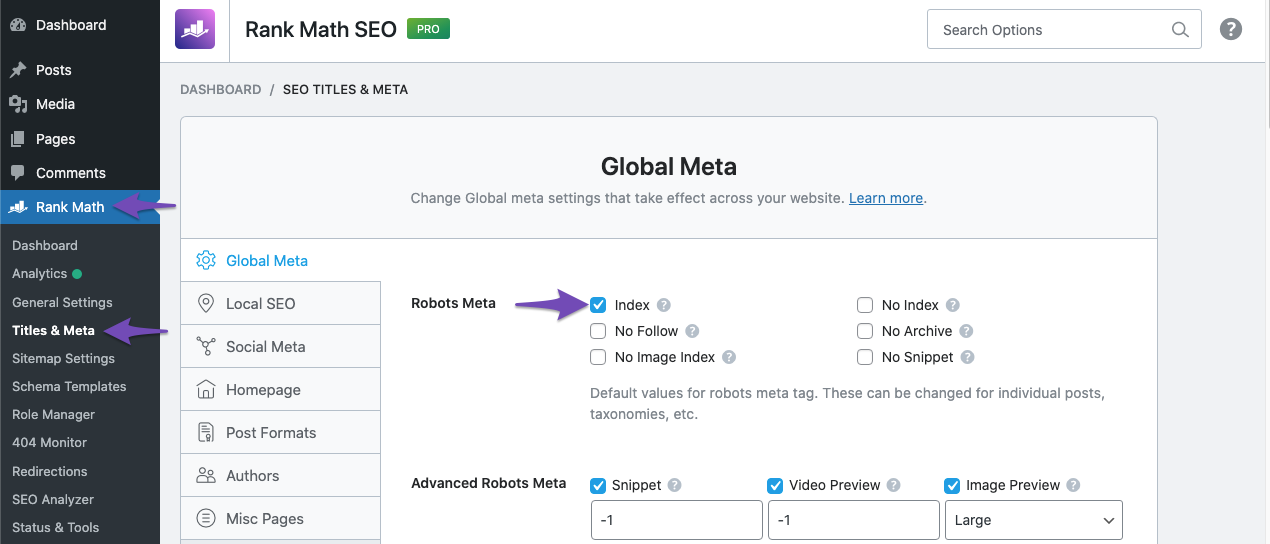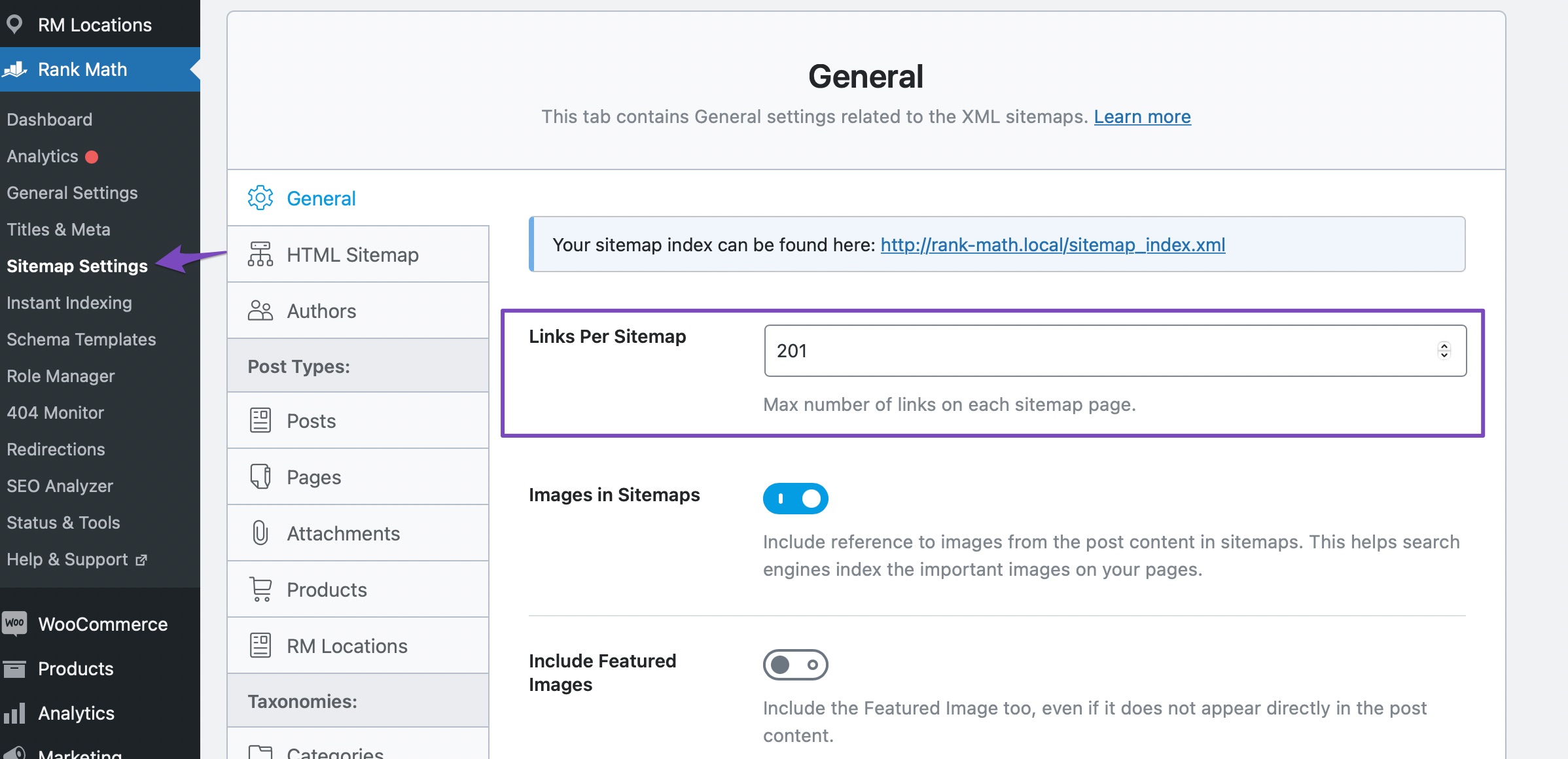Hello,
We apologize for the issue you are facing with the "Couldn’t fetch" error in Google Search Console regarding your Sitemap. This error can occur for several reasons, and we can help you troubleshoot it.
Here are some steps you can follow to resolve the issue:
1. Validate Your Sitemap
Make sure your sitemap is correctly configured. You can use the Validate XML Sitemap tool to check it. If your sitemap is valid, you should see a success message.
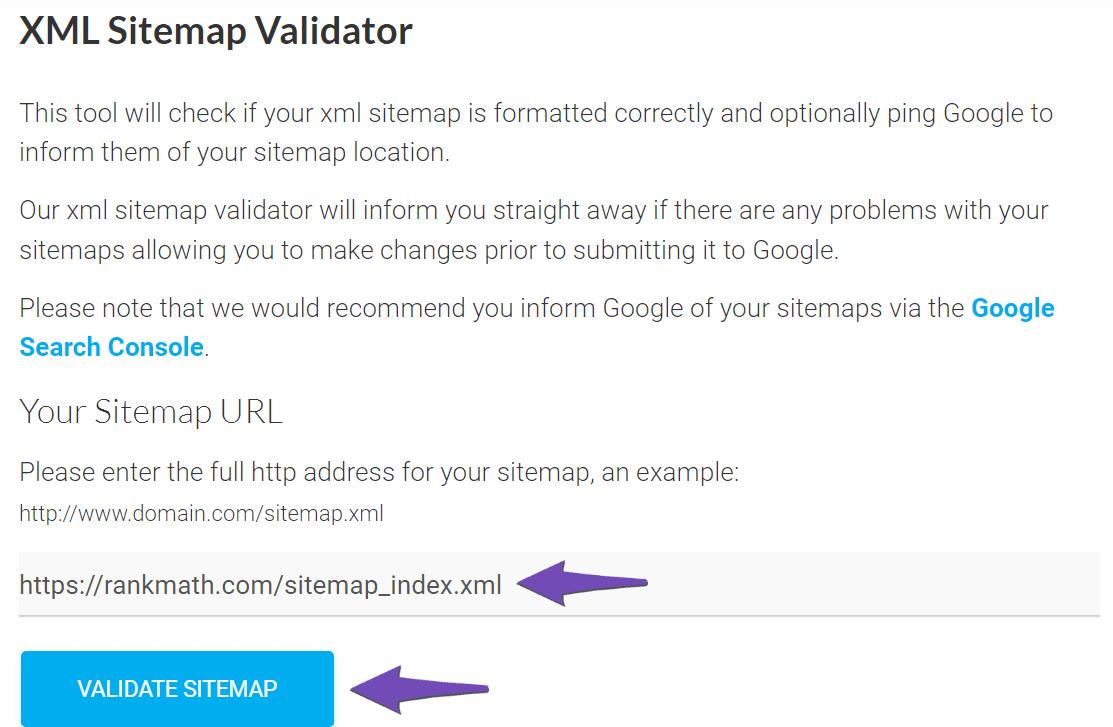
2. Ensure the Sitemap is Located in the Root Folder
Your sitemap should be located in the root folder of your WordPress installation. The URL should look like this:
https://yourdomainname.com/sitemap_index.xml
3. Check Indexing Settings
Ensure that your posts are set to index. Go to Rank Math SEO → Titles & Meta and enable the Index checkbox in the Robots Meta settings.
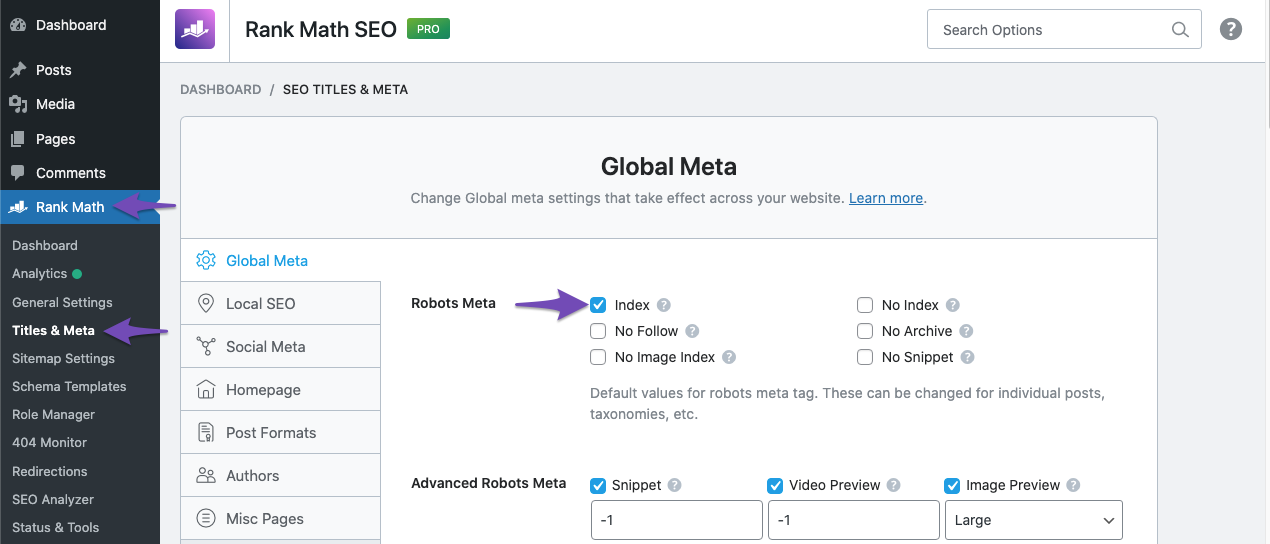
4. Flush the Cache
If your sitemap appears outdated, you may need to flush the cache. Increase the value of Links Per Sitemap by one in Rank Math SEO → Sitemap Settings, then save changes.
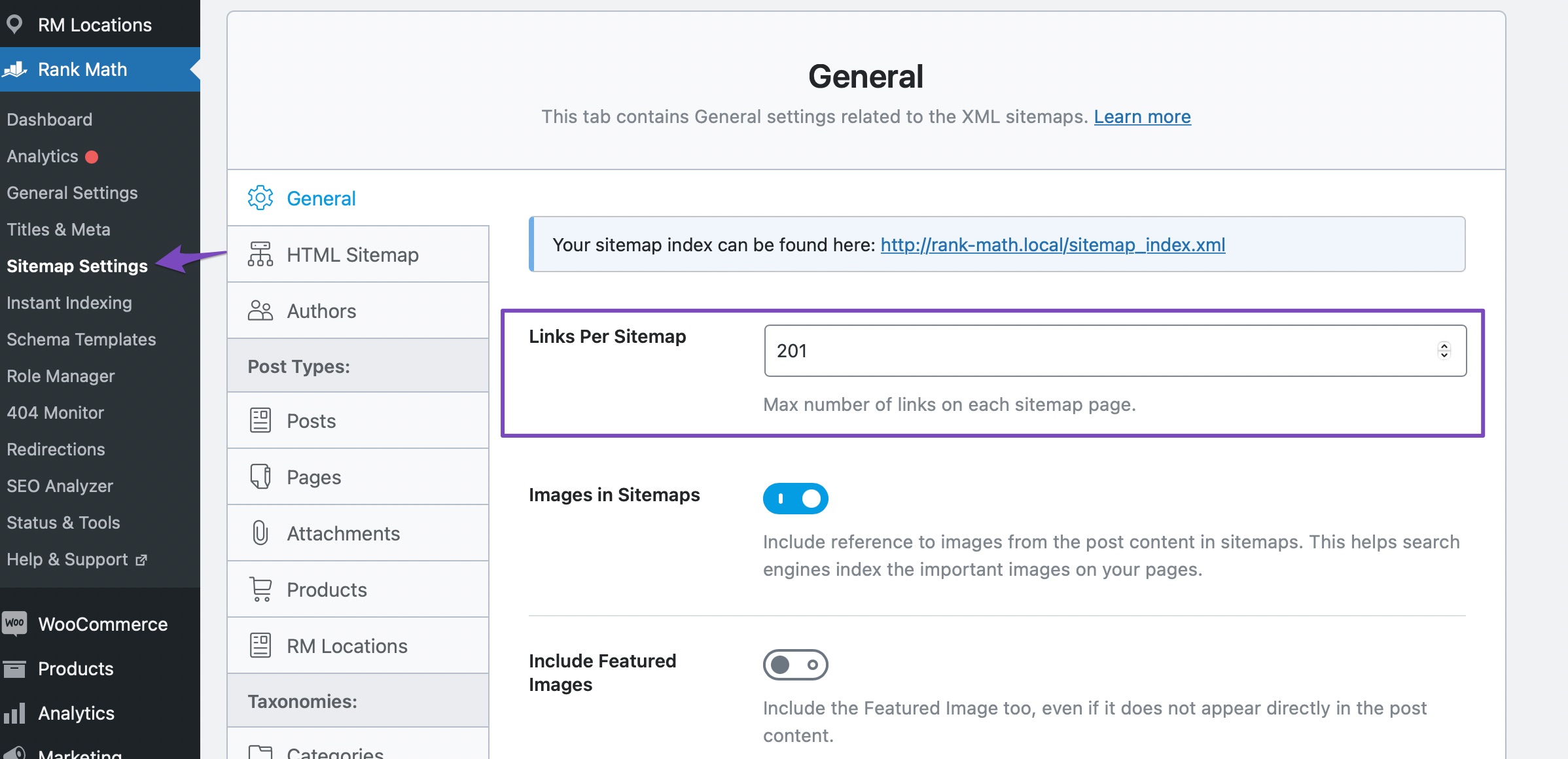
5. Add the Correct Sitemap URL to Google Search Console
Make sure you are submitting the correct sitemap URL in Google Search Console. If you haven’t already, add it under Indexing → Sitemaps.
6. Wait for Google to Fetch Your Sitemap
Sometimes, it may take time for Google to fetch your sitemap. If you’ve followed all the steps and the error persists, it might just be a matter of waiting.
If you continue to experience issues, please reply to this ticket with your site URL so we can assist you further. Thank you for raising this concern, and we’re here to help!
Sources:
Troubleshooting the “Couldn’t Fetch” Error in Google Search Console » Rank Math
This is an automated reply from Rank Math Support Bot. If you need further assistance, please reply to this topic and a human support agent will reply to you shortly.