-
Google Analytics connected but can’t connect search console. No sites in the drop down.
-
Hello,
I apologize for the issue you are facing with connecting Google Search Console. It seems that your website may not be verified in the Google Search Console, which is why it is not appearing in the dropdown list within Rank Math.
Here are the steps you can follow to connect your website to Google Search Console:
-
Verify Your Website: Make sure that your website is created and verified in Google Search Console. If you haven’t done this yet, you can follow the instructions provided by Google to verify your site.
-
Connect Rank Math to Search Console: Once your site is verified, go to Rank Math SEO → General Settings → Analytics in your WordPress dashboard. You should now see your verified site listed under the Site dropdown.
-
Select Your Site: Choose the corresponding URL property for a smooth Analytics experience and click on the Save Changes button.
If you have already verified your site and it still does not appear, please ensure that you are logged into the correct Google account that has access to the Search Console.
If you continue to experience issues, please reply to this ticket with your website URL, and a human agent from our support team will assist you further. Thank you for raising this concern!
Sources:
How to Connect Your Google Account With Rank Math SEO » Rank MathThe site is listed in GSC. It tracks clicks/searches there so I’m assuming it’s verified? And I tested it with Google Site Kit and it works fine w that plugin.
Hello,
This issue usually happens when you verify your site using the domain property (
sc:domain).Please verify using the URL prefix method and ensure that you have verified the correct version of your website on the Google Search Console (HTTPS, www).
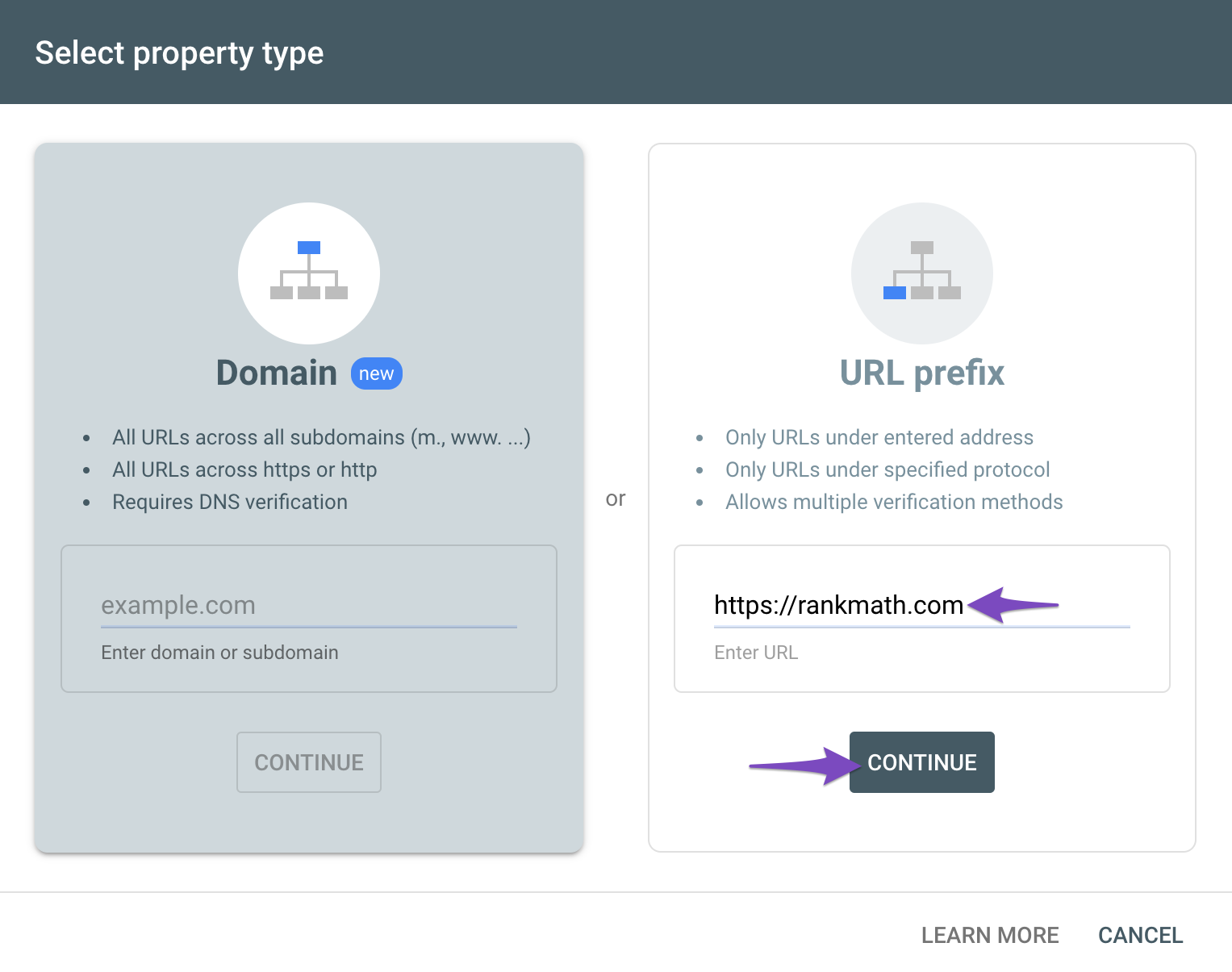
You can follow our guide here to create the URL Prefix property:
https://rankmath.com/kb/google-site-verification/#num-1-1-open-google-search-consoleThe URL-prefix property also helps keep your sitemap in sync with Google Search Console, as we submit it automatically for you.
In addition, the domain property won’t work correctly on some sections of the Analytics module, such as the IndexStatus.
Looking forward to helping you.
Next, enter the website URL in the URL Prefix property type and click on Continue.
How do you do this is if the site is already verified in GSC? That’s the question – not how to start from scratch – but to start from where we are now.
here’s the code in the html file – google-site-verification: google41162d45e61c7413.html
tell me exactly what to enter into your field (copy/paste) so it connects. in your screenshot you have meta something, but I can’t see the whole code.
If no sites appear in the Search Console dropdown, it likely means your Google account isn’t verified as an owner of any properties. Make sure your site is added and verified in Google Search Console using the same account linked to Google Analytics.
OMG – did you not read anything I wrote? How about you answer the actual question! And read what I took the time to write.
Like learn how to read this, “The site is listed in GSC. It tracks clicks/searches there so I’m assuming it’s verified? And I tested it with Google Site Kit and it works fine w that plugin.”
Stop wasting my time! If you want people to pay for your plugin, you need to show it works.
Hello,
Kindly ignore the last response; it was from a user and not our support team member.
Ensure that the exact version of the site you want to use is verified and matches what you choose in Rank Math. For example, if your site runs on https://www.yoursite.com, both the protocol and the domain (www) need to match.
Also, the Google account you use for Rank Math should have the rights to access the verified Search Console property. Also, sometimes you need to disconnect and then reconnect Rank Math’s access so the tokens refresh.
Please follow the steps below to see if it works for you:
1. Delete RankMath’s app from here:https://myaccount.google.com/permissions
2. Re-create tables by clicking WP Dashboard > Rank Math > Status & Tools > Database Tools and click the
Re-create database Tablebutton.
3. Reconnect the account inside Rank Math by clicking here and ensure that you approve all the permission notices that show up:
WP Dashboard >> Rank Math >> General Settings >> Analytics tab, and click theReconnectlink
Allow all the permissions on the next screen.
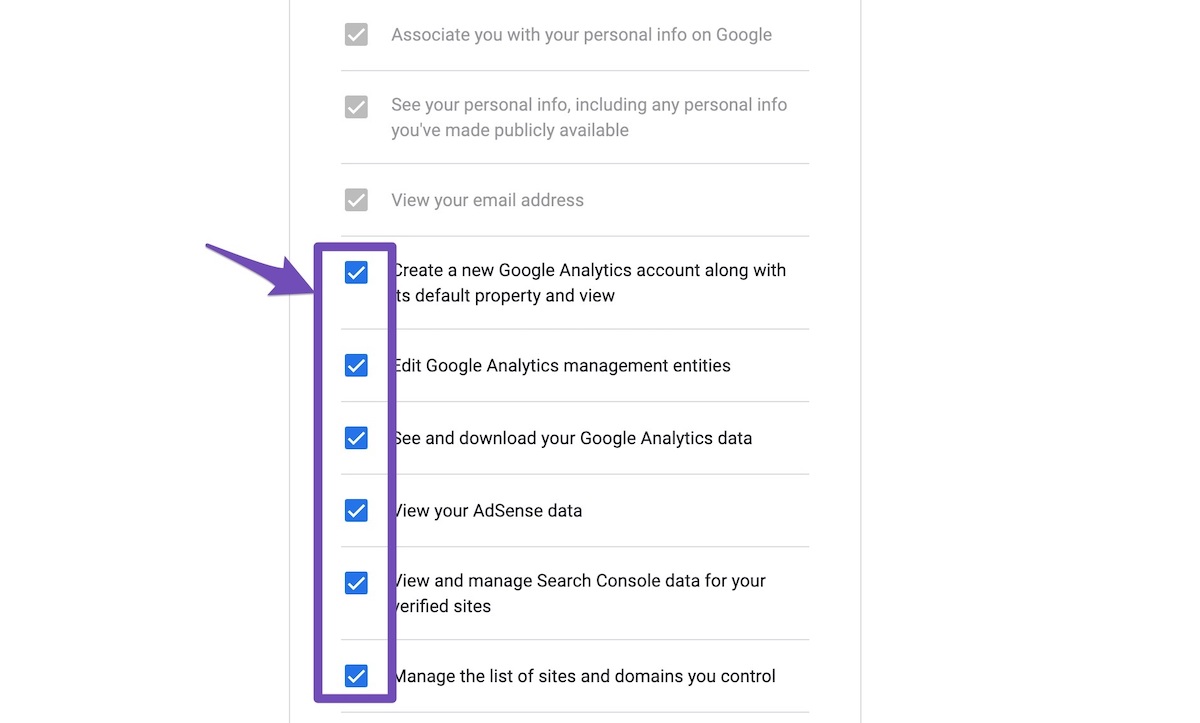
Let us know how it goes. Looking forward to helping you.
Disconnect and reconnected. Same issue. Nothing in GSC drop down. I have no way of knowing if RankMath is seeing the same https://site.org/ as GSC. I can tell you GSC matches the site settings.
I’m done – not worth my time. No way I’m paying for this plugin when this has been over a week and more than 90 minutes of my time. Can you imagine if I were paying for this type of service, lol?
Site kit connects to GSC but not GA
RM connects to GA but not GSCCan’t deal with anymore none sense troubleshooting right now. Have a business to build – and this should all be 4 minutes of time. Not weeks.
Hello,
We apologise for the experience you are having using our plugin.
We would like to look at this further,
1) Though not likely to be a plugin conflict with Site Kits, can you deactivate the Site Kits plugin and try reconnecting Search Console with Rank Math Analytics.
2) If the issue persist, please add our developer’s email address m*******@r*********** to your Google Search Console account to investigate and debug the issue on the connection.
You can follow this guide to add a user in Google Analytics: https://rankmath.com/kb/add-user-to-google-analytics/
3) Lastly, we might need to take a closer look at your website to investigate this further. Please edit the first post on this ticket and include your WordPress & FTP logins in the designated Sensitive Data section.
Please do take a complete backup of your website before sharing the information with us.
It is completely secure and only our support staff has access to that section. If you want, you can use the plugin below to generate a temporary login URL to your website and share that with us instead:
https://wordpress.org/plugins/temporary-login-without-password/
You can use the above plugin in conjunction with the WP Security Audit Log to monitor what changes our staff might make on your website (if any):
https://wordpress.org/plugins/wp-security-audit-log/
We really look forward to helping you.
Hello,
I have updated the sensitive data as requested. Can you please check further?
Thank you.
1) Though not likely to be a plugin conflict with Site Kits, can you deactivate the Site Kits plugin and try reconnecting Search Console with Rank Math Analytics. – only added site kit b/c you were broken.
2) If the issue persist, please add our developer’s email address m*******@r*********** to your Google Search Console account to investigate and debug the issue on the connection.
You can follow this guide to add a user in Google Analytics: https://rankmath.com/kb/add-user-to-google-analytics/
which is it? GSC or GA? Be clear in your instructions. AND – none of your instructions or screenshots above match anything. This is the VERY last effort I put into this before I just go back to Yoast. You are NOT worth it.
Hello,
We apologise for the confusion.
Please add
m*******@r***********to the GSC.Here is the guide to add a user to GSC: https://rankmath.com/kb/add-user-to-google-search-console/
We look forward to hearing from you.
Thank you.
Hello,
Since we did not hear back from you for 15 days, we are assuming that you found the solution. We are closing this support ticket.
If you still need assistance or any other help, please feel free to open a new support ticket, and we will be more than happy to assist.
Thank you.
-
The ticket ‘connecting google’ is closed to new replies.