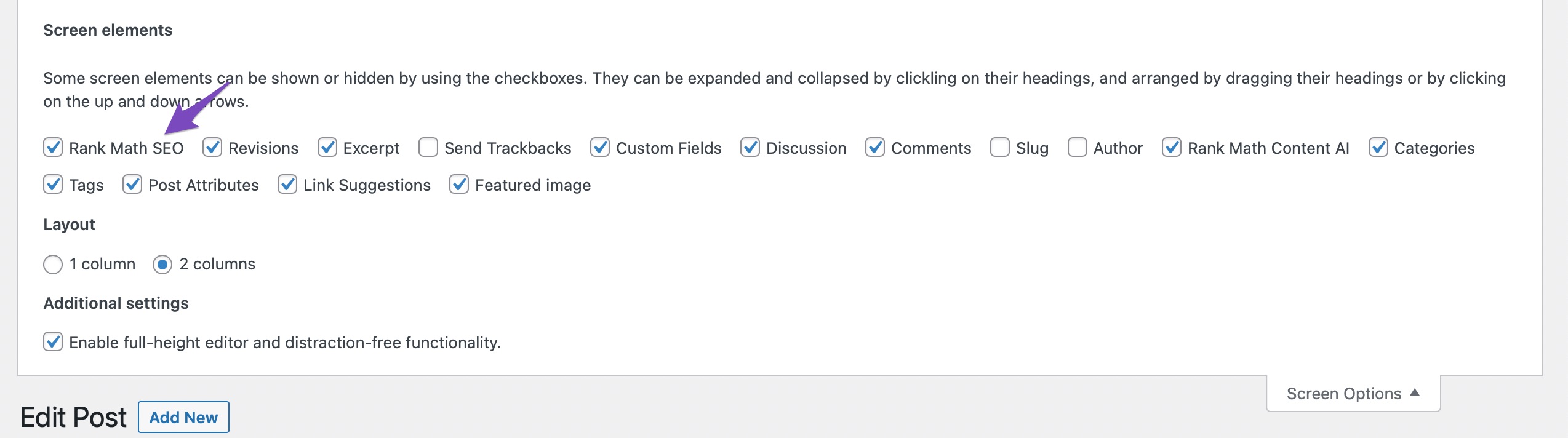Hello,
We apologize for the issue you are facing with the Rank Math SEO Meta box not appearing on cloned pages. This can indeed be frustrating, especially when it happens across multiple sites.
Since you mentioned that the meta box is not collapsed and that clicking the drop-down button does not expand it, there are a few things you can check:
-
Check Titles & Meta Settings: Ensure that the SEO Meta Box is enabled for the post type of your cloned pages. You can do this by navigating to Rank Math SEO → Titles & Meta in your WordPress dashboard. Make sure the post type for your cloned pages has the Add SEO Controls option enabled.

-
Screen Options in Classic Editor: If you are using the Classic Editor, make sure to check the Screen Options at the top-right of your screen and ensure that the Rank Math SEO checkbox is selected.
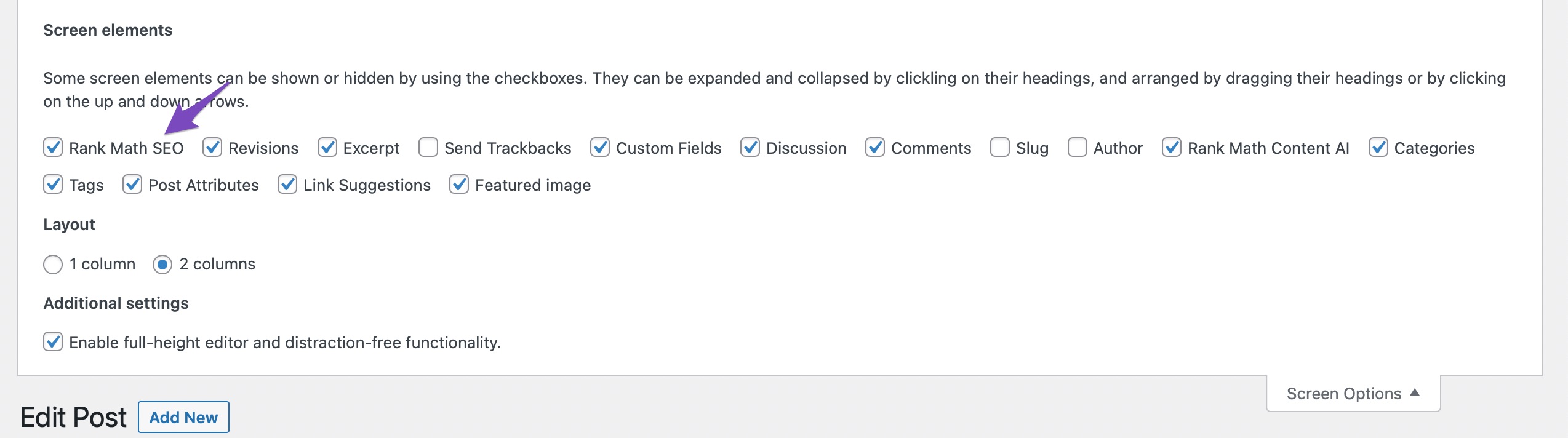
-
Conflict with Other Plugins or Themes: Sometimes, conflicts with other plugins or themes can cause issues with the display of the Rank Math Meta box. Try deactivating other plugins temporarily to see if that resolves the issue.
-
Custom Code: Since you have added custom code to your functions script, ensure that it is correctly implemented and does not conflict with other functionalities on your site. If possible, try removing it temporarily to see if that resolves the issue.
-
Browser Console Errors: Check your browser’s console for any JavaScript errors that might be preventing the Meta box from displaying properly.
If these steps do not resolve the issue, please reply to this ticket with your site URL so that a human agent from our support team can assist you further. Thank you for raising this concern, and we hope to help you get this resolved soon!
Sources:
Why Rank Math’s Meta Box is Not Showing? » Rank Math
Hello,
Thank you for your query and we are so sorry about the trouble this must have caused.
This type of situation is usually caused by a corrupted schema because of the duplication process of a post or page. We have a quick KB guide explaining this: https://rankmath.com/kb/duplicating-posts-schema-error/
To fix this, you’ll have to remove that schema in the post editor in your WordPress dashboard and insert it again.
If you don’t have access to the post editor, you need to remove that schema directly from the database.
Please access your database panel (PhpMyAdmin), open the database table wp_postmeta, and filter only the post_id column. In your case, filter the post ID of the affected post to reveal the schema meta from our plugin. You should see a meta_key like this: rank_math_schema_Article.
When you see that, remove it and the issue should be resolved.
Don’t hesitate to get in touch with us if you have any other questions.
Hello,
We are glad that everything has been sorted out. We will release a stable version in the coming days as well.
Do you still need our assistance with anything else or can we go ahead to close the ticket?
We look forward to hearing from you.
Thank you.
That’s great news! Thank you for all of your help
Catherine
Hello,
We are glad to be of help.
Do you still need our assistance with anything else or can we go ahead to close the ticket?
We look forward to helping you.
Thank you.
Hello,
We are glad we could address your concern.
Please feel free to create a new forum topic if you do have another question in the future.
It will be our pleasure to assist you again.
Thank you.