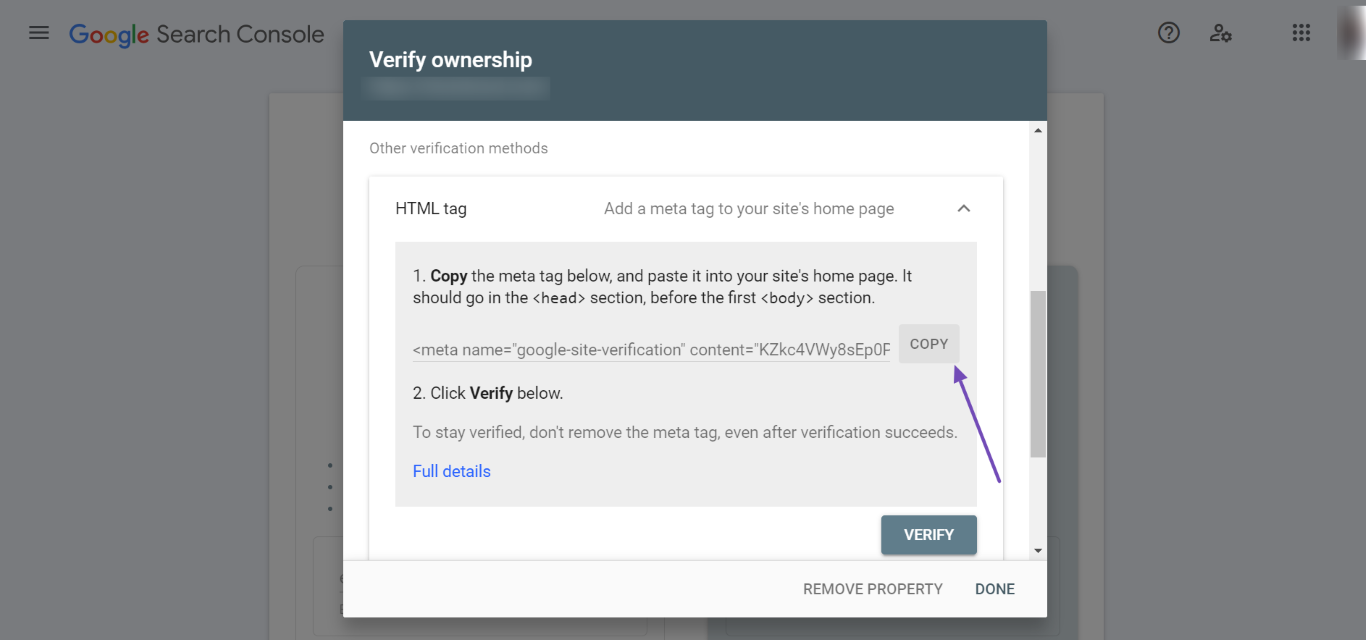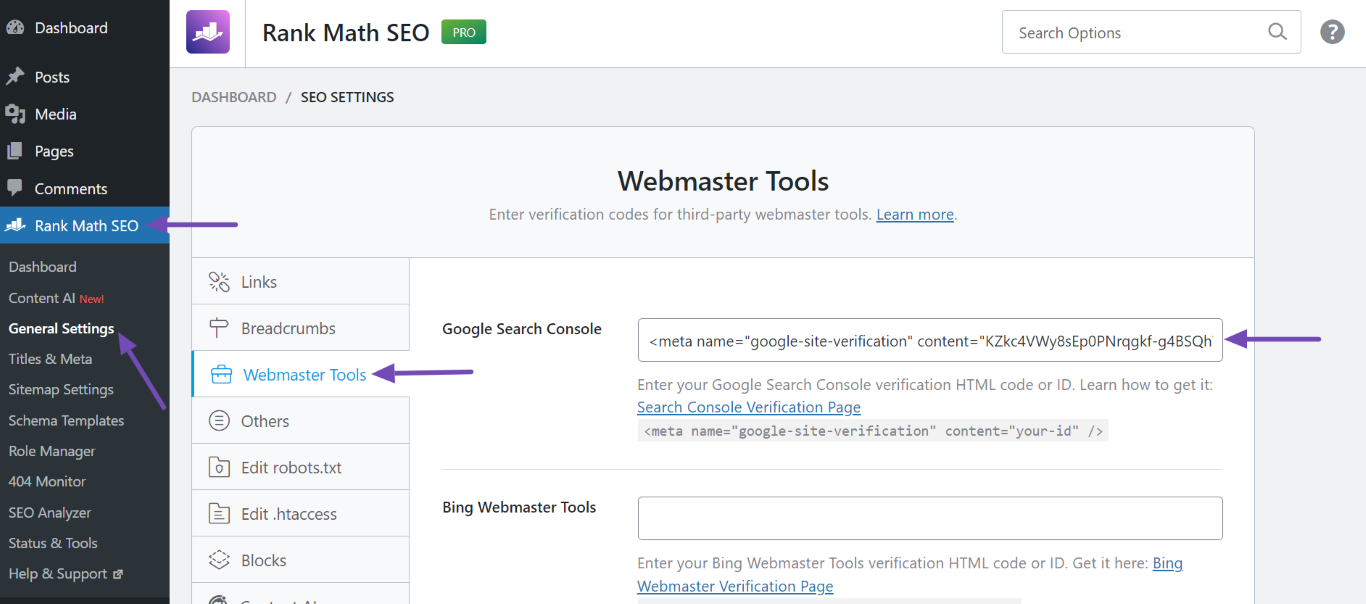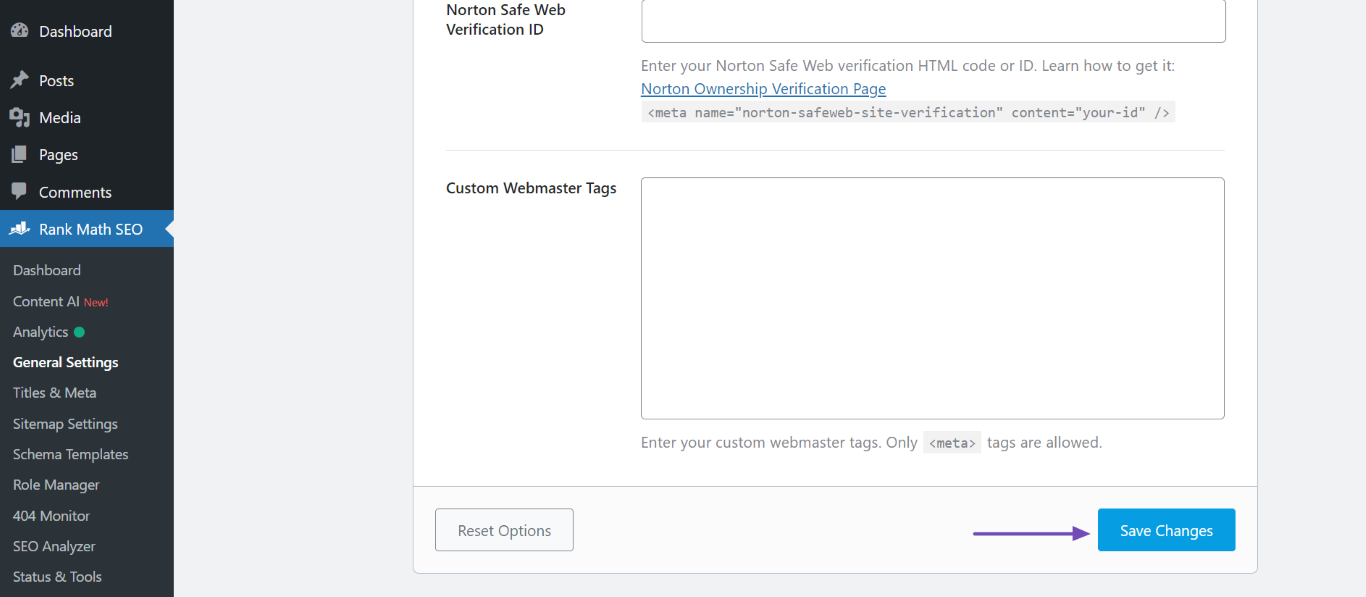Hello,
I apologize for the issue you are facing with connecting your site to Google Search Console. It seems like the HTML tag for verification is not being added correctly. Here’s a step-by-step guide to help you verify your website using the HTML tag method:
1. Open Google Search Console
2. Add Your Property
- Click on the property dropdown menu at the top-left corner of the dashboard and select Add property.
- Enter your website URL in the URL Prefix property type and click on Continue.
3. Select HTML Tag Verification Method
- In the verification methods, select HTML tag.
- Click Copy to copy the HTML tag provided.
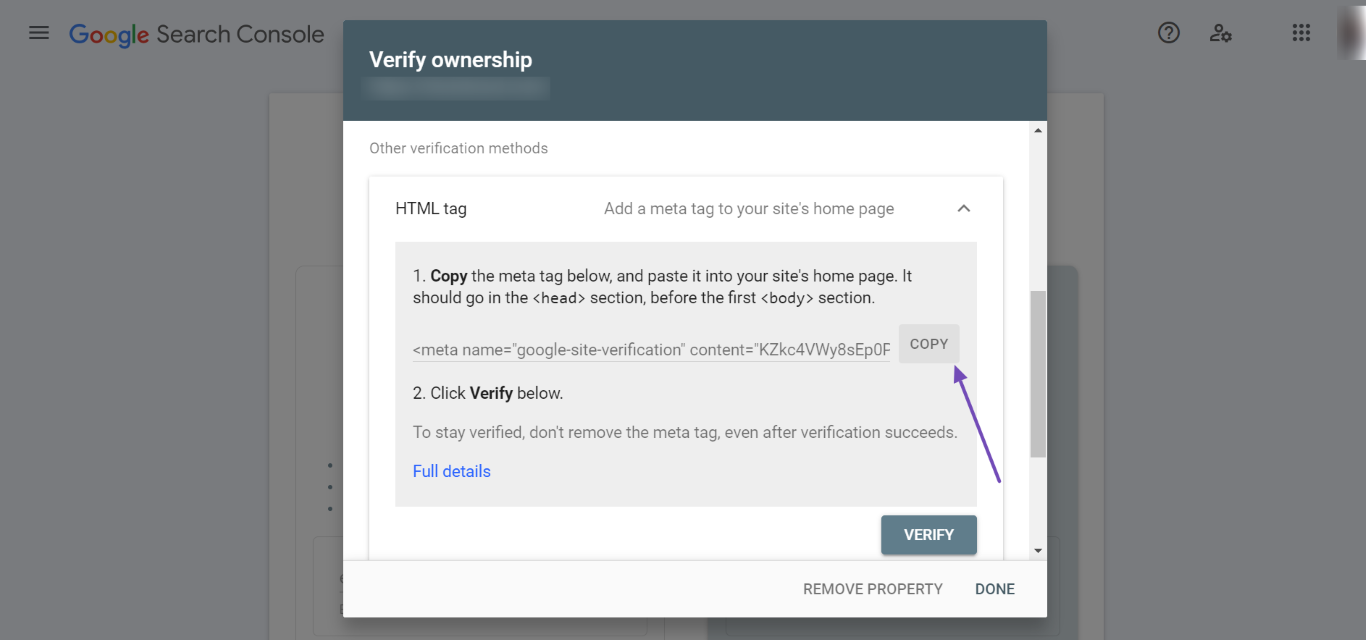
4. Add the HTML Tag in Rank Math
- Go to your WordPress Dashboard.
- Navigate to Rank Math SEO → General Settings → Webmaster Tools.
- Paste the copied HTML tag into the Google Search Console field.
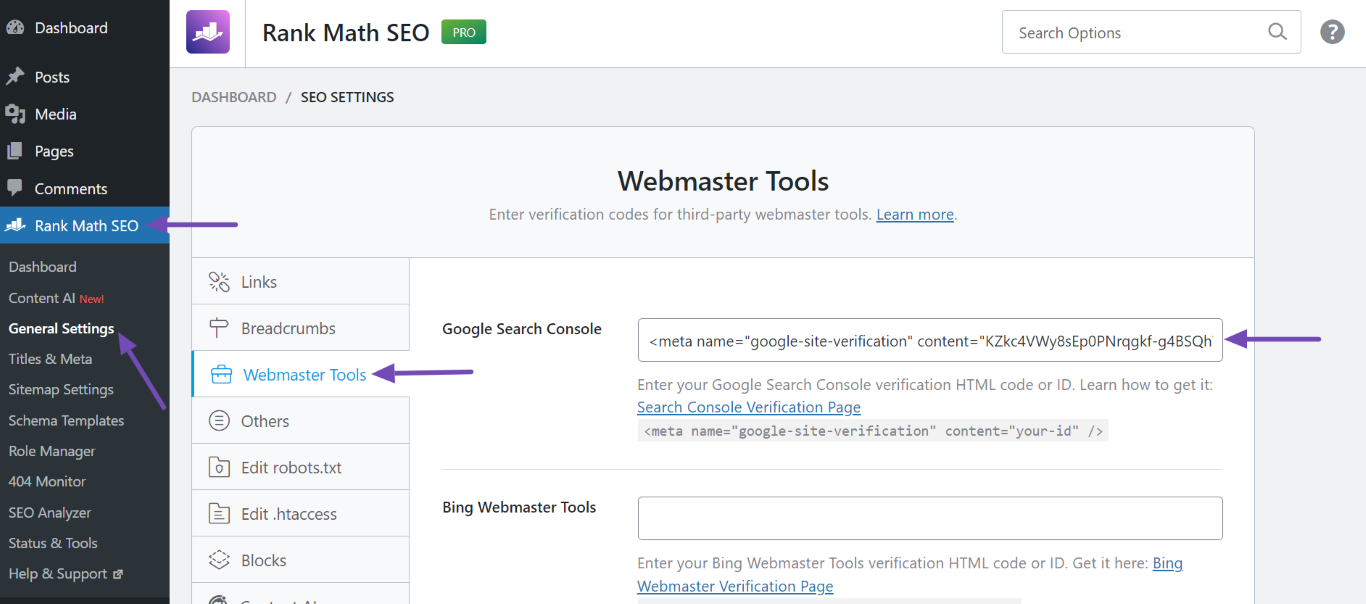
5. Save Changes
- Scroll down and click Save Changes.
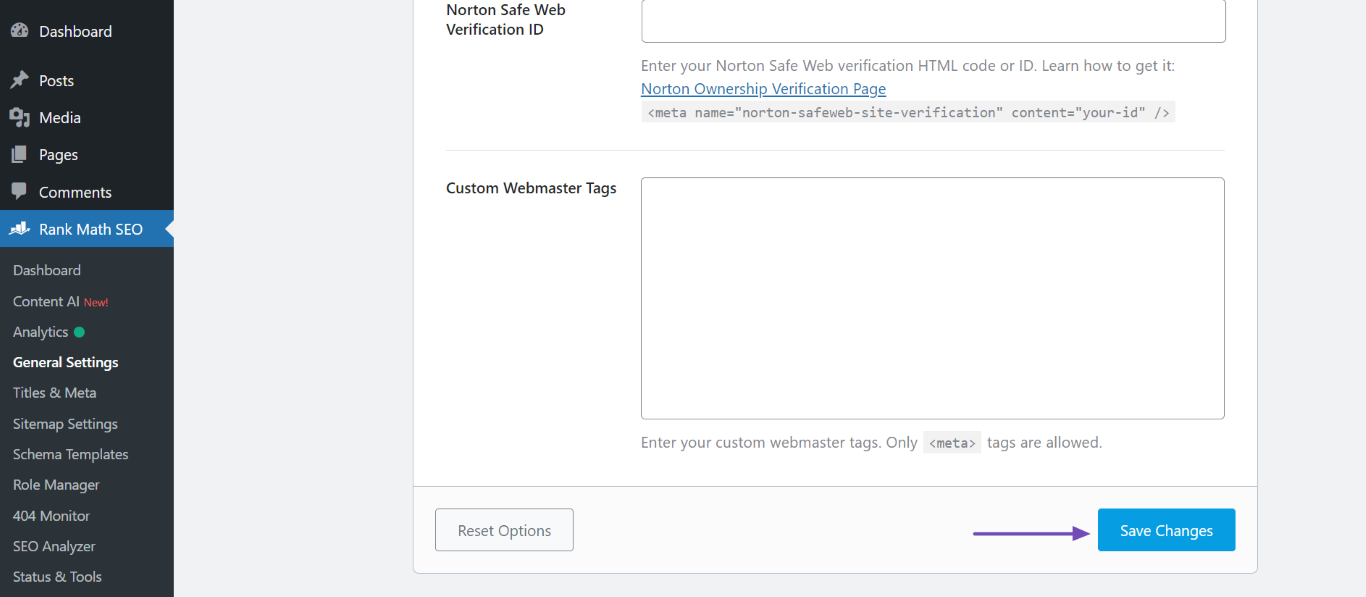
6. Verify Your Site
- Return to Google Search Console and click Verify. Google will check for the HTML tag and verify your site.
If you still encounter issues, please ensure that you clear your website’s cache and try verifying again. You can find guidance on clearing your cache here.
If you continue to have trouble, please reply to this ticket with your site URL, and a human agent from our support team will assist you further.
Sources:
How to Verify Your Website on Google » Rank Math
How to Connect Your Google Account With Rank Math SEO » Rank Math
This is an automated reply from Rank Math Support Bot. If you need further assistance, please reply to this topic and a human support agent will reply to you shortly.
Hello,
Since we did not hear back from you for 15 days, we are assuming that you found the solution. We are closing this support ticket.
If you still need assistance or any other help, please feel free to open a new support ticket, and we will be more than happy to assist.
Thank you.