-
I can’t connect analitic to my link. Attempts a lot, The data that is RankMath and that is analytic do not match
-
Hello,
We apologize for the issue you are facing with connecting your analytics. It seems there might be a glitch in the connection between Rank Math and your Google Analytics account. Here are some steps you can take to troubleshoot this issue:
-
Test Connections: Go to Rank Math SEO → General Settings → Analytics and click on the Test Connections option at the top right. This will validate the existing connections. A green signal indicates a valid connection, while a red signal indicates an issue.

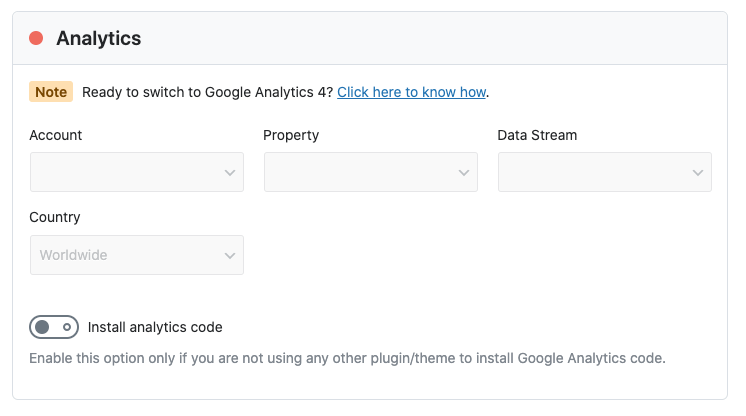
-
Reconnect Your Google Account: If you see a red signal, try reconnecting your Google account by clicking on the reconnect option.
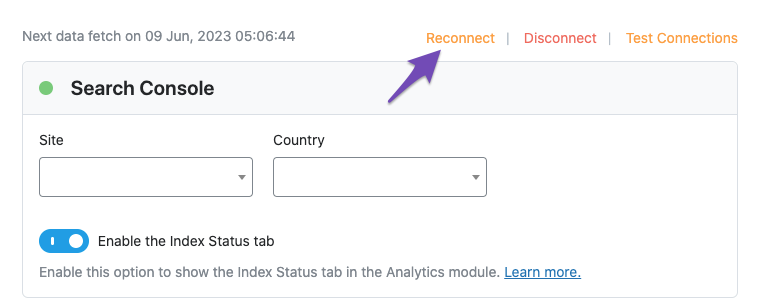
-
Check Domain Name: Ensure that the domain name configured in your Google Analytics matches the actual site where you’re fetching Analytics data. You can check this in Google Analytics under Admin → Property → Property Settings.
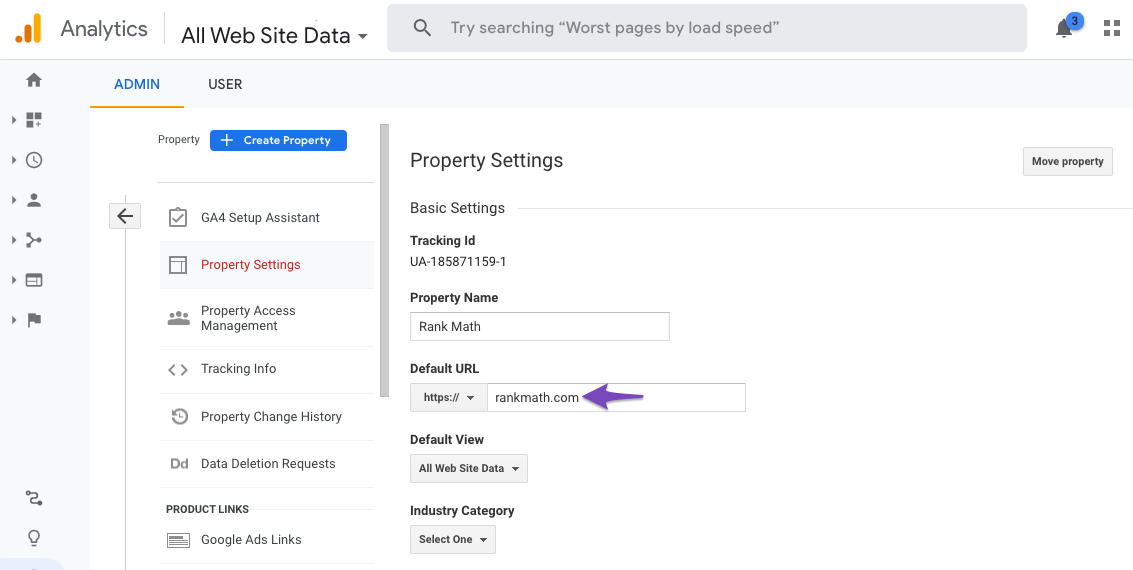
-
CRON Issues: If your website relies on WP-CRON, ensure that
DISABLE_WP_CRONis set tofalsein yourwp-config.phpfile. You can also use the WP Crontrol plugin to check for any CRON errors that might be affecting data fetching.
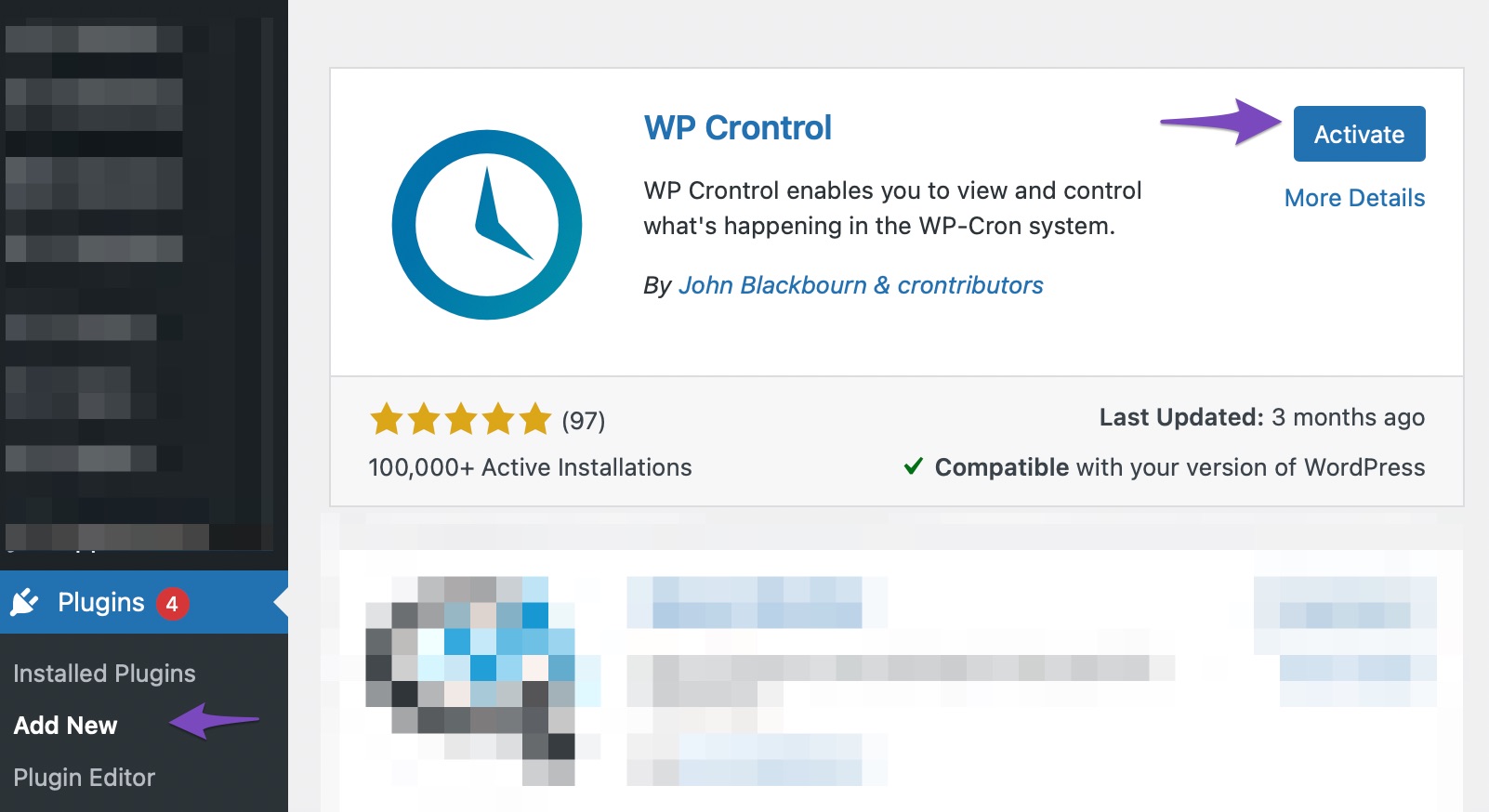
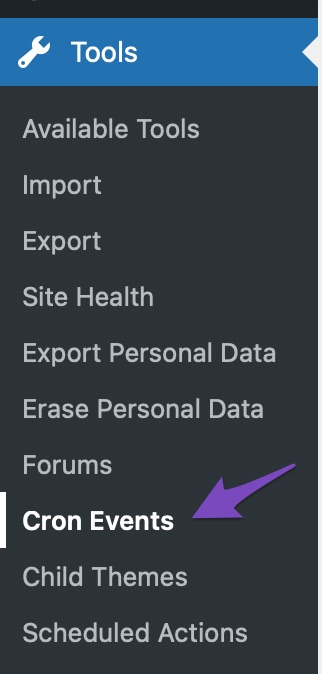
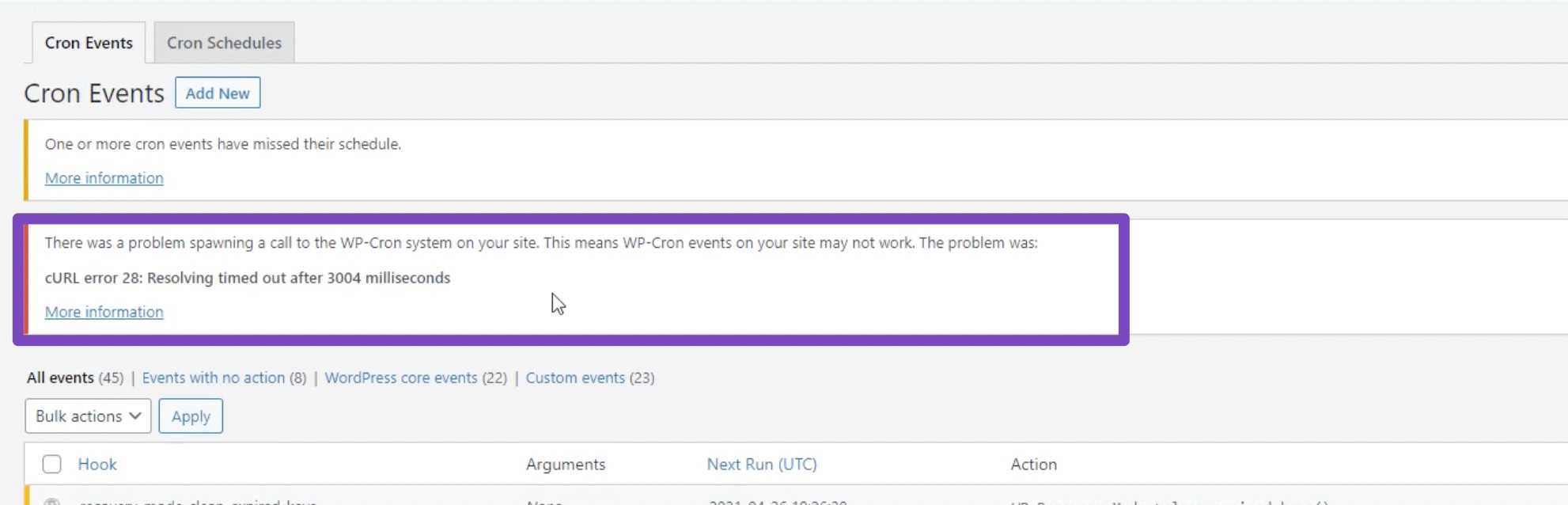
If the issue persists after trying these steps, please reply to this ticket, and a human agent from the Rank Math Support team will assist you further. Thank you for raising this concern!
Hello,
Thank you for contacting the support, and sorry for any inconvenience that might have been caused due to that.
Please follow these steps:
If you do not see any data inside your Analytics module, this guide might help you.
A. Pre-check List
1. You should not be using any other Google Analytics plugin.2. Update to the latest versions of Rank Math Free & PRO
3. Ensure that you are logged in to your account:
4. Disconnect and reconnect your account from inside WordPress:
B. Refresh Tokens
1. Please delete RankMath’s app from here:https://myaccount.google.com/permissions
2. Re-create tables by clicking WP Dashboard > Rank Math > Status & Tools > Database Tools and click the
Re-create database Tablebutton.
3. Reconnect the account inside Rank Math by clicking here and ensure that you approve all the permission notices that show up:
WP Dashboard >> Rank Math >> General Settings >> Analytics tab, and click theReconnectlink
Allow all the permissions on the next screen.
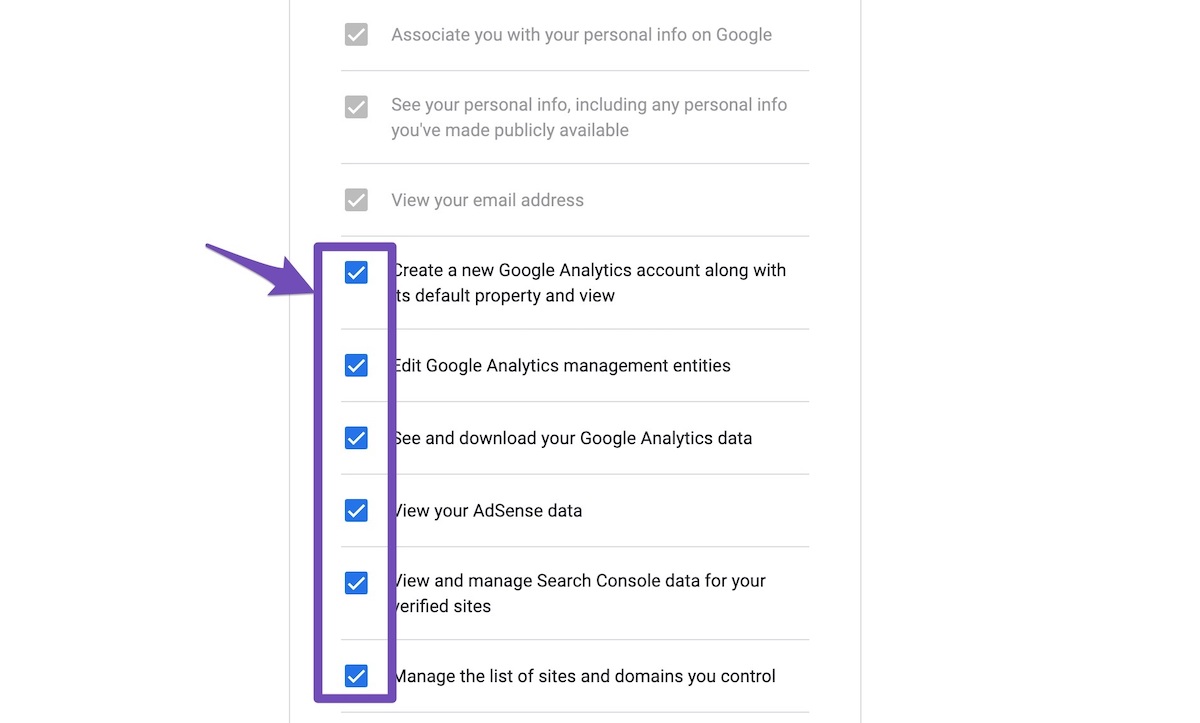
4. Let the process complete, which might take around 30 minutes.
5. Now head over to WP Dashboard > Rank Math > Status & Tools > Database Tools and click the
Rebuild Index for Analyticsbutton.
6. Please check if the data shows up here:
/wp-admin/admin.php?page=rank-math-analytics#/
If that does not help, please paste the data from here:
WP Dashboard > Rank Math > Status & Tools > System Status and click theCopy System Info to Clipboardbutton
We really look forward to helping you. Thank you.
Hello,
Since we did not hear back from you for 15 days, we are assuming that you found the solution. We are closing this support ticket.
If you still need assistance or any other help, please feel free to open a new support ticket, and we will be more than happy to assist.
Thank you.
-
The ticket ‘analitic’ is closed to new replies.