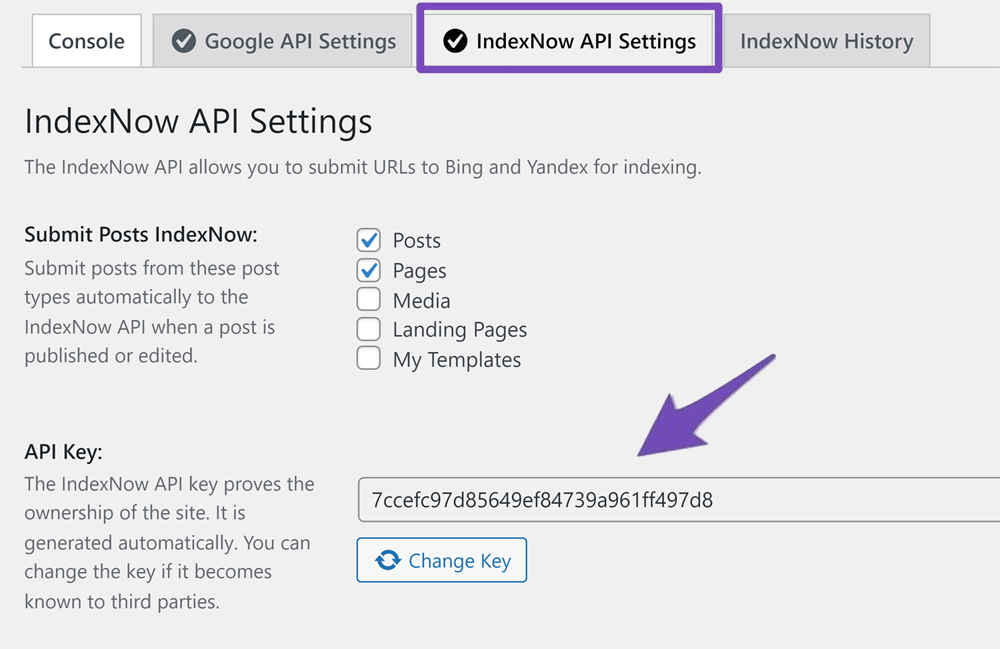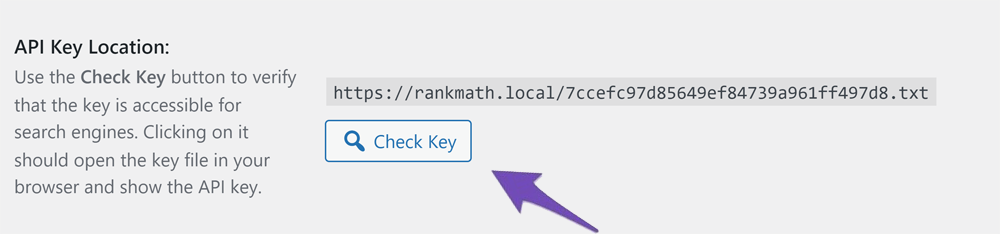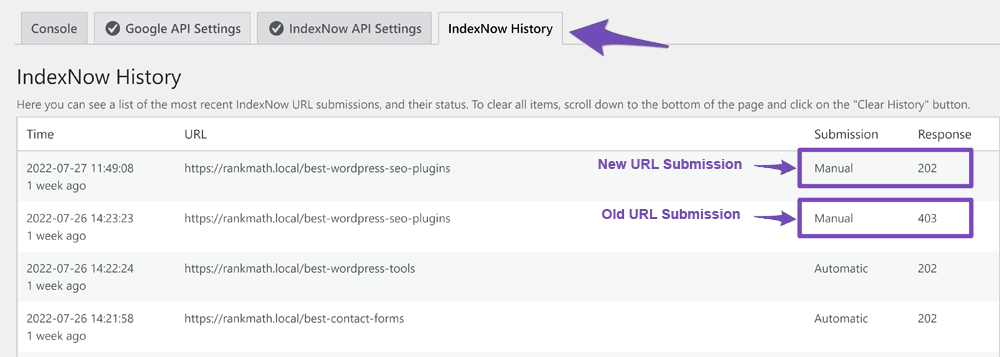Hello,
We apologize for the issue you are facing with the 403 error on IndexNow. It sounds like you’ve already taken some good steps to troubleshoot the problem. Here are a few additional suggestions that might help you resolve this issue:
1. Change the API Key in Rank Math
If you haven’t already, try changing the API key from within the Rank Math plugin. You can do this by navigating to Rank Math SEO → Instant Indexing → IndexNow API Settings → API Key and clicking on the Change Key button. This can sometimes resolve conflicts that lead to a 403 error.
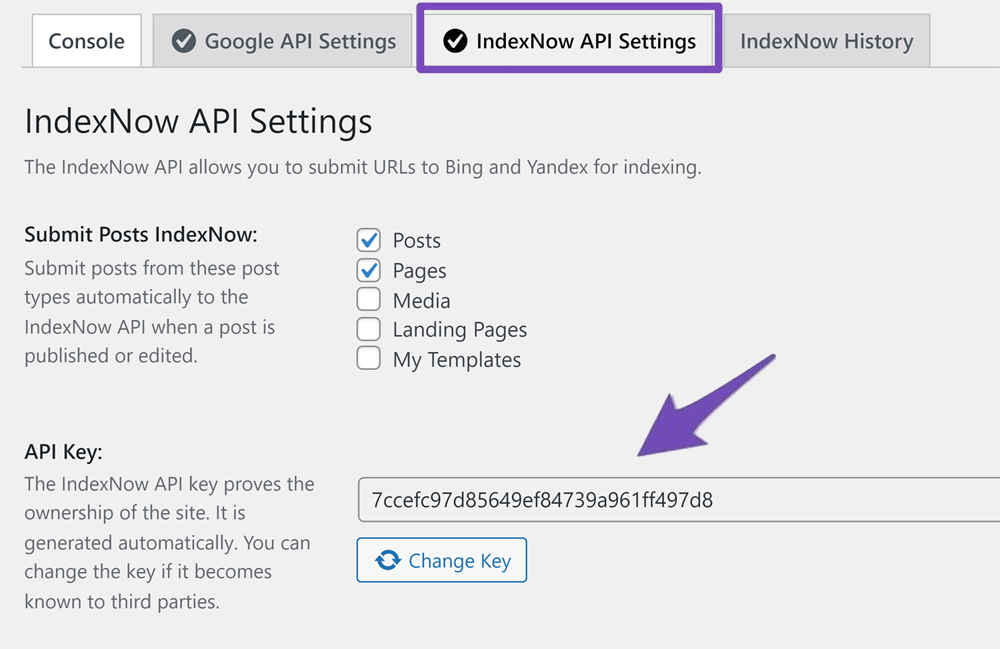
2. Check API Key Location
After changing the API key, clear your cache and check if your API key is accessible to search engines. Click on the Check Key button available under the API Key location. This will open a new tab where you can verify if the API key is being served correctly.
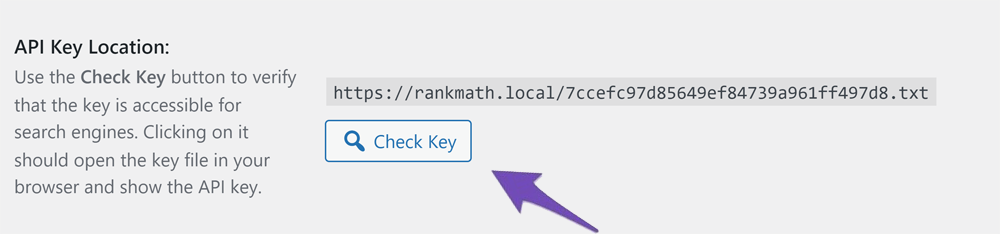
If the new tab displays your API key, it means that it should be accessible to search engines. If it redirects to a 404 page, then the API key file may not have been created automatically.
3. Check the History
You can also check the IndexNow History tab in Rank Math’s Instant Indexing settings to see all submitted URLs and their response codes. A “200 – OK” response code indicates successful submission, while a “403” indicates an issue.
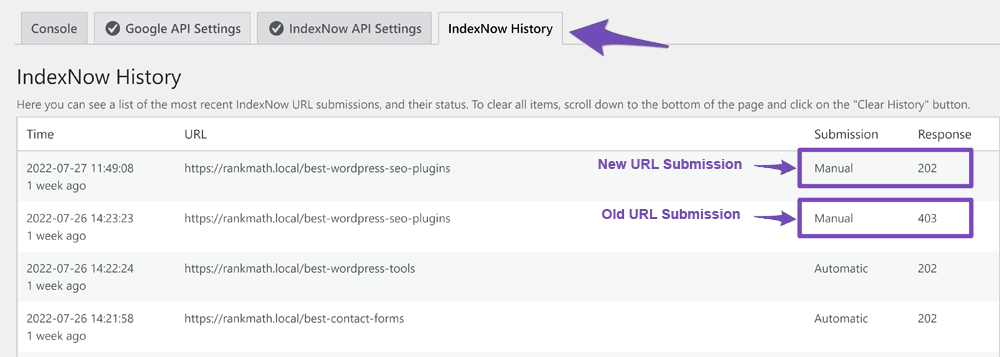
4. Manual Text File Creation
If changing the API key does not resolve the issue, consider manually adding a text file containing the API key to the root folder of your website. This can sometimes help in cases where automatic creation fails.
If these steps do not resolve your issue, please reply to this ticket with your website URL so that a human agent from our support team can assist you further.
Thank you for raising this concern, and we hope to help you get IndexNow working correctly soon!
Sources:
How to Fix 403 Forbidden Error with IndexNow » Rank Math
How to Fix 403 Forbidden Error with IndexNow » Rank Math
Hello,
Please share the API key URL so we can check.
Looking forward to helping you.
Hello,
I have updated the sensitive data as requested. Can you please check further?
Thank you.
Hello,
There seems to be a cache in place, and WP Optimize is currently inserting its code in the .txt file, which may break the Indexing API’s functionality when our plugin reads it for verification.
Please make sure to whitelist the API key file path from caching, or you can manually create a new API key file.
If the issue persists, we might need to take a closer look at the settings. Please edit the first post on this ticket and include your WordPress & FTP logins in the designated Sensitive Data section.
Please do take a complete backup of your website before sharing the information with us.

It is completely secure and only our support staff has access to that section. If you want, you can use the below plugin to generate a temporary login URL to your website and share that with us instead:
https://wordpress.org/plugins/temporary-login-without-password/
You can use the above plugin in conjunction with the WP Security Audit Log to monitor what changes our staff might make on your website (if any):
https://wordpress.org/plugins/wp-security-audit-log/
We really look forward to helping you.
Hello,
Since we did not hear back from you for 15 days, we are assuming that you found the solution. We are closing this support ticket.
If you still need assistance or any other help, please feel free to open a new support ticket, and we will be more than happy to assist.
Thank you.