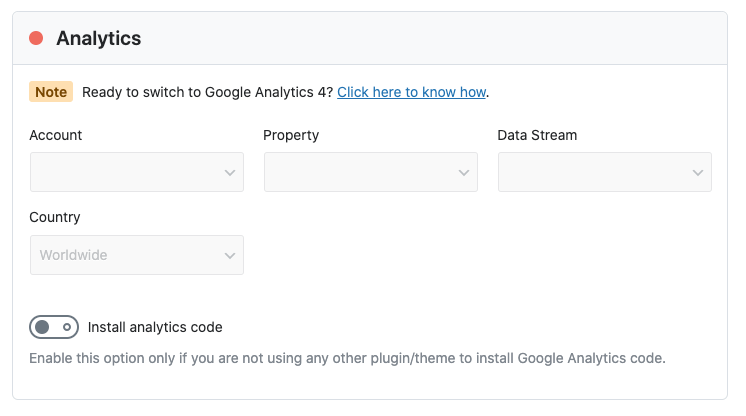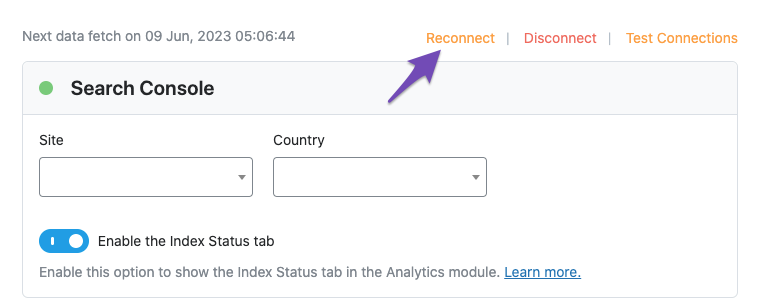Hello,
죄송합니다. 분석에 계정이 나타나지 않는 문제로 불편을 겪고 계신 것에 대해 사과드립니다.
먼저, Rank Math의 Google Analytics 연결 상태를 확인하기 위해 다음 단계를 시도해 보시기 바랍니다:
- Rank Math SEO → 일반 설정 → 분석으로 이동합니다.
- 오른쪽 상단의 연결 테스트 옵션을 클릭합니다. 이 옵션은 Rank Math의 고급 모드에서만 사용할 수 있습니다.

- 연결 상태가 확인되며, 녹색 신호는 유효한 연결을 나타내고 빨간 신호는 연결에 문제가 있음을 나타냅니다.
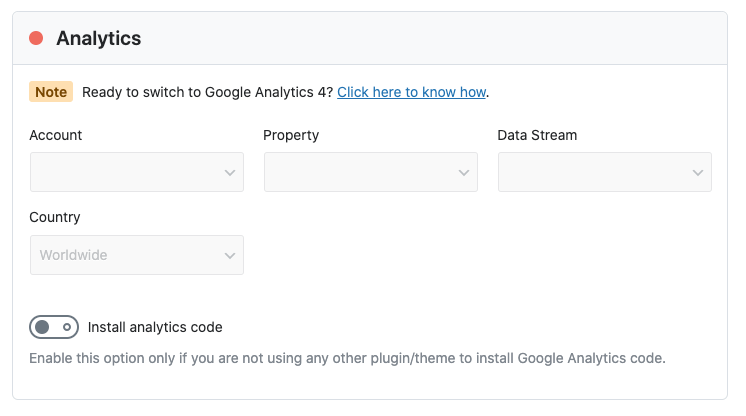
- 문제가 발생하면 Google 계정과 다시 연결해 보세요.
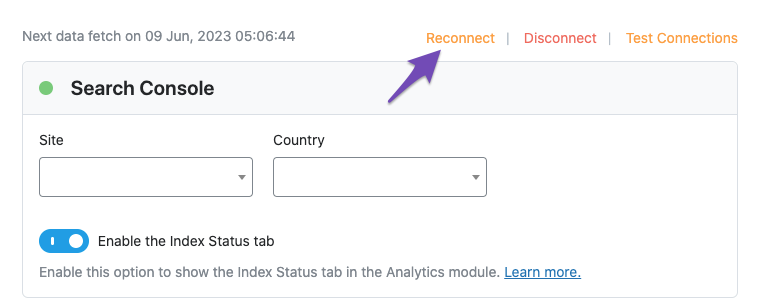
만약 이러한 방법으로도 문제가 해결되지 않는다면, 여기에서 지원 티켓을 열어 오류 로그를 공유해 주시면, Rank Math 지원 팀이 도와드릴 수 있습니다.
감사합니다. 추가적인 질문이 있으시면 언제든지 말씀해 주세요!
Sources:
Resolving Rank Math Analytics Related Issues » Rank Math
그 방법을 다해봤지만 그래도 소용이 없습니다.
Hello,
Thank you for contacting us and we apologize for any trouble you may have experienced with Rank Math.
To fix the issue, please make sure you have the latest version of the Rank Math plugin installed on your site. You can check the latest version here: https://rankmath.com/changelog/free/
Once you have updated the plugin, please follow these steps to reconnect Rank Math with your Google account and grant all the necessary permissions:
- First of all, check to make sure that you have a verified Google Search Console and Google Analytics properties, if not follow the attached link to create one. If you already have verified properties and you’re still unable to connect them – then follow these steps
- Go to your Google account settings and click on Security.
- Scroll down to the section called Third-party apps with account access and click on Manage third-party access.
- Find Rank Math in the list of apps and click on it.
- Click on Remove access and confirm your action.
- Go back to your WordPress dashboard and navigate to Rank Math > General Settings > Analytics.
- Click on Deauthorize Account and then click on Authorize again.
- Follow the instructions to sign in with your Google account and allow Rank Math to access your data.
You can also refer to this guide for more details: https://rankmath.com/kb/analytics-issues/#expired-google-oauth-token
We hope this resolves the issue for you. If you still face any problems or have any questions, please let us know. We’re always here to help.
Thank you for choosing Rank Math!
Hello,
Since we did not hear back from you for 15 days, we are assuming that you found the solution. We are closing this support ticket.
If you still need assistance or any other help, please feel free to open a new support ticket, and we will be more than happy to assist.
Thank you.