Hello, we’re sorry to hear that you’re facing this issue. It seems like you might need to create a new Google Analytics 4 (GA4) property to connect with Rank Math. Here are the steps you can follow:
1. Create New GA4 Property
If you haven’t created a GA4 property yet, you can do so by navigating to the Analytics section in Rank Math and selecting the Create new GA4 Property option from the Property dropdown.
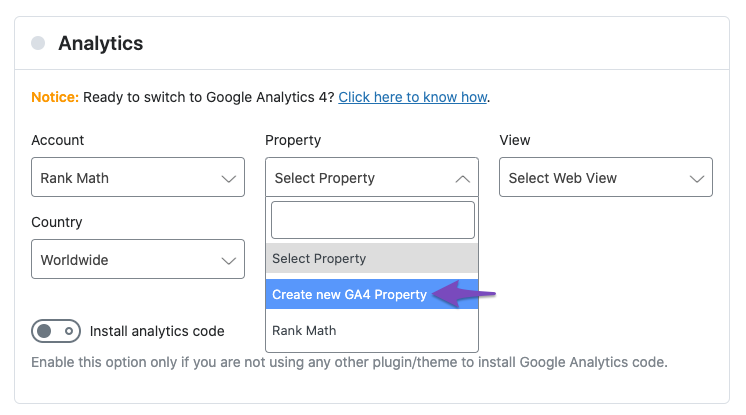
Once you select this option, confirm the creation by clicking OK.
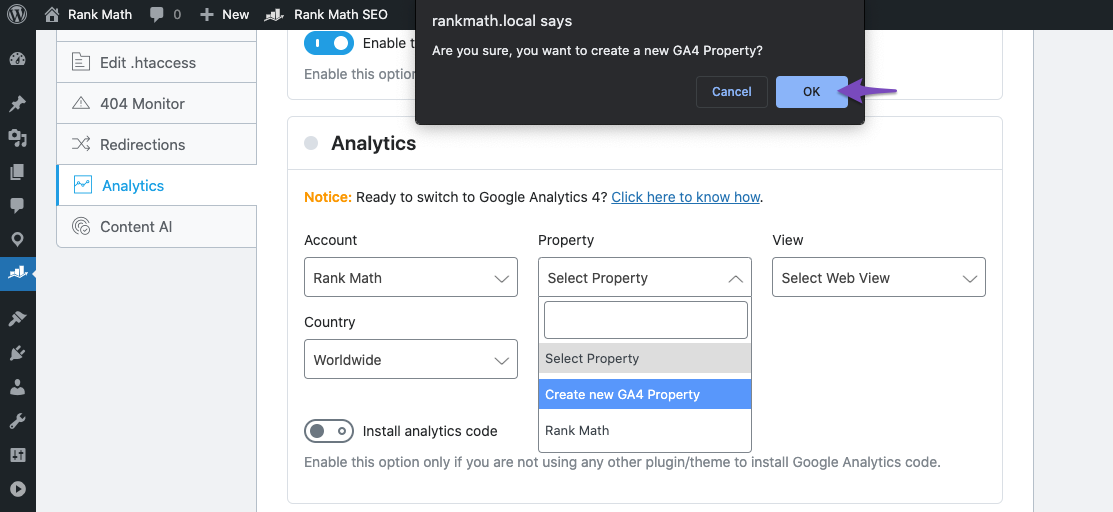
2. Select the GA4 Property to Connect
After creating the property, it should automatically appear in the Property dropdown.
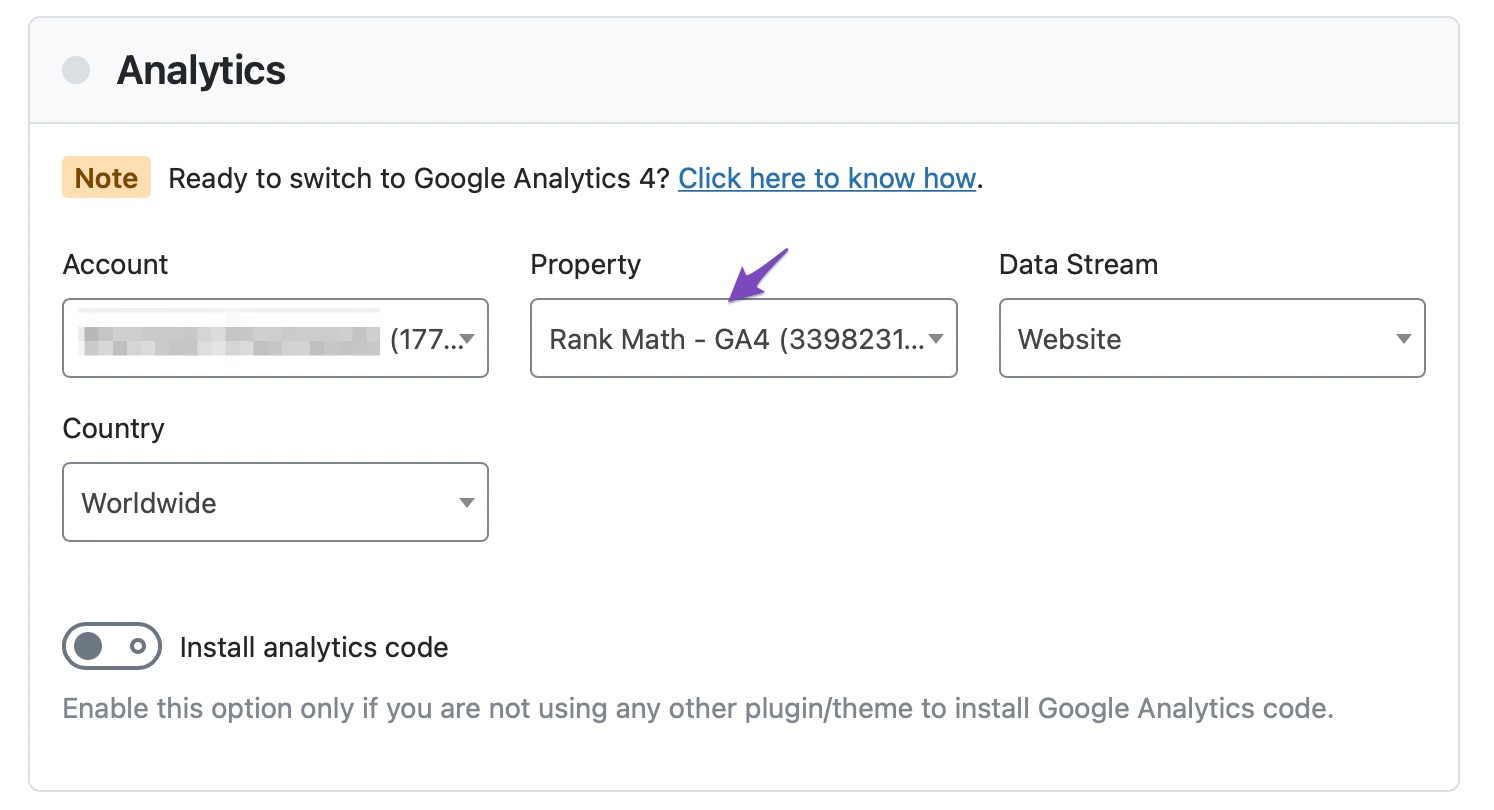
3. Select Data Stream and Country
Next, choose the data stream for your GA4 property from the Data Stream dropdown. For a newly created property, Rank Math will have automatically created a Website data stream.
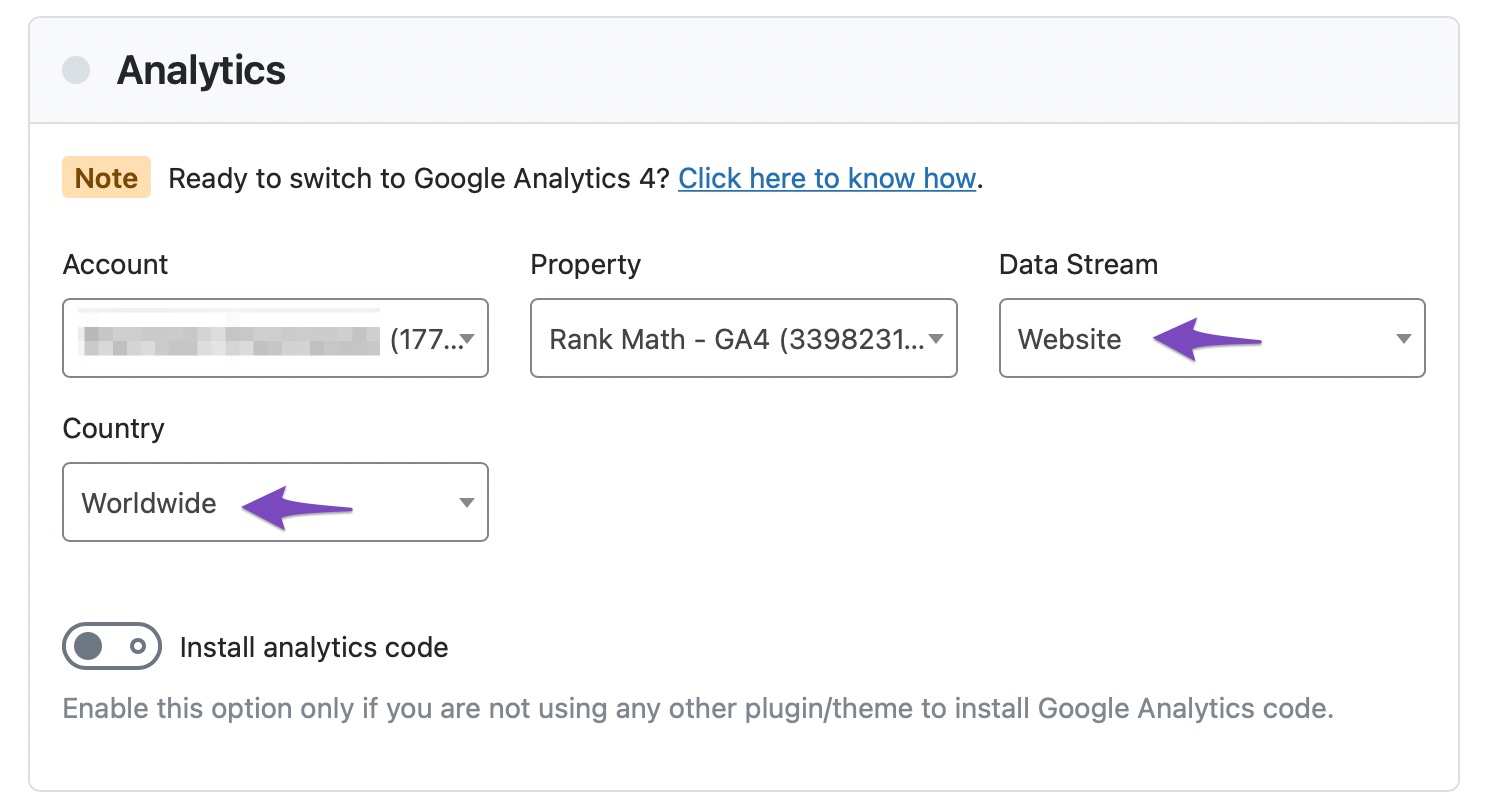
You can also select your preferred country from the Country dropdown.
4. Install Analytics Code
Make sure that the GA4 tracking code is added to your site. If it’s not added by any other means, enable the toggle to Install Analytics Code in Rank Math.
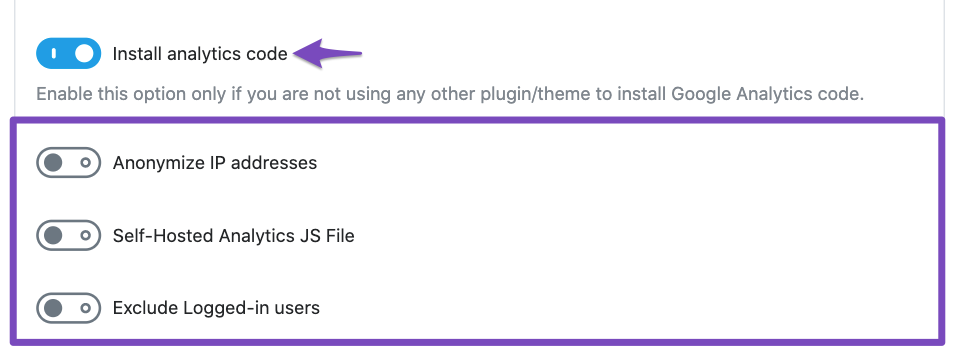
If you continue to experience issues, please reply to this ticket, and a human agent from the Rank Math Support team will assist you further. Thank you for raising this concern!
Sources:
Using Google Analytics 4 Property With Rank Math Analytics » Rank Math
This is an automated reply from Rank Math Support Bot. If you need further assistance, please reply to this topic and a human support agent will reply to you shortly.
Hello,
Since we did not hear back from you for 15 days, we are assuming that you found the solution. We are closing this support ticket.
If you still need assistance or any other help, please feel free to open a new support ticket, and we will be more than happy to assist.
Thank you.