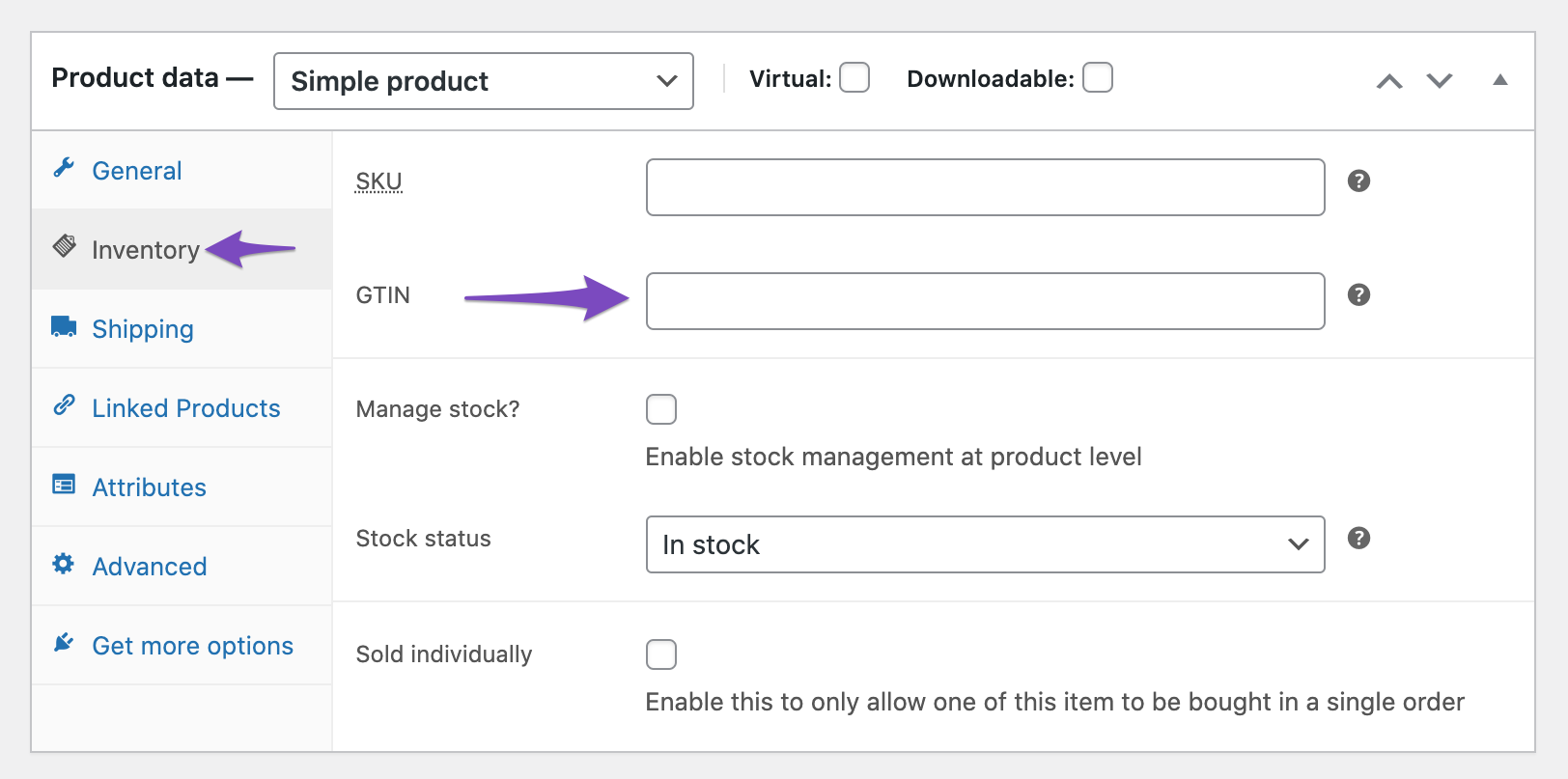Hello,
We apologize for the issue you are facing with the GTIN not being recognized for your product variations. Thank you for raising this concern.
To set the GTIN for variations in WooCommerce using Rank Math, you need to ensure that you are following these steps:
- Go to the Product Editor: Navigate to the product editor page for the variable product.
- Select Variations: Click on the Variations tab in the product data section.
- Set GTIN for Each Variation: For each variation, you should see a field to enter the GTIN. Make sure you enter the correct GTIN for each variation and save your changes by clicking on the Update button.
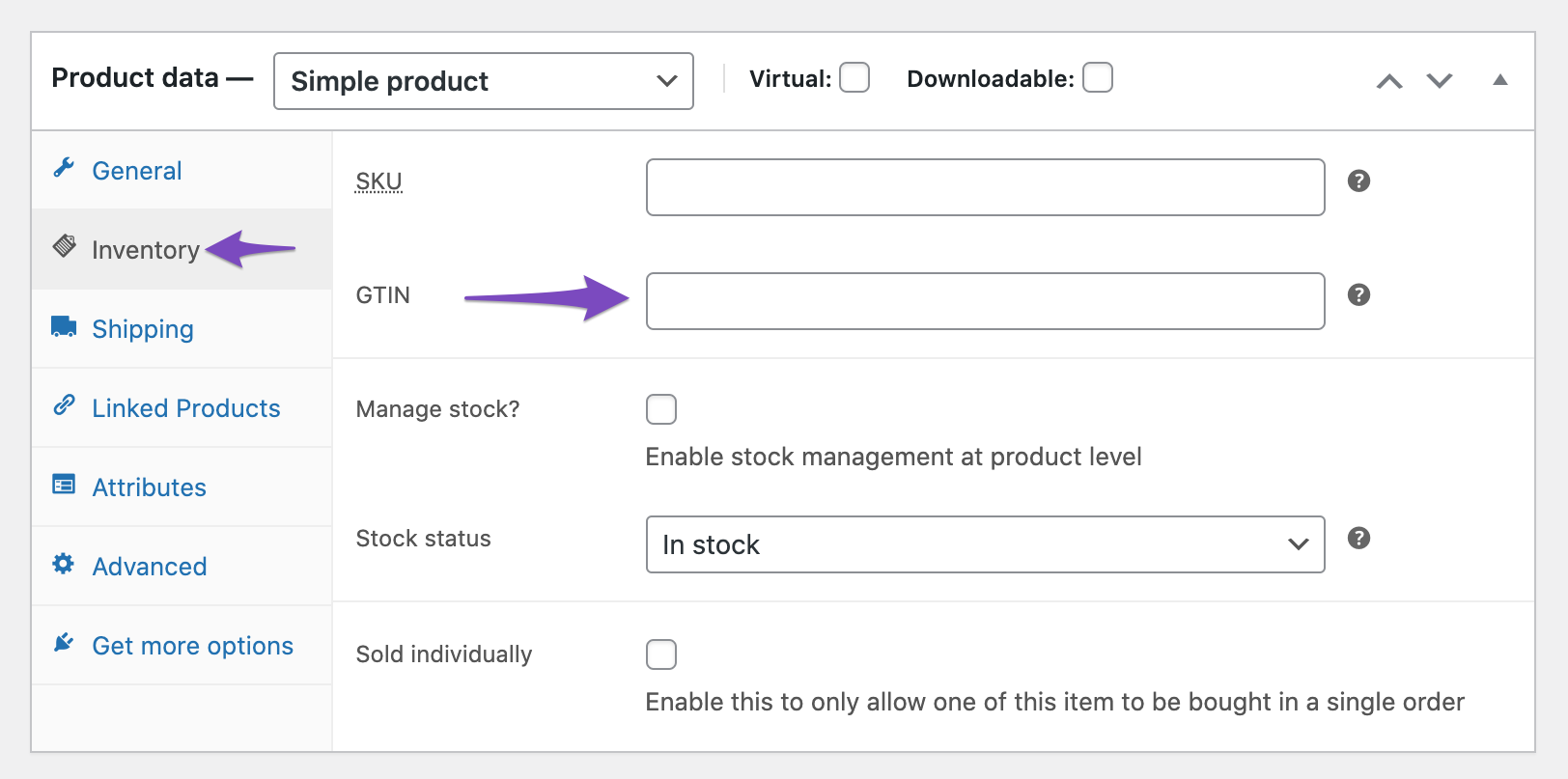
If you have already done this and the GTIN is still not being picked up by the Rich Snippet Testing Tool or showing in the Merchant Center, consider the following:
- Ensure that you have updated to the latest version of Rank Math.
- Check if there are any caching plugins that might be affecting the visibility of your changes.
- Allow some time for Google to re-index your pages after making changes.
If the issue persists, please reply to this ticket, and a human agent from our support team will assist you further.
Sources:
Adding GTIN, ISBN & MPN Schema to WooCommerce Products Using Rank Math » Rank Math
Google Search Console Missing Field Warning » Rank Math
Hi,
Everything looks like it should be. GTIN-13 is enabled, GTIN is entered under variation but its not picking it up. Rich Snippet testing is not showing it either.
Hello,
Thank you for contacting support.
This feature of our plugin is exclusive to the PRO plugin but you are opening this ticket with a Free account.
Please let us know the email you used to make this purchase so we can verify it and provide further assistance.
Looking forward to hearing back from you.