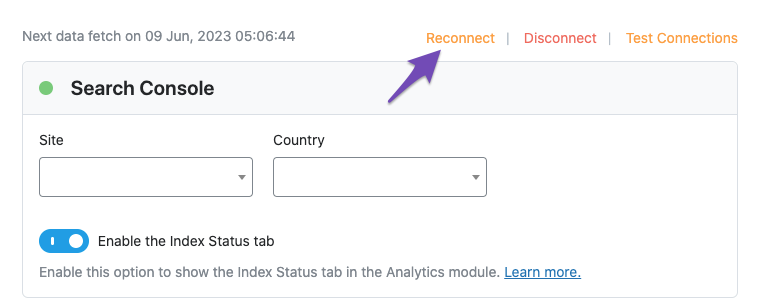Hello,
We apologize for the issue you are facing with Rank Math not displaying the URL when connecting to the Google Search Console. This could be due to a few reasons, such as not having the correct site URL added to Google Search Console or issues with the connection itself.
Here are some steps you can take to troubleshoot this issue:
-
Add the Correct Site URL: Ensure that the correct site URL is added as a property in Google Search Console. You can refer to this article on adding a URL property to the Search Console.
-
Check Connection: Go to Rank Math SEO → General Settings → Analytics and ensure that your Google account is properly connected. If you see any issues, try reconnecting your Google account.
-
Test Connections: Use the Test Connections option in the Analytics settings to validate the connection. A green signal indicates a valid connection, while a red signal indicates an issue.

-
Reconnect if Necessary: If you encounter a red signal, simply reconnect with your Google account.
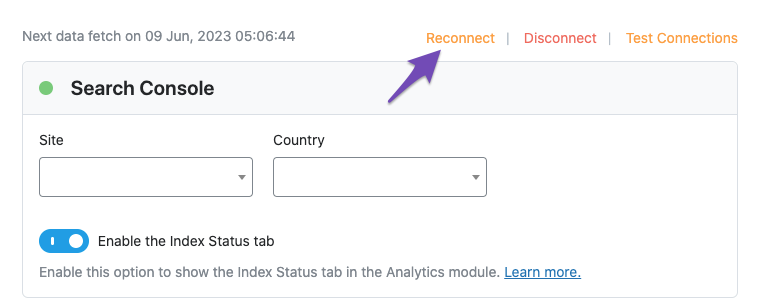
If the problem persists after trying these steps, please reply to this ticket, and a human agent from the Rank Math Support team will assist you further.
Thank you for raising this concern, and we hope to resolve it soon!
Sources:
Troubleshooting the “Couldn’t Fetch” Error in Google Search Console » Rank Math
How to Connect Your Google Account With Rank Math SEO » Rank Math
Hello,
Thank you for contacting us and sorry for any inconvenience that might have been caused due to that.
Please try to follow the steps below to address the issue.
1. Make sure that you have verified your website on Google Search Console, if not, follow this guide: https://rankmath.com/kb/google-site-verification/
2. Please make sure that you are not connecting to Google Search Console via a domain property but rather a URL prefix and that you have verified the correct version of your website on the Google Search Console (HTTP or HTTPS, www or non-www).
3. Please remove RankMath’s app from your Google apps permissions: https://myaccount.google.com/permissions
4. Once done, reconnect the Google account again from WordPress Dashboard > Rank Math > General Settings > Analytics and configure the Search Console and Analytics settings again.
Kindly check all necessary checkboxes to allow Rank Math to access some of the Google Services.
Let us know how it goes. Looking forward to helping you.
Thank you.
Hello,
Since we did not hear back from you for 15 days, we are assuming that you found the solution. We are closing this support ticket.
If you still need assistance or any other help, please feel free to open a new support ticket, and we will be more than happy to assist.
Thank you.