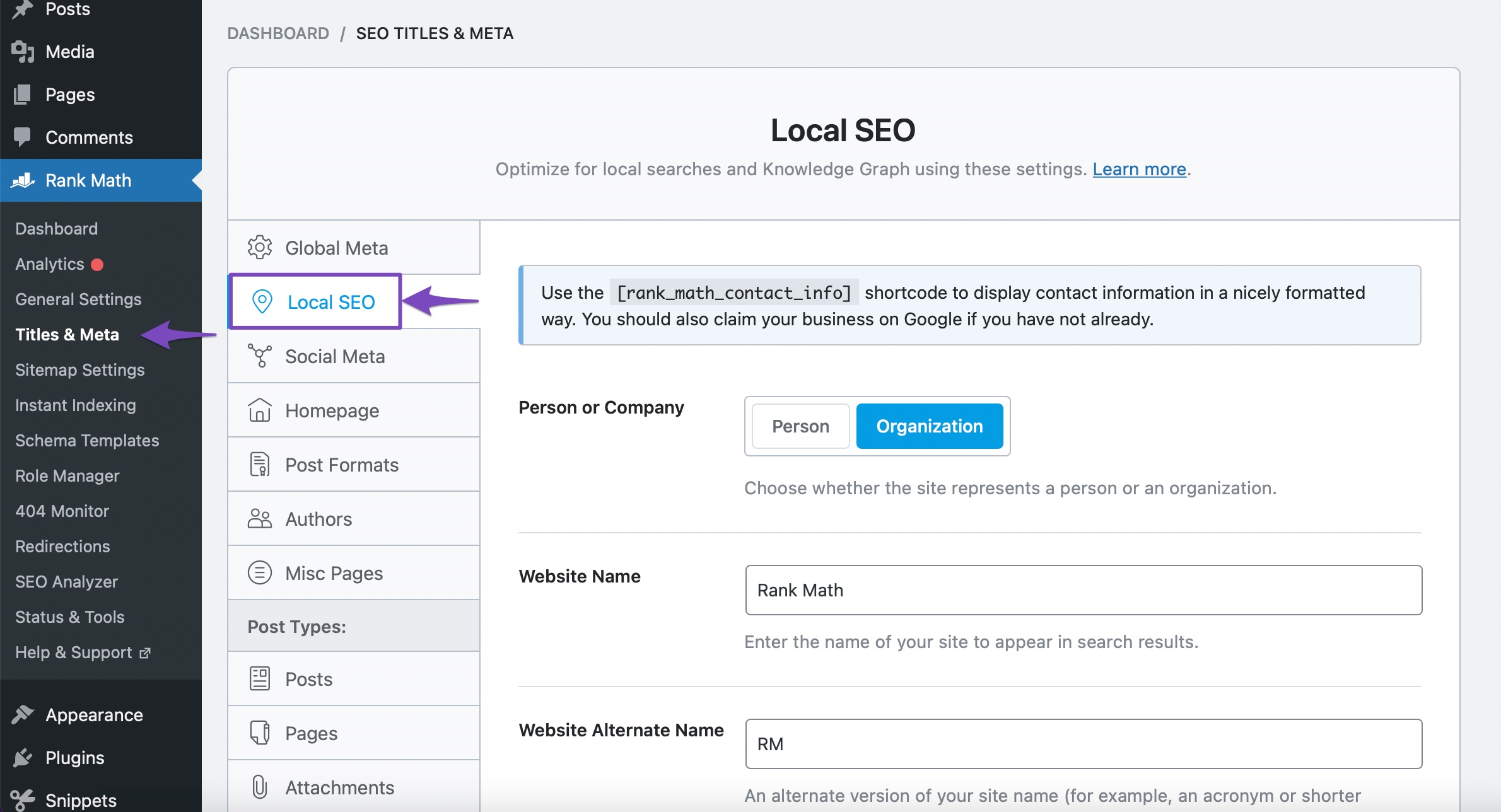Hello, I apologize for the inconvenience you’re facing. With Rank Math’s Local SEO PRO and the Multi Locations feature, you can indeed set up your 130 restaurants with their respective geolocation and other information.
To use the Multi Locations feature, you will need to enable it in the Local SEO settings within the Rank Math dashboard. Once enabled, you can create a new custom post type called “RM Locations” to add multiple locations along with the proper Schema for multi-location Local SEO.
Here’s a brief overview of how it works:
-
Configure Local SEO Settings: Go to Local SEO in the Rank Math dashboard, fill in the details for each restaurant, and enable the “Use Multiple Locations” option.
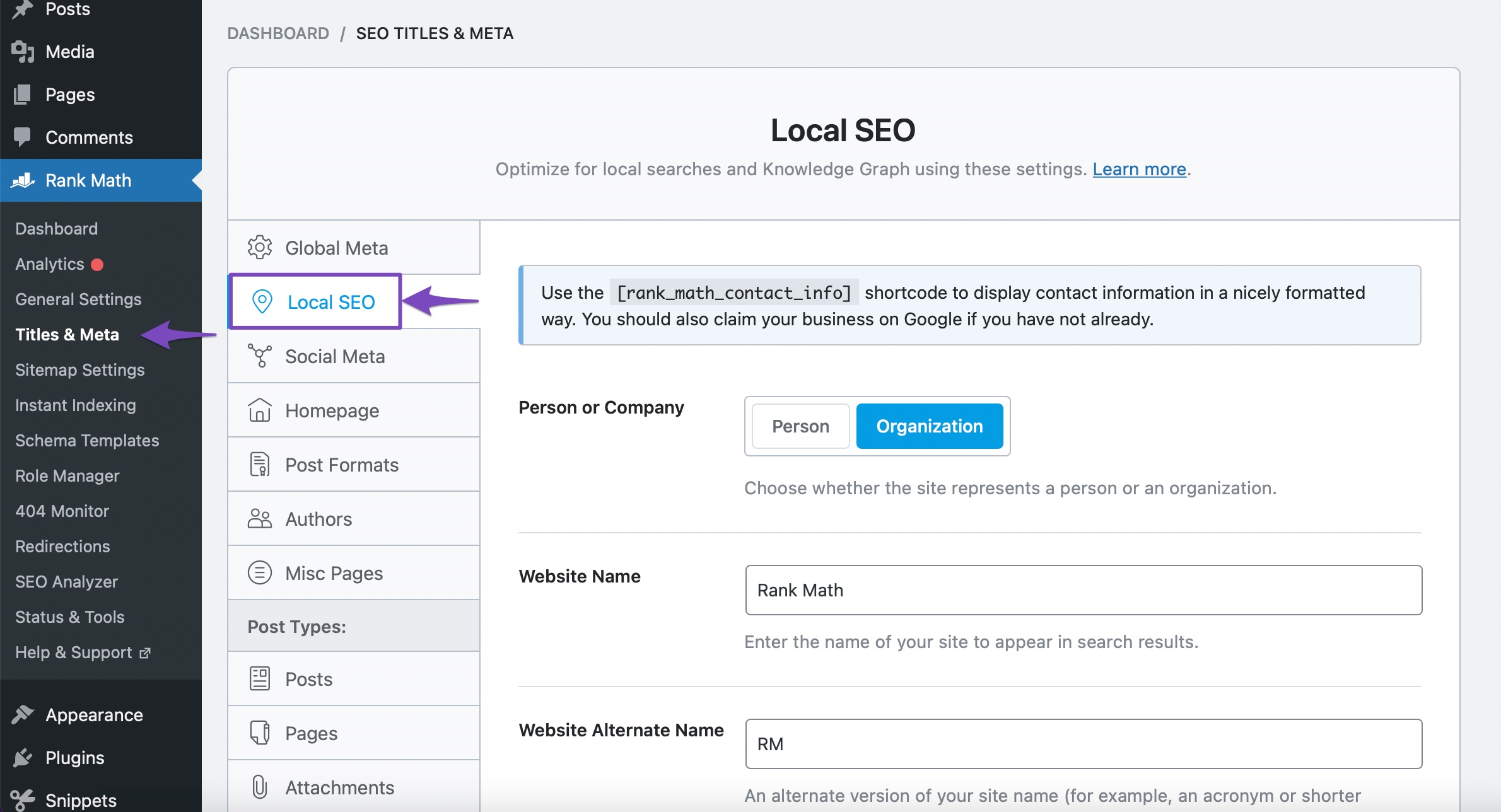

-
Create Your New Location(s): Use the “RM Locations” custom post type to add multiple locations.

-
Configuring Local Business Schema: You can configure the Local Business Schema for each location using Rank Math’s Local Business Block.
-
Use Rank Math’s Local Business Block: Utilize the Local Business Block to add and configure the Schema for each location.
By following these steps, you can optimize your website to rank across a range of locations your business caters to. If you have any specific questions while setting this up, feel free to ask!
If you need further assistance or have more questions about setting up your restaurants with Rank Math’s Local SEO PRO and Multi Locations feature, please feel free to ask.
Sources:
How to Create Multiple Locations (with Schema) Using Rank Math » Rank Math
Using Rank Math’s Local SEO Module » Rank Math
This is an automated reply from Rank Math Support Bot. If you need further assistance, please reply to this topic and a human support agent will reply to you shortly.
Hello,
Since we did not hear back from you for 15 days, we are assuming that you found the solution. We are closing this support ticket.
If you still need assistance or any other help, please feel free to open a new support ticket, and we will be more than happy to assist.
Thank you.