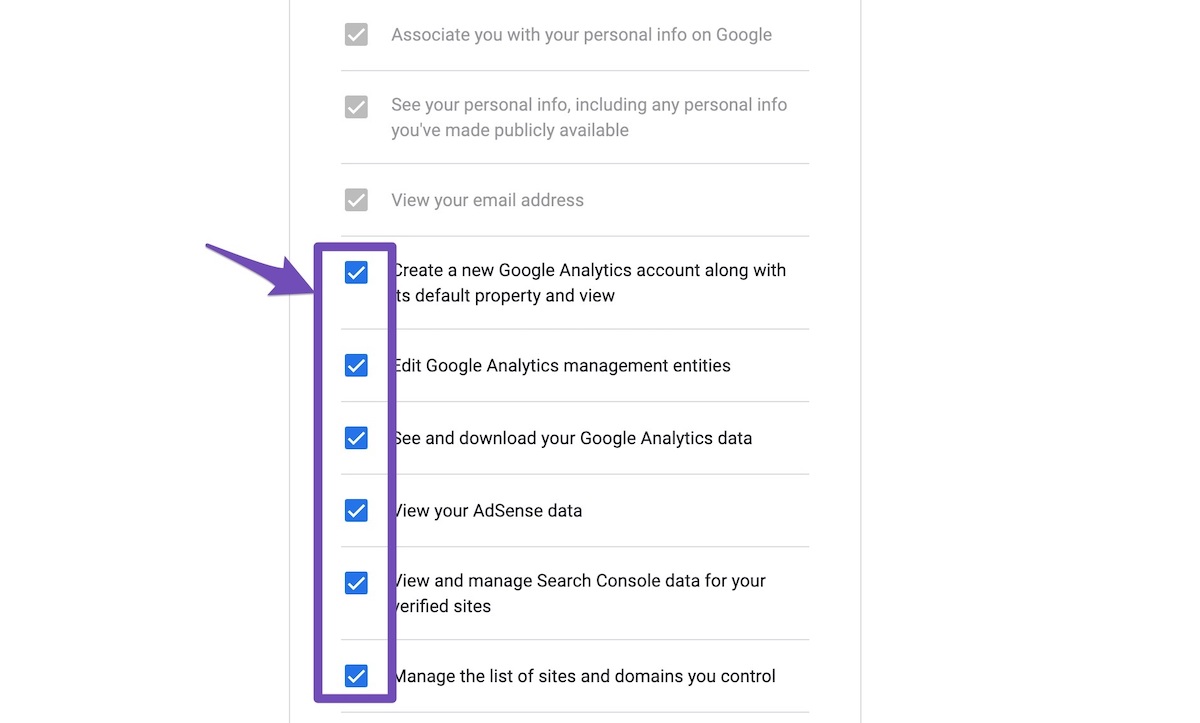Hello,
Thank you for contacting Rank Math and bringing your concern to our attention. I’m sorry for any inconvenience this issue may have caused you.
For initial troubleshooting, please follow these steps:
Ensure that you’re using the latest version of the Rank Math plugin:
https://rankmath.com/changelog/free
1. Please delete RankMath’s app from here:
https://myaccount.google.com/permissions

2. Re-create tables by clicking WP Dashboard > Rank Math > Status & Tools > Database Tools and click the Re-create database Table button.

3. Reconnect the account inside Rank Math by clicking here and ensure that you approve all the permission notices that show up:
WP Dashboard >> Rank Math >> General Settings >> Analytics tab, and click the Reconnect link

Allow all the permissions on the next screen.
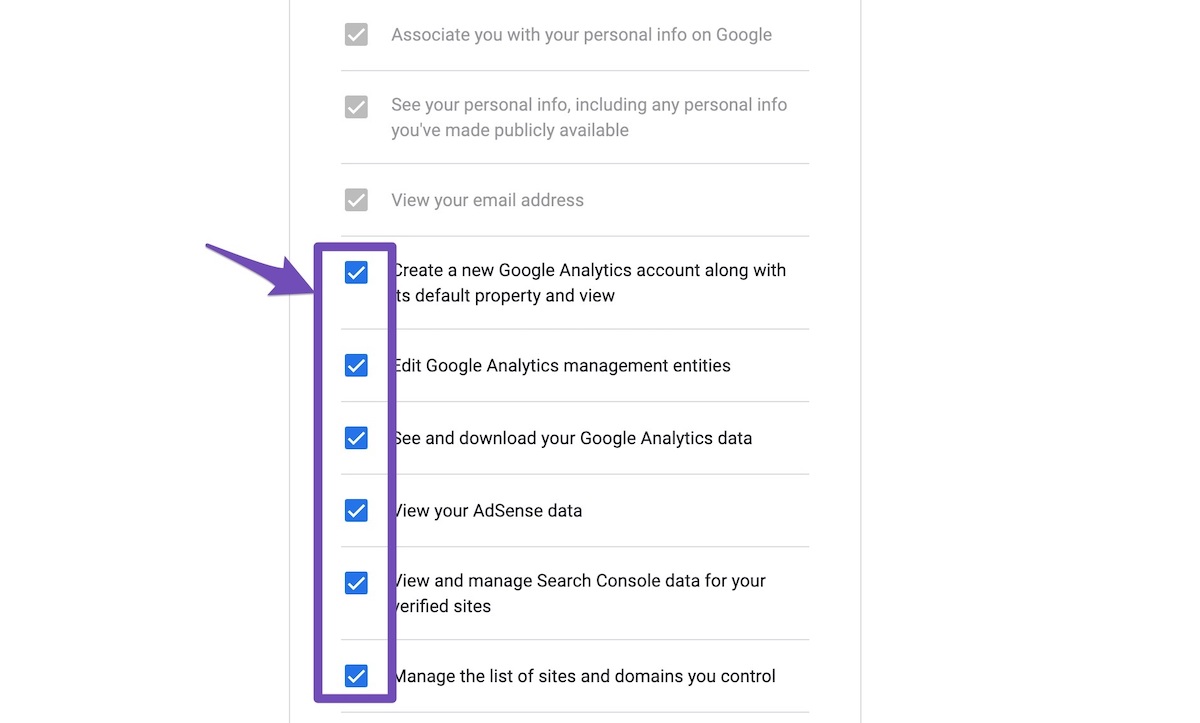
4. Let the process complete, which might take around 30 minutes.
5. Now head over to WP Dashboard > Rank Math > Status & Tools > Database Tools and click the Rebuild Index for Analytics button.

6. Please check if the data shows up here:
/wp-admin/admin.php?page=rank-math-analytics#/

If that does not help, please paste the data from here:
WP Dashboard > Rank Math > Status & Tools > System Status and click the Copy System Info to Clipboard button

Let us know how this goes.
Thank you.
Thanks for the reply,I followed the steps but unfortunately I still cannot find my site in the “site” option and I can’t enable index status tab,it’s greyed out.It says results not found.
Hello,
Could you please try re-connecting again with a different browser such as Google Chrome? We have seen reports of some people encountering issues with Analytics settings on Safari or Firefox browsers.
If you’re still facing the issue with Chrome, please try using it in Incognito mode to see if that works for you.
Let us know how it goes. Looking forward to helping you.
Thank you.
I have tried using chrome incognito but it’s still not working 🙁
Hello,
As the proposed solution didn’t work, We might need to take a closer look at the settings. Please edit the first post on this ticket and include your WordPress & FTP logins in the designated Sensitive Data section.
Please do take a complete backup of your website before sharing the information with us.

It is completely secure and only our support staff has access to that section. If you want, you can use the below plugin to generate a temporary login URL to your website and share that with us instead:
https://wordpress.org/plugins/temporary-login-without-password/
You can use the above plugin in conjunction with the WP Security Audit Log to monitor what changes our staff might make on your website (if any):
https://wordpress.org/plugins/wp-security-audit-log/
We really look forward to helping you.
Hello,
Since we did not hear back from you for 15 days, we are assuming that you found the solution. We are closing this support ticket.
If you still need assistance or any other help, please feel free to open a new support ticket, and we will be more than happy to assist.
Thank you.