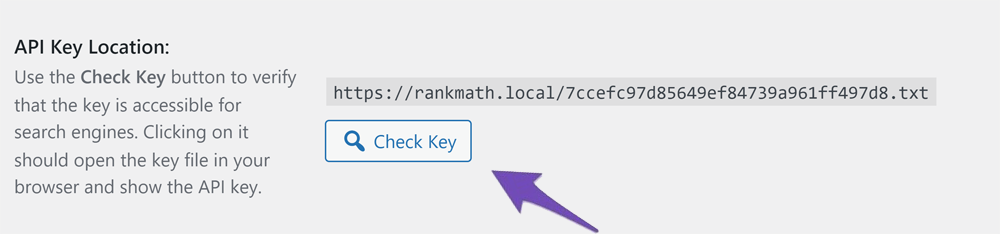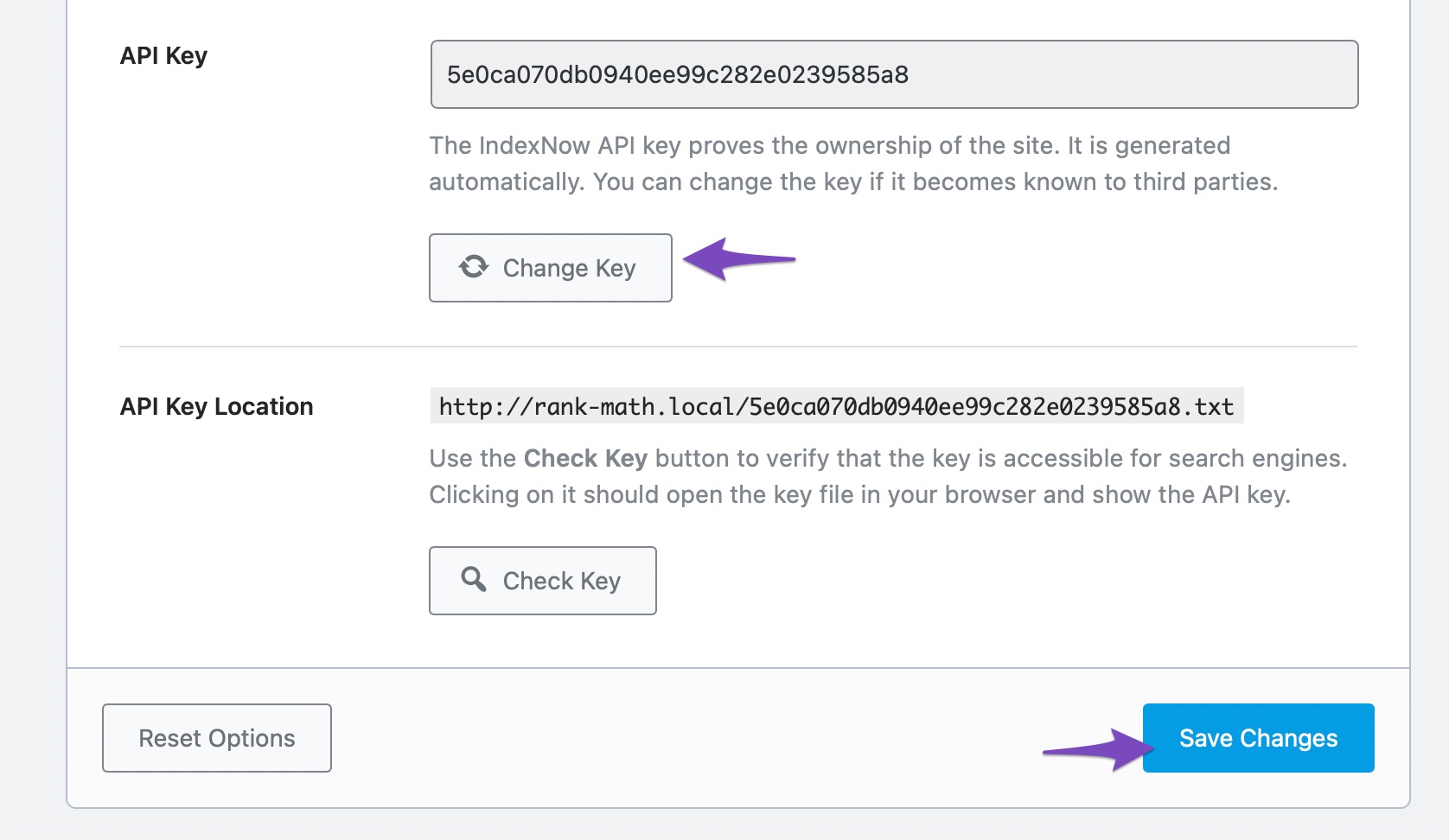Hello,
We apologize for the issue you are facing with changing the Instant Indexing API Key. It seems like you’ve already tried to manually upload the TXT file, but it’s not being recognized.
Here are a few steps you can follow to troubleshoot this issue:
-
Check API Key Location: Make sure that the API key is accessible to search engines. You can do this by clicking on the Check Key button available under the API Key location in the Instant Indexing settings. This will open a new tab where you can verify if the API key is being served correctly.
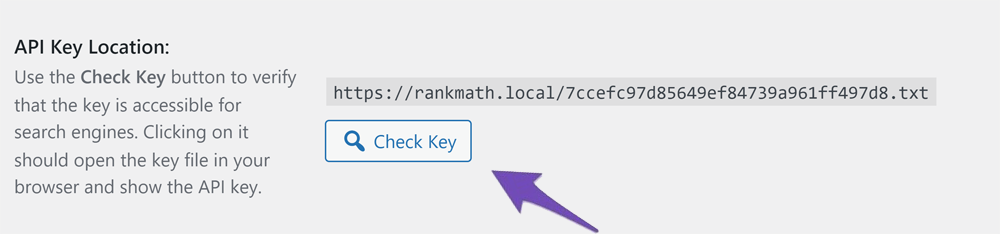
-
Regenerate API Key: If the key is not accessible, try regenerating the API key again by clicking on the Change Key option and then saving the changes. After that, clear your website cache and check again.
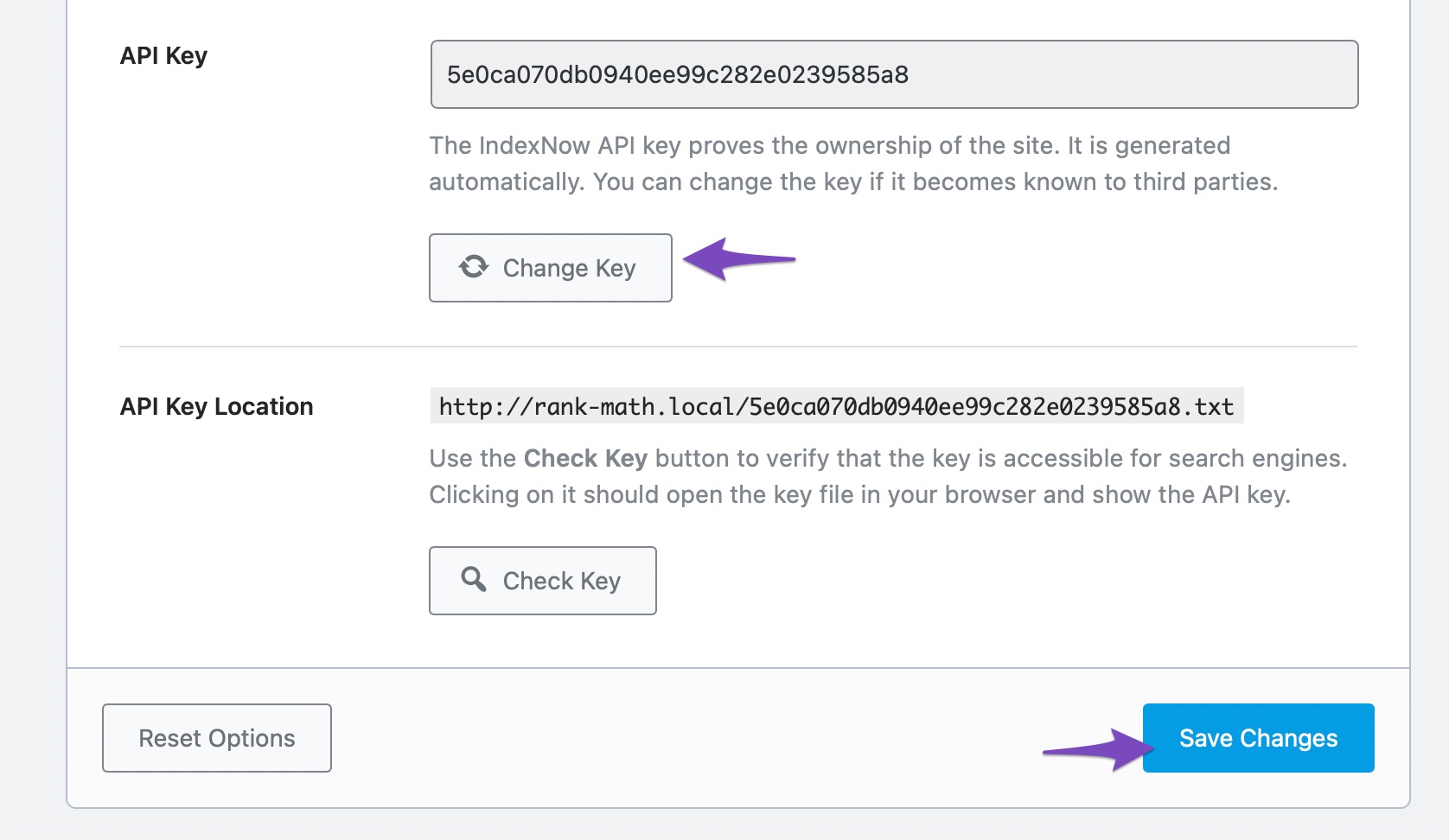
-
Manual TXT File Creation: If regenerating the key does not work, ensure that the TXT file containing the API key is correctly placed in the root directory of your website. The file should be named correctly and contain only the API key without any additional characters or spaces.
If these steps do not resolve the issue, please reply to this ticket with your site URL so that a human agent from our support team can assist you further. Thank you for raising this concern, and we hope to help you resolve it soon!
Sources:
How to Fix 403 Forbidden Error with IndexNow » Rank Math
How to Fix 429 Error with IndexNow API » Rank Math
The steps recommended by RankBot did not resolve the problem, so I’m posting here for assistance. Could you recommend alternative troubleshooting options?
Hello,
We might need to take a closer look at the settings. Please edit the first post on this ticket and include your WordPress & FTP logins in the designated Sensitive Data section.
Please do take a complete backup of your website before sharing the information with us.

It is completely secure and only our support staff has access to that section. If you want, you can use the below plugin to generate a temporary login URL to your website and share that with us instead:
https://wordpress.org/plugins/temporary-login-without-password/
You can use the above plugin in conjunction with the WP Security Audit Log to monitor what changes our staff might make on your website (if any):
https://wordpress.org/plugins/wp-security-audit-log/
Looking forward to helping you.
Thank you.
Hello,
I have updated the sensitive data as requested. Can you please check further?
Thank you.
Hello,
We were able to replicate the issue with the Instant Indexing plugin.
However, we already shared this with our developers, and they are investigating it. As soon as we get some updates, we’ll make sure to let you know here.
For now, we’ve deactivated the Instant Indexing plugin temporarily and changed the API key from the Rank Math plugin settings. After that, we re-activated the plugin and now the API key is working properly.
We would really appreciate your kind patience regarding this issue.
Thank you.
Hello,
Since we did not hear back from you for 15 days, we are assuming that you found the solution. We are closing this support ticket.
If you still need assistance or any other help, please feel free to open a new support ticket, and we will be more than happy to assist.
Thank you.