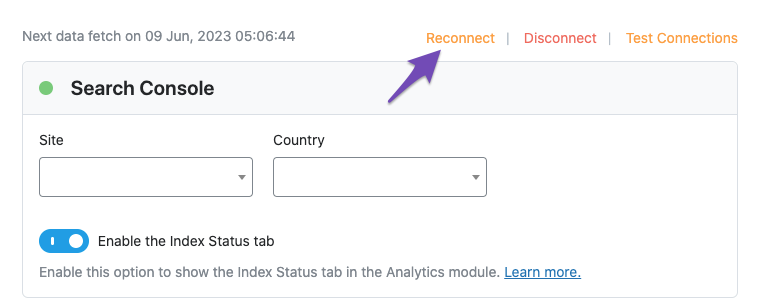Hello,
We apologize for the issue you are facing while trying to connect Google Services in the Analytics tab of Rank Math. It sounds like there might be a connection glitch. Here are a few steps you can try to resolve this:
-
Test Connections: Go to Rank Math SEO → General Settings → Analytics and click on the Test Connections option at the top right. This will help you validate the existing connections. A green signal indicates a valid connection, while a red signal indicates an issue.

-
Reconnect Your Google Account: If you see a red signal, try reconnecting your Google account by clicking on the Reconnect Google Account option.
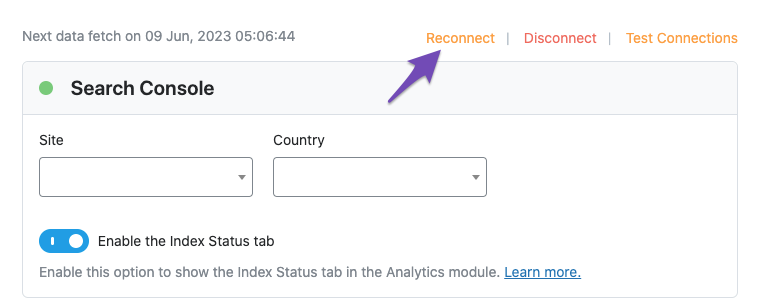
-
Check for Plugin Conflicts: Sometimes, other plugins can interfere with Rank Math. Try deactivating other plugins temporarily to see if that resolves the issue.
-
Browser Issues: Ensure that your browser is up to date or try using a different browser to see if the problem persists.
If the issue continues even after trying these steps, please reply to this ticket with any error messages you might be seeing or additional details about your setup, and a human agent from our support team will assist you further. Thank you for your patience!
Sources:
Resolving Rank Math Analytics Related Issues » Rank Math
Hello,
Thank you for your query and we are so sorry about the trouble this must have caused.
Try reconnecting your Google account. Remove RankMath’s app from your Google apps permissions: https://myaccount.google.com/permissions
Then, head over to your WordPress Dashboard > Rank Math > General Settings > Analytics and reconnect the Google service and this time, ensure that all permissions are checked:


If the issue persists, we might need to take a closer look at the settings. Please edit the first post on this ticket and include your WordPress & FTP logins in the designated Sensitive Data section.
Please do take a complete backup of your website before sharing the information with us.

It is completely secure and only our support staff has access to that section. If you want, you can use the below plugin to generate a temporary login URL to your website and share that with us instead:
https://wordpress.org/plugins/temporary-login-without-password/
You can use the above plugin in conjunction with the WP Security Audit Log to monitor what changes our staff might make on your website (if any):
https://wordpress.org/plugins/wp-security-audit-log/
We really look forward to helping you.
Hello,
Since we did not hear back from you for 15 days, we are assuming that you found the solution. We are closing this support ticket.
If you still need assistance or any other help, please feel free to open a new support ticket, and we will be more than happy to assist.
Thank you.