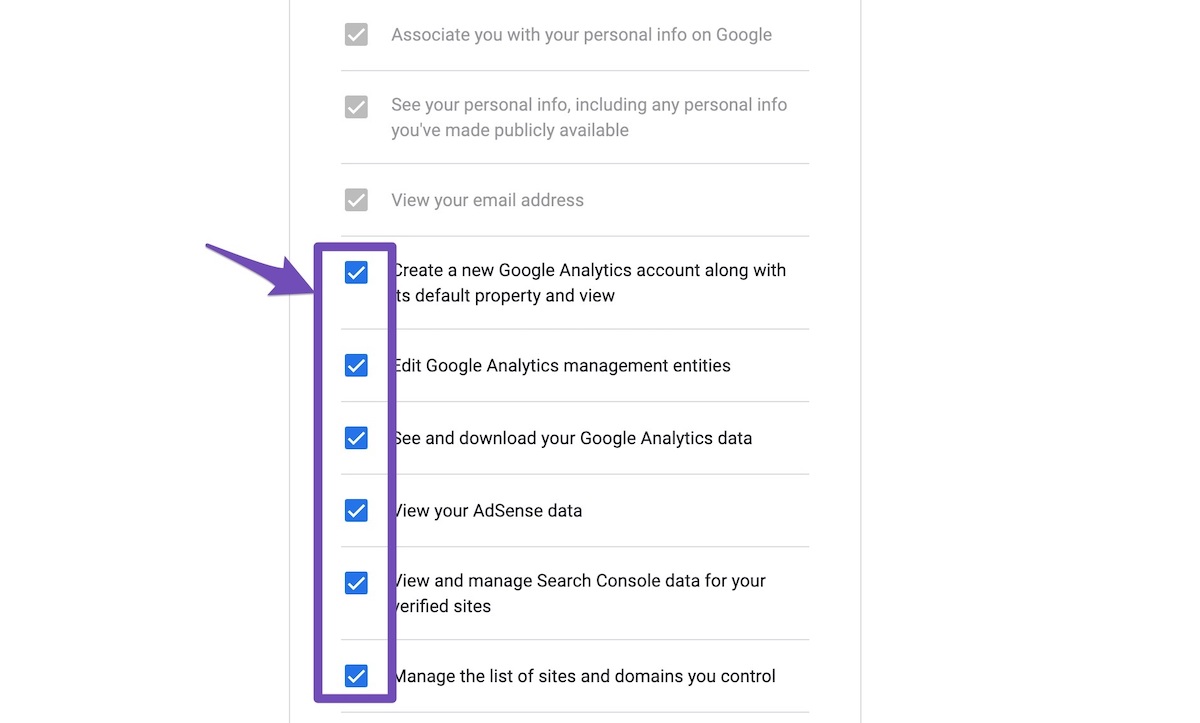Hello,
Thank you for contacting the support, and sorry for any inconvenience that might have been caused due to that.
Please follow these steps:
If you do not see any data inside your Analytics module, this guide might help you.
A. Pre-check List
<p style=”color:red;”>1. You should not be using any other Google Analytics plugin.
2. Update to the latest versions of Rank Math Free & PRO
3. Ensure that you are logged in to your account:

4. Disconnect and reconnect your account from inside WordPress:

B. Refresh Tokens
1. Please delete RankMath’s app from here:
https://myaccount.google.com/permissions

2. Re-create tables by clicking WP Dashboard > Rank Math > Status & Tools > Database Tools and click the Re-create database Table button.

3. Reconnect the account inside Rank Math by clicking here and ensure that you approve all the permission notices that show up:
WP Dashboard >> Rank Math >> General Settings >> Analytics tab, and click the Reconnect link

Allow all the permissions on the next screen.
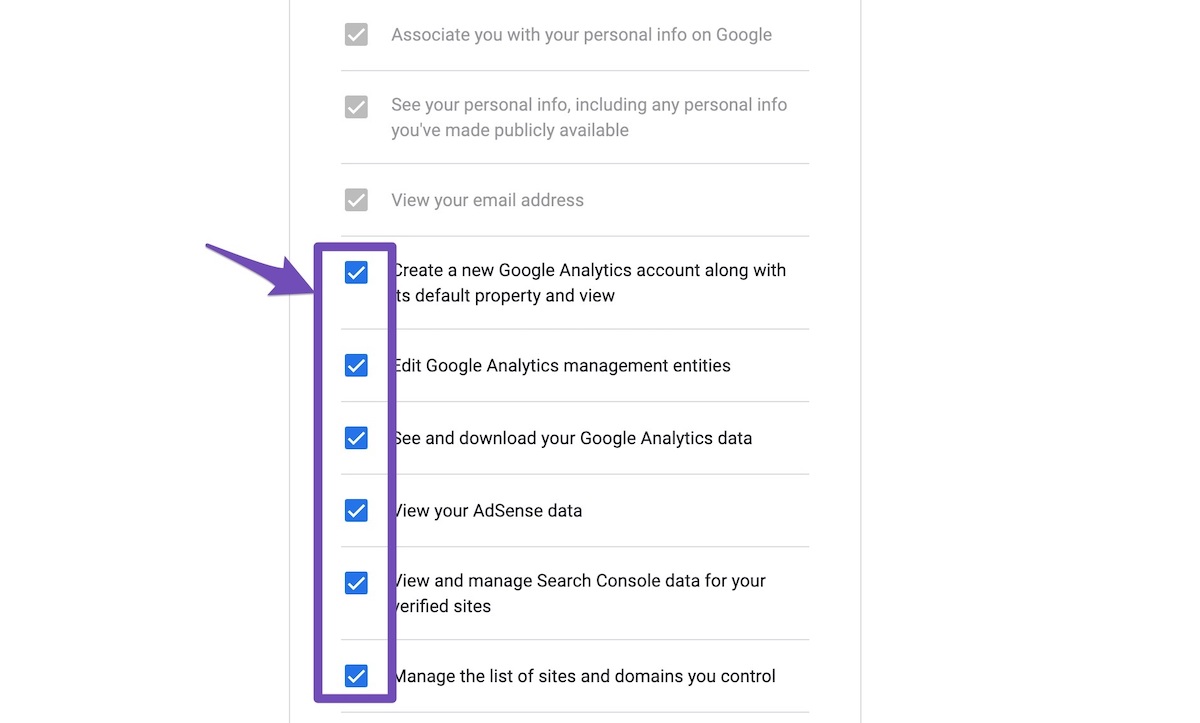
4. Let the process complete, which might take around 30 minutes.
5. Now head over to WP Dashboard > Rank Math > Status & Tools > Database Tools and click the Rebuild Index for Analytics button.

6. Please check if the data shows up here:
/wp-admin/admin.php?page=rank-math-analytics#/

If that does not help, please paste the data from here:
WP Dashboard > Rank Math > Status & Tools > System Status and click the Copy System Info to Clipboard button

We really look forward to helping you. Thank you.